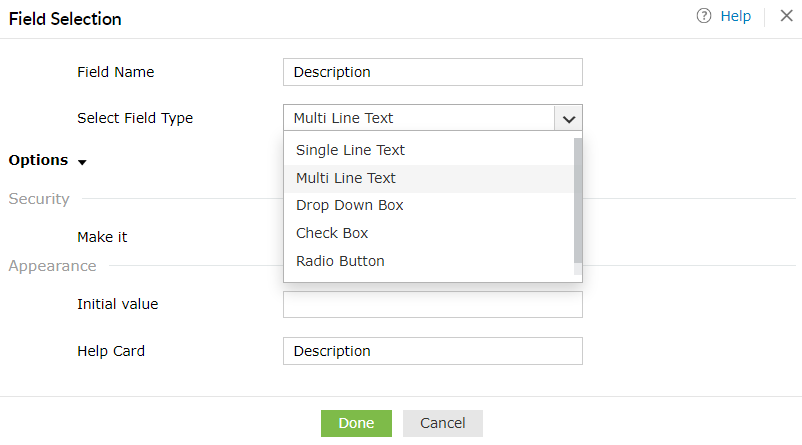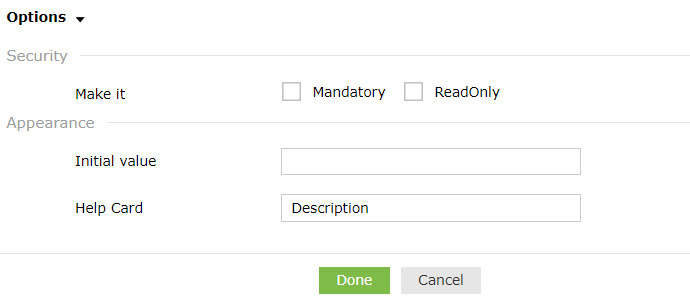Field Customization
An administrator can customize the fields for the end user self update layout. Administrator can now not only select from the various fields under General Attributes but also create custom fields under Custom Attributes with the LDAP name of choice and choose from the various data types.
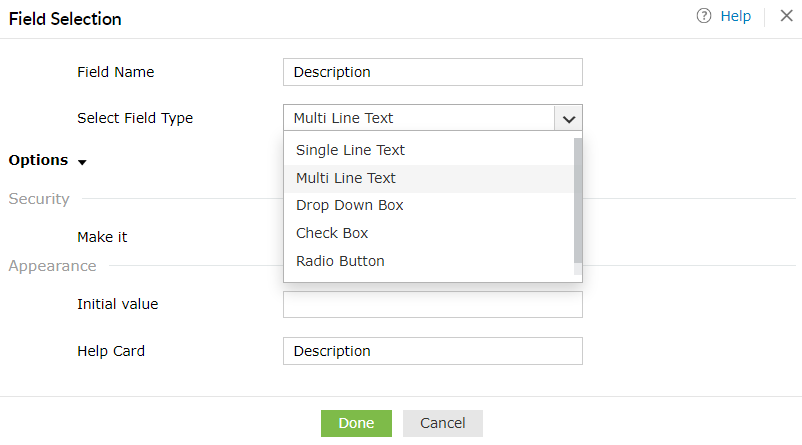
-
Single Line Text (Field type is suitable for character entry below 255.)
-
Multi Line Text (Field type is suitable for manifold character entry.)
-
Drop-Down Box (Field type is suitable, when an end user has to select from the available options.)
-
Check Box (Field type is suitable, when an end user has to select any/all of the available options.)
-
Radio Button (Field type is suitable, when an end user has to select from the available options.)
Options
Administrator can click on the "Options" link within the field selection window and configure the Security and Appearance of the field.
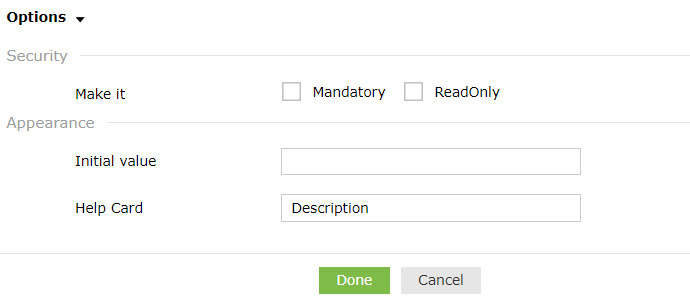
Security
The administrator can make the field entry mandatory or as a read only (administrator to fill-in the information). Ex: Employee number.
Appearance
-
Initial Value: Administrator can set the initial value for the field. Ex: For mobile field the initial value can be +91.
-
Help Card: Text entered acts as a tool-tip when the end user moves the mouse on the
 Help Card Icon.
Help Card Icon.
Validation
This option will be available for the Single Line Text field alone.
-
E-mail Address Only : Force text field to act as email address field.
-
Numbers Only : Force numbers values alone in text field.
-
Phone Number Format : Force phone number format. More than one format can be given by appending comma.
-
Letters Only : Force text field values only being letters.
Don't see what you're looking for?
-
Visit our community
Post your questions in the forum.
-
Request additional resources
Send us your requirements.
-
Need implementation assistance?
Try OnboardPro