Today’s work environment requires users to go through a number of logins to get their work done. Password management can quickly spiral out of control with the addition of each new application. With single sign-on (SSO), users don't need to remember each of their different passwords—instead, they can access multiple applications with a single click.
Most cloud applications have built-in support for SSO, but what about your custom enterprise applications? How do you provide SSO for these applications? It's simple: SSO in ADSelfService Plus.
ADSelfService Plus provides Active Directory-based SSO for any Security Assertion Markup Language (SAML)-enabled application. If your in-house, custom application supports SAML, that means you can use ADSelfService Plus to provide SSO for that application.
ADSelfService Plus integrates your SAML-enabled application with Active Directory to provide SSO. Users can simply log into their Windows machine once using their Active Directory domain credentials. Once they've successfully logged in, they can seamlessly access any SAML-enabled enterprise application configured with SSO in ADSelfService Plus, all without having to enter their username and password.
ADSelfService Plus supports both a service provider-initiated SSO flow and an identity provider-initiated SSO flow. Learn more about how ADSelfService Plus provides SSO using SAML authentication.
If you're ready to get started, here’s a step-by-step guide on how to configure SSO for your custom SAML-enabled enterprise applications using ADSelfService Plus.
The steps below guide you through setting up SSO for your custom SAML applications using ADSelfService Plus.
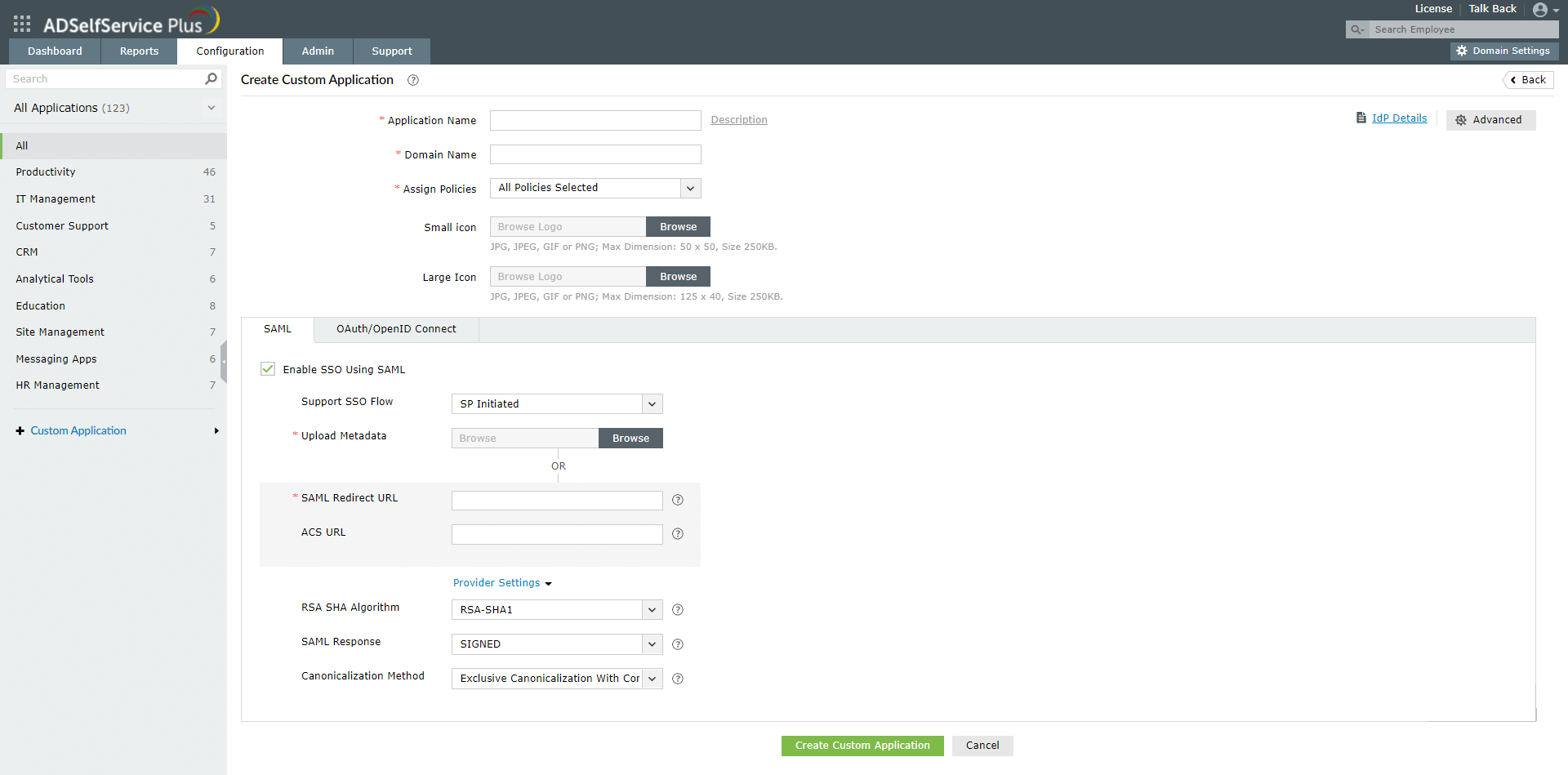
Supports any SAML-enabled app: If your application is SAML-enabled, then you can easily enable SSO for that application using ADSelfService Plus.
Improves security: ADSelfService Plus supports two-factor authentication for SSO logins, which provides an extra layer of protection to your applications.
One-click access: ADSelfService Plus improves the user experience by eliminating the need to log in multiple times in a work day just to access different applications.
Reduced burden on IT: With ADSelfService Plus, IT admins won't have to worry about password-related help desk calls or managing identities across multiple services.
Free Active Directory users from attending lengthy help desk calls by allowing them to self-service their password resets/ account unlock tasks. Hassle-free password change for Active Directory users with ADSelfService Plus ‘Change Password’ console.
Get seamless one-click access to 100+ cloud applications. With enterprise single sign-on, users can access all their cloud applications with their Active Directory credentials. Thanks to ADSelfService Plus!
Intimate Active Directory users of their impending password/account expiry by mailing them these password/account expiry notifications.
Synchronize Windows Active Directory user password/account changes across multiple systems, automatically, including Office 365, G Suite, IBM iSeries and more.
Ensure strong user passwords that resist various hacking threats with ADSelfService Plus by enforcing Active Directory users to adhere to compliant passwords via displaying password complexity requirements.
Portal that lets Active Directory users update their latest information and a quick search facility to scout for information about peers by using search keys, like contact number, of the personality being searched.