How to integrate ServiceDesk Plus with ADSelfService Plus
Why integrate ServiceDesk Plus with ADSelfService Plus?
By integrating ServiceDesk Plus and ADSelfService Plus, you can:
- Automatically create a ticket in ServiceDesk Plus for every self-service operation performed by end users using ADSelfService Plus. This empowers help desk technicians to keep track of users' self-service actions, and follow up on them, if needed.
- Provide single sign-on to ServiceDesk Plus through ADSelfService Plus. This one-click access enhances the user experience, as users do not need to log in multiple times to access different applications.
Both ServiceDesk Plus on-premises and cloud can be integrated with ADSelfService Plus. The integration steps are given below:
Integration steps for ServiceDesk Plus On-premises
Step 1: Link ServiceDesk Plus with ADSelfService Plus
- Download and install ServiceDesk Plus.
- Log in to the ADSelfService Plus web console with admin credentials.
- Navigate to the Admin tab > Product Settings > Integration Settings.
- Click the ServiceDesk Plus tile.
- In the Server Name or IP field, enter the name of the server in which ServiceDesk Plus is installed.
- Enter the Port Number used by ServiceDesk Plus.
- Select a Protocol (HTTP/HTTPS) from the drop-down list.
- Enter the API Key generated in ServiceDesk Plus for a technician with login permissions.
- Click Update.
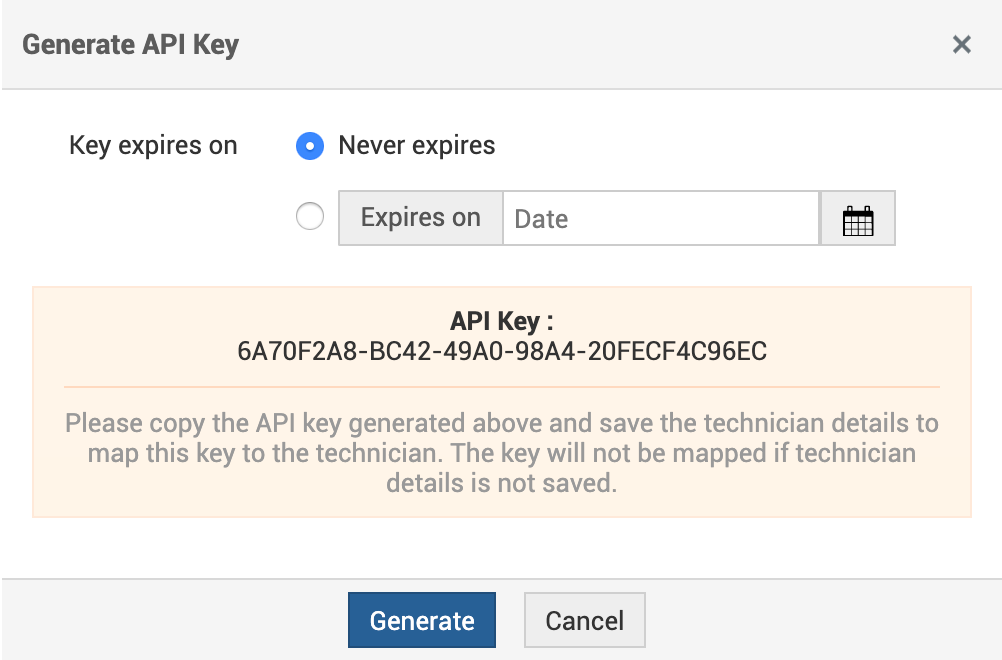
Sample API Key
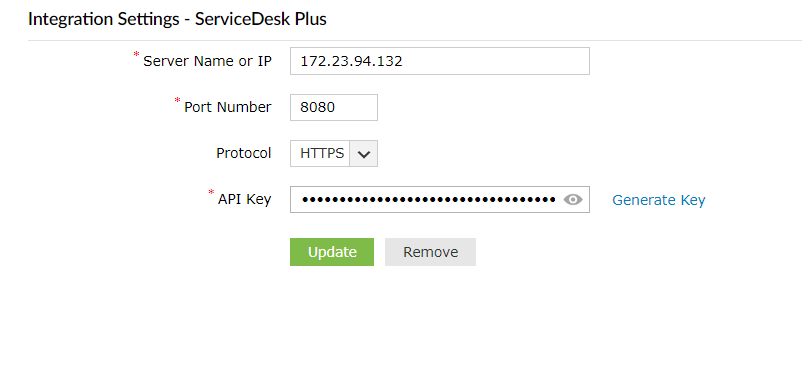
Step 2: Configure automatic ticket generation
Your help desk technicians can now track users' self-service operations through ServiceDesk Plus with the automatically created tickets in the Requests tab.

Automatically created tickets
Furthermore, users can now instantly access the ServiceDesk Plus portal from ADSelfService Plus by clicking the Helpdesk tab.

ADSelfService Plus’ end-user portal after integrating it with ServiceDesk Plus
Integration steps for ServiceDesk Plus Cloud
- Go to the Zoho API console and log in using your Zoho account.
- After logging in, in the Choose a Client Type window, select the Server-based Applications tile.
- In the Create New Client window, enter a Client Name.
- In the Homepage URL and Authorized Redirect URIsfields, enter the URL value in this format:
<product_access_url>/OAuthCallback. Sample URL: https://selfservice:8888/OAuthCallback
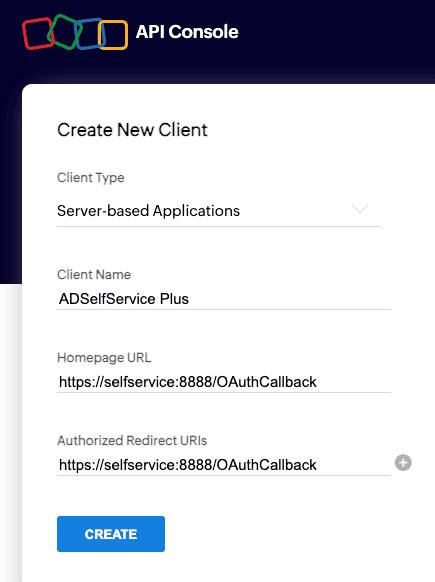 New client creation
New client creation
- Enable multi-data center (DC) support (optional) by selecting the Use the same OAuth credentials for all data centers option in the Settings section. By default, the client ID remains the same, and the client secret differs from one DC to another. Enabling the Use the same OAuth credentials for all data centers setting allows you to have the same client secret across multiple domains based on your business needs. Additionally, you can allow users from specific domains to access the client using the same client secret by toggling the settings for those regions.
Note: The above option is not applicable for user accounts based in Chinese DCs.
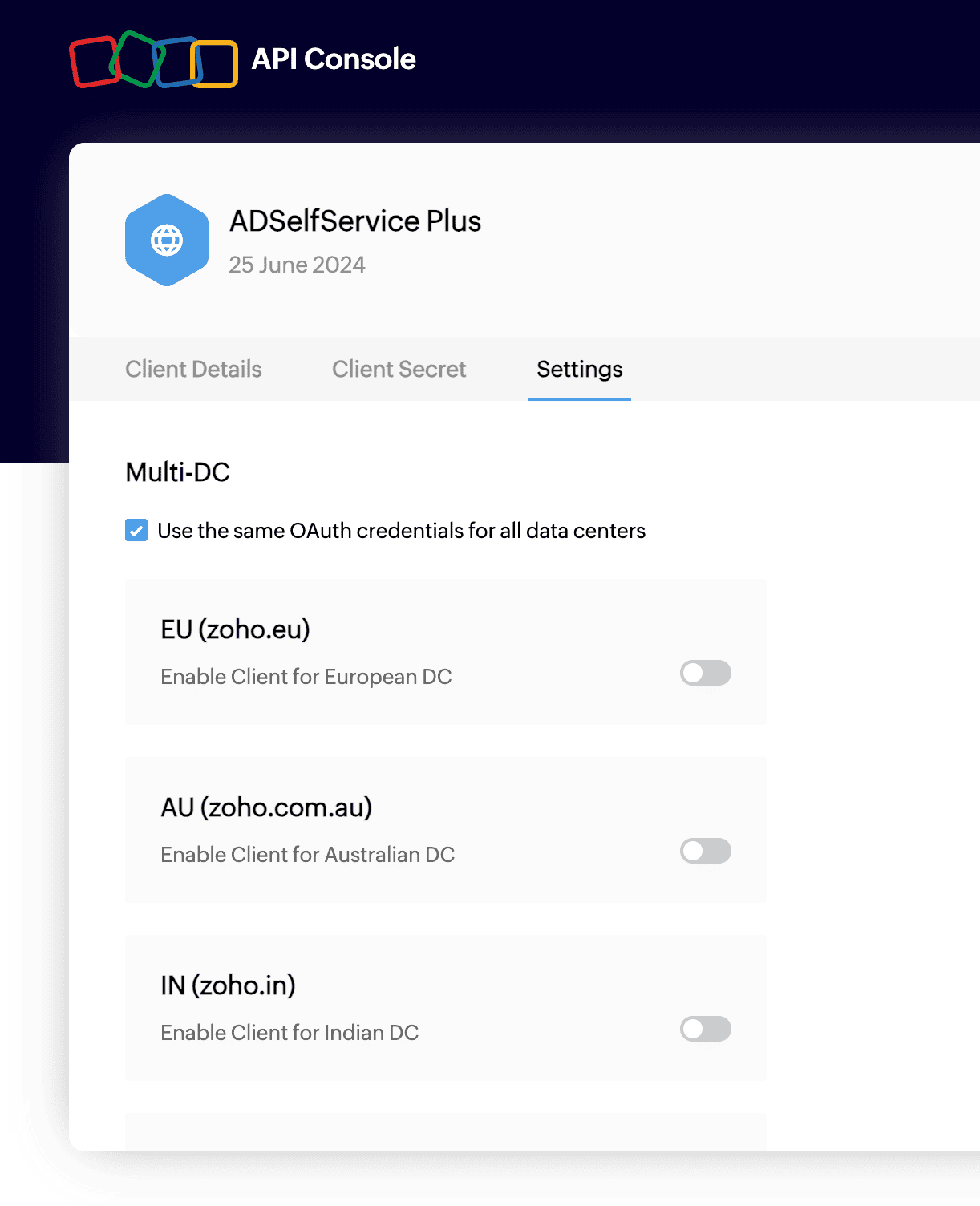 Multi-DC support enablement
Multi-DC support enablement
- Copy the values of the Client ID and the Client Secret from the Client Secret section.
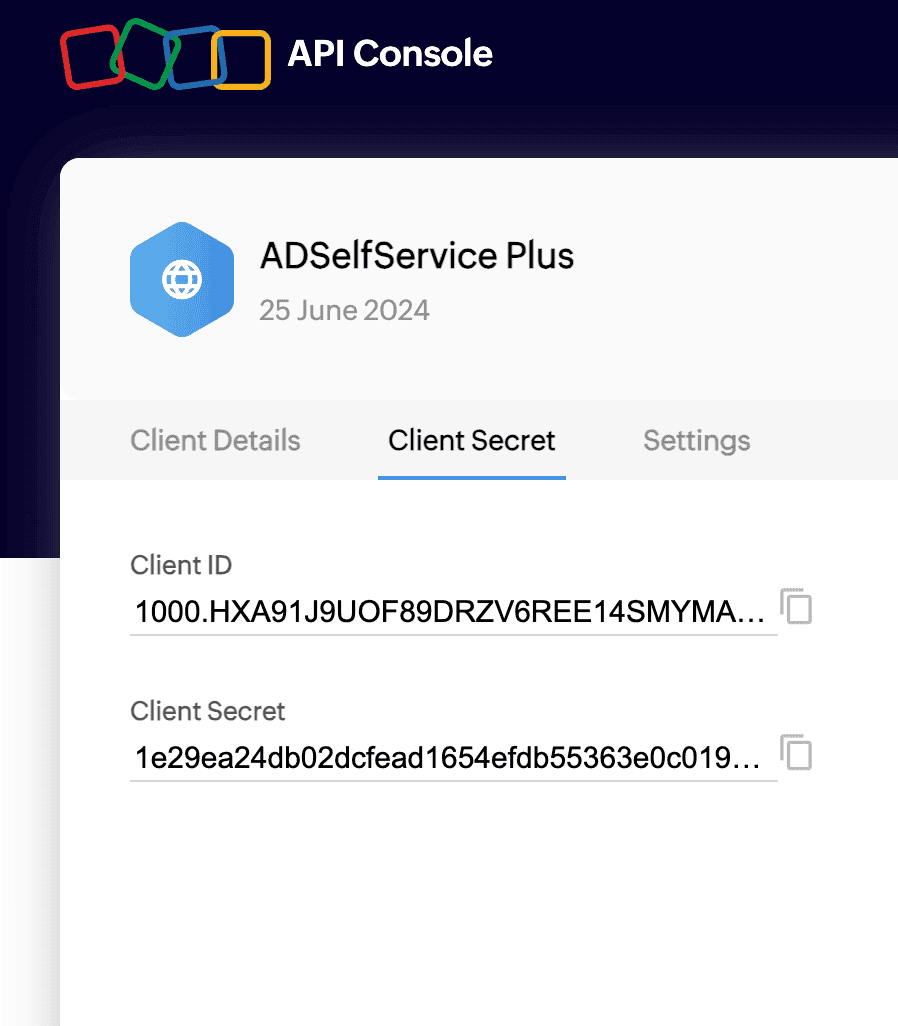 Client Secret section
Client Secret section
- Next, log in to the ADSelfService Plus console with admin credentials.
- Navigate to Admin > Product Settings > Integration Settings.
- Click the ServiceDesk Plus Cloud tile.
- In the Client ID and Client Secret fields, paste the values copied in Step Six.
- Click the Get Authorization Code link. You will be redirected to the Zoho Account login page.
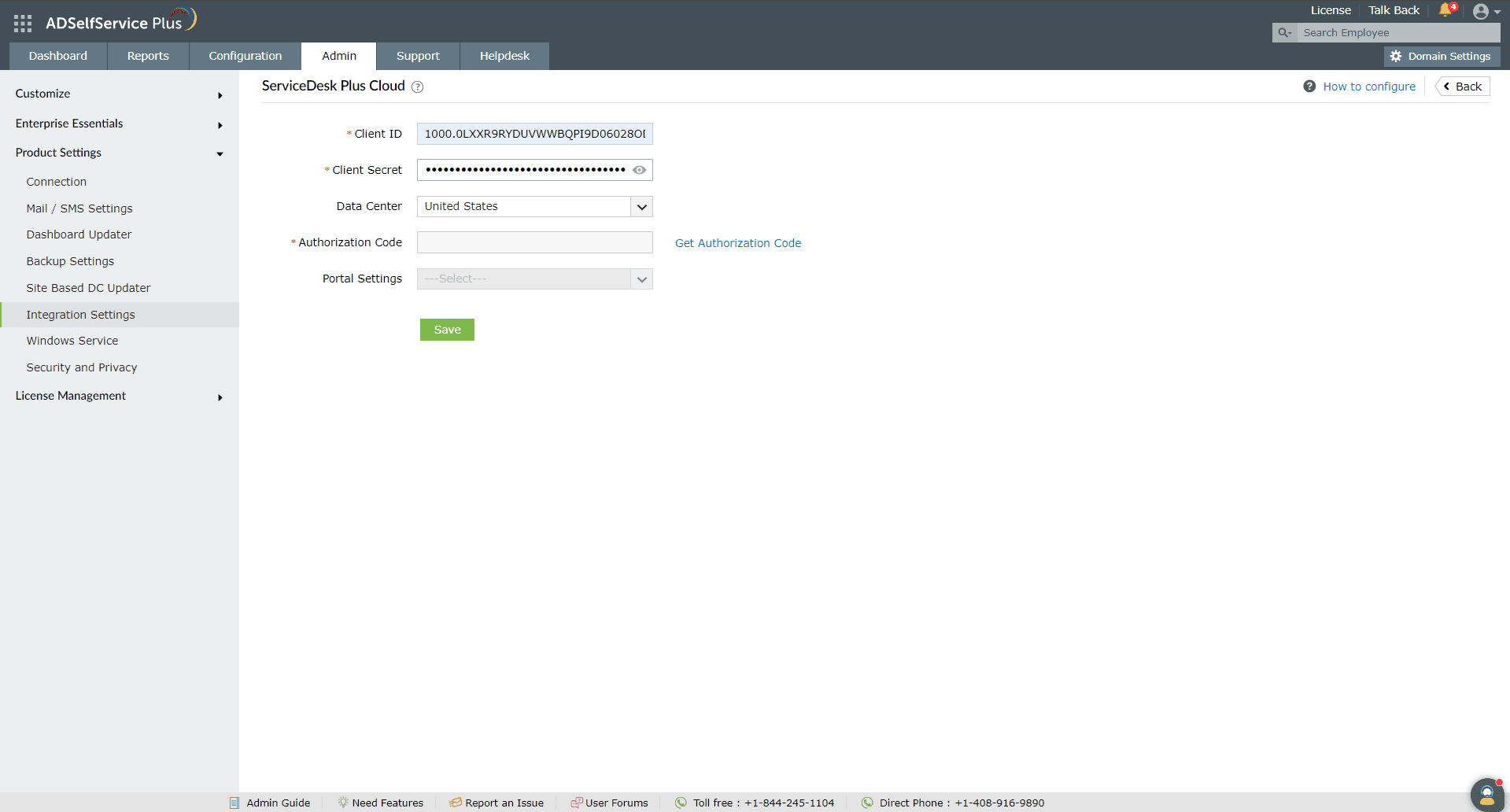 ServiceDesk Plus Cloud integration settings
ServiceDesk Plus Cloud integration settings
- Authenticate using your ServiceDesk Plus Cloud technician account. Upon successful authentication, the Authorization Code will be filled automatically.
- The default portal will be selected in the Portal field. If you wish to change the portal in which the tickets should be created, click the Portal Settings drop-down to choose your preferred portal.
- Click Save.
Get the most of ADSelfService Plus by checking out more tips and tricks here.
Highlights of ADSelfService Plus
Allow Active Directory users to self-service their password resets and account unlock tasks, freeing them from lengthy help desk calls.
Get seamless one-click access to 100+ cloud applications. With enterprise single sign-on, users can access all their cloud applications using their Active Directory credentials.
Intimate Active Directory users of their impending password and account expiry via email and SMS notifications.
Synchronize Windows Active Directory user passwords and account changes across multiple systems automatically, including Microsoft 365, Google Workspace, IBM iSeries, and more.
Strong passwords resist various hacking threats. Enforce Active Directory users to adhere to compliant passwords by displaying password complexity requirements.
Enable Active Directory users to update their latest information themselves. Quick search features help admins scout for information using search keys like contact numbers.
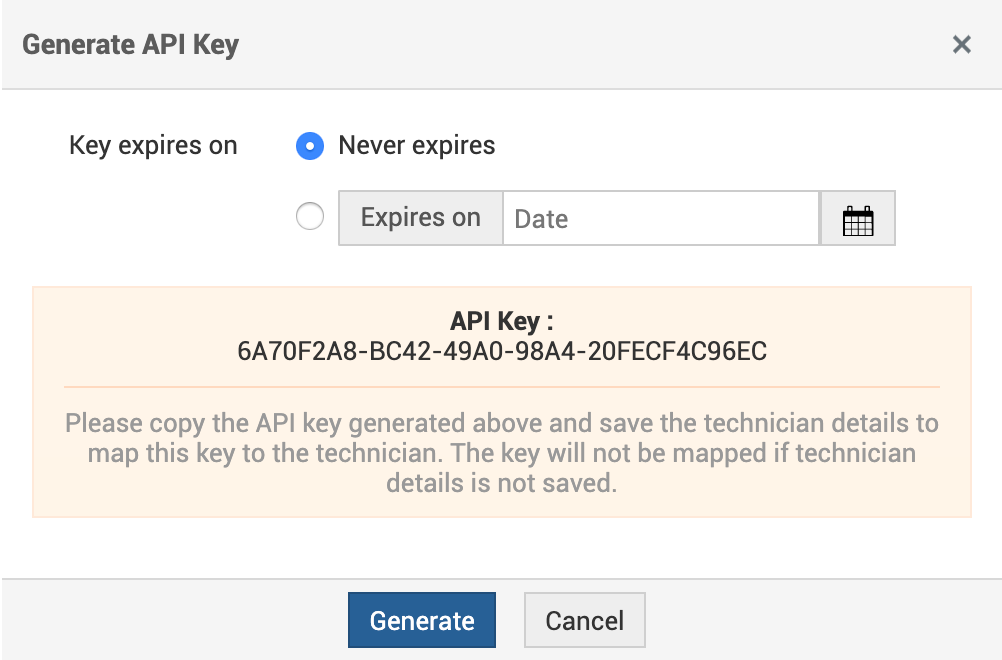
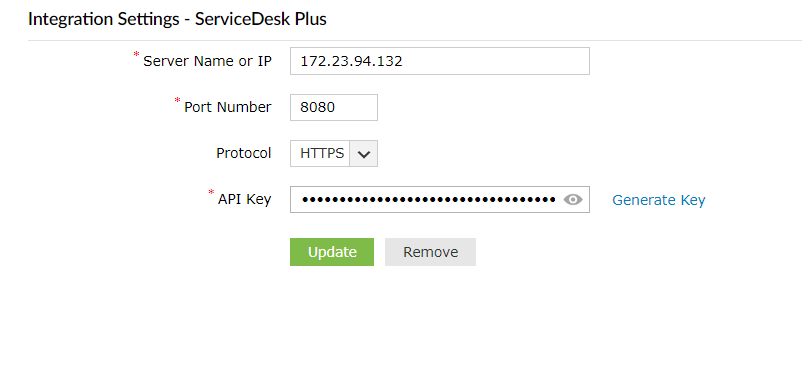
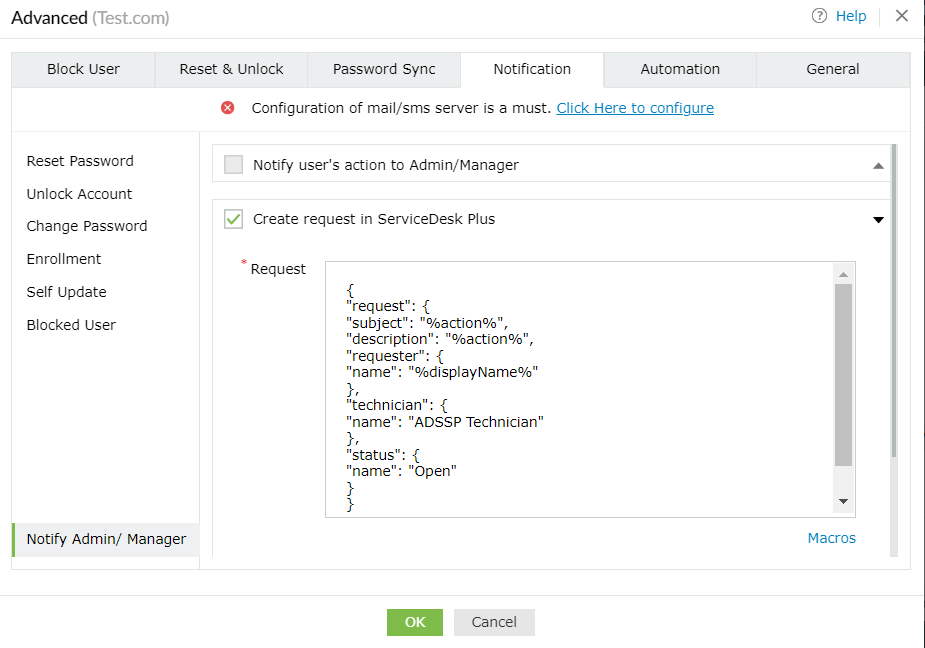


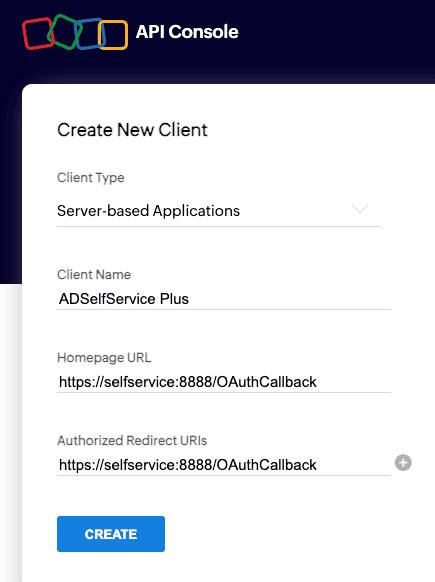 New client creation
New client creation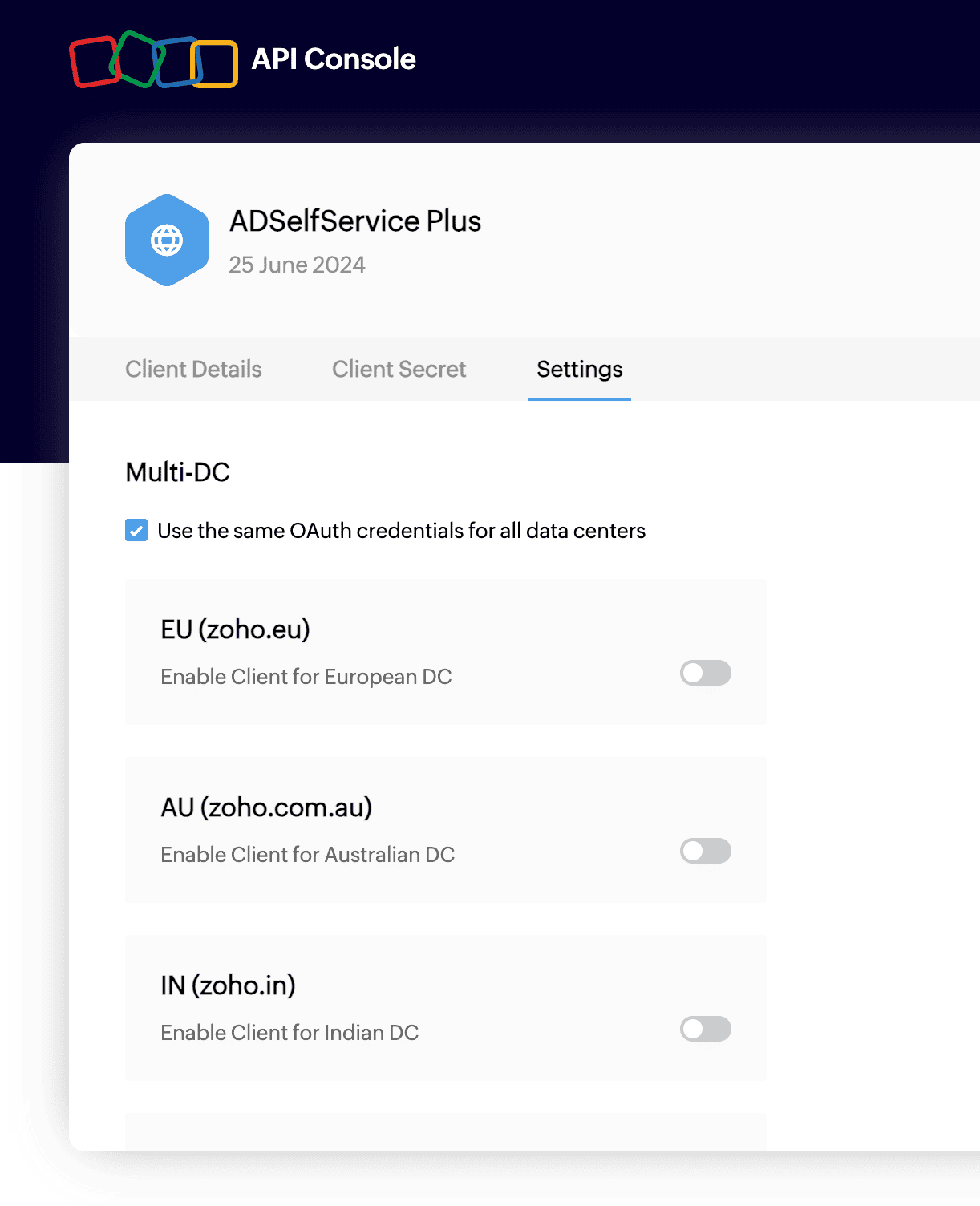 Multi-DC support enablement
Multi-DC support enablement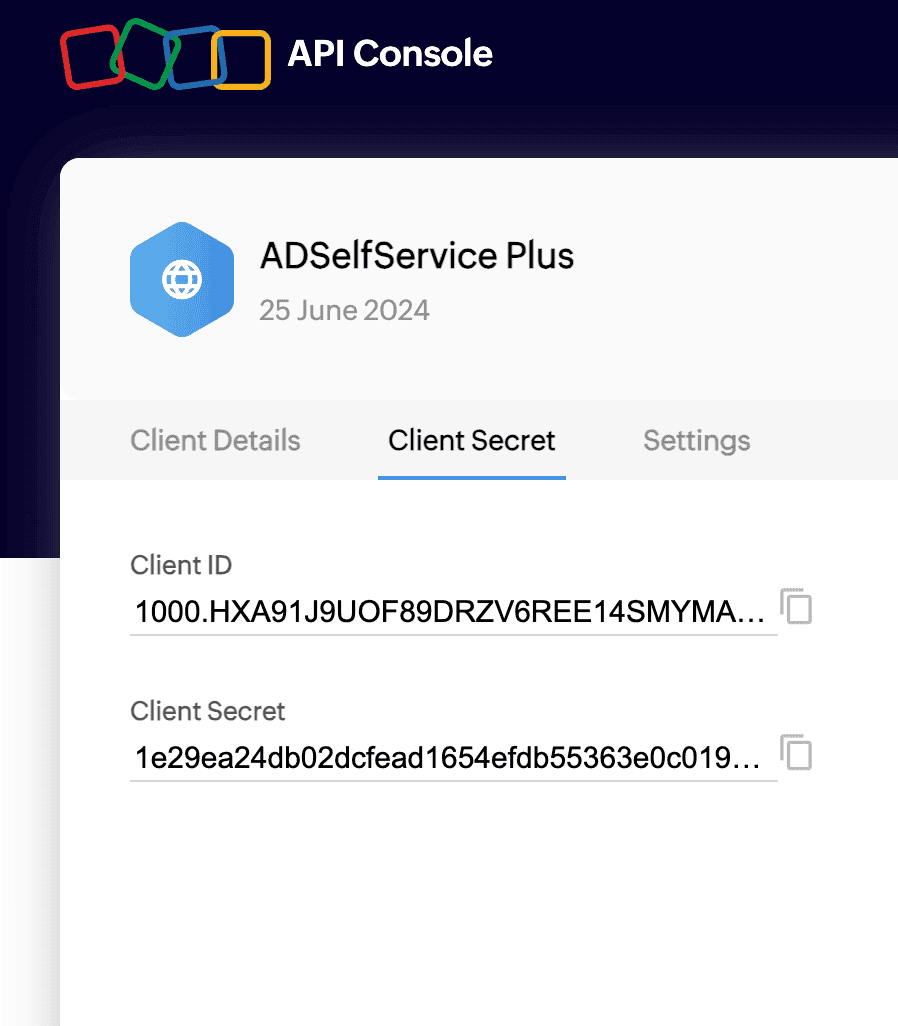 Client Secret section
Client Secret section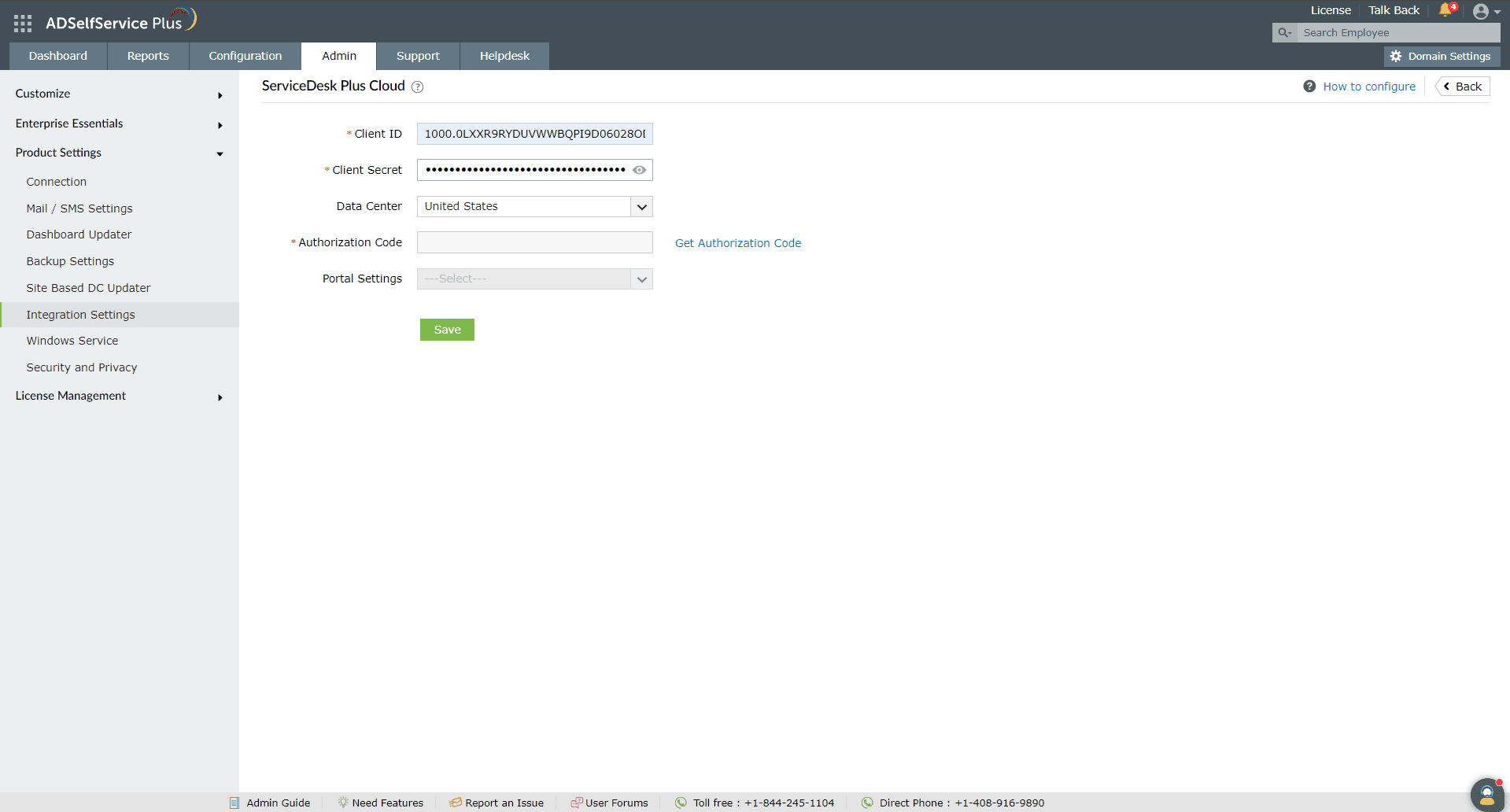 ServiceDesk Plus Cloud integration settings
ServiceDesk Plus Cloud integration settings