With cyberattacks on the rise, having only passwords as a defense mechanism is no longer safe. An additional filter is required to restrict unauthorized users. ADSelfService Plus handles this situation by supporting multi-factor authentication (MFA) for all Windows login attempts.
Once this feature is enabled, users will be authenticated once using their Active Directory domain credentials and again through any one of the eighteen authentication methods available in ADSelfService Plus.
Note: ADSelfService Plus allows you to create OU and group-based policies. To create a policy, go to Configuration → Self-Service → Policy Configuration → Add New Policy. Click Select OUs/Groups, and make the selection based on your requirements. You need to select at least one self-service feature. Finally, click Save Policy.
Note: Under Advanced → Endpoint settings, ADSelfService Plus offers the Skip MFA when ADSelfService Plus server is down or unreachable option. If this option is not selected, users will not be able to access their machines when ADSelfService Plus is not accessible. However, enabling this option is not recommended, as ADSelfService Plus offers features that ensure constant availability of the product: High Availability and Load Balancing.
With high availability, two instances of the product are created and the secondary instance takes over when the primary instance is down. Load balancing splits the incoming requests to the ADSelfService Plus server among multiple instances to ensure better performance of the product. These features ensure that users have continuous access to the MFA feature and therefore constant access to their machines.
Here's how Windows Logon MFA works:
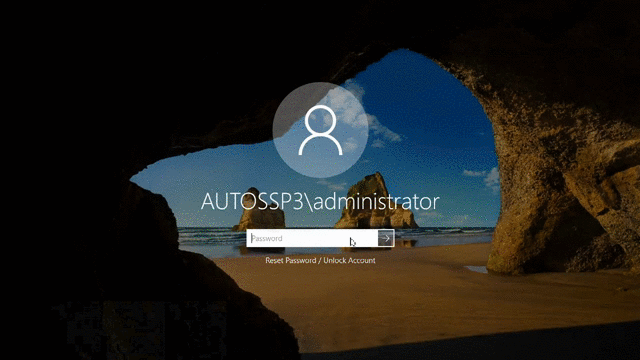
Relying only on usernames and passwords to secure your users' machines and workstations is not recommended due to the sophistication of modern cyberattacks. The adoption of a hybrid work culture has put organizational security at further risk, because users can now work from anywhere and sometimes use their own personal devices to do so.
It's essential to add extra layers of security to machines so that unauthorized users don't gain access to sensitive organizational data. Enforcing multi-factor authentication for machine logons does this by verifying users with additional authentication methods like biometrics, Microsoft Authenticator, and YubiKey.
You can protect endpoints in your organization with adaptive MFA using ADSelfService Plus. ADSelfService Plus' Endpoint MFA allows you to secure:
To get a better understanding of ADSelfService Plus' endpoint MFA capability, you can schedule a personalized web demo with one of our product experts. For further assistance, please get in touch with our sales team at +1-312-528-3085 or sales@manageengine.com.
ADSelfService Plus offers 19 different modern authenticators to secure your endpoints. This list includes phishing-resistant authenticators like YubiKey, biometrics, and smart card. You can choose from a range of strong yet easy-to-configure authenticators, including Microsoft Authenticator, Duo Security, RSA SecurID, push notification, QR code, and custom TOTP, to barricade your endpoints against cyberattacks.
ADSelfService Plus supports offline MFA for Windows machine logons. When configured, remote users who are offline, i.e, are not connected to the MFA server or the internet, will also be able to perform MFA during machine logons. Admins can configure one or more authenticators for offline MFA.
Need further assistance? Fill this form, and we'll contact you rightaway.
Allow Active Directory users to self-service their password resets and account unlock tasks, freeing them from lengthy help desk calls.
Get seamless one-click access to 100+ cloud applications. With enterprise single sign-on, users can access all their cloud applications using their Active Directory credentials.
Intimate Active Directory users of their impending password and account expiry via email and SMS notifications.
Synchronize Windows Active Directory user passwords and account changes across multiple systems automatically, including Microsoft 365, Google Workspace, IBM iSeries, and more.
Strong passwords resist various hacking threats. Enforce Active Directory users to adhere to compliant passwords by displaying password complexity requirements.
Enable Active Directory users to update their latest information themselves. Quick search features help admins scout for information using search keys like contact numbers.