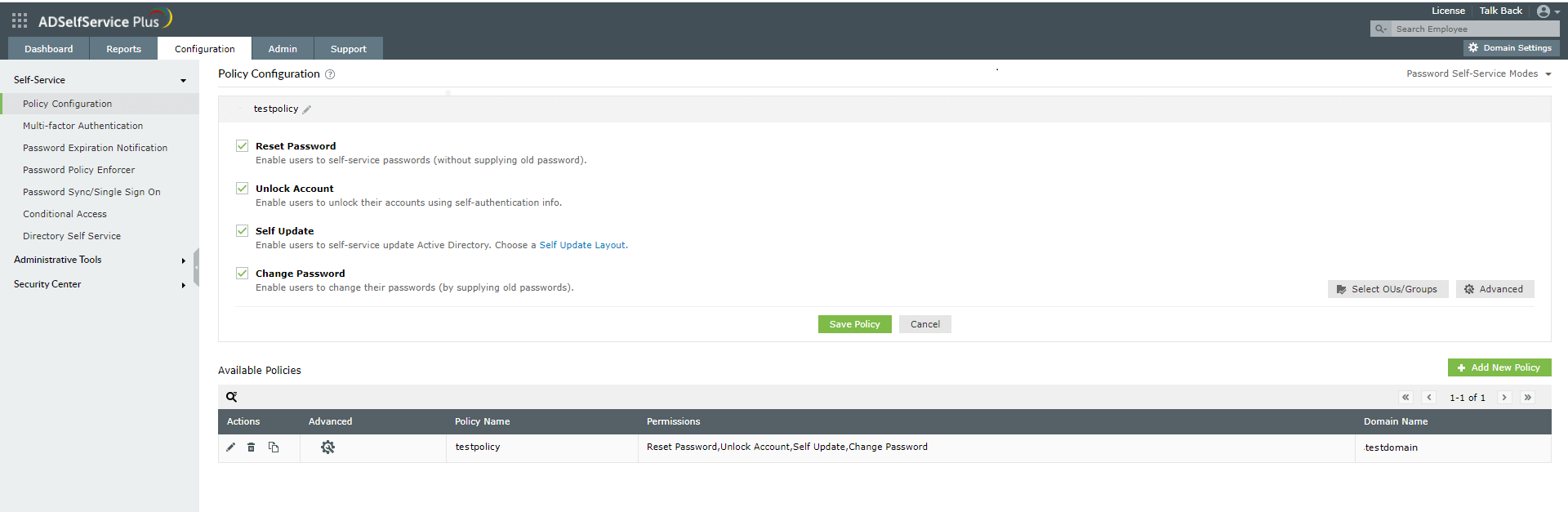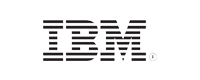How to: Change Active Directory user passwords remotely
The following is a comparison between the steps involved in changing local user passwords remotely with Windows PowerShell and ADSelfService Plus, a comprehensive password management tool:
With PowerShell
- Change the Active Directory password for a user account
Executing this code will reset the password for a single user in Azure Active Directory.Click to copy entire script$Password = Read-Host -AsSecureString $UserAccount = Get-LocalUser -Name "User02" $UserAccount | Set-LocalUser -Password $Password
Copied - Allow users to change their passwords themselves, based on OU and group membership
No supported.
With ADSelfService Plus
Once the password change option is configured in ADSelfService Plus, all users can securely change their Active Directory password from the end-user portal.
With ADSelfService Plus, even the VPN and OWA users can change their passwords remotely through a secure web-portal. That means, ADSelfService Plus also updates the cached credentials stored on the user’s machine.
Simplify Active Directory password self-service with ADSelfService Plus.
Get 30-day free trial.