ADSelfService Plus supports Active Directory (AD)-based single sign-on (SSO) for BMC Remedyforce and many other SAML-enabled applications. When SSO is enabled for BMC Remedyforce, users only have to login once into ADSelfService Plus - the identity provider. After logging in, users can securely access their BMC Remedyforce account without having to enter their username and password again.
ADSelfService Plus supports both Identity Provider (IdP) and Service Provider (SP)-initiated SSO for BMC Remedyforce.
IdP-initiated SSO for BMC Remedyforce: Users need to log in to the ADSelfService Plus self-service portal first, and then click on the BMC Remedyforce icon on the Applications dashboard to access BMC Remedyforce.
SP-initiated SSO for BMC Remedyforce: When users access BMC Remedyforce via a URL or bookmark, they are routed to the login page of ADSelfService Plus. After they log in, they will be redirected and logged into BMC Remedyforce automatically.
Download and install ADSelfService Plus if you haven’t already.
ADSelfService Plus utilises the existing AD domain credentials for authenticating users during SSO. This makes the configuration of AD domains in ADSelfService Plus necessary before enabling SSO for BMC Remedyforce.
By default, ADSelfService Plus will try to add all the domains that it can discover in the network. If the required domains are automatically added, skip to step 9; otherwise, follow the steps below and add the domains manually.
Getting the SSO/SAML Details from ADSelfService Plus
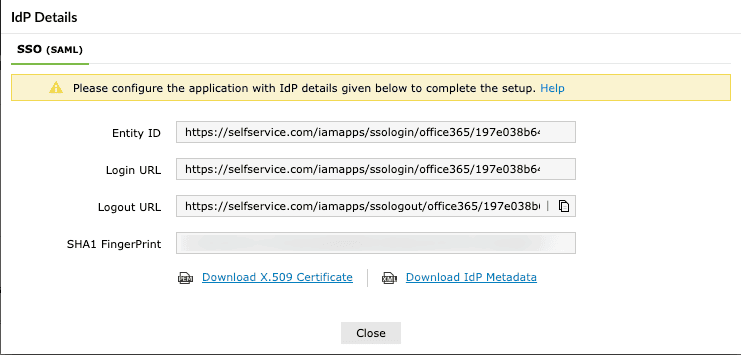
Configuring SSO Settings in BMC Remedyforce
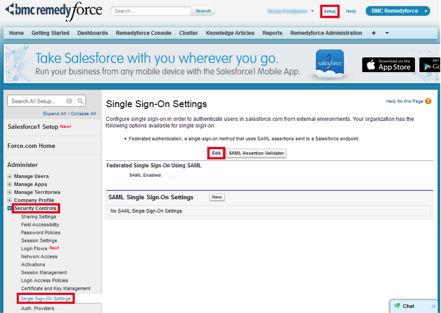
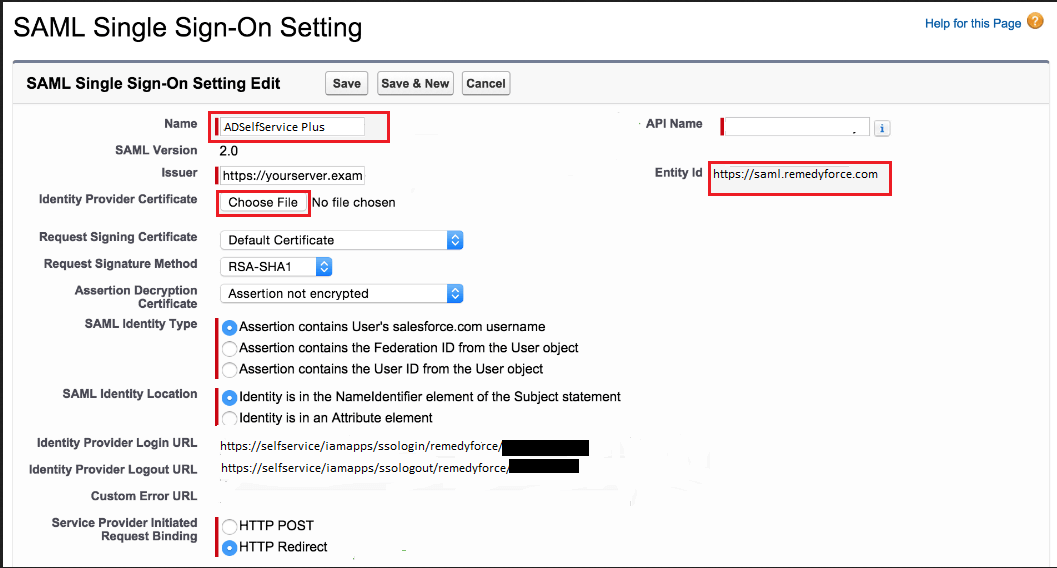

Adding your BMC Remedyforce domain in ADSelfService Plus and enabling SSO
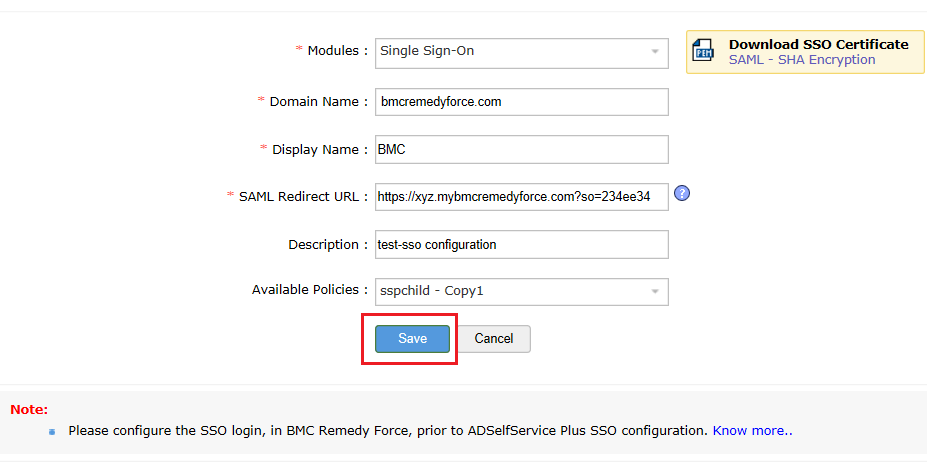
That’s it! Now users can log into their Evernote account automatically using single sign-on.
Your download is in progress and it will be completed in just a few seconds!
If you face any issues, download manually here
Free Active Directory users from attending lengthy help desk calls by allowing them to self-service their password resets/ account unlock tasks. Hassle-free password change for Active Directory users with ADSelfService Plus ‘Change Password’ console.
Get seamless one-click access to 100+ cloud applications. With enterprise single sign-on, users can access all their cloud applications with their Active Directory credentials. Thanks to ADSelfService Plus!
Intimate Active Directory users of their impending password/account expiry by mailing them these password/account expiry notifications.
Synchronize Windows Active Directory user password/account changes across multiple systems, automatically, including Office 365, G Suite, IBM iSeries and more.
Ensure strong user passwords that resist various hacking threats with ADSelfService Plus by enforcing Active Directory users to adhere to compliant passwords via displaying password complexity requirements.
Portal that lets Active Directory users update their latest information and a quick search facility to scout for information about peers by using search keys, like contact number, of the personality being searched.