Custom Modules: Custom Configurations
Custom configurations allow you to create admin entities that can be referred to in other modules. Custom configurations work similarly to other admin entities such as status, priority, and impact that can be referred to in the request module. The custom configurations are referred to only using the API endpoints.
Add Custom Configuration Entity
-
Go to Admin > Customization > Custom Configurations.
-
Click the name of the custom configuration to which you want to add an entity.
-
Click New.
-
Provide necessary details.
-
Finally, click Save.
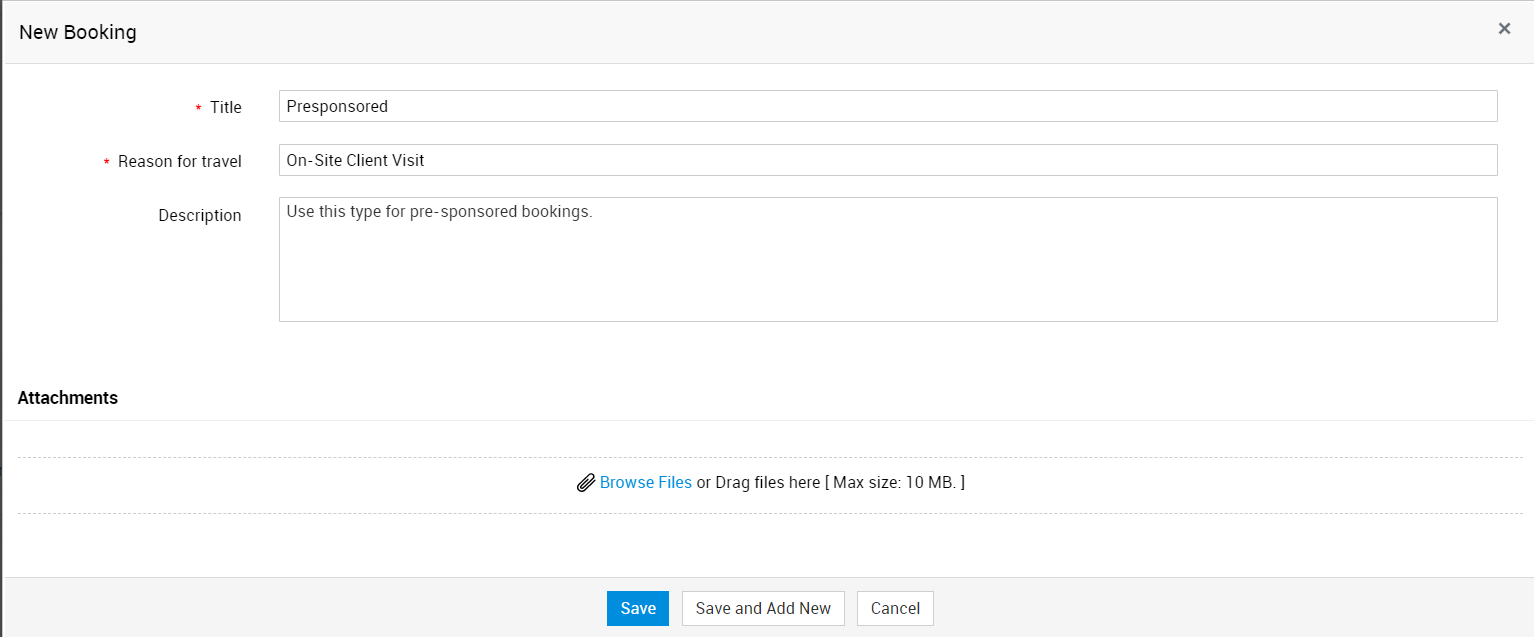
Manage Configuration Entities
You can manage the custom configuration entities from the list view. To access the corresponding entities' list view page, go to Admin > Customization > Custom configurations, and click the name of the custom configuration.
-
To view details of a configuration entity, click the title.
-
To edit the details of a configuration entity, click the Title (or any other Single Line field that is marked as Primary), or click Actions
, select Edit, make necessary changes, and click Update.
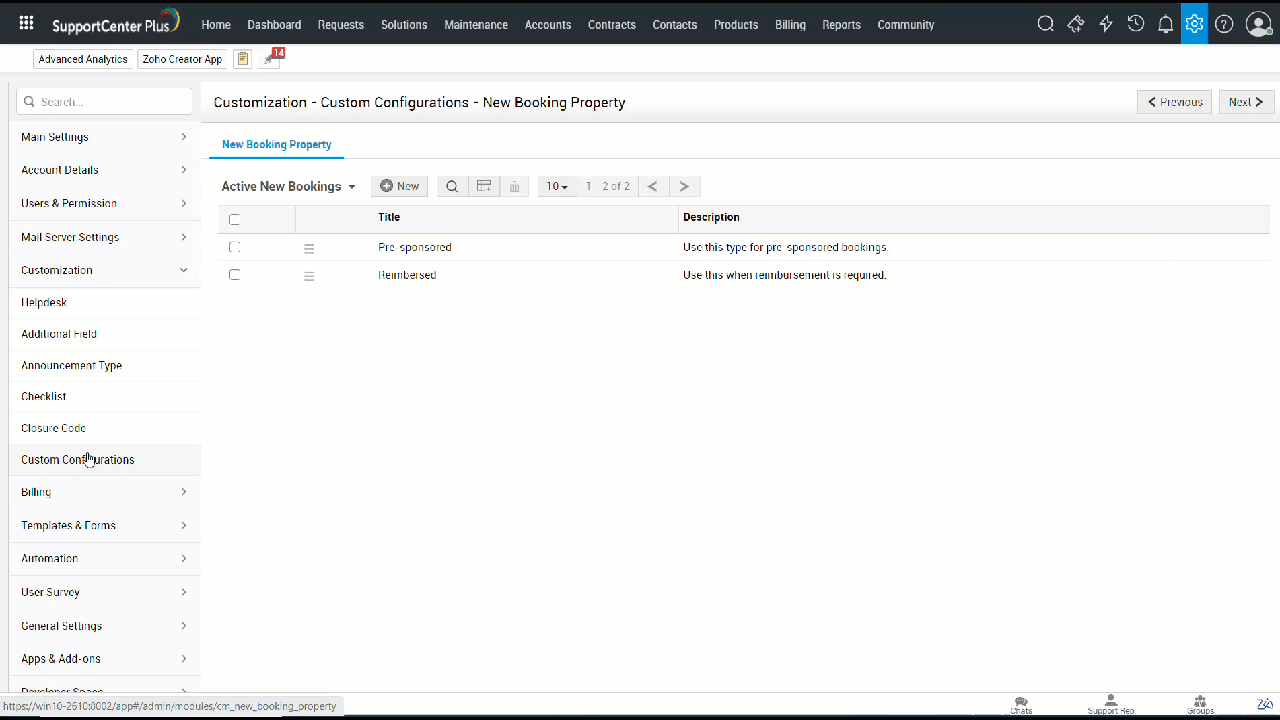
-
To mark an entity as inactive, click Actions
, and select Mark as Inactive.
-
To reinstate an inactive entity, select the appropriate option from the list view filter drop-down on the top left, select the entities that you want to reinstate, and choose Mark as Active.
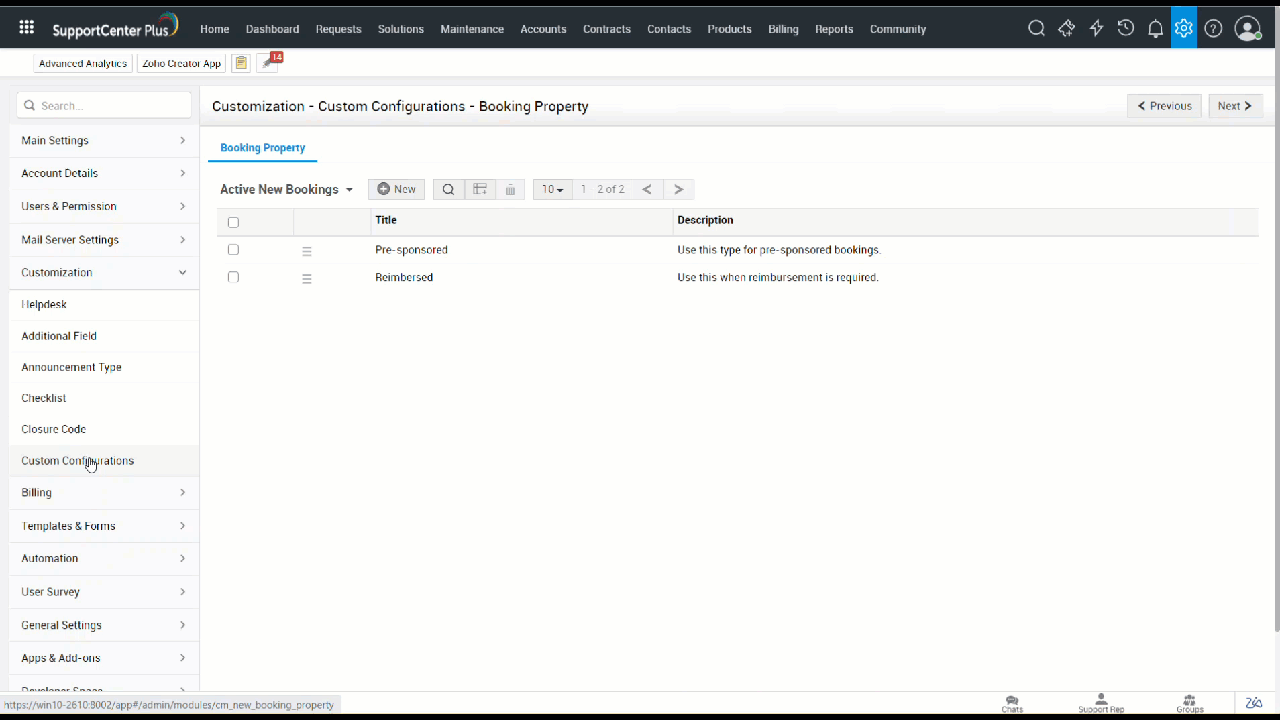
-
To delete an entity, click Actions
, select Delete, and confirm your action. To delete entities in bulk, select the entities, and click Delete
.
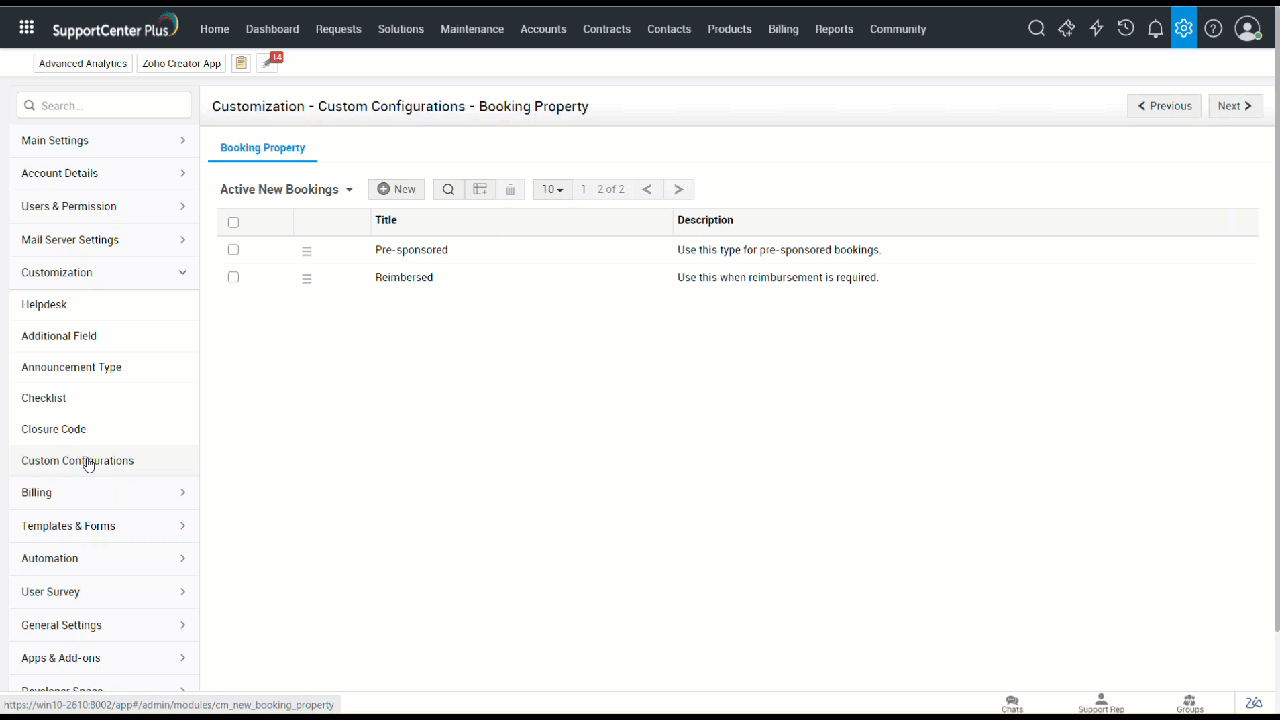
List View Customization
-
To add or remove columns, click Column Customizer
, and select or unselect columns as required.
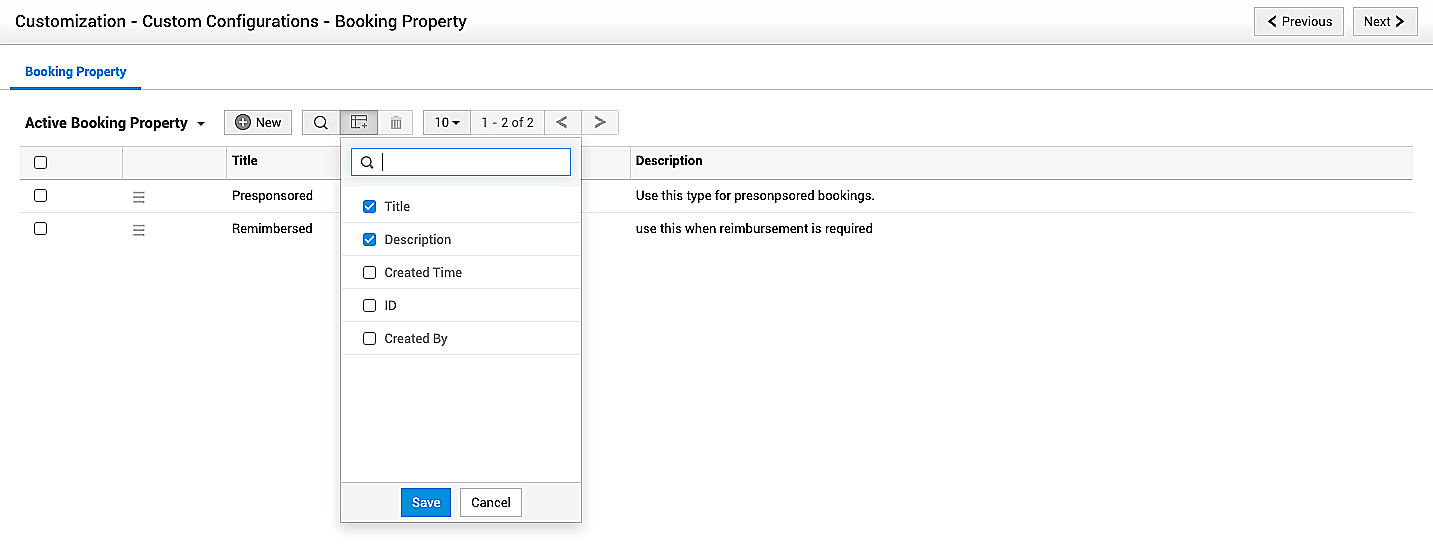
-
To perform a column search, click Search
, and enter your search keyword in your preferred column search box.
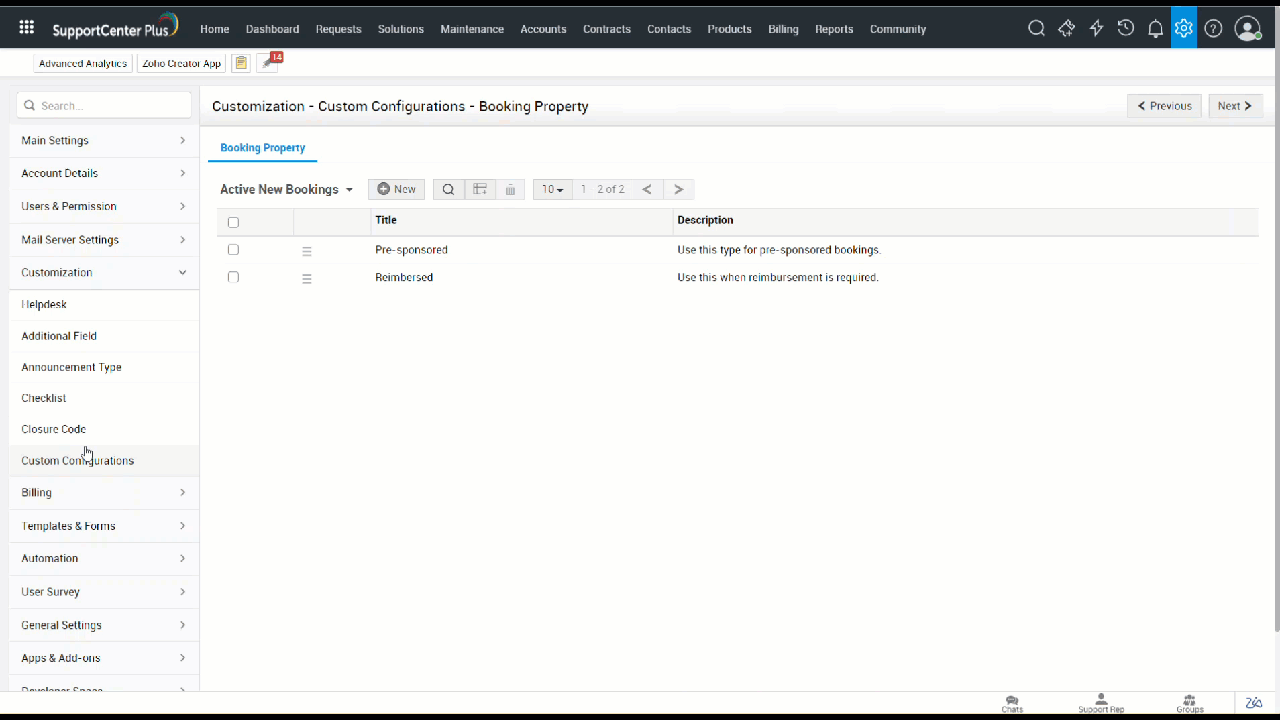
-
To limit the number of items per page, select your preferred value from the records per page drop-down.
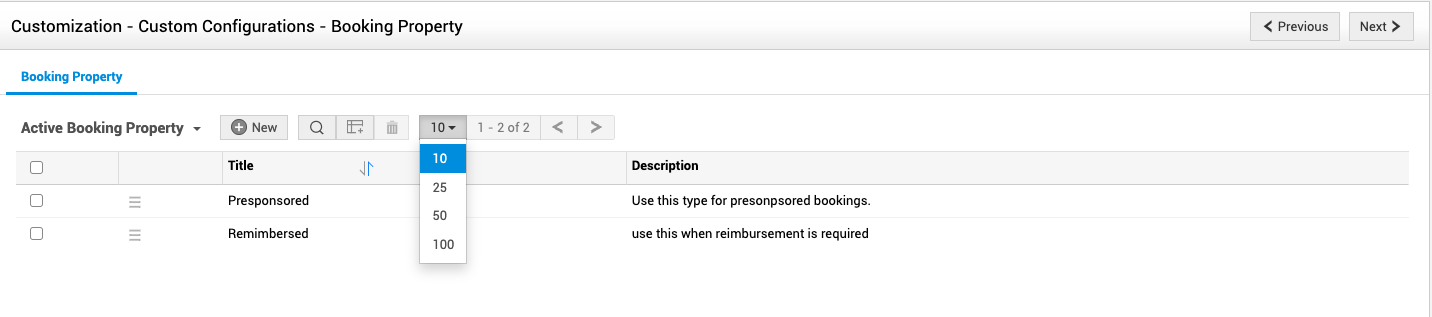
-
To sort columns in ascending or descending order, click the column header. For example, to sort the list view based on the Title values, click the Title header. Columns that support sorting are indicated using the sort icon
.
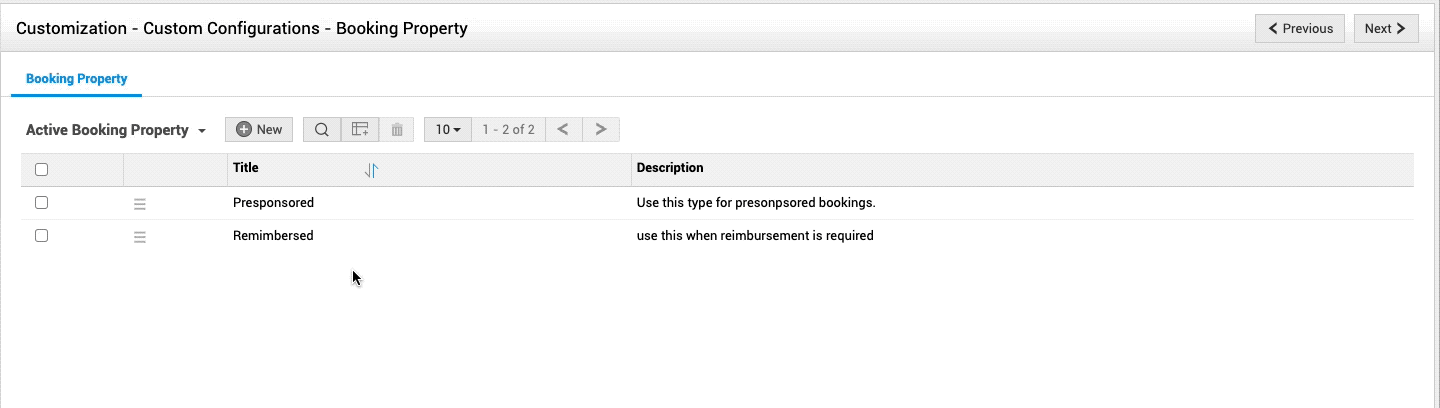
To navigate between pages, use the navigation Previous and Next
arrows.

