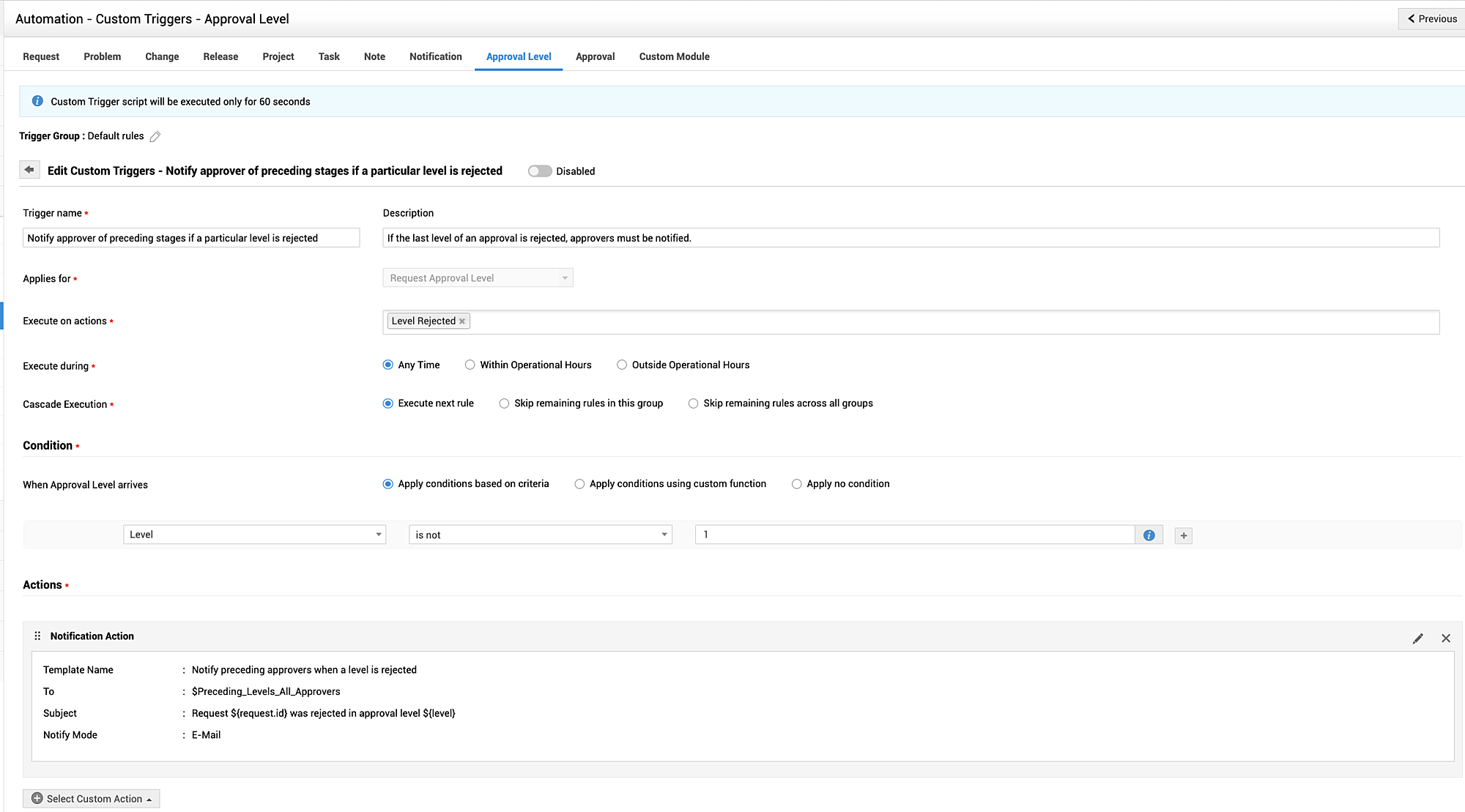Custom Triggers for Approval Level
Use custom triggers to automatically set off predefined actions when an approval level matches a defined criteria. You can configure email/SMS notifications, custom functions, or even custom scripts as custom actions.
Custom triggers are categorized and executed through trigger groups.
Role Required: SDAdmin or HelpDeskConfig
Create Trigger Group
To Create a new Trigger Group,
-
Go to Admin > Automation > CustomTriggers > Approval Level.
-
Click +Trigger Group.
-
Provide a Name and Description for the group.
-
Click Save or Save and Add New.

To create a new Custom Trigger,
-
Hover over the required group and click Add Trigger.
-
Fill out the displayed form using the following pointers:
-
Trigger Name: Provide a name for the trigger.
-
Description: Describe the trigger or add relevant notes.
-
Execute on actions: Choose whether the trigger should be executed when the approval level is Created, Level Approved, and Level Rejected.
-
Execute during: Using this option, you can choose to execute the trigger only within or other than operational hours. The default choice is Any Time.
-
Cascade Execution: Use this option to modify the order of the next applied trigger. You can choose to skip all remaining triggers in the current group or even across all groups.
-
Criteria: Choose the criteria for requests using the drop-down lists. You can configure up to 50 criteria in AND/OR combinations for a custom triggers.
- You can also configure multiple sub-criteria for a given criteria. The sub-criteria will be further checked for a request after the criteria is verified.
- For fields such as Requester, Technician, Groups etc., you can configure criteria for dynamic input using placeholders such as $All my groups, $Logged in user, etc.
- For fields such as Status, Created by, Department, etc., you can configure criteria based on the corresponding sub-fields by clicking > beside them.
- Execute Rule when the criteria is met: This option is available only if you have chosen to apply the trigger when a request is edited. Choose whether the trigger must be applied only for the first time or every time the criteria is met.
- Actions: Configure the actions to perform when a request satisfies the specified criteria. You can choose to trigger notifications (via email/SMS), execute custom script, class or custom function. You can choose to Override request values with Custom Trigger values using the toggle button available under each action.
- Learn more about each custom action here.
- Click Save.