HA File Replication Configuration
HA file replication configuration lets you schedule an automated replication of the data from the primary to secondary server. The replication of data occurs once every minute so that if the primary server fails, the secondary server can take over immediately without any loss of data.
Role Required: SDAdmin
To configure HA data replication, go to Admin > General Settings > HA File Replication Configuration and enter the primary and secondary server details as follows,
|
Field Name |
Primary/Secondary Server Details |
|
Primary/Secondary Server IP |
The IP address of the primary and secondary servers are auto-populated from HA Configuration settings. |
| Username |
Enter the username used to log into the primary and secondary server in their respective fields. |
| Password |
Enter the primary and secondary server password in their respective fields. The password is encrypted and stored in the application. Whenever the password for the primary/secondary server is updated, ensure you update the same in HA File Replication Configuration. Else, then the replication will fail. |
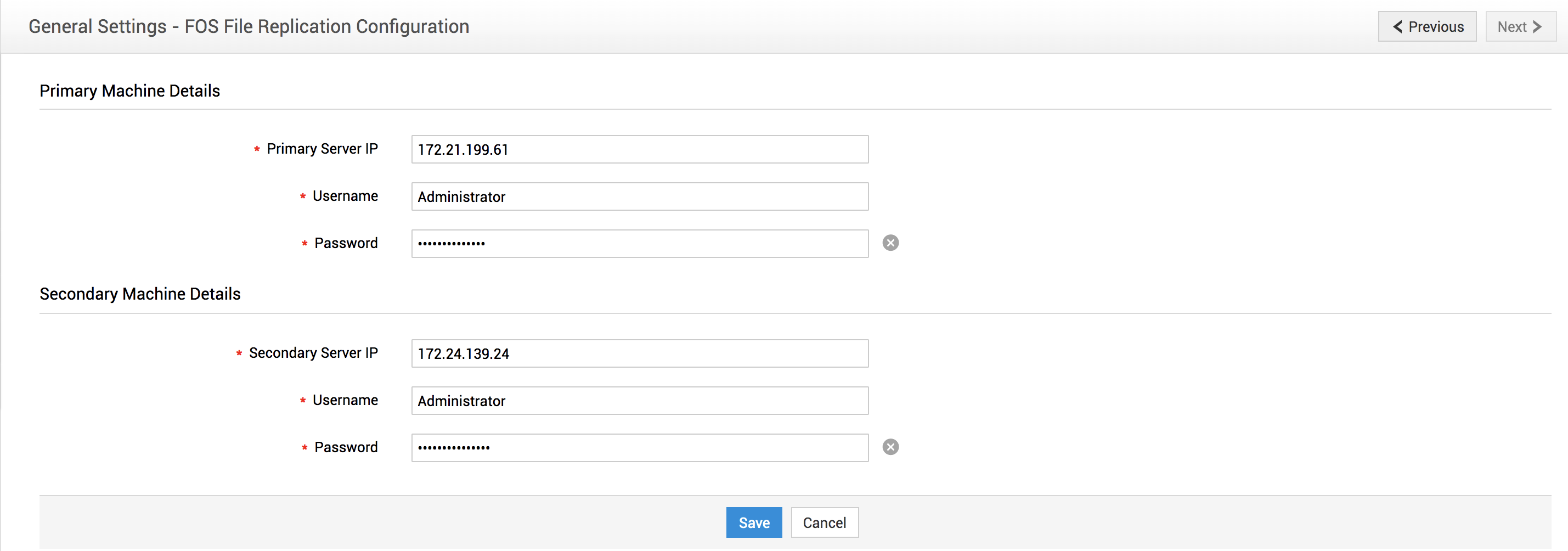
After you configure HA File Replication, the following list of folders are replicated in the peer machine:
- [SDPMSP_Home]\inlineimages
- [SDPMSP_Home]\custom
- [SDPMSP_Home]\app_relationships
- [SDPMSP_Home]\snmp
- [SDPMSP_Home]\zreports
- [SDPMSP_Home]\backup
- [SDPMSP_Home]\archive
- [SDPMSP_Home]\lib
- [SDPMSP_Home]\exportimport
- [SDPMSP_Home]\scannedxmls
- [SDPMSP_Home]\fixes
- [SDPMSP_Home]\integration
- [SDPMSP_Home]\LuceneIndex
- [SDPMSP_Home]\ZIA\dataset
- [SDPMSP_Home]\fileAttachments
- [SDPMSP_Home]\conf
- [SDPMSP_Home]\billreports
- [SDPMSP_Home]\plugin
Users can add more folders to be replicated by following the steps below:
- Navigate to {SDPMSP_home}/conf.
- Open the ha.conf file and find the key entry: repl.copylist=
- Add a comma and list your folder name to the existing entries.
- Replicate the same action in the peer machine as well.
For example: If your repl.copylist key has 11 existing entries and you want to add a folder named Database Configurations, this is how your entry would look:
repl.copylist = 1:inlineimages,2:custom,3:app_relationships,4:snmp,5:zreports,6:backup,7:archive,8:lib,9:exportimport,10:scannedxmls,11:fixes,12:integration,13:LuceneIndex,14:ZIA,15:fileAttachments,16:conf,17:billreports,18:plugin,19:DatabaseConfigurations
In case of file replication failure, HA service will be stopped and an email notification will be sent to the technicians specified in HA Configuration. You can customize the notification message from Translations.
NOTE: You can configure HA file replication only if HA configuration is set up. After you set up file replication, restart the application for the configurations to take effect.
History
The history tab documents the operations performed in HA File Replication Configuration.
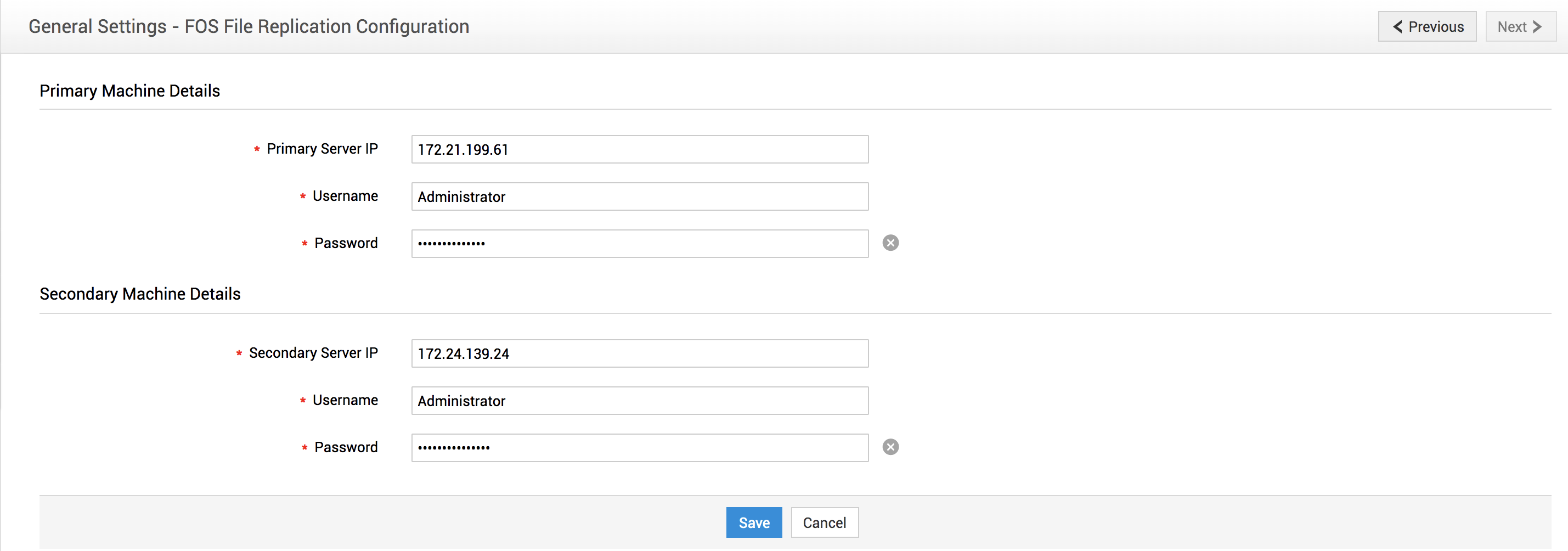
|
For existing users using ServiceDesk Plus MSP version 10609 and below, the HA File Replication Configuration history will be blank upon migrating to the new DR setup. Changes will be recorded in the History tab if you modify the configurations after migration. |

