Installation On Linux
Installing ServiceDesk Plus on Linux through UI
STEP 1: Download the Bin file
- Download ManageEngine_ServiceDesk_Plus.bin.
- To execute the .exe file, enter the following command on the terminal:
- Click the .bin file.
- Click Next on the displayed wizard.
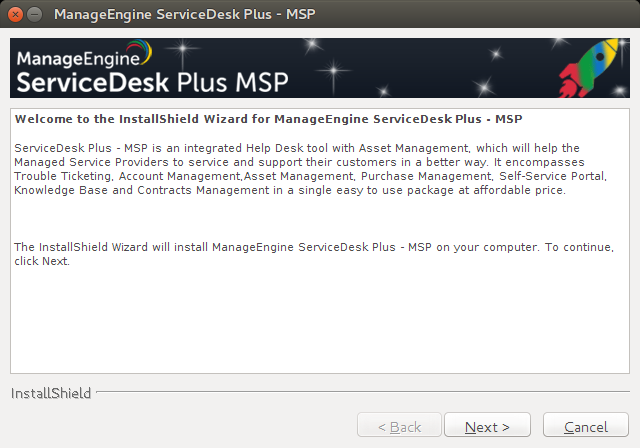
STEP 2: Sign License Agreement
After perusing the license agreement, click Yes.

STEP 3: Register for Technical Support
Prior registration simplifies the process of contacting our Support team for any technical assistance. Also, our product experts will evaluate the specific needs of your organization and help you customize the application per your requirements.
Provide your details, such as name, email address, phone number, and company name.
Select the country name and click Next.
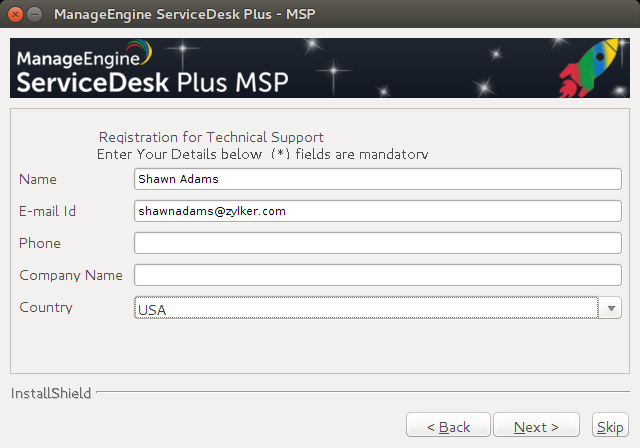
If the General Data Protection Regulation (GDPR) applies to your country, the following message will be displayed to get your consent. Otherwise, you will be directed to Step 4.
Read the message thoroughly and accept the terms, if they suit your organization's policies.

STEP 4: Accept Privacy Policy
Zoho's private policy effected from May 25, 2018 is displayed. Go over the document and click Next.

STEP 5: Select ServiceDesk Plus Edition
Select from the following ServiceDesk editions to suit your organization's requirements.
- Standard Edition: Offers Help Desk Management, Self-Service Portal, Knowledge Base, SLA Management, and Help Desk Reports. This edition offers complete support to raise and track service requests.
- Professional Edition: Offers Software Compliance and License Tracking, Product Catalog, NMS Integration, Asset Reports, and other asset-related processes along with the features in the Standard Edition.
- Enterprise Edition: An ITIL ready help desk. Besides all features in the Professional Edition, this edition provides Incident Management, Problem Management, Change Management, and Configuration Management Database (CMDB).
Click here to learn about individual features offered by each edition.

STEP 6: Select the Installation Directory
By default, the application is installed under the home/<user>/ManageEngine/ServiceDeskPlus-MSP directory.

To select a different location for installing the application, click Browse.
Select a folder and click OK.
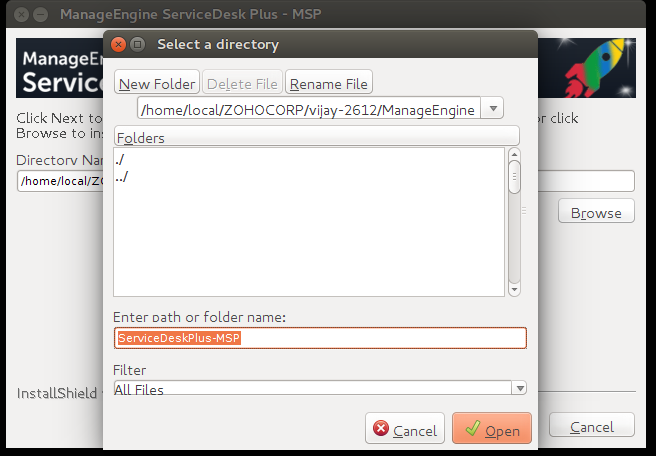
STEP 7: Enter Web Port Number
ServiceDesk Plus, by default, uses port 8080 to run the web server. You can change the port number if 8080 is already in use.
Enter the port number and click Next.

STEP 8: Configure Database
ServiceDesk Plus supports PGSQL database by default.
STEP 9: Review Settings
Check for the correct application settings to proceed with the installation.
Click Back, if you have to revise the configuration. Otherwise, click Next.

The installation begins and a progress bar indicates the extent of the operation.

STEP 10: Complete Installation
After the application is successfully installed, the following wizard will be displayed.
Click Finish.

Installing ServiceDesk Plus on a Linux machine without GUI
- Download ManageEngine_ServiceDesk_Plus_MSP.bin.
- To secure permission to execute the bin file, enter the following command on the terminal:
chmod +x ManageEngine_ServiceDesk_Plus_MSP.bin
Execute the .bin file by using the command:
./ManageEngine_ServiceDesk_Plus_MSP.bin -console.
- Follow the on-screen instructions to the end to complete the installation.
Installing ServiceDesk Plus as a Linux Service
- Download servicedesk.txt from here.
- Copy the file to /etc/init.d/ by using the command:
cp servicedesk.txt /etc/init.d/servicedesk
- Edit the file and modify the MDIR variable to the bin folder in the product directory. For example, MDIR=/home/guest/ManageEngine/ServiceDesk/bin. To edit the file, type vi servicedesk.txt on the Vim editor.
- Get the Execute permission for servicedesk startup script by using the command:
chmod +x servicedesk
- Create a blank file under /var/log for application login purposes by using the command:
touch /var/log/servicedesk-plus.log.
- To add the script as a startup process, use the command:
systemctl start servicedesk or service start servicedesk or service servicedesk start

