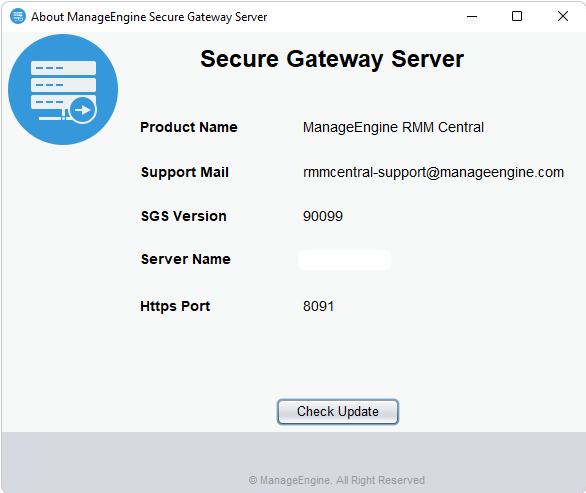| If you are upgrading Secure Gateway Server |
Action to be performed |
| from build #90102 and below |
Uninstall the old Secure Gateway Server and reinstall the latest Secure Gateway Server EXE below. Please be aware that this process will not result in any data loss. |
| from build #90103 and above |
Upgrade directly using the latest hotfix PPM given below. |
(How do I find my build Number?)
Customers using Secure Gateway Server build 90099 or below can upgrade to the latest version (#90113) by downloading the hotfix:
Note: This update is applicable only for customers with RMM Central build 10.1.25 and above.
Ensure that your current SGS version is 90103 or above. If it's 90102 or lower, uninstall and reinstall the SGS using the new EXE to upgrade to the latest version.
Readme
Checksum
- EXE SHA-256 Check sum: d9077511074aacef3d7a9972030e3d17a1f2ae7e7cc32366d0cd3cd71b425a26
- PPM SHA-256 Check sum: 40e5d404d4efa665ff649ae40e206315cc4e4ef5bc50e11be60e729c0c781504
Note: After installing this Hotfix / exe, the agent computers running on Windows 2003 and Windows XP will no longer be able to communicate via Secure Gateway Server with the server.
Steps to Install Hotfix :
Important!
- Stop: "Secure Gatweway Server" service.
- Ensure that the Endpoint Central Server is running during Secure Gateway Server upgradation.
- Take a backup of the ManageEngine Secure Gateway Server installation directory (\ME_Secure_Gateway_Server) to avoid any data loss during the upgrade process.
- If you have installed ManageEngine Secure Gateway Server on Windows Vista, Windows 7, Windows 2008, Windows 8, or Windows 2012, you should login as a default administrator before running the Update Manager tool.
- If the ManageEngine Secure Gateway Server Service is being monitored by a 3rd party tool or a script that will restart the service, ensure that you disable it until you complete the upgrade process
- Execute the UpdateManager.bat file present in the/ME_Secure_Gateway_Server/bin directory.
- Click "Browse" and select the.ppm file that you have downloaded.
- Click "Install" to install the hotfix. This may take few minutes depending on the amount of data that needs to be migrated.
- Wait until the hotfix is fully installed.
How do I find my Build Number?
Enter Secure Gateway Server through start menu and click the "About" option.
OR
Navigate to \bin and invoke About.bat. The "About" box appears and you will find the build number mentioned below the title Secure Gateway Server.