This document will explain you the steps involved in configuring Office 365 in Mail Server Settings on Patch Connect Plus.
Login to Patch Connect Plus and click Admin tab on the web console.
Under Global Settings, click Mail Server Settings
Server Name : smtp.office365.com
Port : 587
Sender Email Address: Any email address with an independent mailbox (not a shared one)
Test Email Address: Any Email Address
Email Type: SMTP
Enable TLS: Yes
Navigate to this link
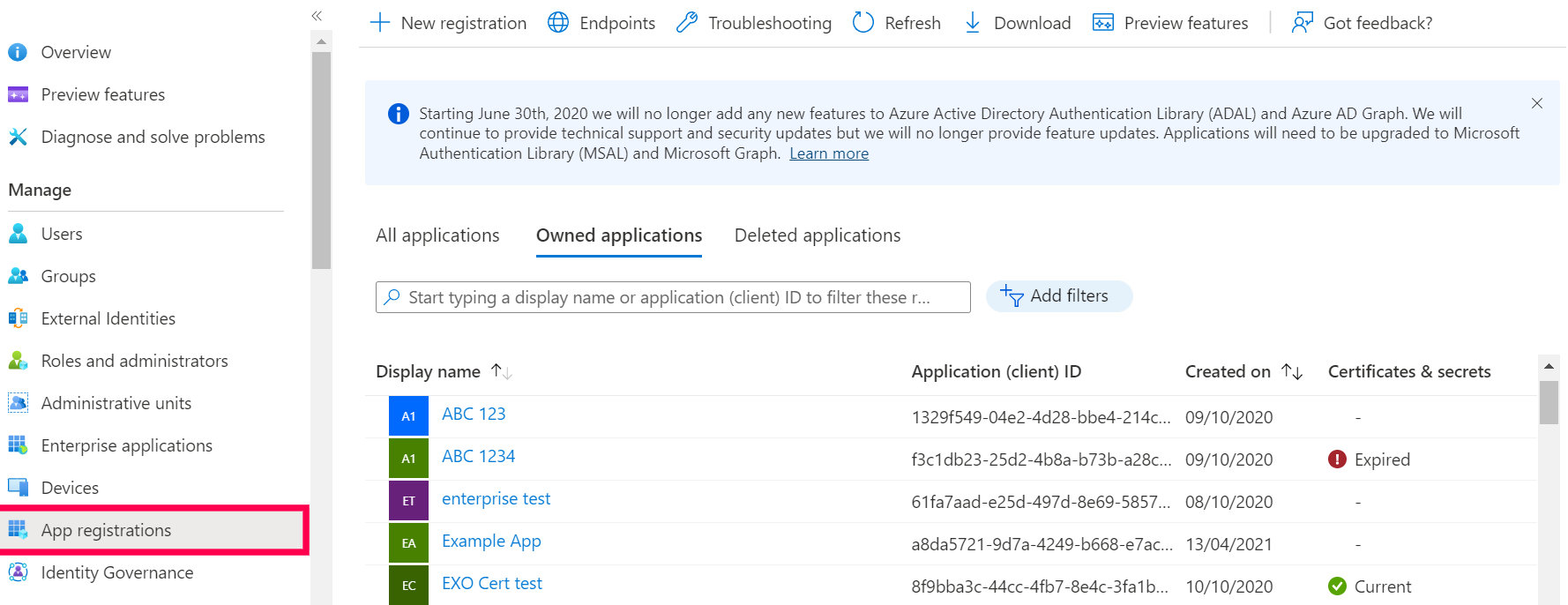
Login using your microsoft credentials and navigate to App Registrations and click on New registration.
Enter the name and choose the supported account type.
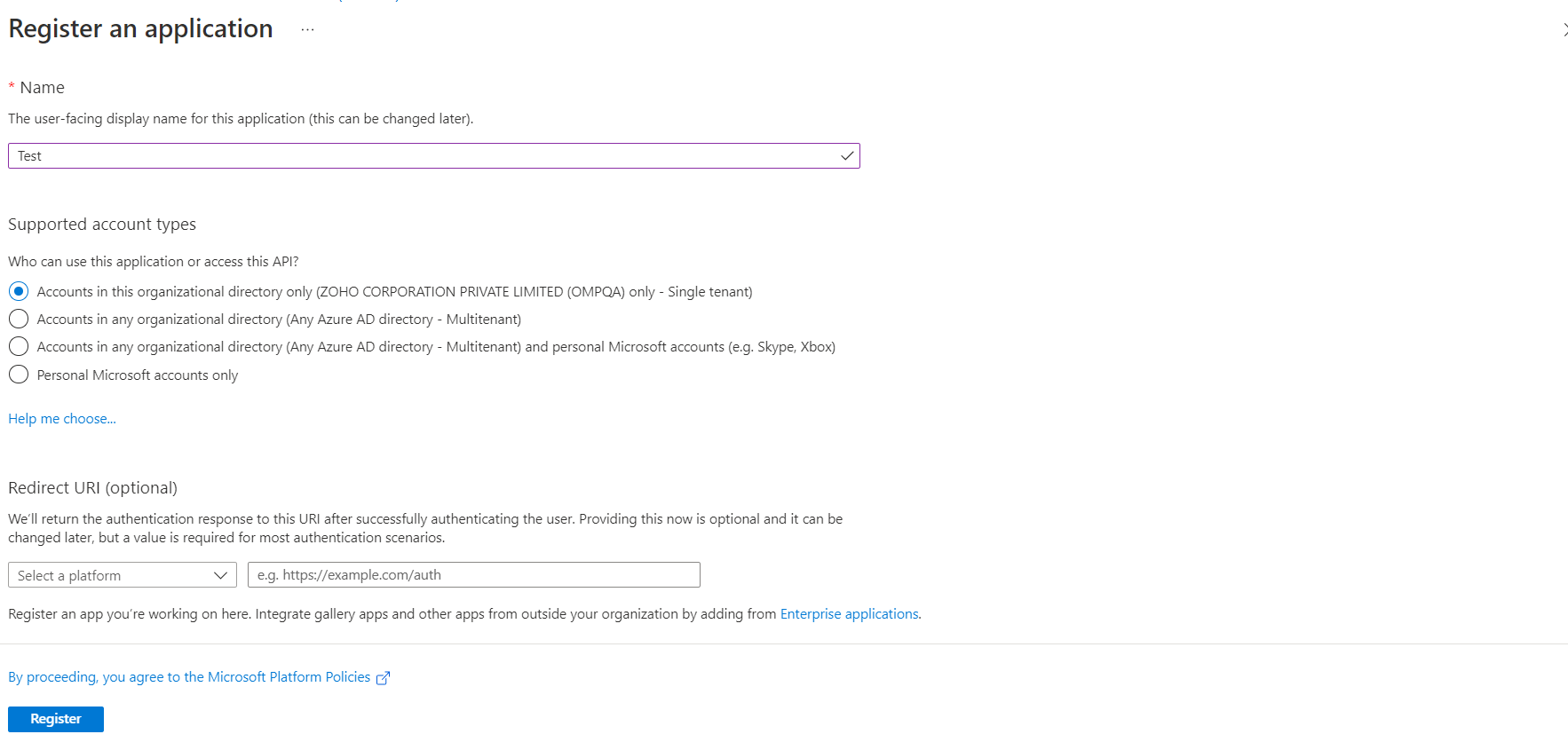
Obtain the redirect URL from the Patch Connect Plus server by navigating to Mail Server Settings -> OAuth -> Authorization Server Settings->Redirect URL.[Note: Authorization URL, Token URL and scope are automatically filled in based on the server name.]
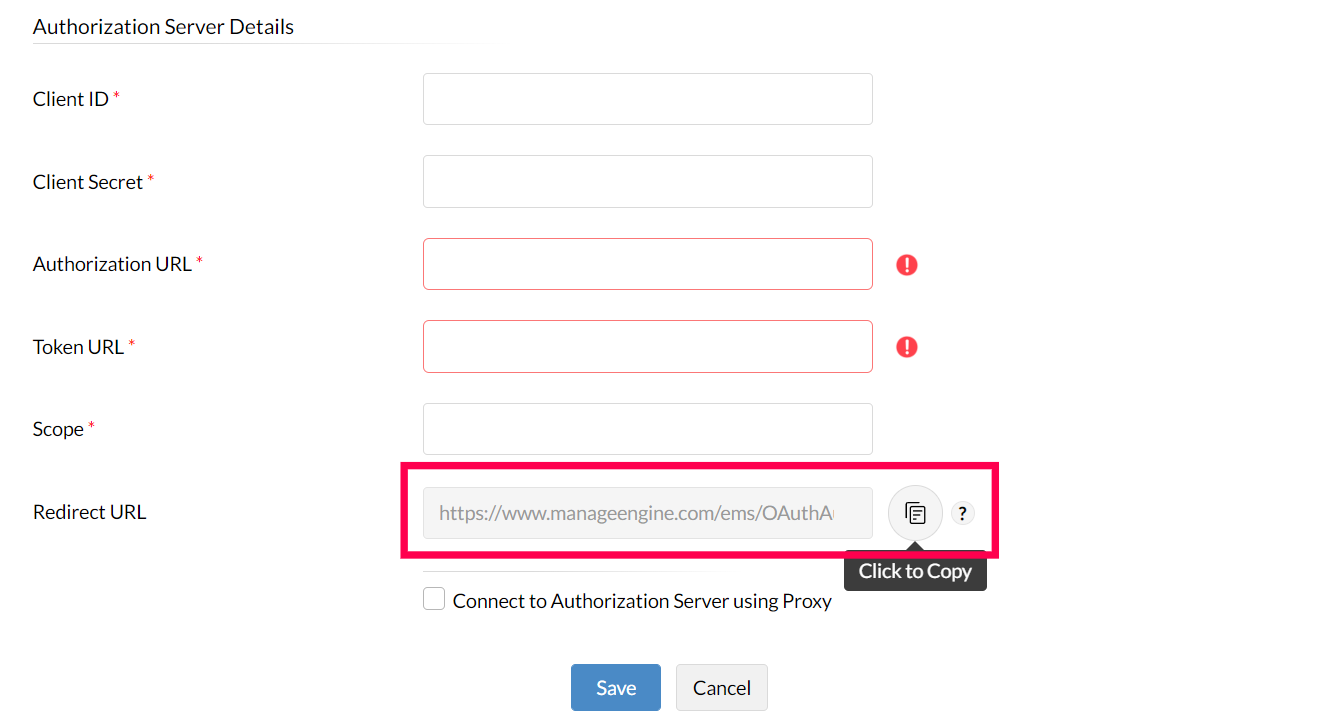
Choose the type of platform and paste the Redirect URL.
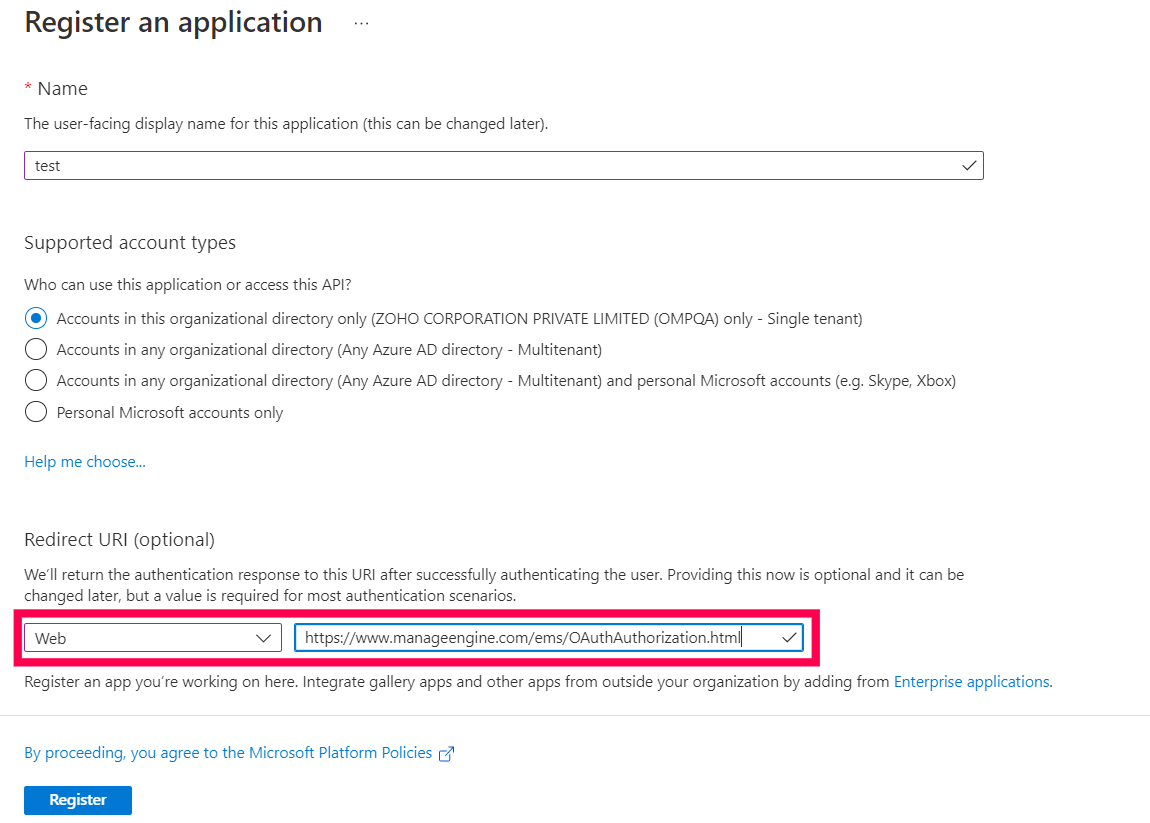
Click Register.
You have successfully obtained the Client ID.
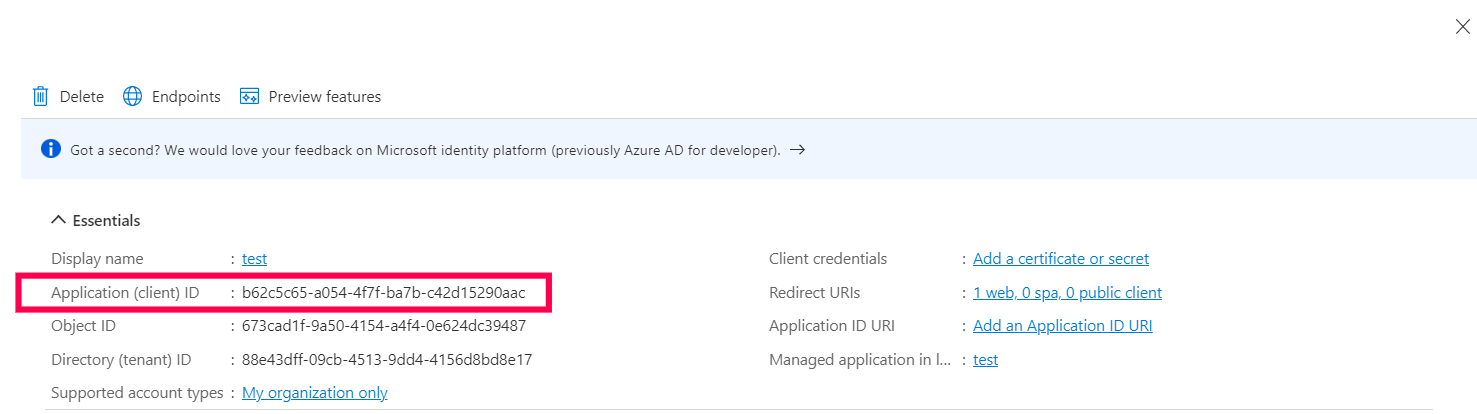
To create a Client secret, Navigate to Certificates and Secrets and click on New client secret.
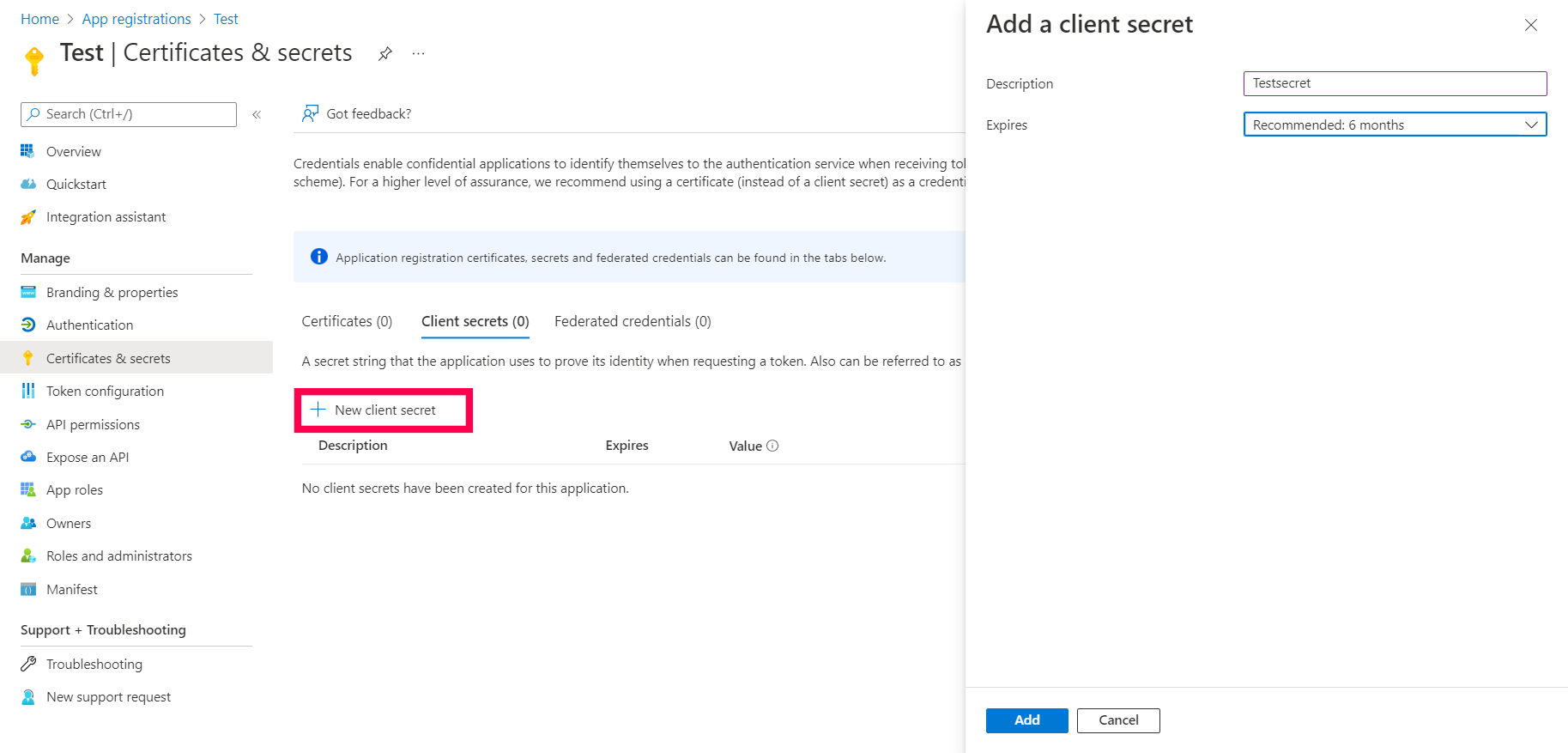
Enter description and expiry period for secret and click Add to obtain client secret.
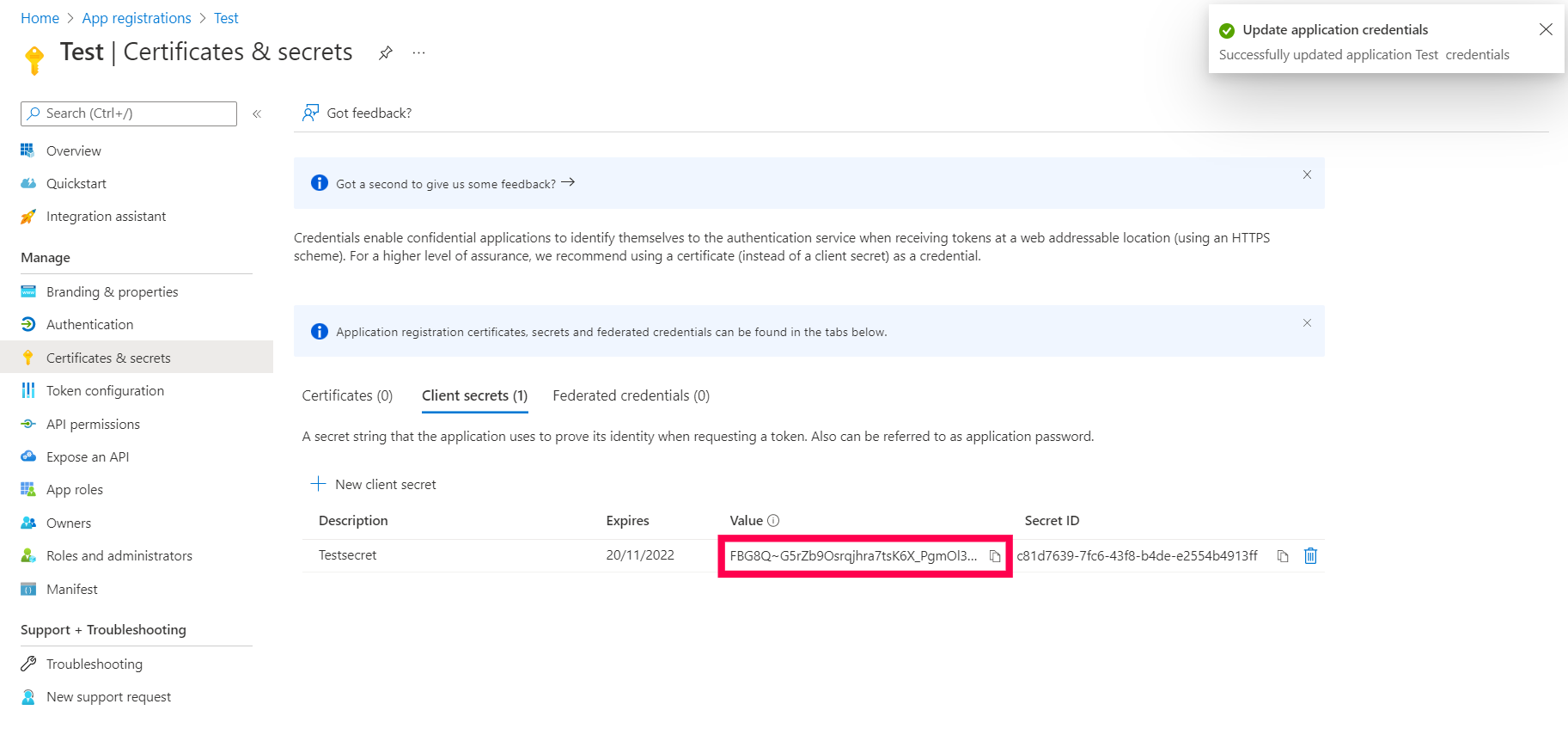
Enter Client ID and Client Secret in Patch Connect Plus console and click Save.
You have successfully configured OAuth Authentication for mail server settings.
You have successfully configured Office 365 in the Mail Server Settings.