Patch Connect Plus has introduced a new SCCM plugin for deploying 250+ third-party applications via the SCCM console. This means the users won't have to filter through the complete list of "All Software updates". This plugin lists down all the third-party updates along with complete system-wise update reports of all the client machines.
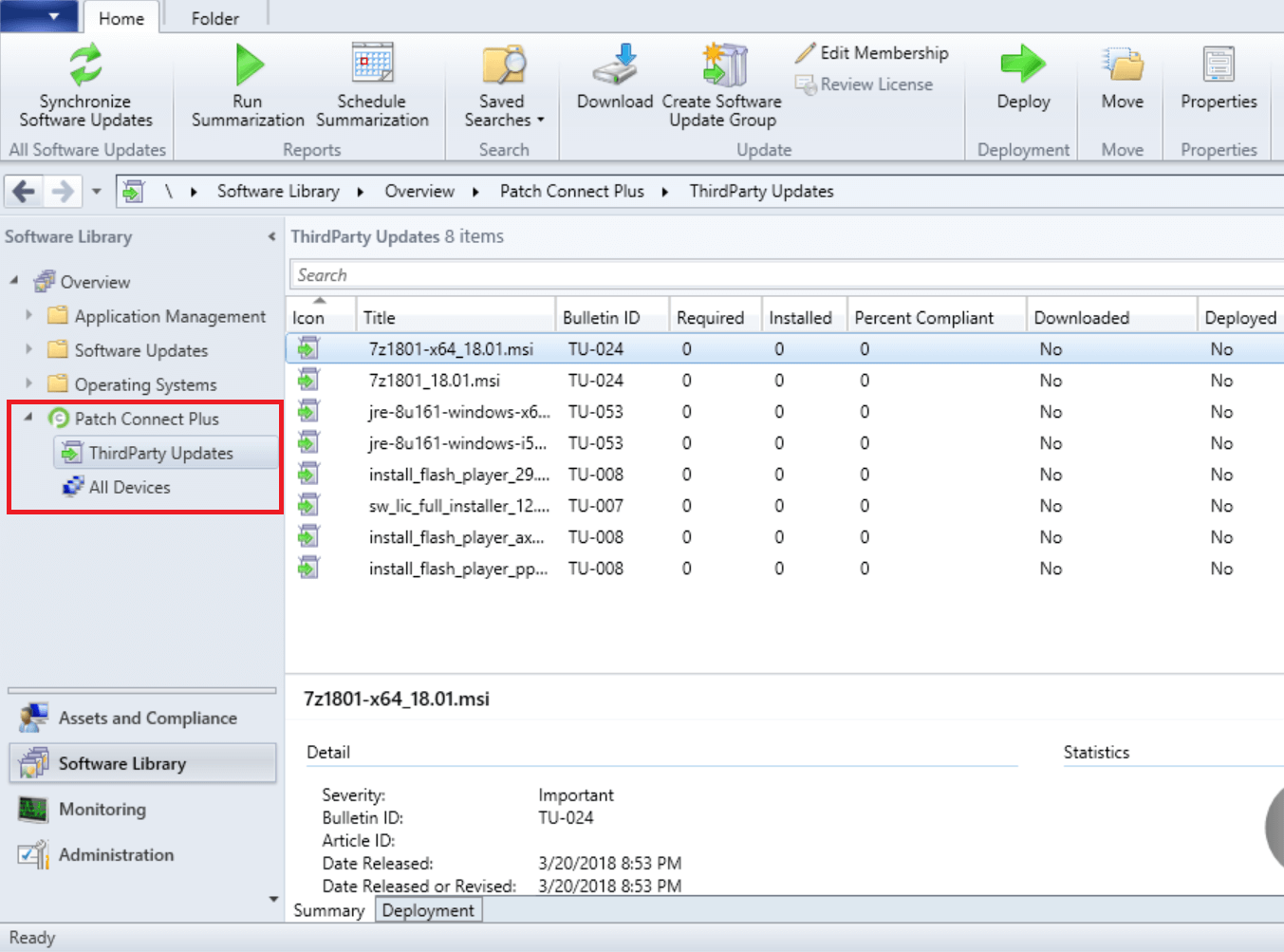
To install the SCCM Plugin on the computer, follow the steps given below.
Click the Admin tab in Patch Connect Plus.
Click on SCCM Plugin.
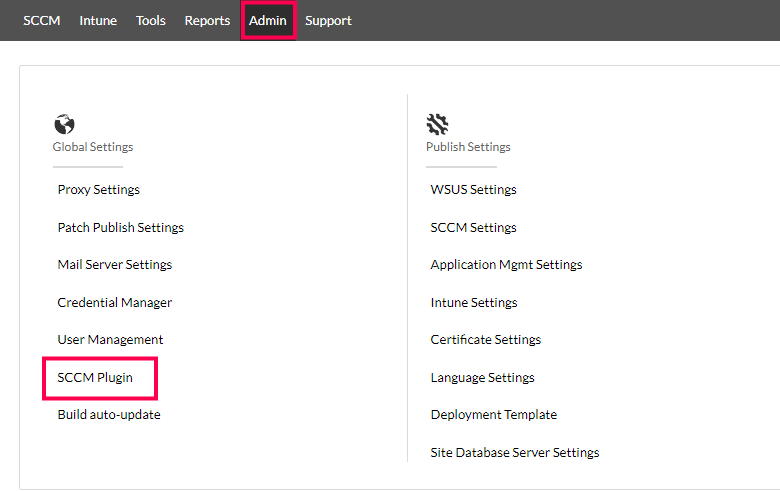
Download the "SCCM Plugin" Zip file from the download option given.
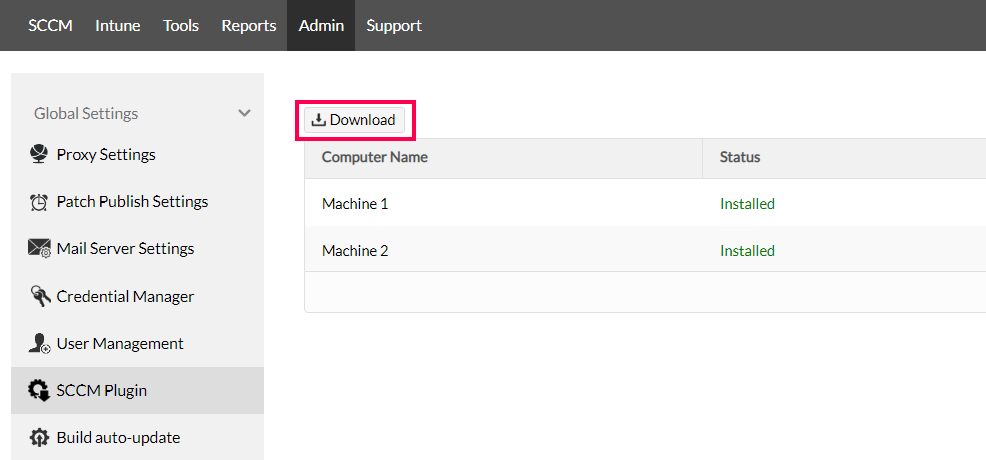
Copy and Extract the zip file into the machine where SCCM Console is installed.
Run "setup.bat" with Administrator privileges.
Once the installation gets completed, close and reopen the SCCM console for the changes to get reflected.
Note: For SCCM version 2103 or above, navigate to Administration, Site Configuration and Sites, then go to Hierarchy Settings from the ribbon. Now under the General tab, ensure you uncheck “Only allow console extensions that are approved for the hierarchy”.
Keywords: Third-party Patch Management, Publish Patches, Patch Failure.