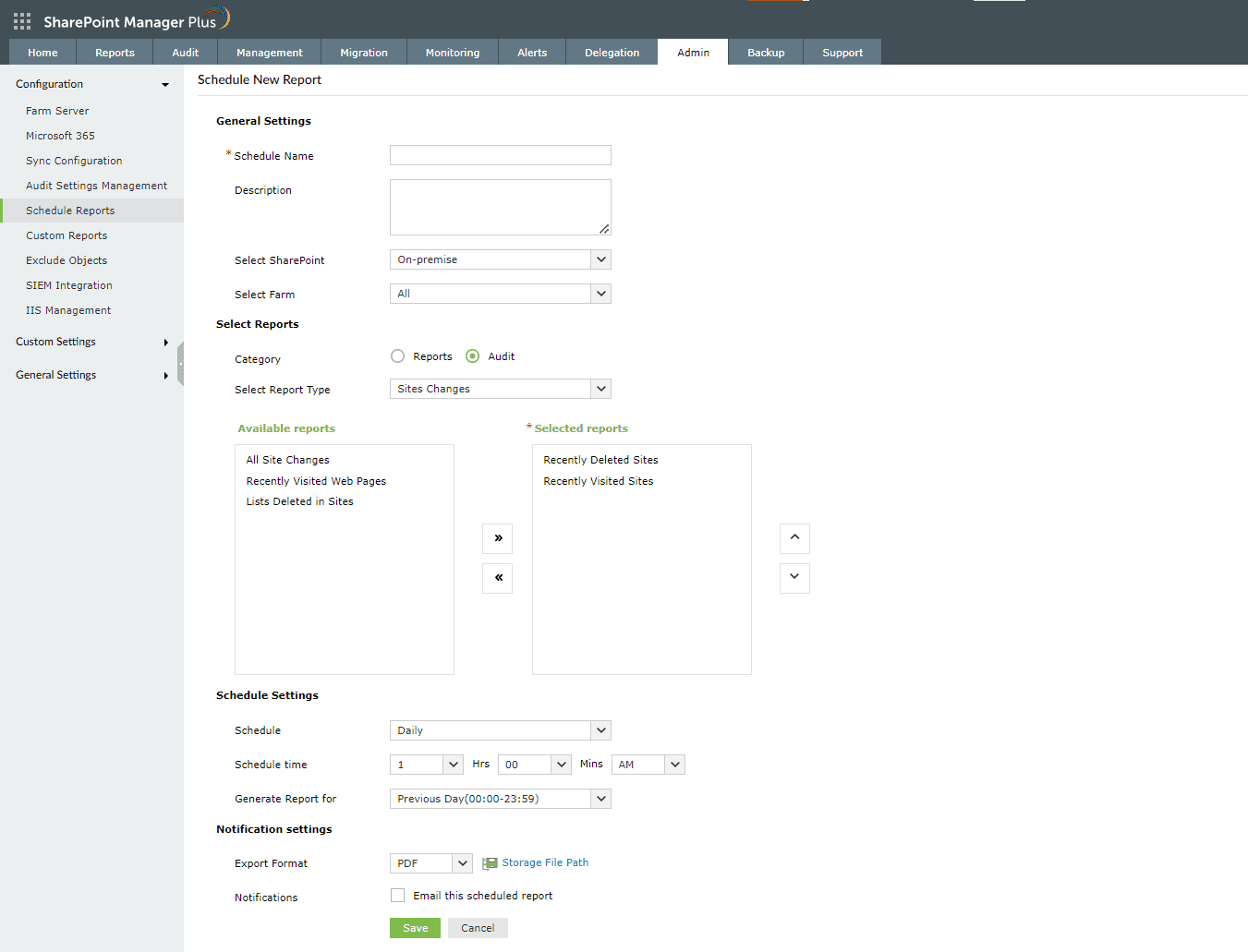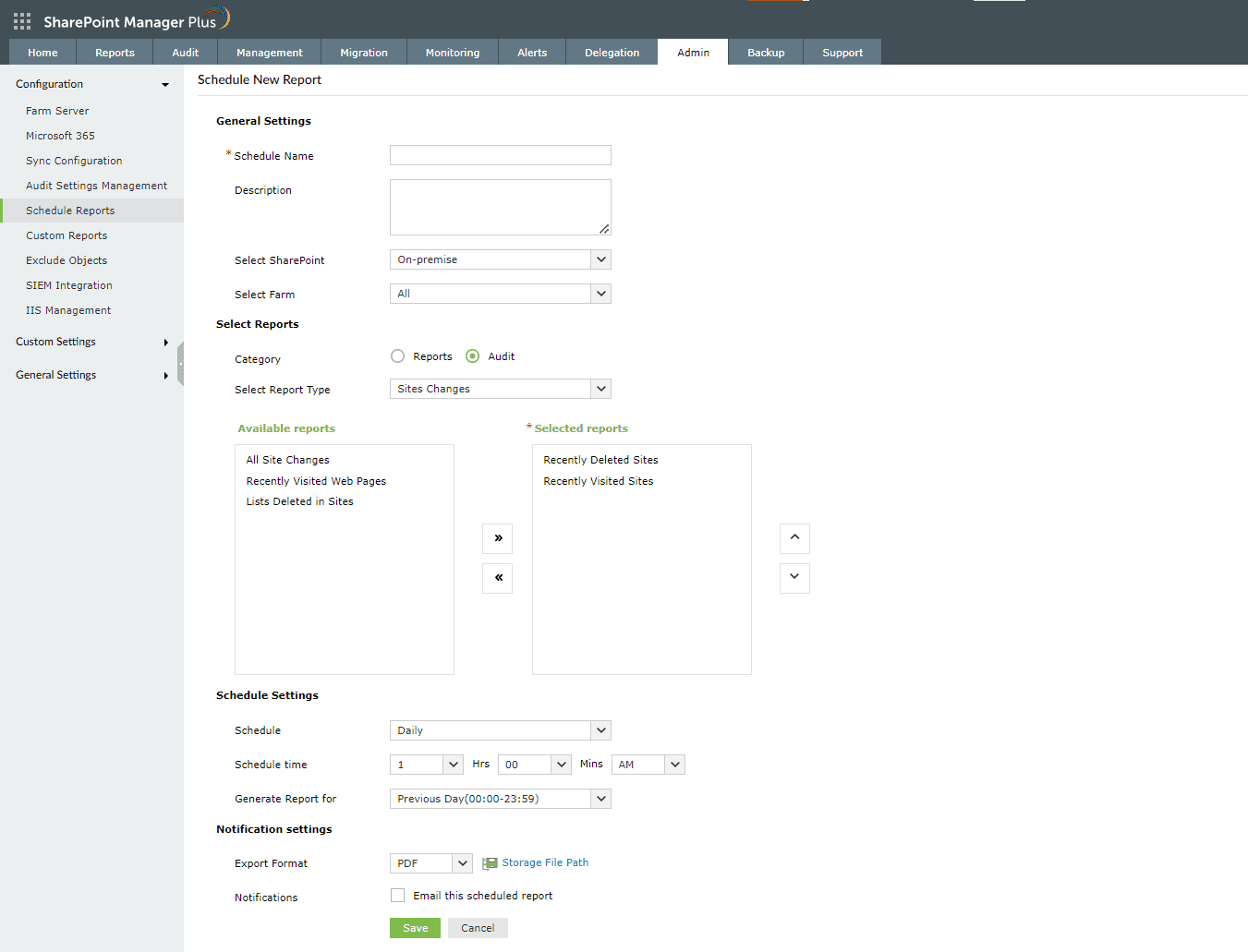Schedule audit reports
SharePoint Manager Plus allows you to automate report generation by providing an option to schedule reports at periodic time intervals. To schedule reports, click More at the top right corner of a report and select Schedule New Report. You can also navigate to Admin > Configuration > Schedule Reports and click the Schedule New Report button at the top-right corner.
Follow these steps to schedule an audit report:
- Provide a name in the Schedule Name field.
- Use the Description field to add a description.
- Select the SharePoint environment and farm using the respective drop-down options.
- Select the Audit radio button in the Category field.
- Select the report type using the drop-down.
- Use the arrow buttons to add reports from the Available reports section to the Selected reports section.
- Choose the reporting schedule frequency using the Schedule drop-down.
- Daily: The report will be generated everyday. You can specify the time at which the report needs to be generated.
- Weekly: The report will be generated once every week. You can specify the day and time at which the report needs to be generated.
- Monthly: The report will be generated once every month. You can specify the date and time at which the report needs to be generated.
- Custom: This gives you the option to set a custom frequency like generating reports at the last day of every month.
- Use the drop-down in the Export Format field to generate the report in your desired format. Clicking on Storage File Path will allow you to customize the path where the report will be exported.
- You can choose to email the scheduled report by selecting the check-box in the Notifications field. Enter the email address in the To Address field.
- Click Save.