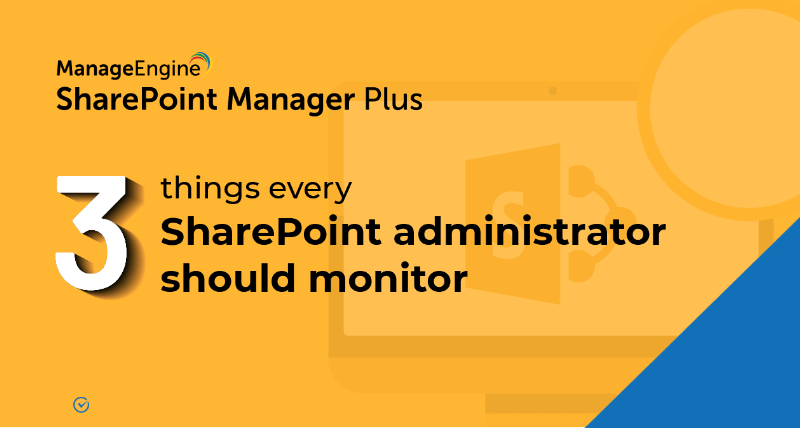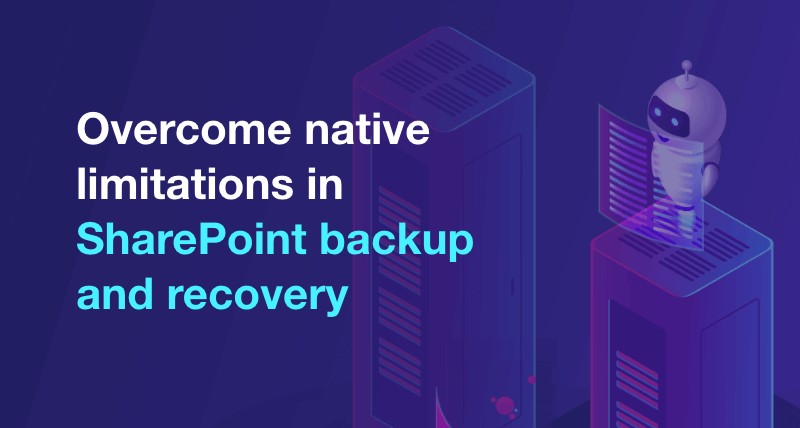How to add an user to a SharePoint site?
Applies to
- SharePoint 2013
Prerequisites
- An existing SharePoint site.
- A SharePoint user.
Steps
- step 1 Open the SharePoint site to which you wish to add users.
- step 2 Click on Site Actions (gear icon) and then select Site Settings.
- step 3 Under the Users and Permissions category, click Site Permissions → Permissions → Grant Permissions.
- step 4 In the given Invite people to field, enter the user's email address or username and select the appropriate user from the drop down menu that appears.
- step 5 Choose the permission that should be granted to the user from Show Options, and click on Share.
The user will now be created with the specified permissions.
Pro-tip
Audit changes made to users with the "User and Groups report" from SharePoint Manager Plus.
Related Links
- An overview of SharePoint
- How to create a SharePoint group?
- How to change SharePoint group permissions?
- How to check permissions of SharePoint users and groups?
- How to configure audit logging for a SharePoint site collection?
- How to check the size of a SharePoint site?
- How to check the size of SharePoint storage?
- How to migrate sharepoint on premises to online?