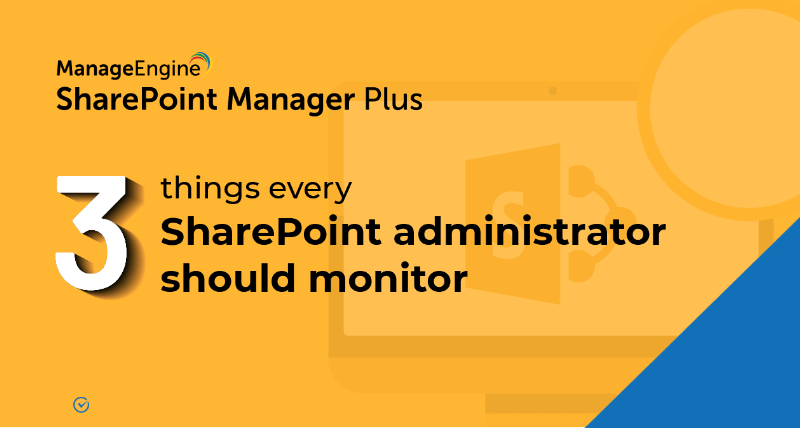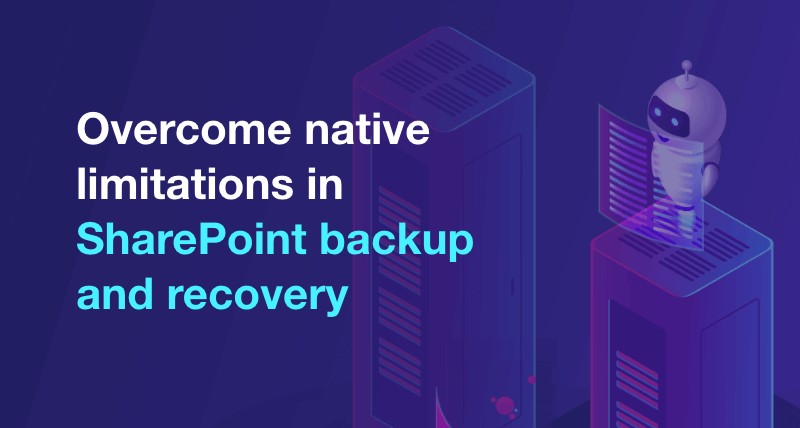How to audit file usage in SharePoint?
When multiple users collaborate, you need to monitor and track the shared files to know who made what changes to the file and folder. This helps to ensure the integrity of confidential files and also averts unauthorized operations being performed on the files. Follow the steps mentioned below to audit file usage.
- step 1 Go to Site Settings and under Site Collection Administration section, select Site collection audit settings.
- step 2 Select the events that you want to capture.
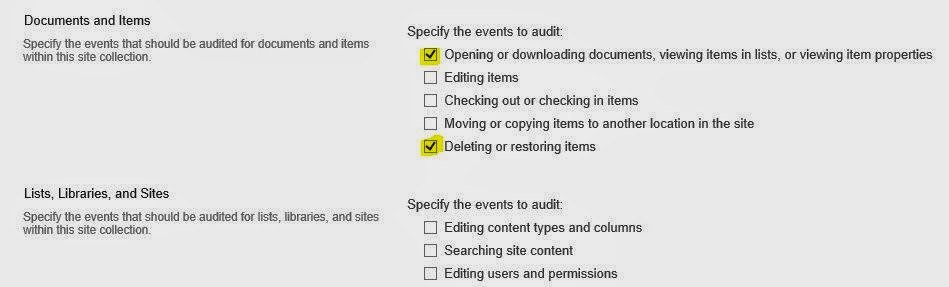
- step 3 Go to Site Collection Administration section and select Audit log reports.
- step 4 Go to Select the report that you want to view. Make sure you have selected the corresponding event in the above steps.
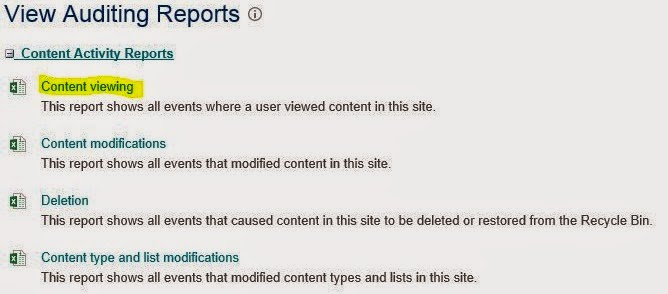
- step 5 Choose a library, when you are asked to select a document library where the report will be generated as an Excel worksheet.
Note: In SharePoint 2007, you might not be able to see the option of Audit log reports on Site Settings page. You have to go to the Site collection features and enable the Reporting feature to make the link visible.
ManageEngine SharePoint Manager Plus helps in auditing, monitoring, and reporting SharePoint environment. It provides insight on all activity happening in your SharePoint including file activity with an easy to understand dashboard and comprehensive reports.
- An overview of SharePoint
- How to add an user to a SharePoint site?
- How to change SharePoint group permissions?
- How to check permissions of SharePoint users and groups?
- How to configure audit logging for a SharePoint site collection?
- How to check the size of a SharePoint site?
- How to check the size of SharePoint storage?
- How to migrate sharepoint on premises to online?
- How to view audit log reports in SharePoint Online?
- How to audit a SharePoint site collection?
- How to configure audit log trimming?
- How to migrate list from one site collection to another site collection?
- How to use SharePoint migration tool?