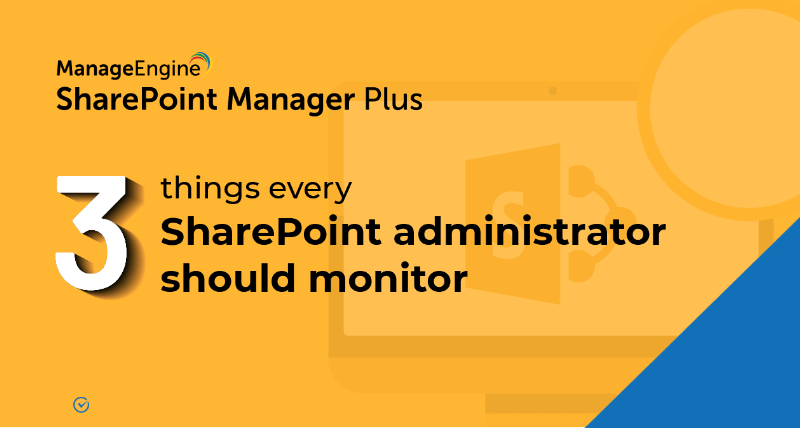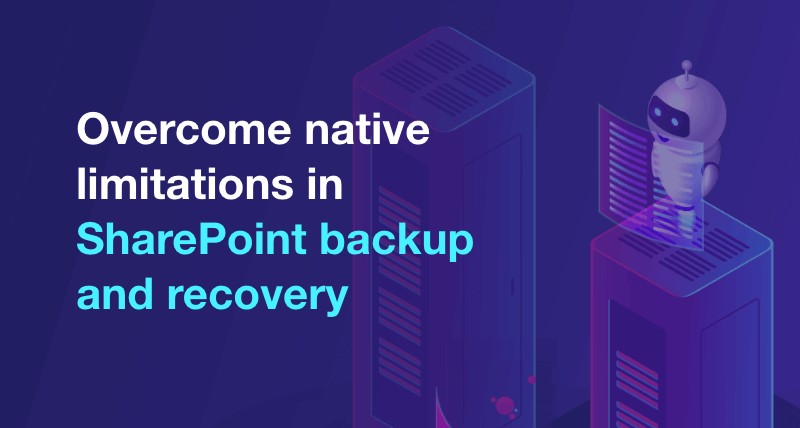How to check permissions of SharePoint users and groups?
Applies to
- SharePoint 2013
Prerequisites
- An existing SharePoint site.
- A pre-created user and group in SharePoint
Steps
- step 1 Open the SharePoint site.
- step 2 Click on Site Actions (gear icon) and then select Site Settings.
- step 3 Under the Users and Permissions category, click Site Permissions → Permissions → Click Permissions.
- step 4 In the popup that appears, enter the name of the user or group in the given User/Group box and choose the required user or group from the list that appears. Alternatively you can also type the e-mail address of the user or group in the given User/group box.
- step 5 Click Check Names, verify if the right user or group name appears and then click Check Now.
Pro-tip
Easily check permissions of users and groups across site collections with SharePoint Manager Plus. In addition you can grant or revoke permissions and copy or move permissions all from one console.
- An overview of SharePoint
- How to add an user to a SharePoint site?
- How to create a SharePoint group?
- How to change SharePoint group permissions?
- How to configure audit logging for a SharePoint site collection?
- How to check the size of a SharePoint site?
- How to check the size of SharePoint storage?
- How to migrate sharepoint on premises to online?