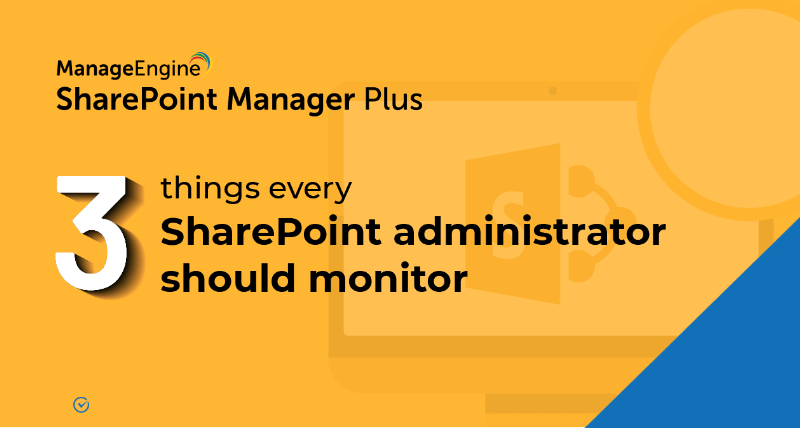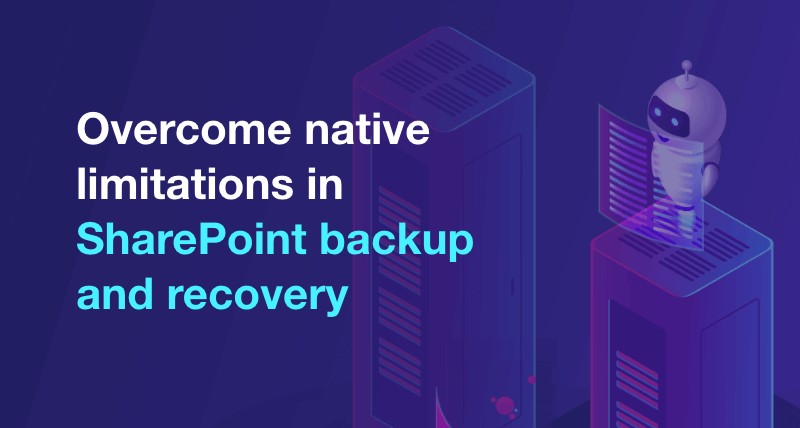How to create a SharePoint group?
Applies to
- SharePoint 2013
Prerequisites
- An existing SharePoint site.
Steps
- step 1 Login to the SharePoint 2013 site as an administrator.
- step 2 Click on the Settings icon and choose Site Settings from the drop-down menu.
- step 3 Go to Site Permissions listed under the Users and Permissions header.
- step 4 Click on the Create Group icon in the Grant section.
- step 5 Enter the necessary details in the create group page.
- Name and About me field - Type a name and description for the new group.
- Group owner box - Specify a single owner.
- Group Settings section - Specify who can view and edit the membership of the group.
- Membership Requests section - Choose the settings for requests to join or leave the group.
- Give Group Permissions to this Site section - Select the permission level that the group members would get.
- step 6 Click Create.
Pro-tip
Reports on groups changes for SharePoint on-premises and online from SharePoint Manager Plus can give you insights on group configurations, users who are allowed to create groups and more.
- An overview of SharePoint
- How to add an user to a SharePoint site?
- How to change SharePoint group permissions?
- How to check permissions of SharePoint users and groups?
- How to configure audit logging for a SharePoint site collection?
- How to check the size of a SharePoint site?
- How to check the size of SharePoint storage?
- How to migrate sharepoint on premises to online?