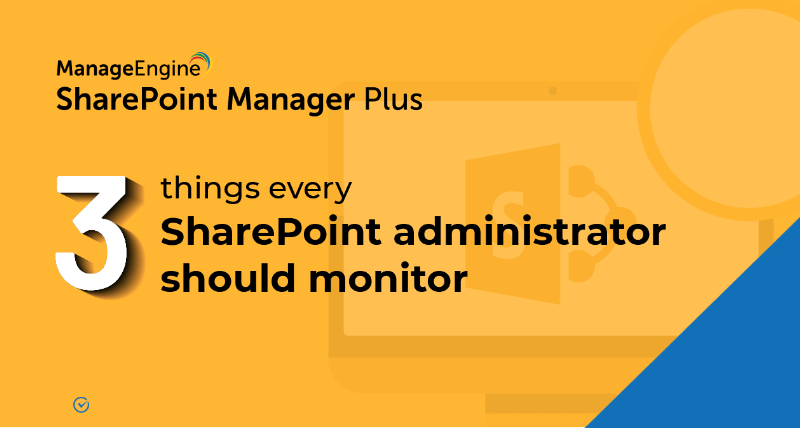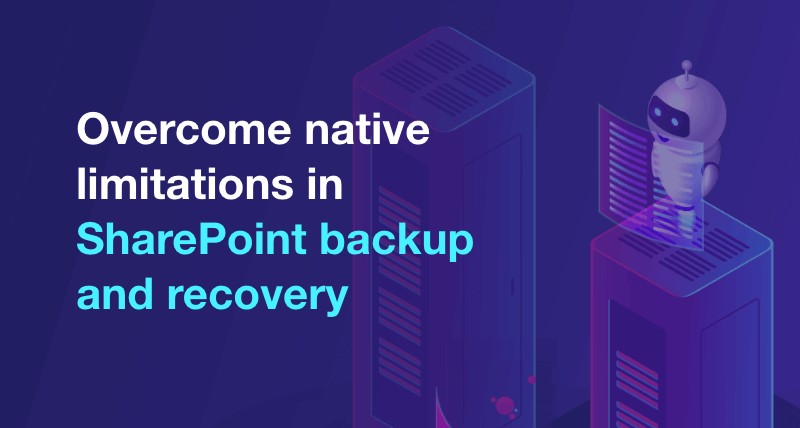How to migrate from SharePoint On-Premises to SharePoint Online using the SharePoint Migration Tool
To migrate data from SharePoint On-Premises to Online, follow the sequence of steps mentioned below:
Applies to
- SharePoint 2010
- SharePoint 2013
- SharePoint 2016
Steps
To migrate files located in SharePoint Server document libraries:
- step 1 Start the SharePoint Migration tool and in the dialog box that opens, click Next.
- step 2 Enter the username and password of your Office 365 account and click Sign in.
- step 3 Click Choose a source and destination and select the option SharePoint Server (on-premises).
- step 4 Enter the URL of the on-premises SharePoint Online site where your files currently reside and click Next.
- step 5 Now, enter the username and password of the on-premises SharePoint site and click Sign in.
- step 6 From the drop-down list, select the document library containing your files.
- step 7 Now, enter the URL of the SharePoint Online site and select the document library where you want your files to be moved.
- step 8 Click Add to add this migration task to the list.
- step 9 To select another set of files to be migrated, click Choose a source and destination and select the required files.
- step 10 Once you have selected the necessary files, click Migrate.
To migrate files located in local file share
- step 1 Follow the steps 1 and 2 mentioned in section (i).
- step 2 Click Choose a source and destination and select the option File Share.
- step 3 Enter the path of the file share where your data resides and click Next.
- step 4 Enter the URL of the SharePoint Online site where you want your files to be migrated.
- step 5 When prompted, enter the username and password of the above mentioned SharePoint Online site and click Sign in.
- step 6 Choose the document library where you want your files to be moved and click Add for the task to be added to the list.
- step 7 To select another set of files to be migrated, click Choose a source and destination and select the required files.
- step 8 Once you have selected all the necessary files, click Migrate.
Pro-tip
Easily manage your audit settings for both SharePoint on-premises and online with SharePoint Manager Plus.
- An overview of SharePoint
- How to create a SharePoint group?
- How to change SharePoint group permissions?
- How to check permissions of SharePoint users and groups?
- How to configure audit logging for a SharePoint site collection?
- How to check the size of a SharePoint site?
- How to check the size of SharePoint storage?