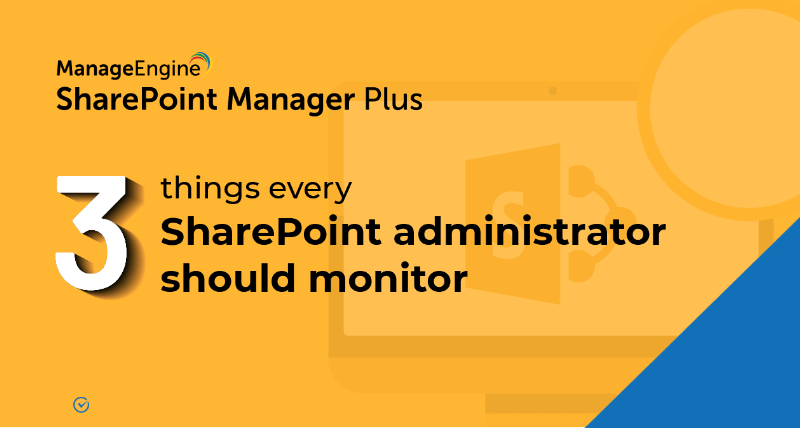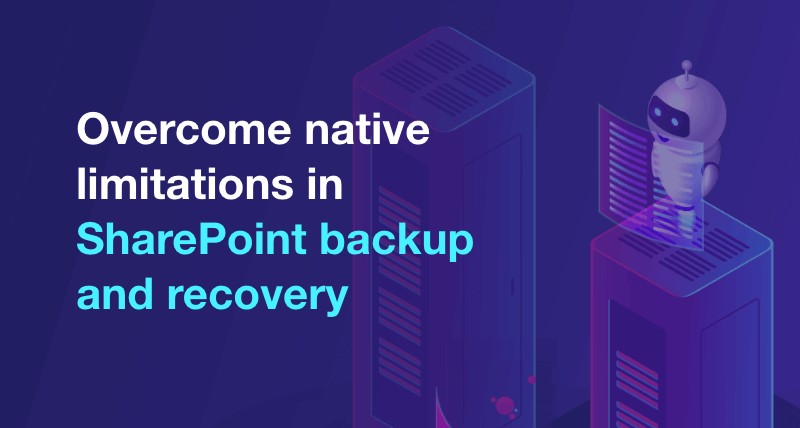How to view audit log reports in SharePoint Online?
Auditing your SharePoint Online environment helps you stay secure and meet the requirements of the regulatory compliances. To view the auditing reports that your SharePoint Online native tool provides:
- step 1 Login to SharePoint Online.
- step 2 Click Settings
 , and then click Site settings.
, and then click Site settings. - step 3 Click Audit log reports in the Site Collection Administration section.
- step 4 Select the report (such as Deletion) that you want from the View Auditing Reports page.
- step 5 Type a URL or Browse to the library where you want to save the report and then click OK.
- step 6 On the Operation Completed Successfully page, select Click here to view this report.
SharePoint audit log reports let you analyze all activities in your SharePoint environment. However, the native tool has some limitations especially with the analysis of audit reports since the reports can only be exported in Excel format. To ease your SharPoint auditing process, get your hands on ManageEngine SharePoint Manager Plus, a comprehensive SharePoint monitoring, auditing, and reporting tool.
- How to add an user to a SharePoint site?
- How to create a SharePoint group?
- How to change SharePoint group permissions?
- How to check permissions of SharePoint users and groups?
- How to configure audit logging for a SharePoint site collection?
- How to check the size of a SharePoint site?
- How to check the size of SharePoint storage?
- How to migrate sharepoint on premises to online?
- How to audit file usage in SharePoint?
- How to configure audit log trimming?