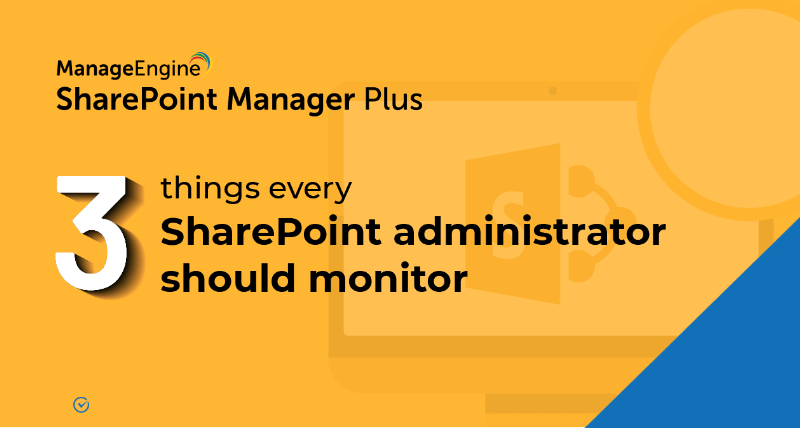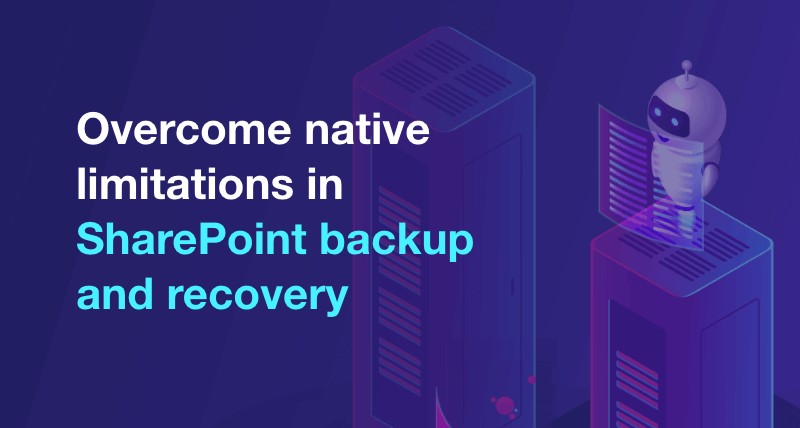SharePoint site permission types explained
SharePoint site permissions determine what users can access and what actions can be performed on a site. You wouldn't want external users to modify your content, but you would want your team members to be able to contribute with the right freedoms. By ensuring users get the appropriate access, you can foster effective collaboration while protecting sensitive information.
Adding users to one of the three security groups—Site Owners, Site Members, or Site Visitors—automatically grants them a corresponding permission level. SharePoint offers the following permission levels:
- Full Control: This gives users full freedom, enabling them to view, add, update, and delete any content on a site. By default, Site Owners get assigned this permission.
- Design: This enables users to view, add, edit, and delete site content and also change the site's look by applying themes or customizing pages. This doesn't let them modify security settings.
- Edit: This allows users to view, add, edit, and delete site content like lists and documents. This permission is assigned by default to Site Members.
- Contribute: This gives users control to view, add, update, and delete content. However, users won't be able to create lists or manage permissions.
- Read: This lets users only read content and download documents without getting to modify anything. This is assigned by default to Site Visitors.
- Limited Access: This enables users to access specific resources without having access to the entire site content. This level cannot be assigned directly. Instead, when you assign an edit or open permission to a specific item, SharePoint automatically assigns limited access to the item's parent objects.
- Approve: This gives users the ability to approve site content like documents and list items. They can also edit and delete items.
- Manage Hierarchy: This lets users create and edit site pages while also managing permission levels and inheritance.
- Restricted Read: This allows users to read content but restricts them from viewing historical versions.
- View Only: This lets users only view content but not download it.
How to grant permissions in SharePoint
Granting permissions can be quite the hassle using the native tool because certain actions require repetitive effort. SharePoint Manager Plus makes it easy to check user and group permissions. Once you get an understanding of them, you can grant the required SharePoint permissions to users or copy existing permissions to another user or group.
Benefits of using SharePoint Manager Plus
- Simplify management: Quickly grant, remove, or copy permissions to keep user and group access in check. Manage users individually or in bulk with a CSV file import.
- Track changes: See what permissions were assigned to whom and the exact times of the events. Get information on unique permissions with detailed audit reports.
- Schedule reports: Get comprehensive insights into what permissions users and groups have for sites, document libraries, lists, folders, and files.
- Stay notified: Send alert notifications about permission changes and modifications to different email addresses of your choice.
- An overview of SharePoint
- How to add an user to a SharePoint site?
- How to create a SharePoint group?
- How to change SharePoint group permissions?
- How to check permissions of SharePoint users and groups?
- How to configure audit logging for a SharePoint site collection?
- How to check the size of a SharePoint site?
- How to migrate sharepoint on premises to online?