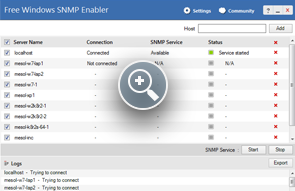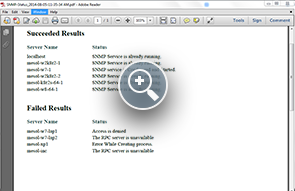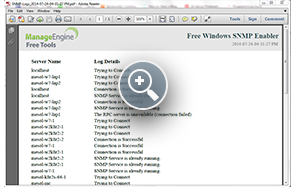Free Windows SNMP Enabler — Features
Enabling SNMP service is easy with Free Windows SNMP Enabler. Free Windows SNMP Enabler tool helps installing, starting, and stopping the SNMP service on Windows machines remotely. Here is the work flow of the tool.
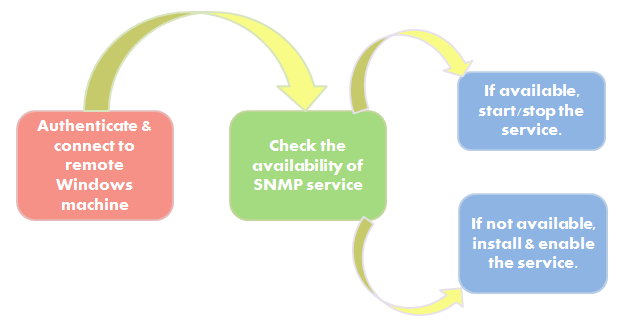
Start/Stop SNMP service on remote Windows devices
Once the tool is started, it connects with the remote servers, checks if the SNMP service is available and starts/stops the SNMP service. If it is not available, the tool automatically installs and enables the SNMP service. The tool also allows you to abort the installation/enabling anytime during the process.The table view of the Windows SNMP enabler tool shows the following attributes:
- Server name - Displays the name of the server
- Connection status - Displays whether the host is connected or not
- SNMP service availability - Displays whether SNMP service is available or not
- SNMP status - Displays the status of the SNMP service with color codes, whether it is started or not
Add hosts in bulk
Add servers individually or in bulk. To add in bulk, import a text file that carries a list of device names.
Set Installation timeout
Avoid one problematic device clogging the SNMP service installation in other devices. Set timeout for the time taken to install & enable the SNMP service on each machine. When this time is exceeded for a device, the tool skips to enabling the next device. Take the freedom of setting the timeout anywhere between 90 to 600 seconds.
Enable in batches
Why to install SNMP service one at a time when you can automate the installation in batches? Set a batch count value of 3 to 15 to install & enable SNMP service in batches simultaneously.
Save the Logs and Final SNMP status
Find out the number of failures and successes in enabling the SNMP service. The final status of the SNMP service can be saved in PDF format from the tool. Not just the status, but the logs from the tool can also be kept readily available by saving the same. While enabling SNMP services for a large number of devices, you face the hardship of viewing heaps of logs in the window provided in the tool. Export the same in PDF format and view all the activities at one go!
Export the final status report
Your network monitoring appplication fails to fetch data from a server and you are wondering why. Disrupted SNMP service could be the underlying problem. Check whether or not SNMP is enabled on the monitored machine by looking into the saved final status report. This report shows apart the succeeded results and failed results of the SNMP enabling process for each machine.
Export the latest log reports
Diagnose why SNMP enabling failed on the servers by tracking the logs from the tool. Get to know what went wrong in which phase of the process.
Select/unselect devices
Do you intend to enable SNMP service on a particular device? Select the servers on which SNMP is to be enabled by selecting the relevant check box.