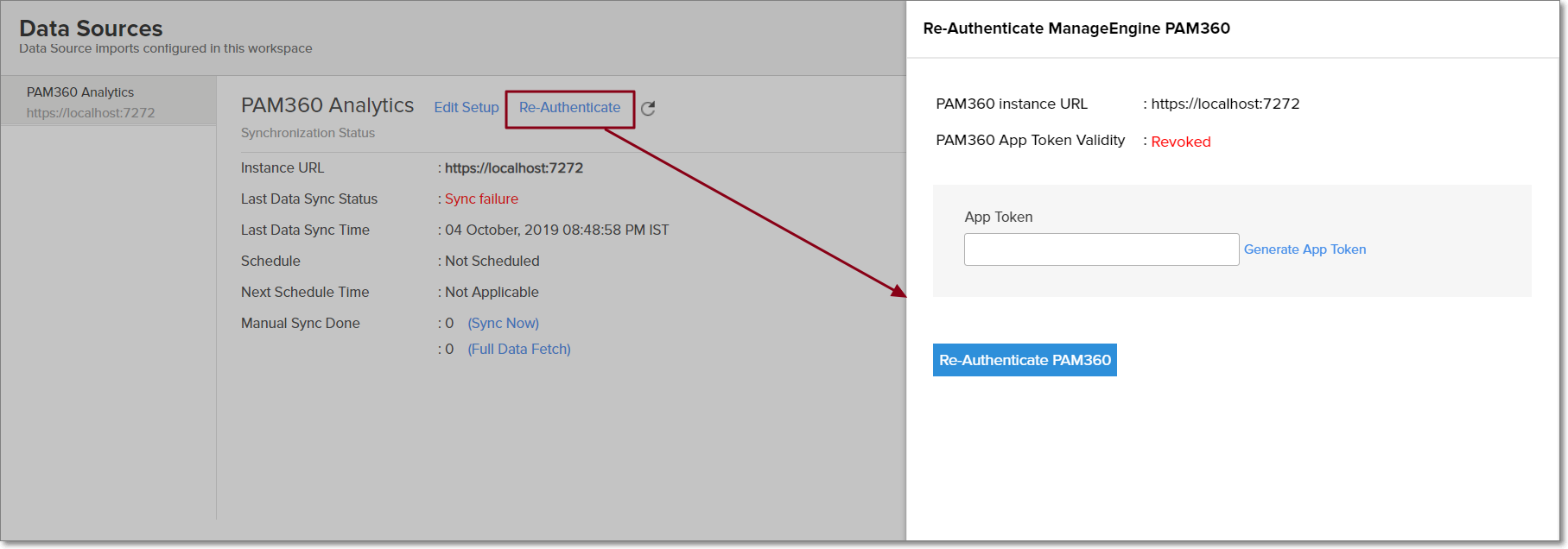Integration with PAM360
This guide will show you how to integrate ManageEngine Analytics Plus with ManageEngine PAM360. The advanced analytics platform seamlessly integrates with PAM360, allowing you to create intuitive reports and live dashboards for a high level view of all your privileged account information.
Highlights of PAM360 Integration
Analytics Plus offers out-of-the-box analytics on your privileged data, which can be easily accessed from within your PAM360 application under the Advanced Analytics tab. Advanced analytics is offered on data from the following modules:
Resources: Detailed record of resources and their usage.
User Accounts: List of users, their access levels and permissions.
Audits: Elaborate history of the operations performed by users
Advanced analytics on these modules provides a comprehensive analysis of all your privileged account activities through a unified outlook, with the ability to drill down into specifics and gain actionable insights.
Prerequisites
The PAM360 build number should be 4000 or above.
Only the Enterprise edition of PAM360 can be integrated with Analytics Plus.
PAM360 should be accessible from the server on which Analytics Plus is running. To verify this, try launching your PAM360 web-client from the Analytics Plus server.
If both your applications (PAM360 and Analytics Plus) are running on the same server, you don't have to worry about accessibility.
PAM360 and Analytics Plus servers should be running in the same time zone.
Only users with administrator privileges in PAM360 can set up this integration.
Steps to integrate
Step 1: Log in to Analytics Plus and click on the PAM360 tile under the Import your data section.
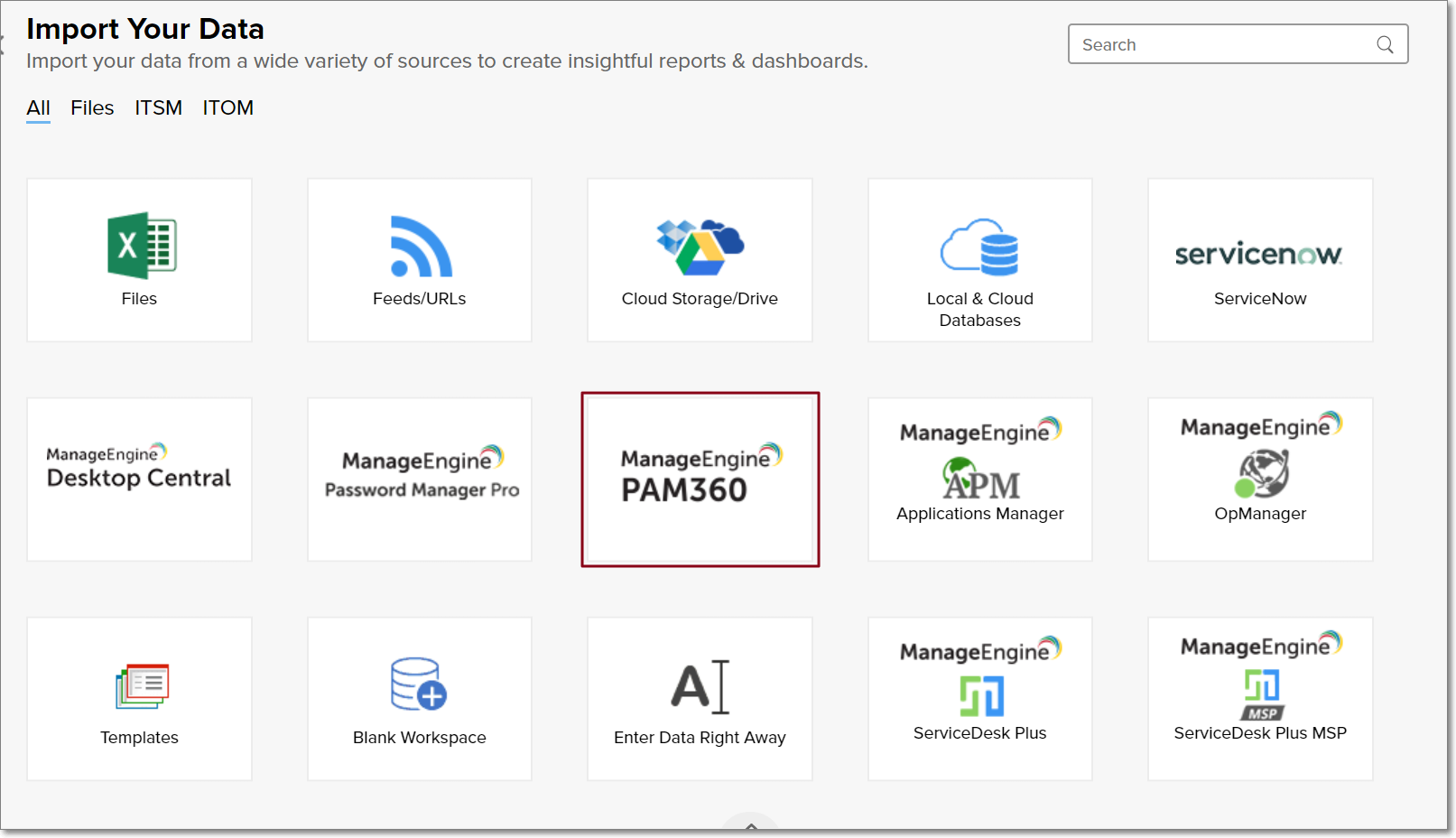
Step 2: In the pop-up screen:
Choose a name for the workspace.
Enter the PAM360 web client URL. This is the web address you use to access PAM360.
Enter the PAM360 App Token. To generate the same, click the Generate App Token link to trigger a credential validation pop-up. Enter your PAM360 username and password to generate an App Token. Copy the App Token from the pop up that appears and close the pop-up. Paste the App Token in Analytics Plus and click Authorize PAM360.
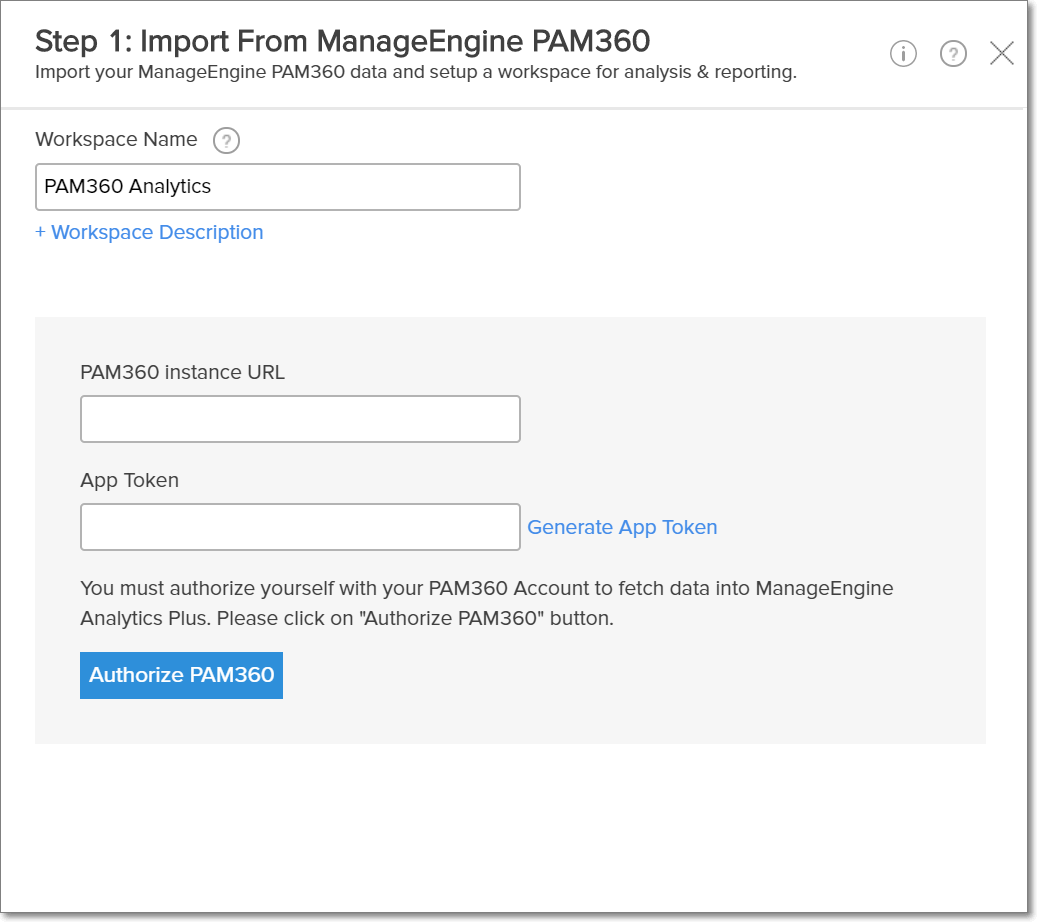
Note: By clicking the Authorize PAM360 button, you agree to bring data from your ManageEngine PAM360 application into ManageEngine Analytics Plus for advanced analysis and reporting.
Step 3: In the following screen:
Select the modules you wish to import from PAM360.
Specify the time period you wish to import data from using the Fetch Data From the Past drop down.
Provide the data import schedule, and click Import.

Step 4: On successful integration with PAM360, a workspace is created with all the relevant reports and dashboards. Depending on the amount of data in your application, the reports and dashboards might take up to 5 minutes to display all the metrics.

Settings
To edit the connection and synchronization settings, select More -> Data Sources -> ManageEngine PAM360 from the side panel.
The synchronization summary is displayed with the following data:
Last data sync status: Status of the most recent synchronization.
Last data sync time: Time at which the most recent synchronization was completed.
Schedule: The frequency of data synchronization between Analytics Plus and PAM360.
Next Schedule time: Time at which the next data synchronization is scheduled to happen.
Manual Sync done: Number of times the data has been manually synchronized in a particular day.

To edit the synchronization settings, click the Edit Setup option that appears in the Data Sources page. You can also clean up the data retained in Analytics Plus using the Cleanup drop down.
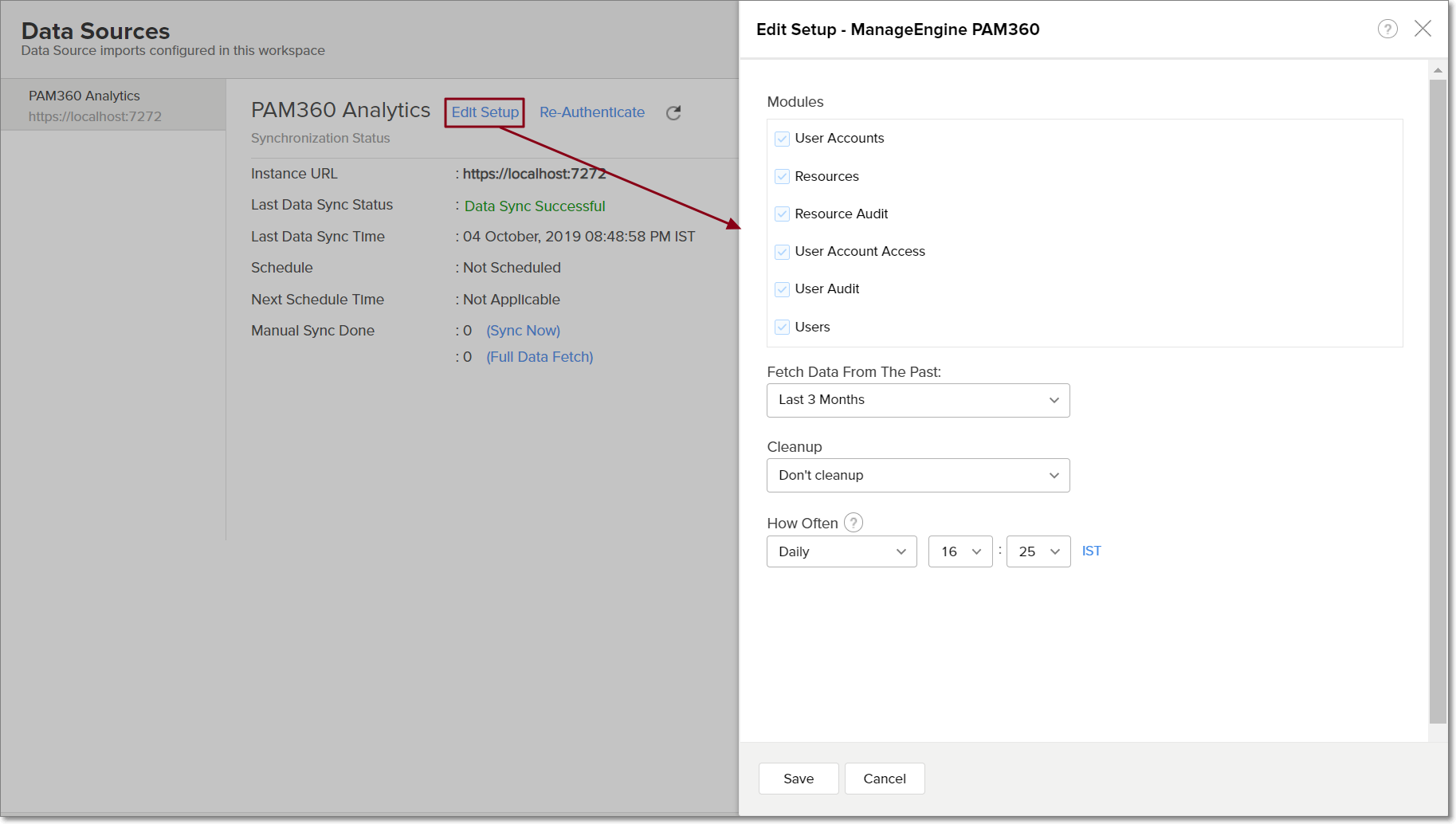
If the App Token becomes invalid, click the Re-Authenticate option in the Data Sources screen to re-generate the App Token.