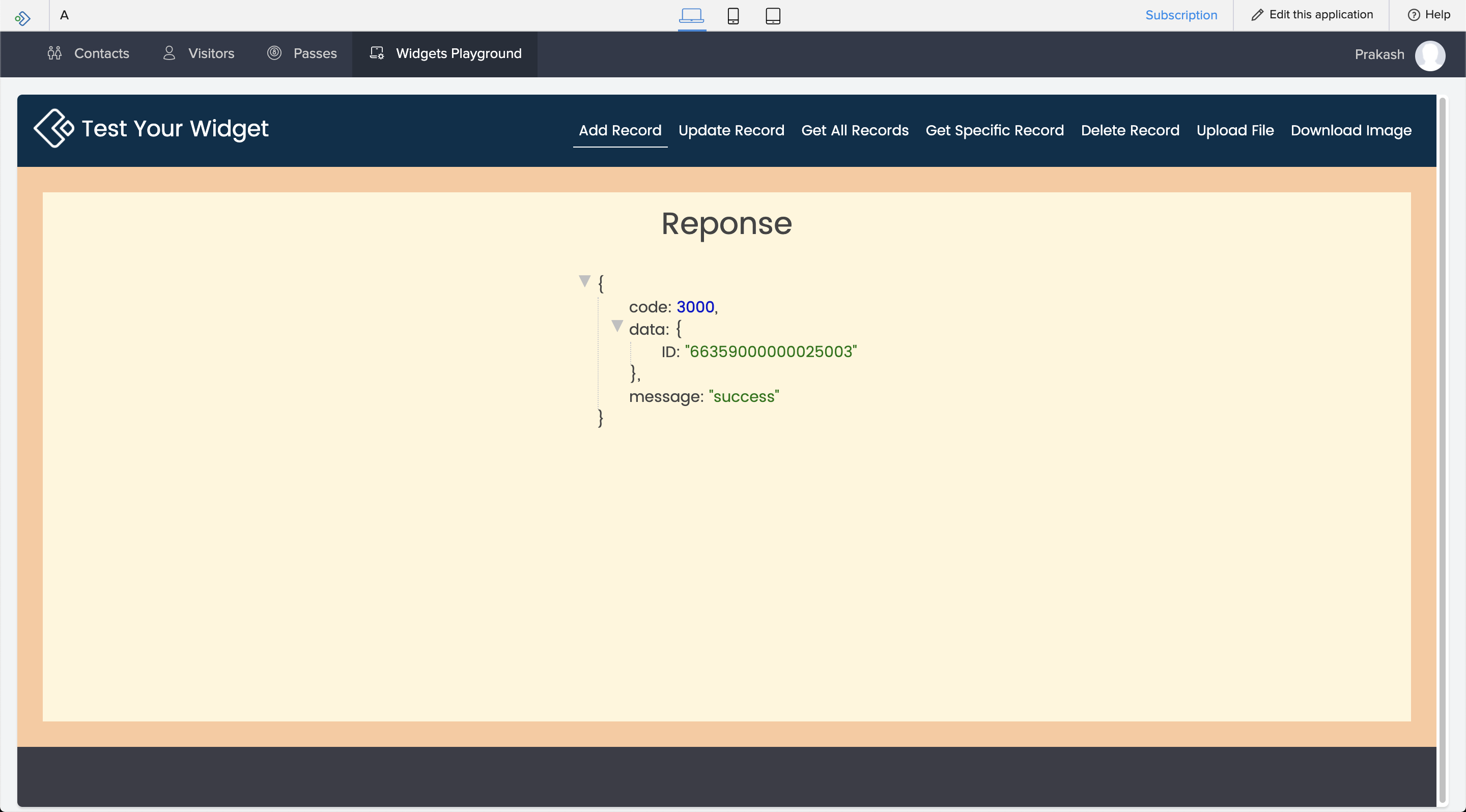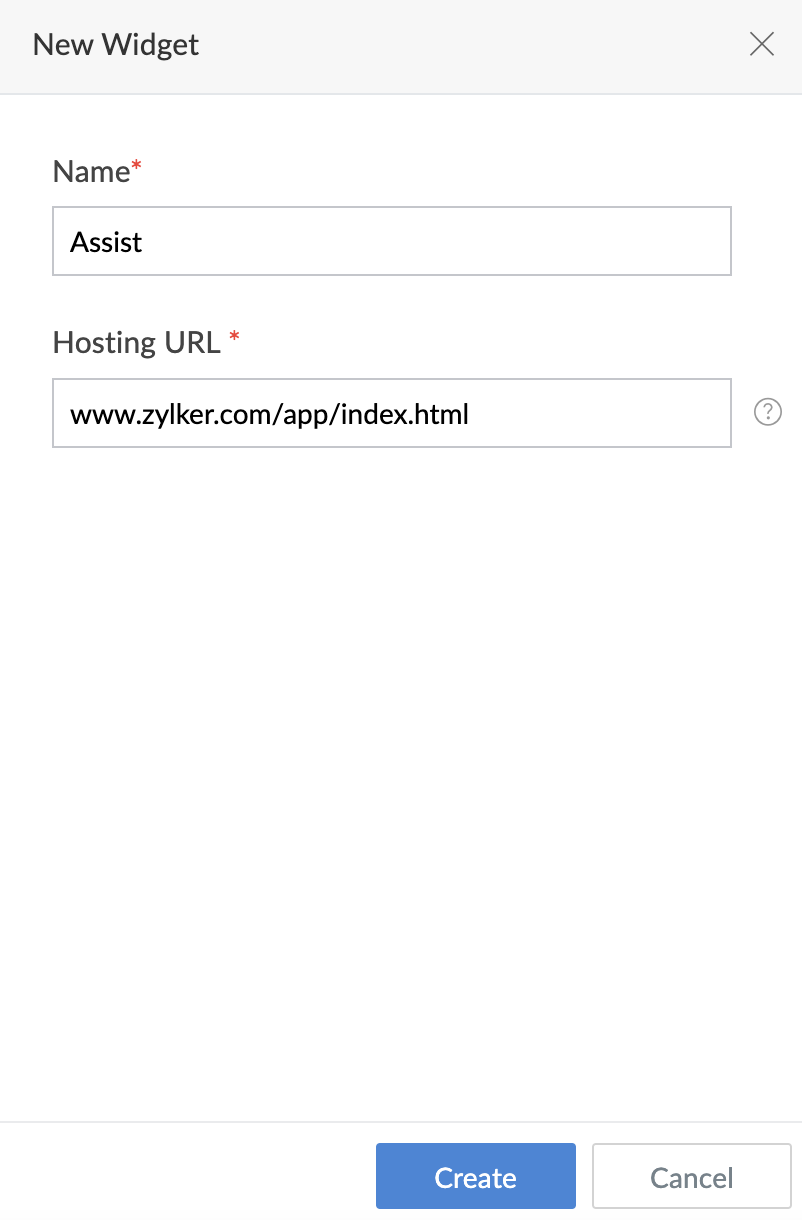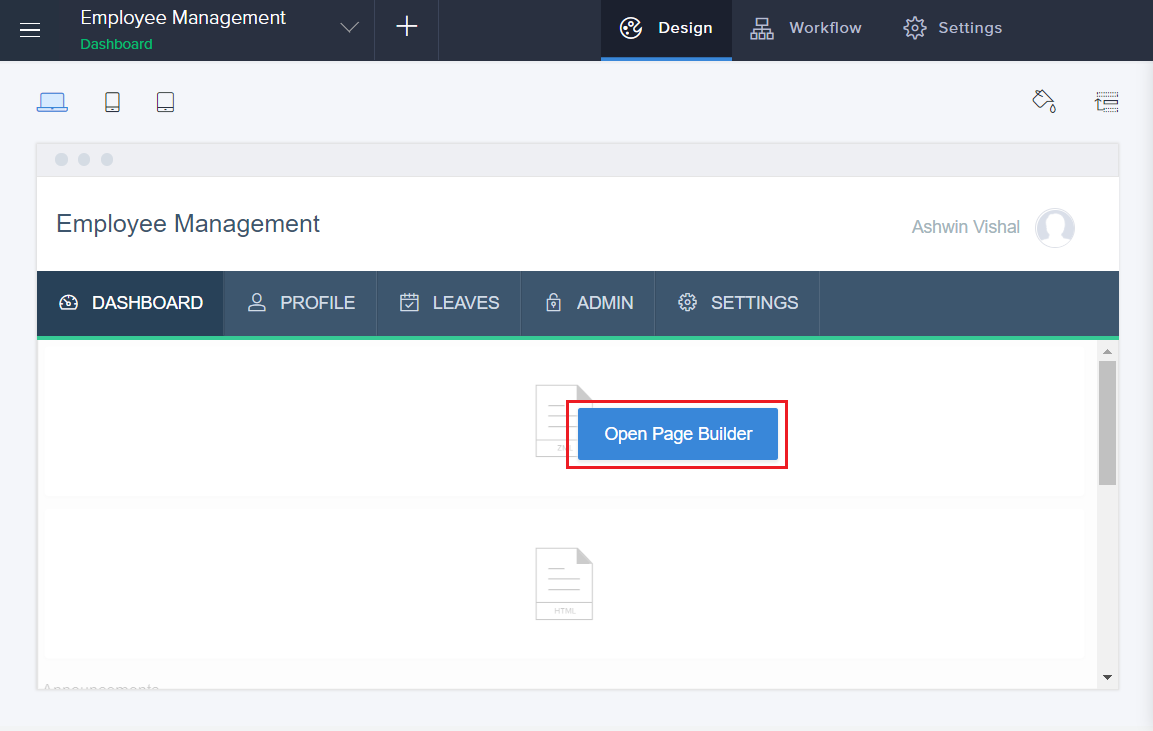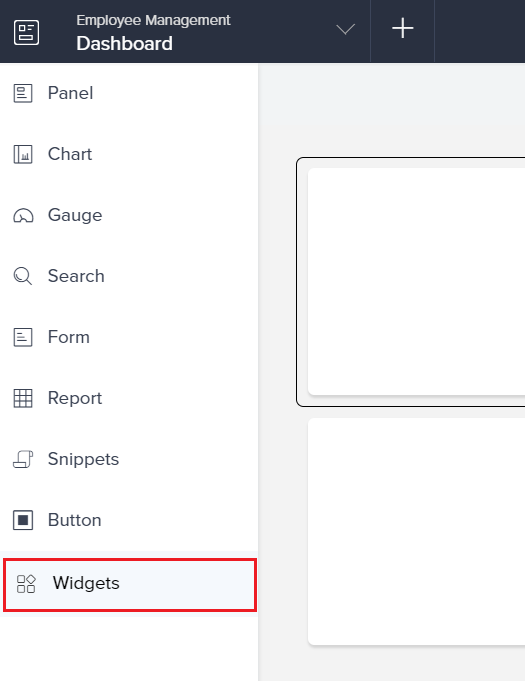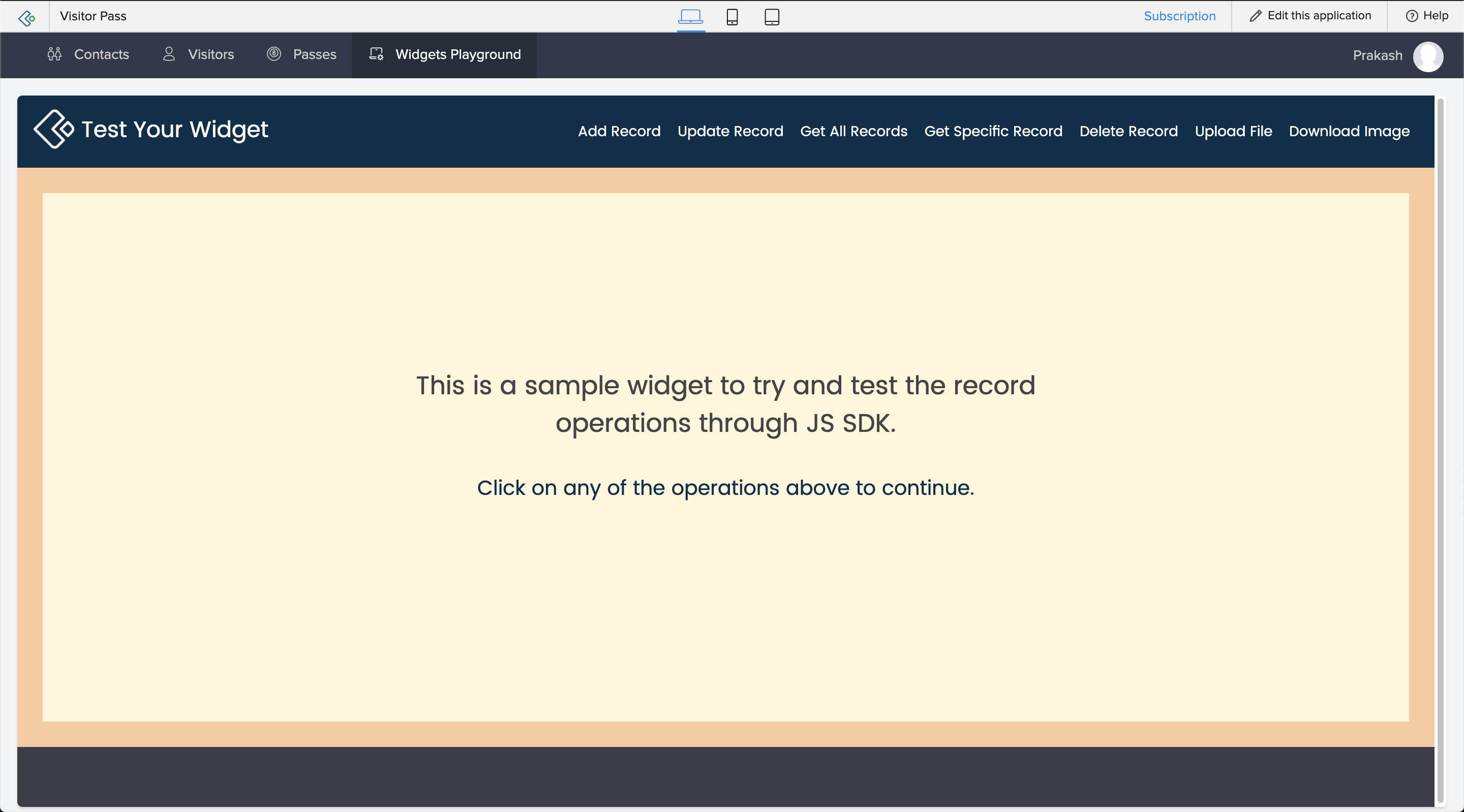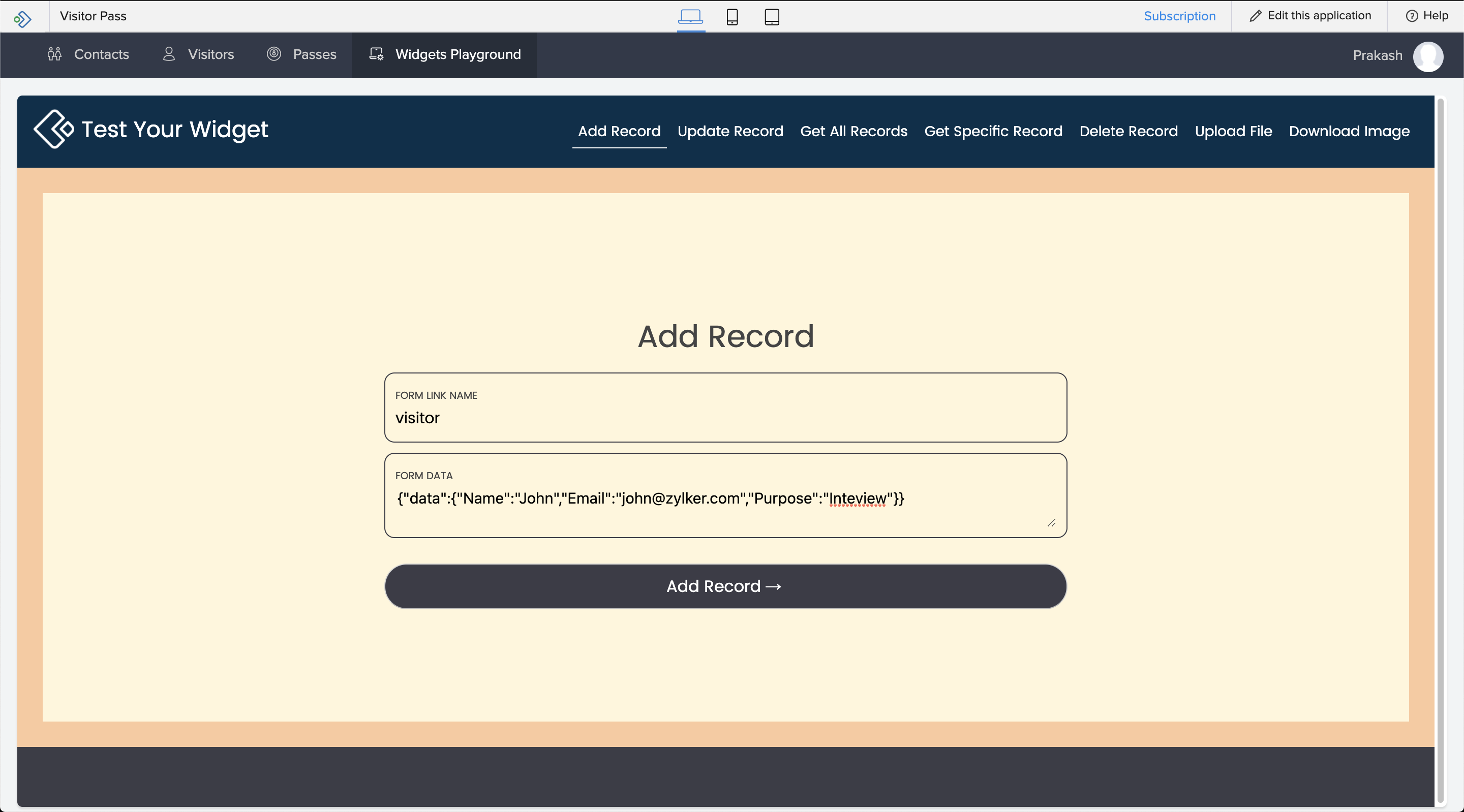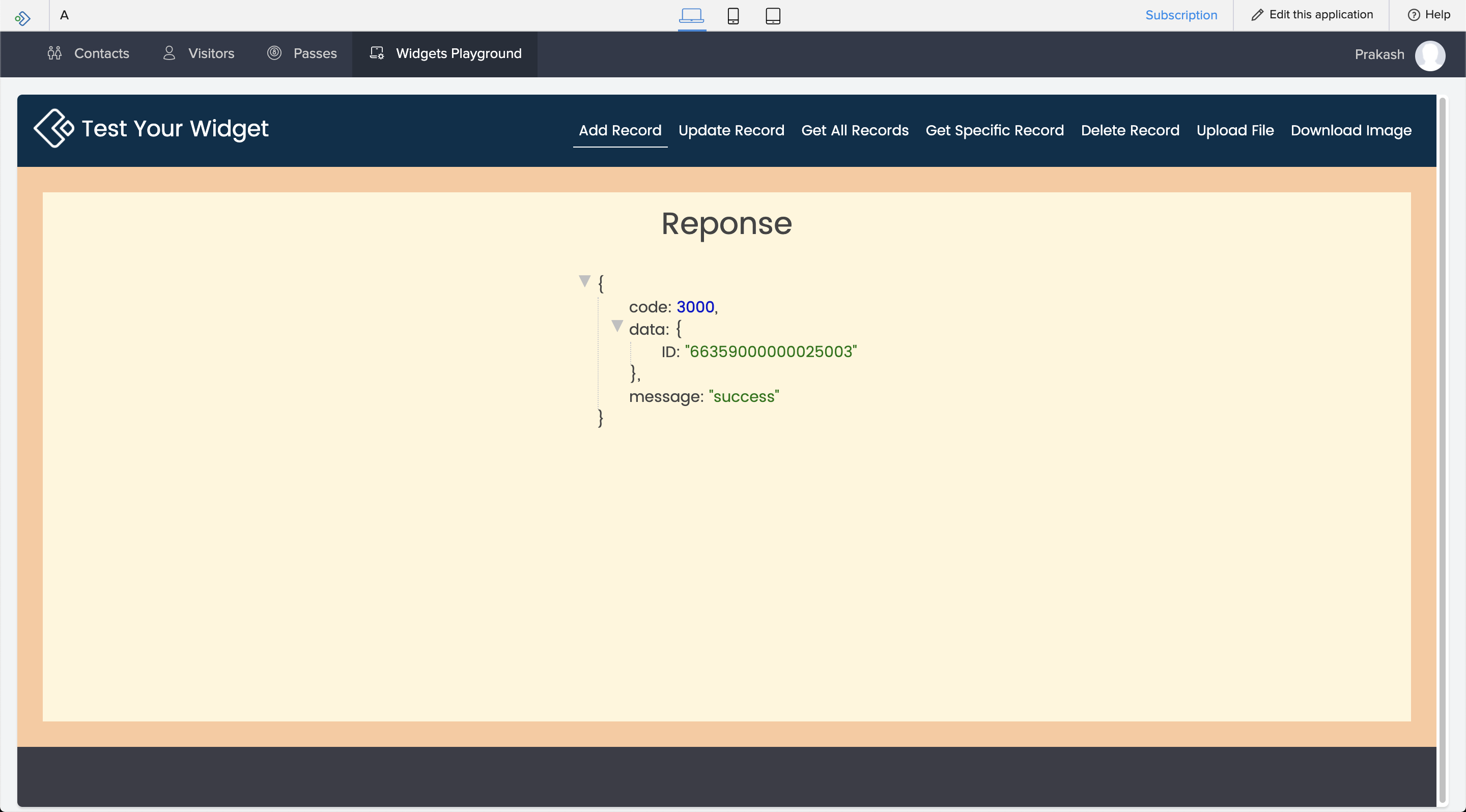Sample Widget: Playground
We shall learn to add a sample widget into your AppCreator application. The procedure is as follows:
- Download the ZIP file.
- Open the application in which you need to embed the widget.
- Navigate to the Settings page.
- Select Widgets.
- Click New Widget button.
- The New Widget pane appears. Enter your Widget name.
- Enter the Index page URL of the externally hosted widget in the Hosting URL field.
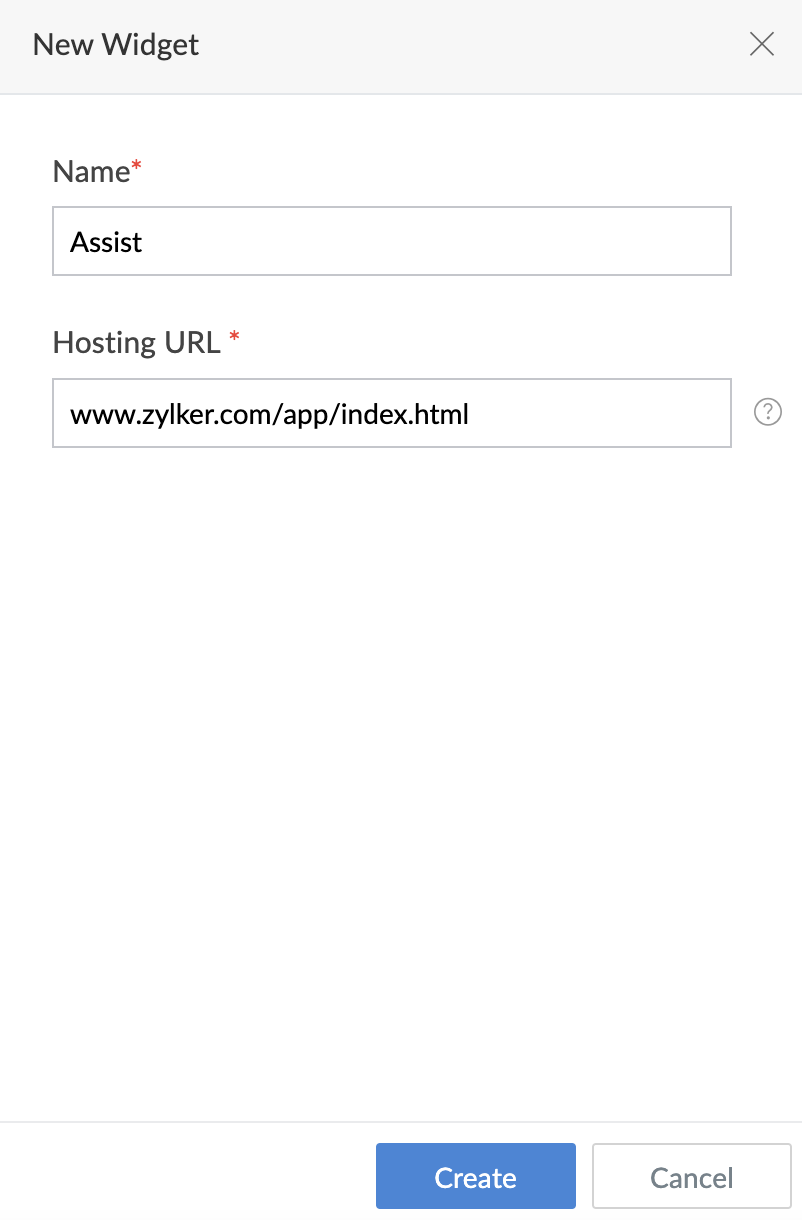
- Click Create. The created widget is added to the Widgets page.
- Now, Navigate to the Design page of the application.
- Click Open Page Builder button.
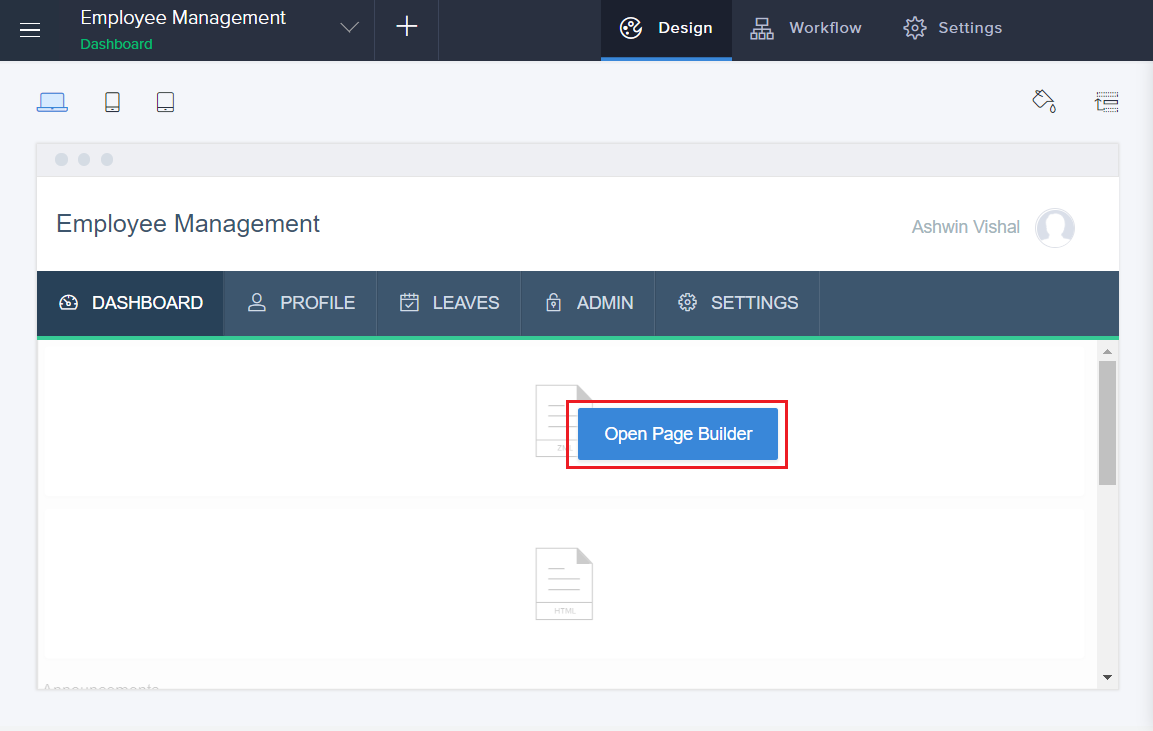
- The page builder will appear. Select Widgets.
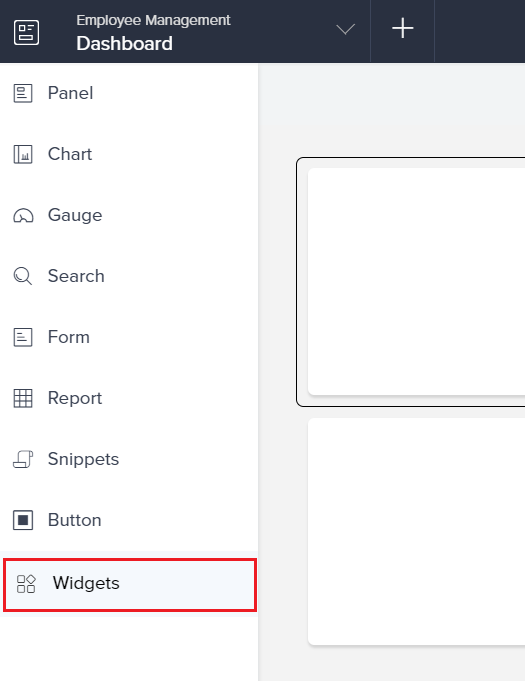
- The created widget will appear. Drag and drop the widget into the builder area.
- Click Done to exit the builder.
To access the widget:
- Click Access this application.
- Navigate to the page where the widget was added. The widget will now be displayed.
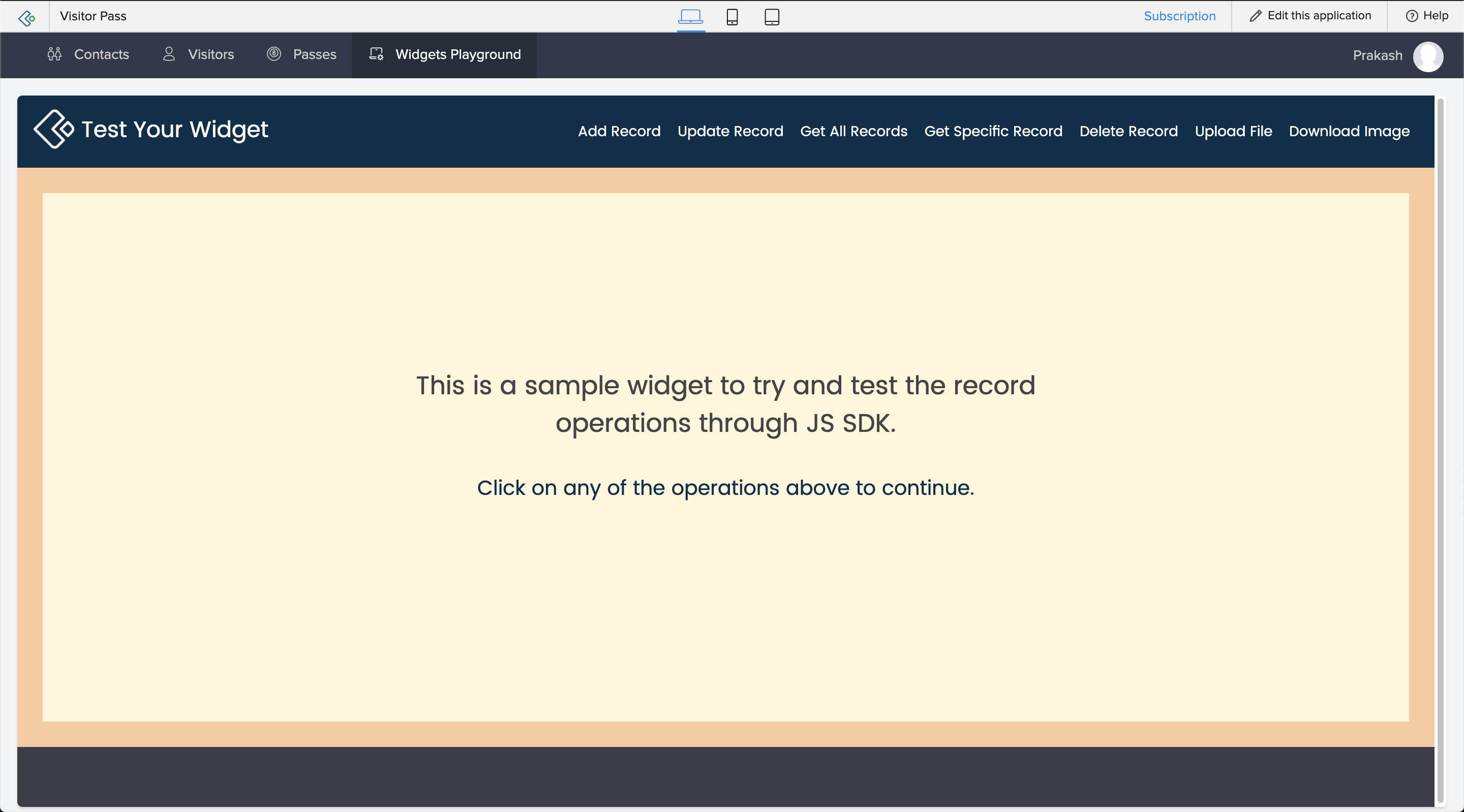
- To try out the functions, click on any one of the options listed at the top the widget. Enter the required values.
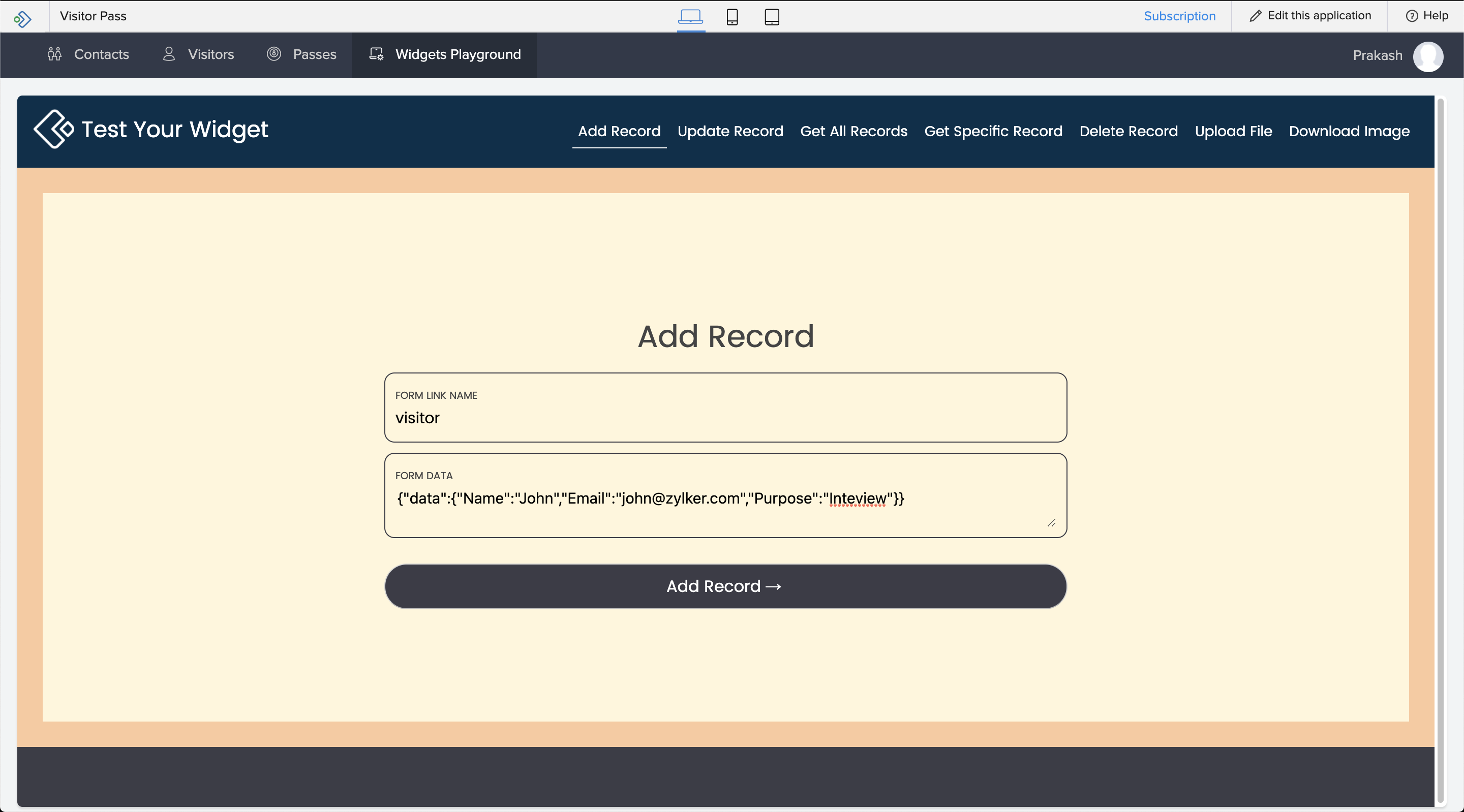
- The respective method response will be displayed.