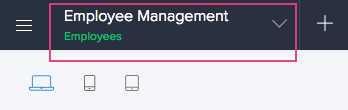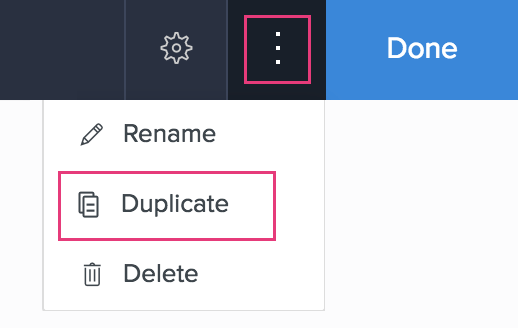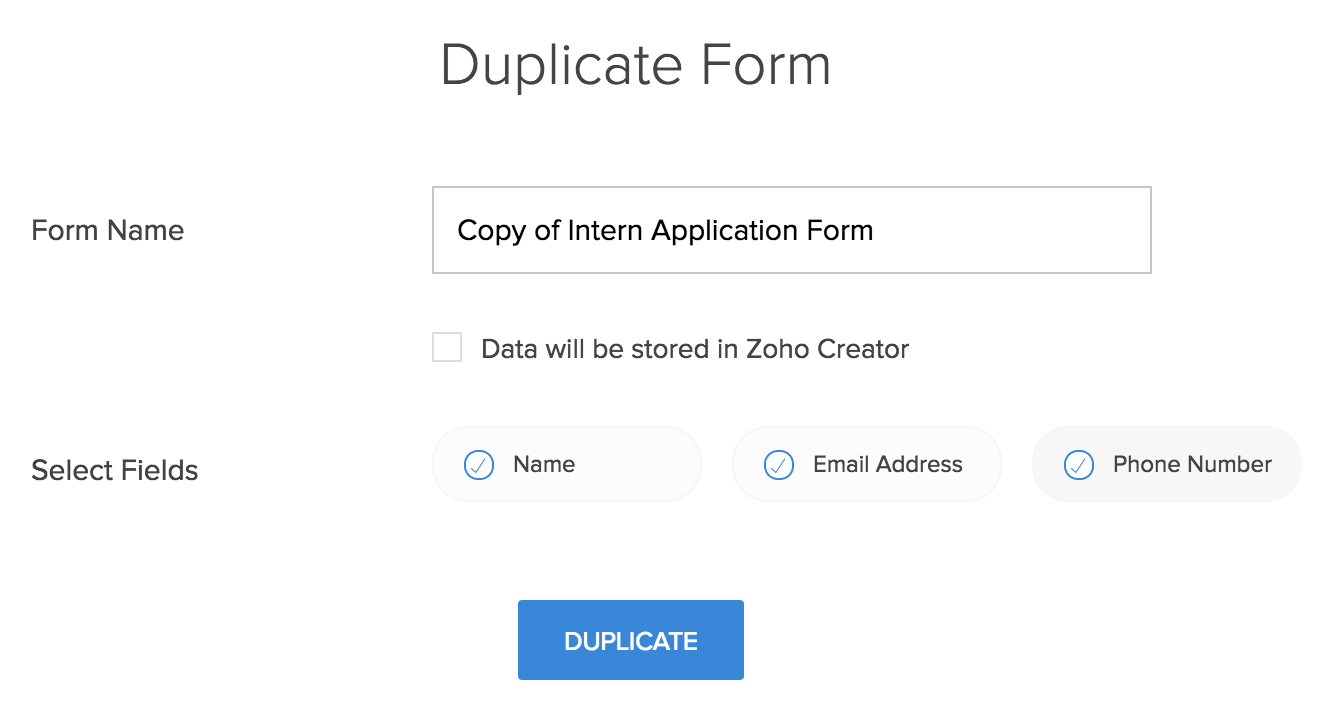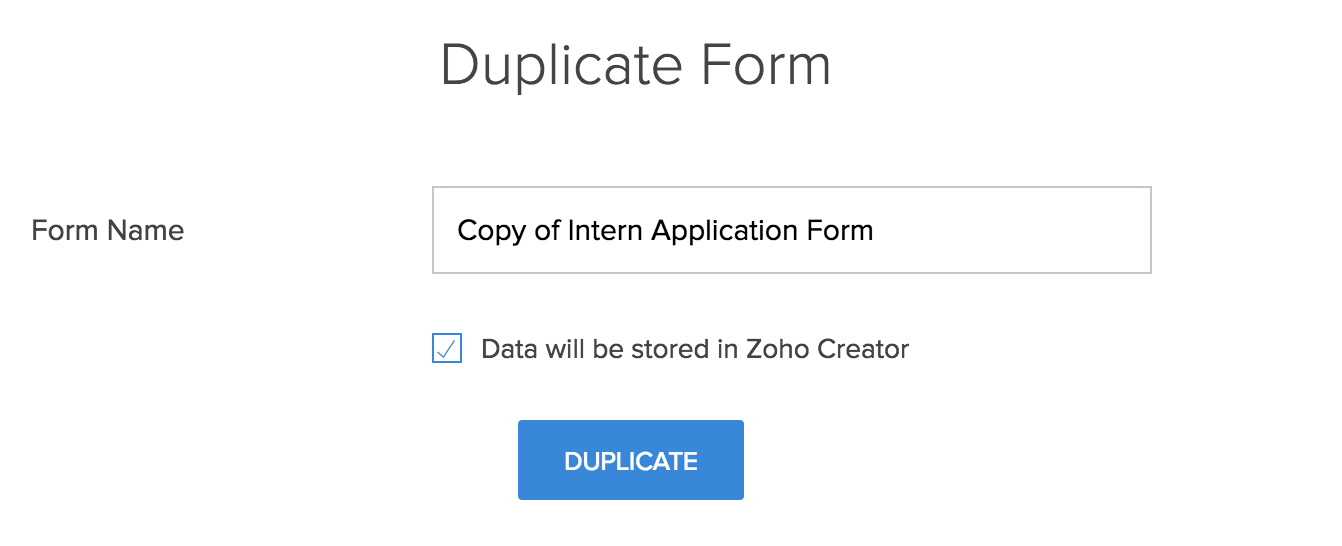Create a form by duplicating an existing form
Note:
- Stateless forms cannot be duplicated.
- Duplicating a form will also duplicate its workflows and record templates. Upon duplication, payment workflows will be disabled; you must enable them if required.
- Open the component pane as shown below, then select the form that you want to duplicate. Its Design page will appear.
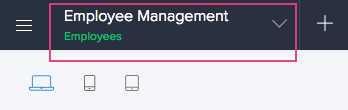
- Hover the mouse over the form's preview, then click Open Form Builder.
- Click the More icon near the top-right corner of the form builder, then click Duplicate.
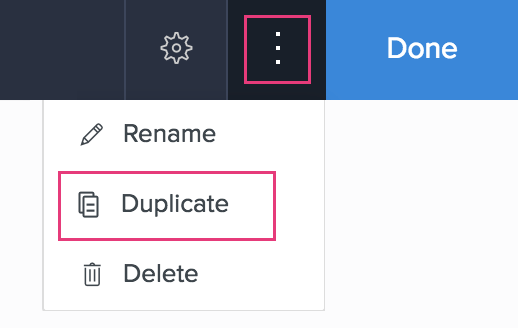
- The Duplicate Form page will appear:
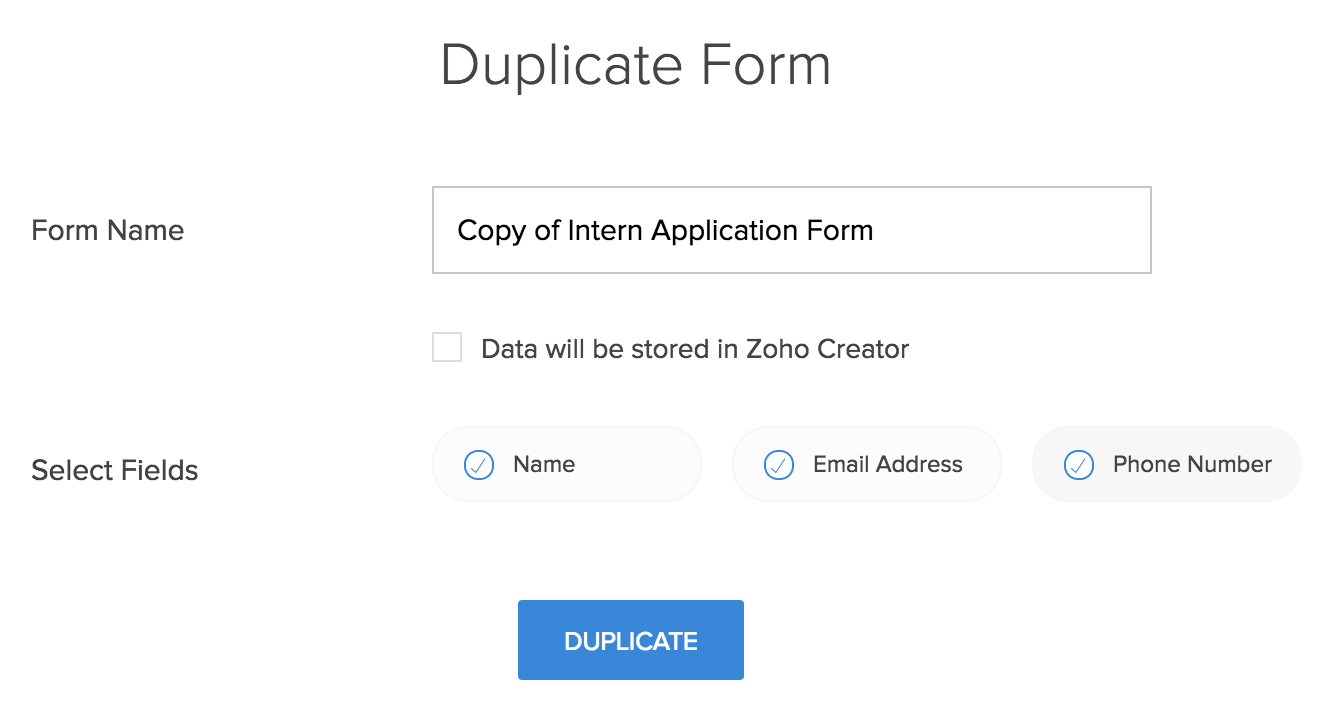
- Name the new form: You may use the default name or edit it as required. For example, if you duplicate a form named "Intern Application Form", the duplicate form's name is suggested as "Copy of Intern Application Form".
- Check or uncheck the Data will be stored in ManageEngine AppCreator checkbox:
- If you check it:
- The fields of the source form will disappear, as shown below
- Upon clicking DUPLICATE, a copy of your form will be created. Your form's workflows also will be duplicated.
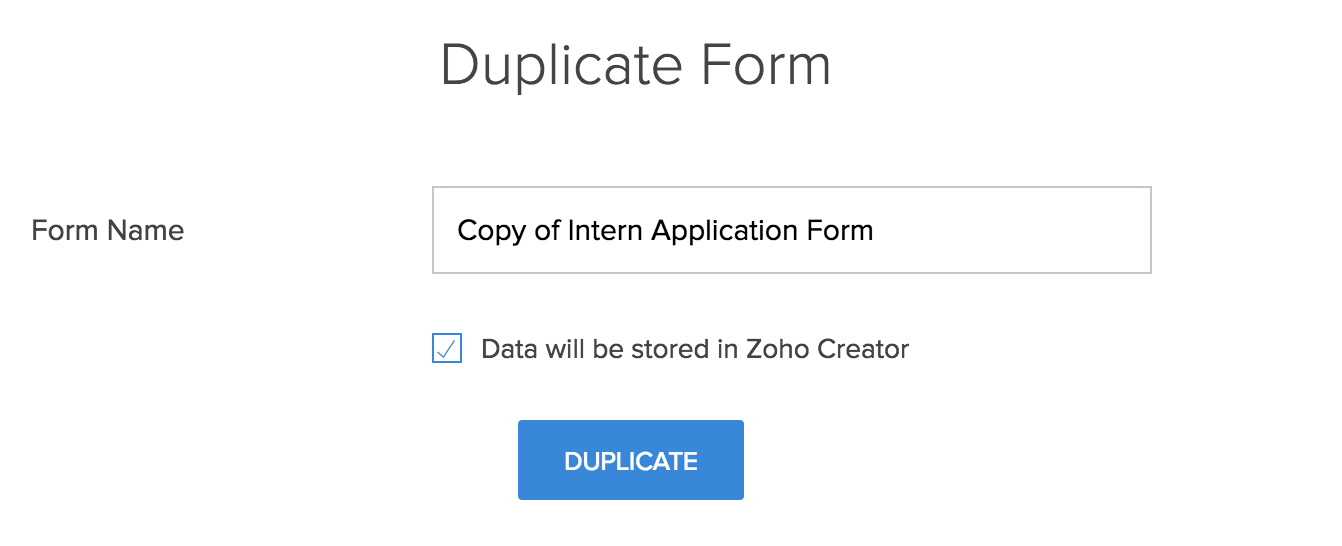
- If you uncheck it:
- You will be able to de-select the fields of the source form which you do not want the new form to contain. By default, all fields of the source form, except the following types, are displayed and come selected. The excluded field types are: auto number, formula, signature, file upload, audio, video, and subform.
- Upon clicking DUPLICATE, a form that does not store the data that's submitted through it, will be created
- If you check it:
- Click DUPLICATE.
You will be redirected to the newly created form's builder.