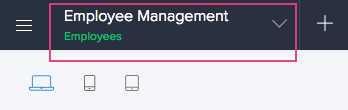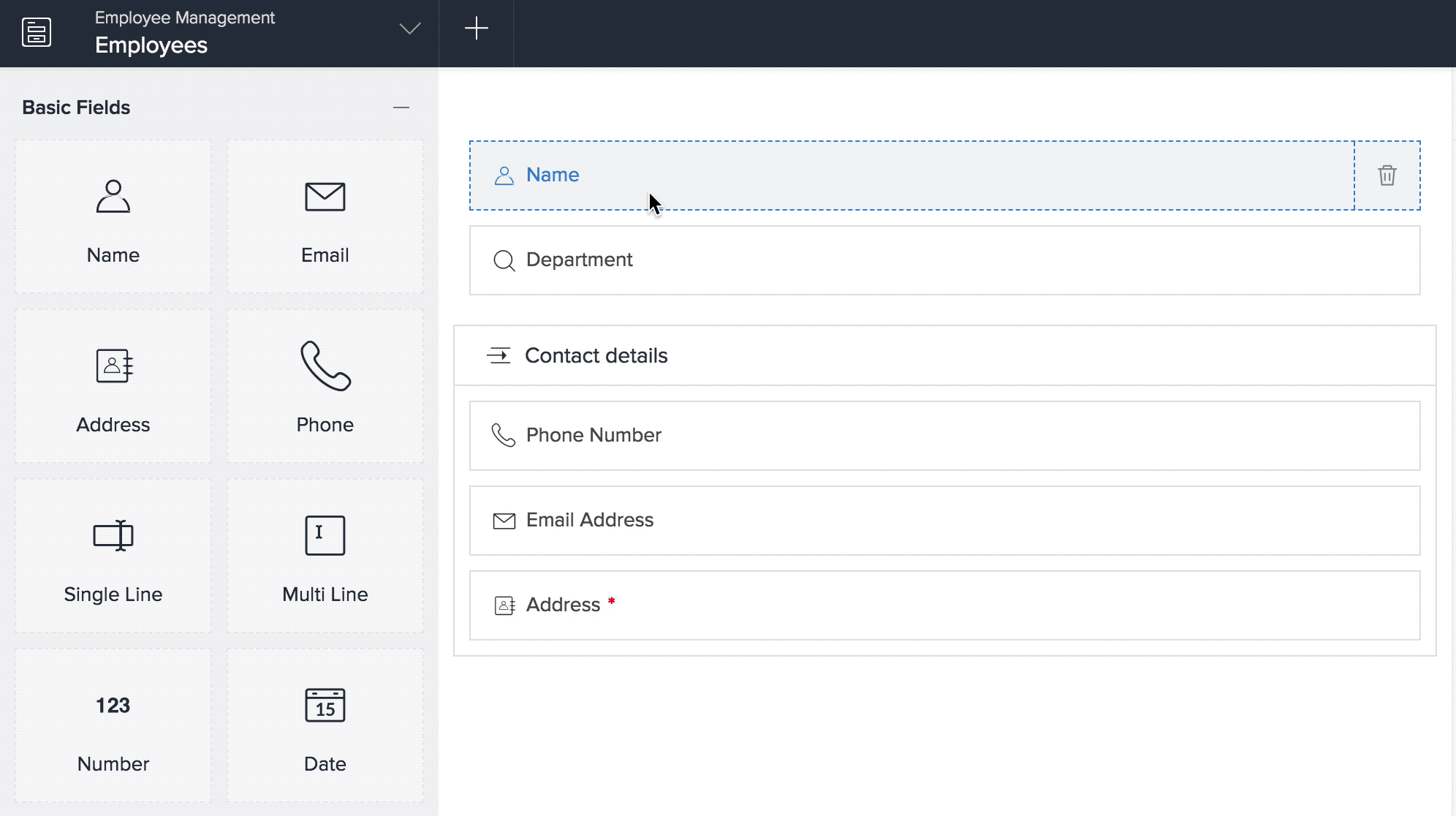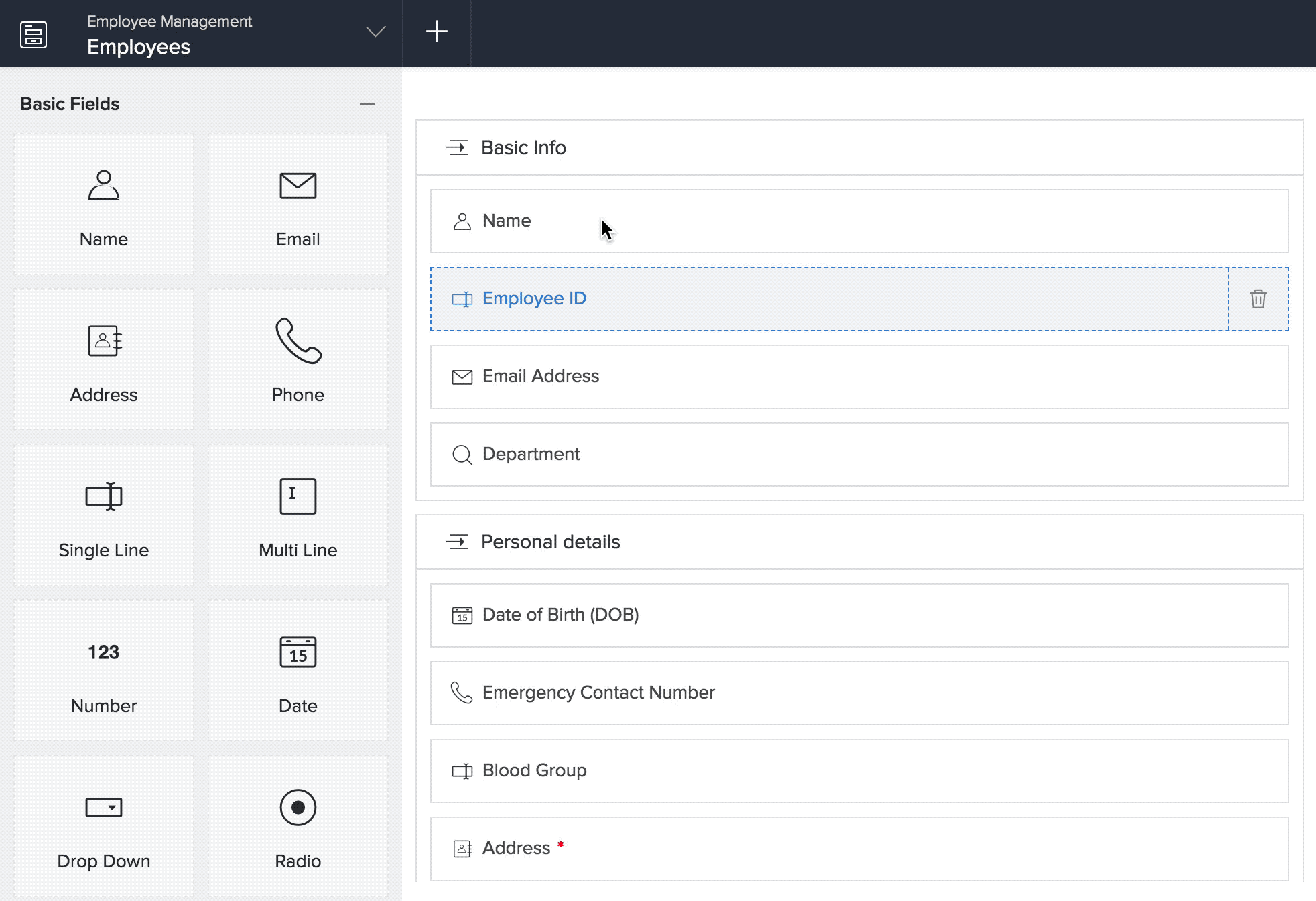Rearrange fields in a form
You can arrange the fields in your form in a mixture of one-column, two-column, and three-column layouts.
- How to rearrange fields in your form
- Things to know
How to rearrange fields in your form
- Edit your app.
- Open the component pane in the top-left corner, then select the required form. Its Design page will appear.
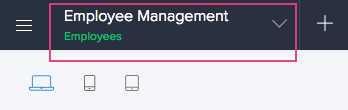
- Hover the mouse on the form's preview, then click Open Form Builder.
- Rearrange fields in the required order:
Things to know
- A form's section can sport up to three columns
- A form can contain multiple sections, and therefore can sport a mixture of one-, two-, and three-column layouts
- The width of a column in the form is determined by the form's label width and size of fields in that column
- When a form’s section displays only a notes field, that notes field will not be subject to the first column’s width. Such a notes field will instead have access to the form’s entire width.