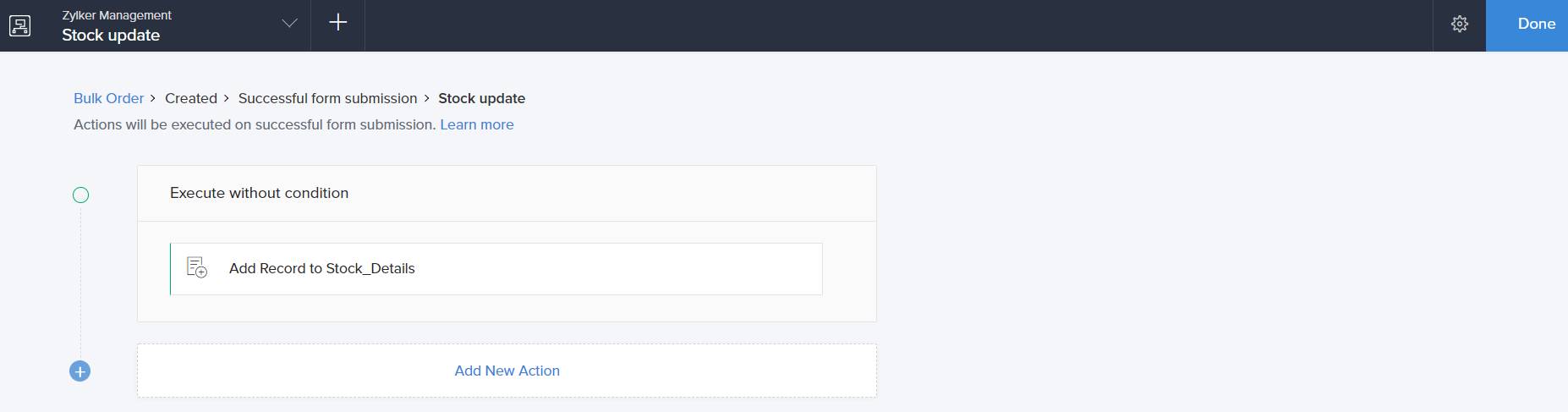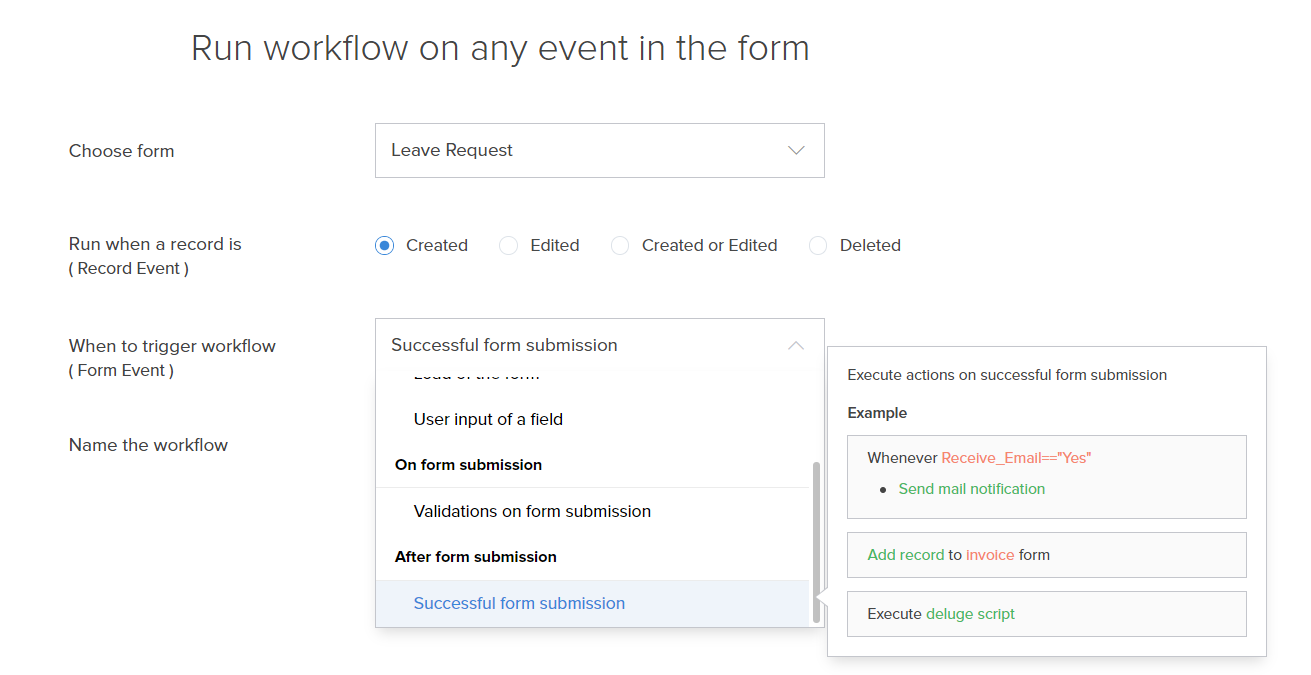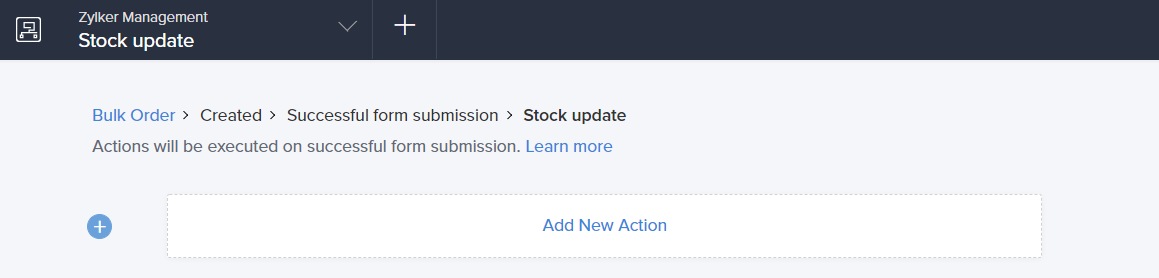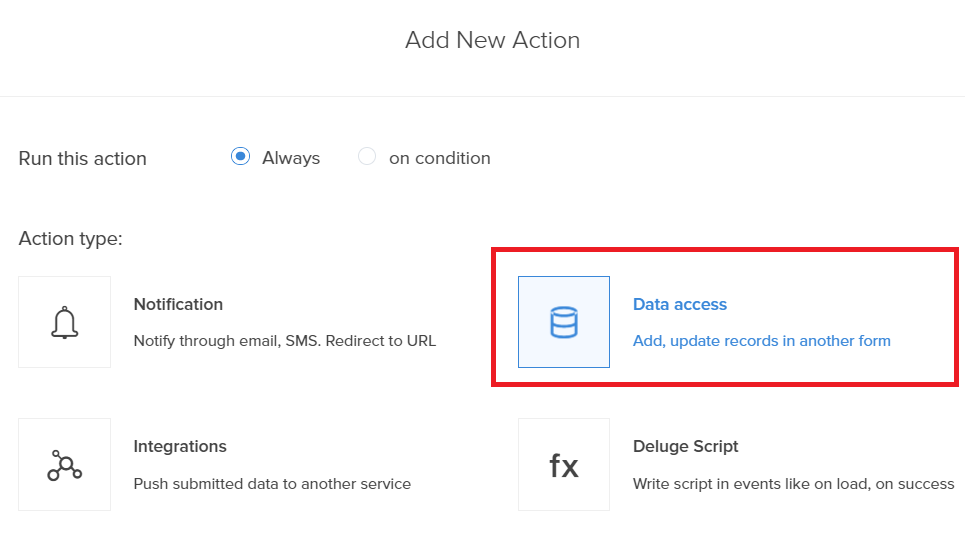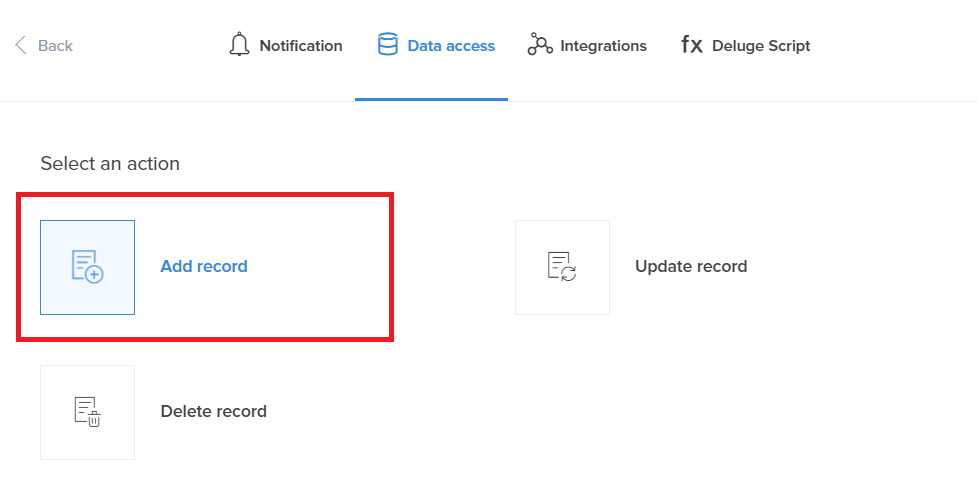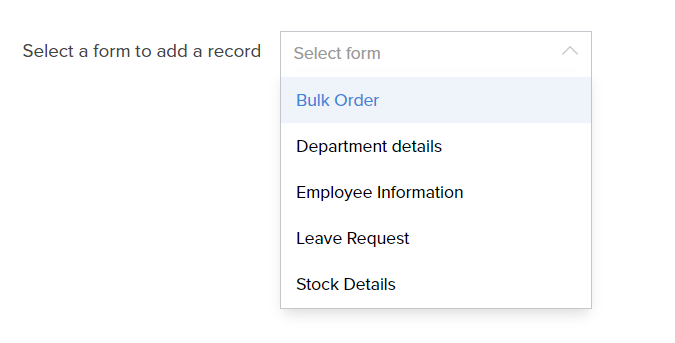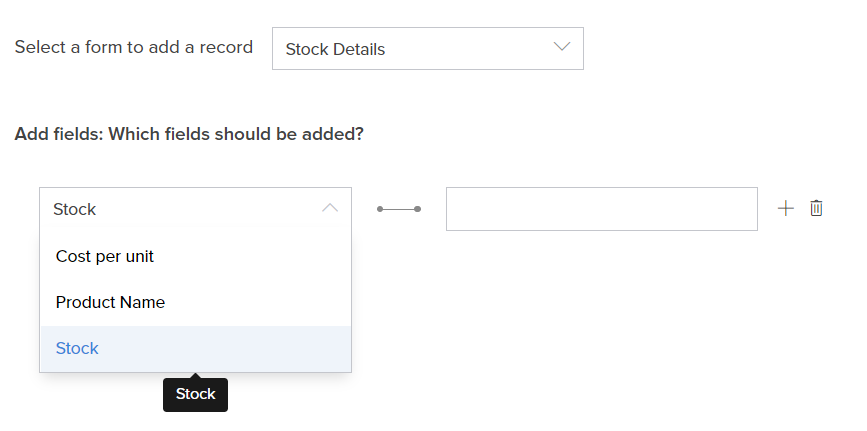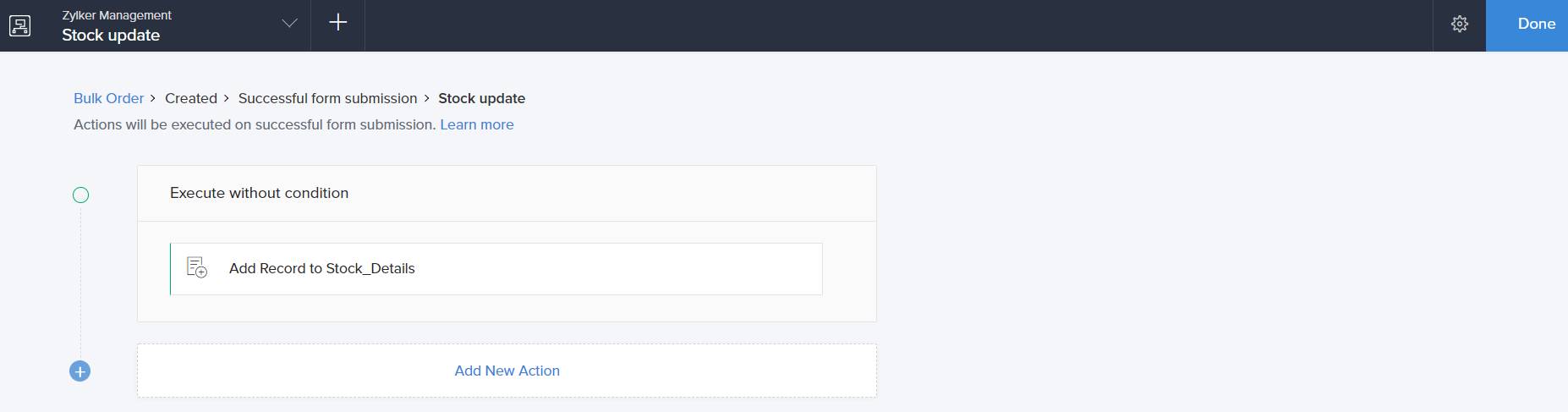Configure add record data action
To configure add record action open your workflow builder:
- While creating a new workflow choose the Successful form submission option in the When to trigger workflow dropdown.
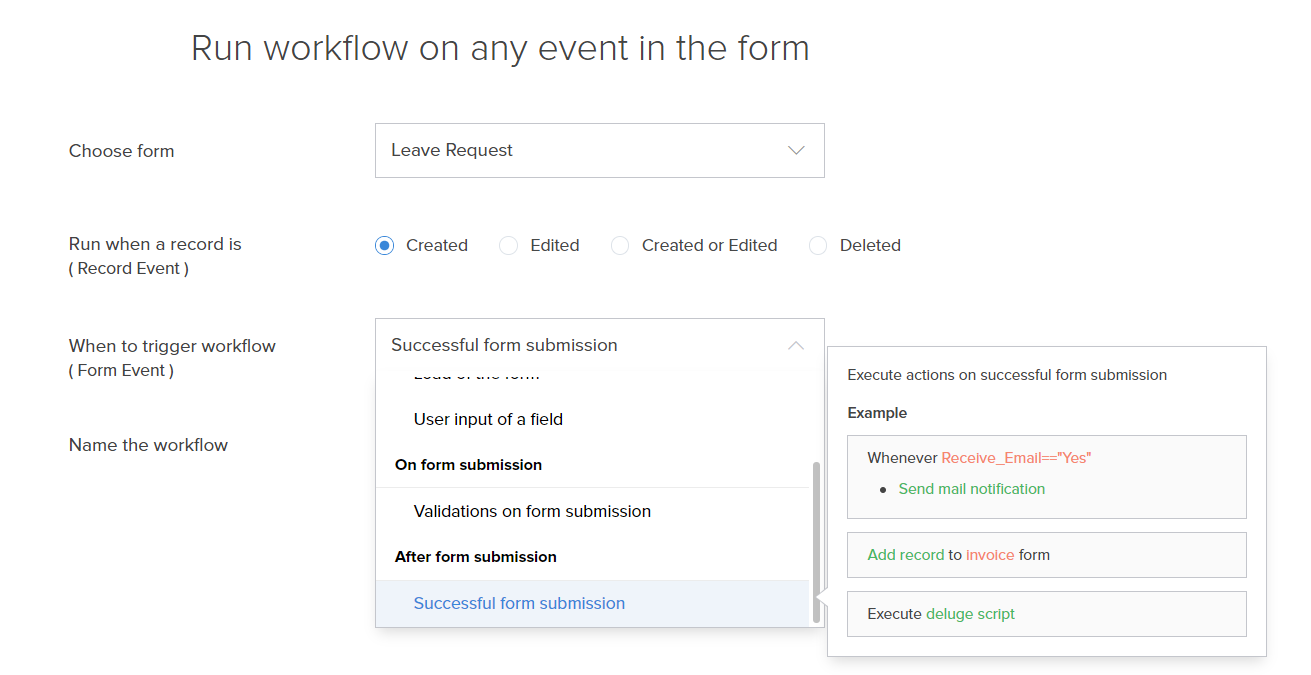
- Click the Add New Action block. The Add New Action window will slide in from the right.
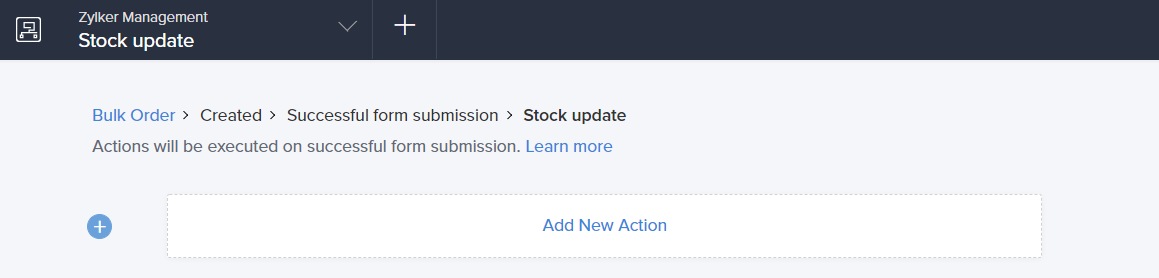
- ManageEngine AppCreator executes the action whenever there is an activity on the form. You can run the action for selected records by setting the criteria. Refer to the Set criteria page to learn more about setting criteria in a workflow.

- Choose the Data access action type.
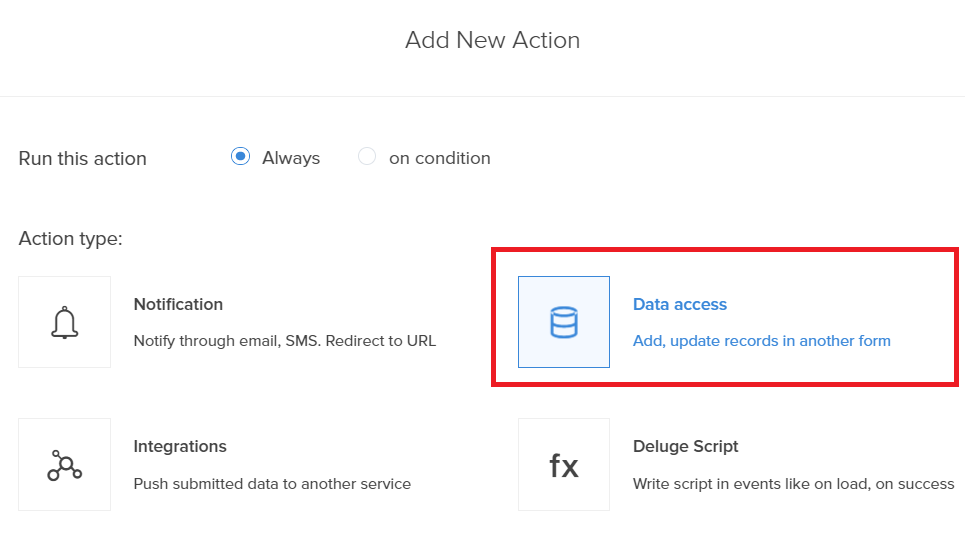
- Select the Add Record action from the action list.
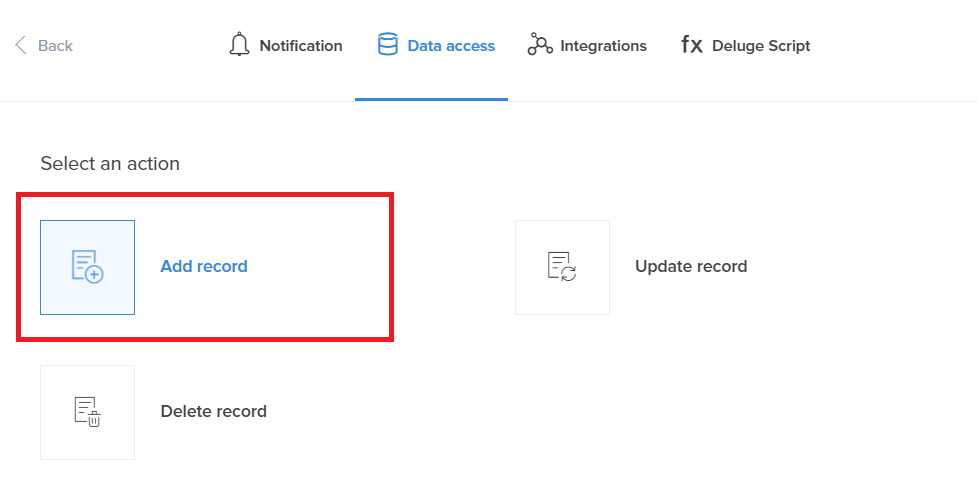
- Select a form for which the record must be added.
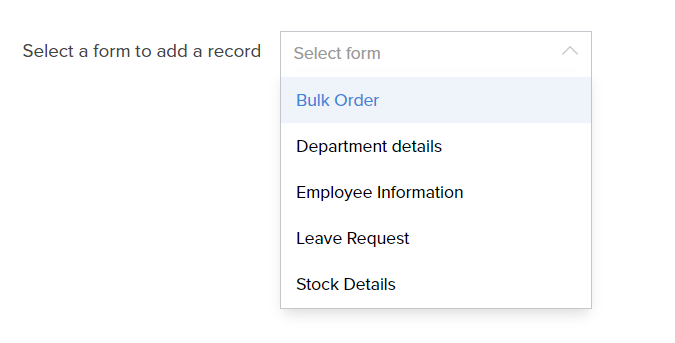
- Add the required fields and field values.
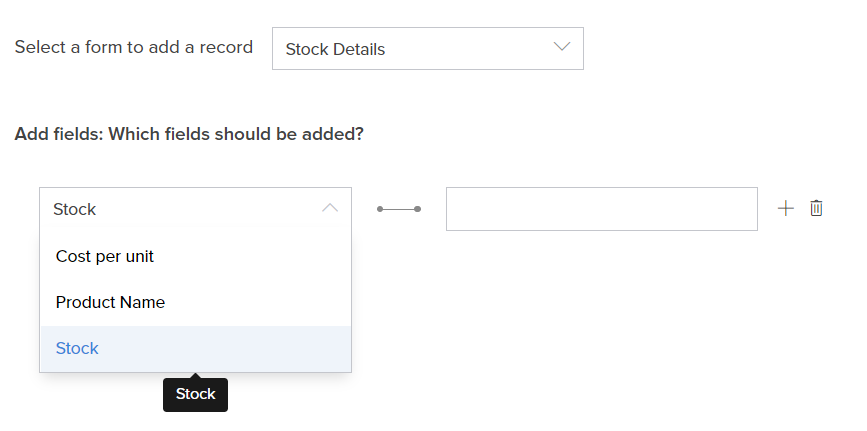
- Click Save.
- Click Done in the top-right corner of the screen.