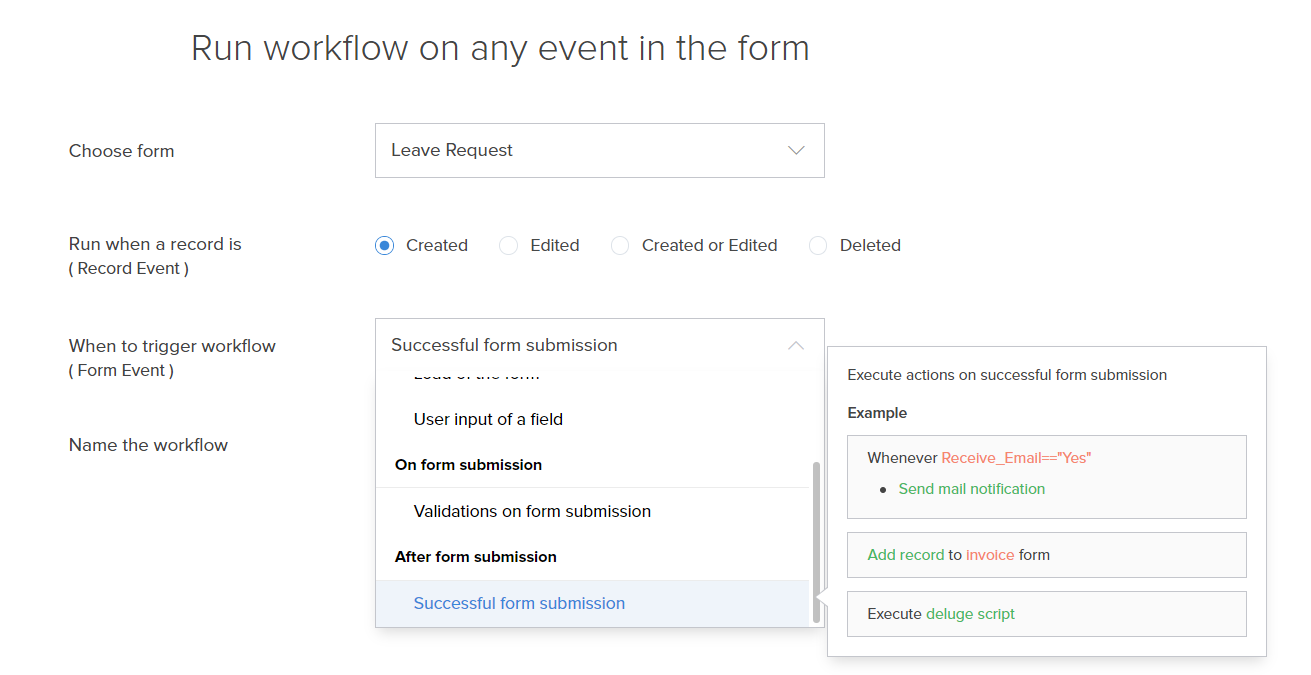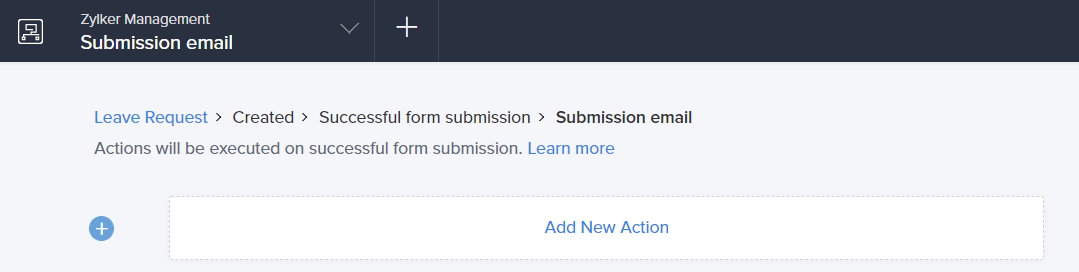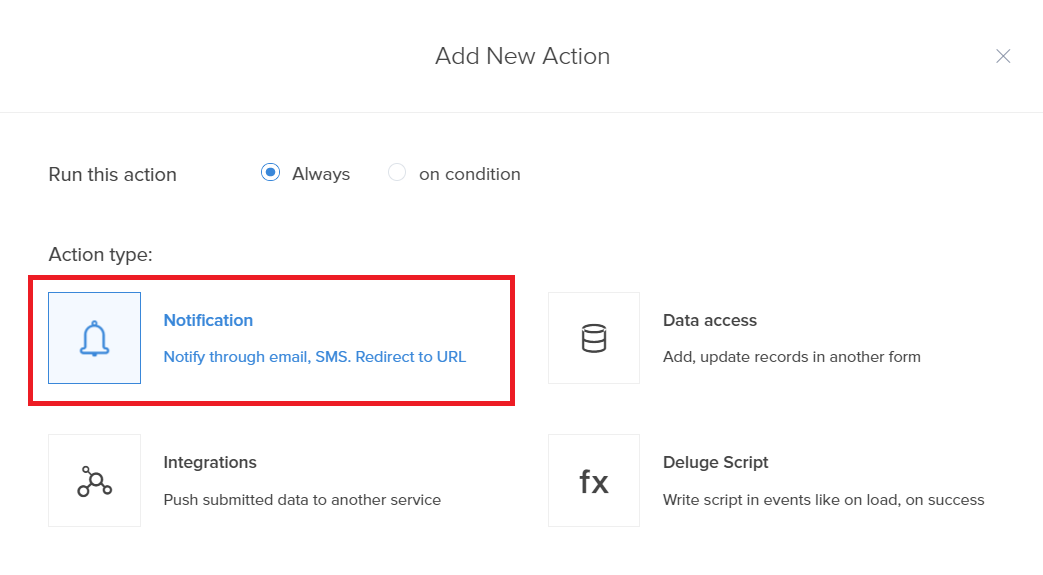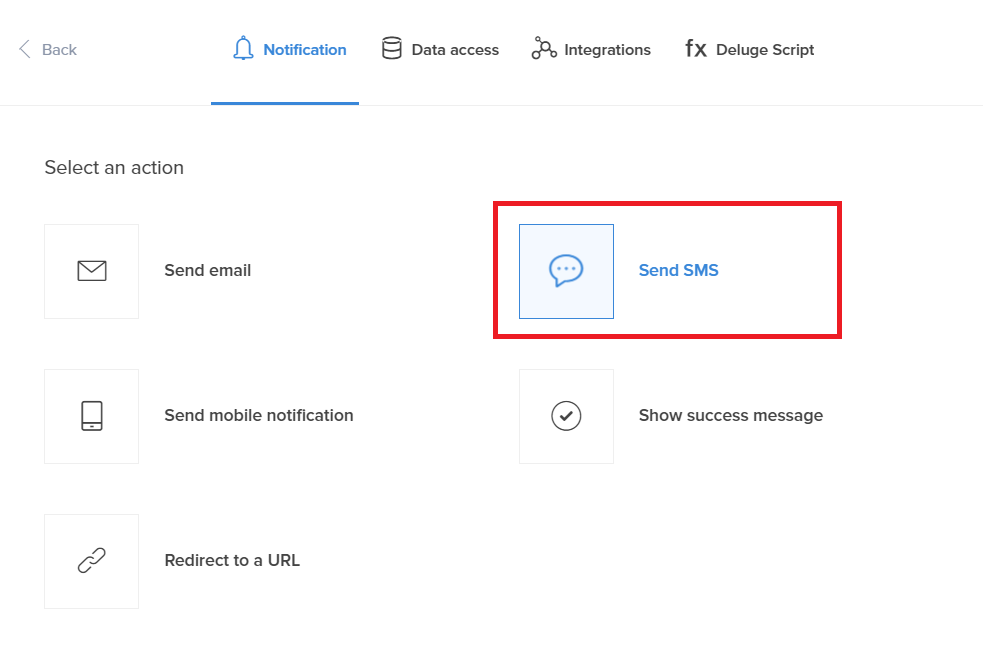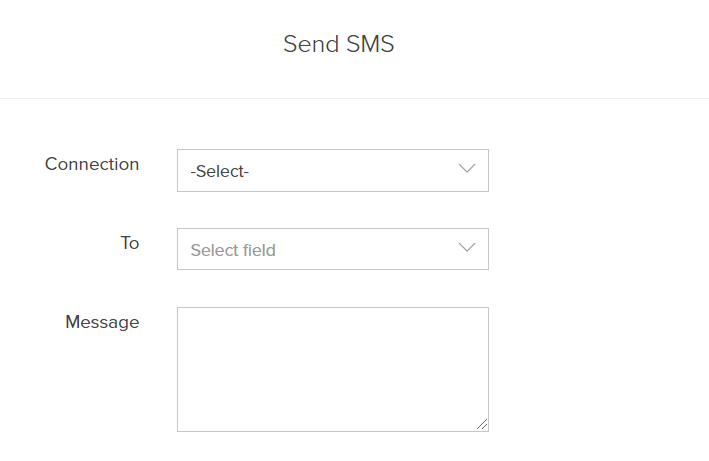Configure send SMS action
To configure an SMS action:
- While creating a new workflow choose the Successful form submission option in the When to trigger workflow dropdown.
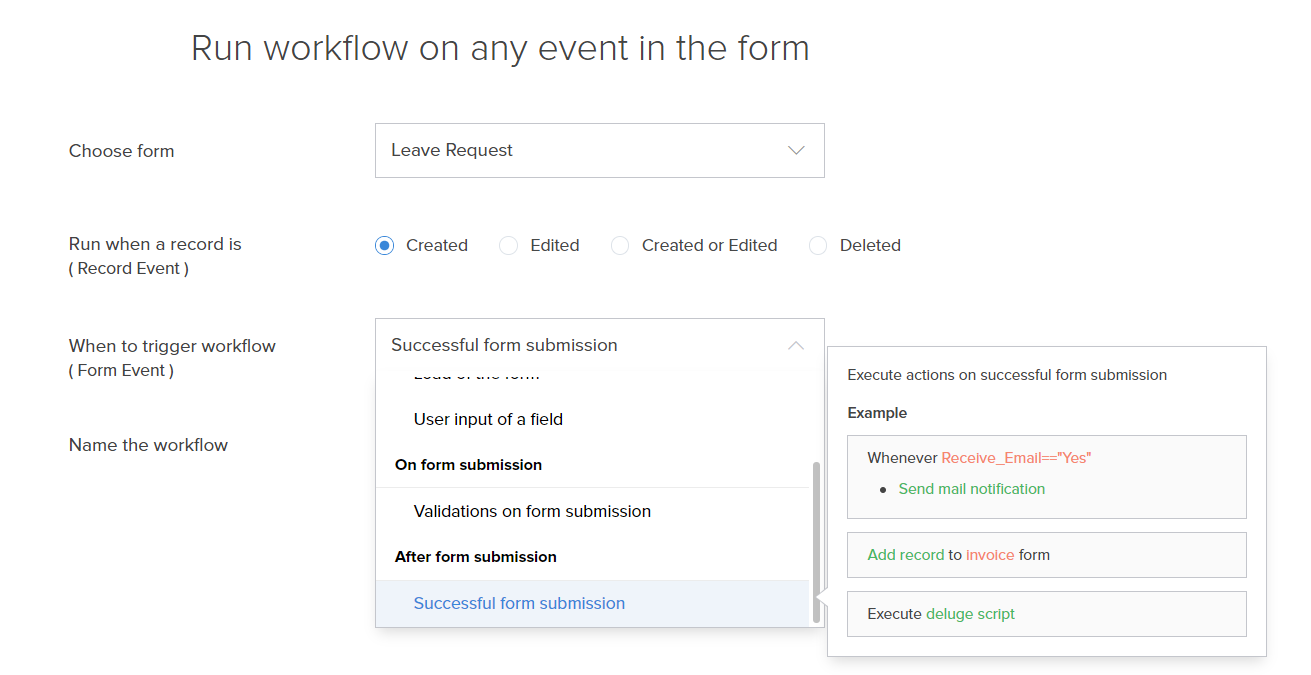
- Click the Add New Action block. The Add New Action window will slide in from the right.
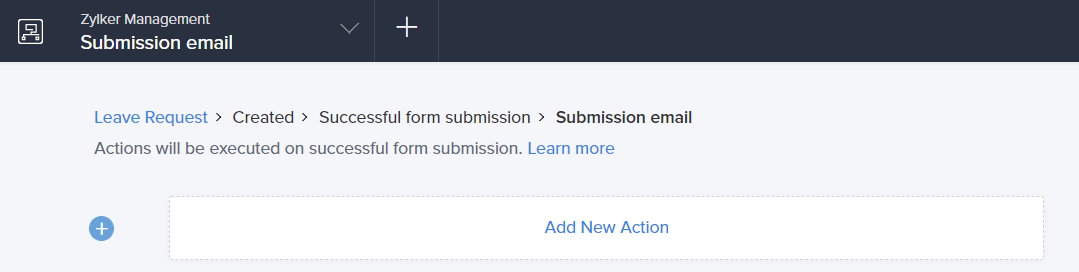
- ManageEngine AppCreator executes the action whenever there is an activity on the form. You can run the action for selected records by setting the criteria. Refer to the Set criteria page to learn more about setting criteria in a workflow.

- Choose the Notification action type.
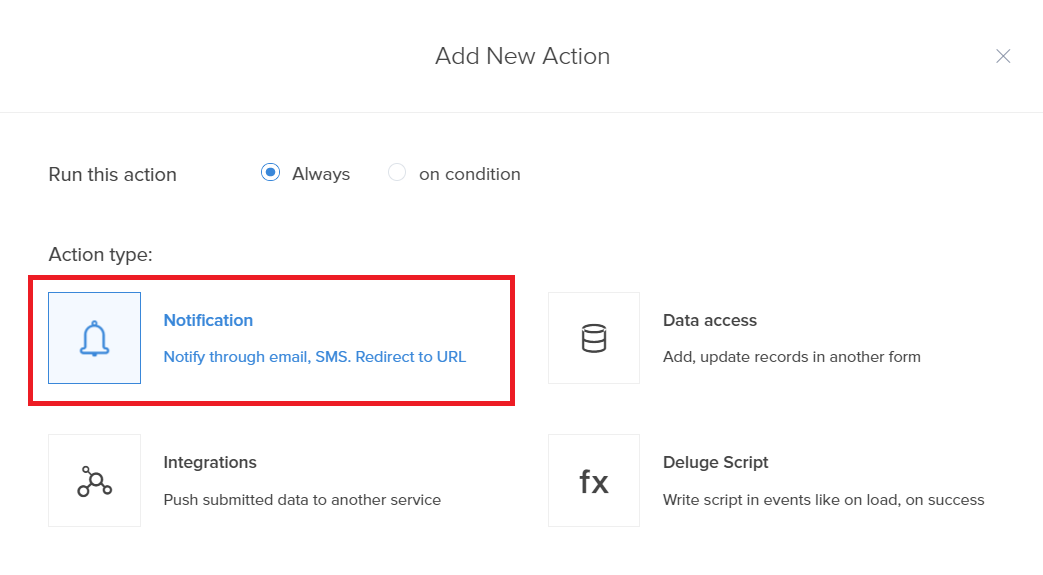
- Select the Send SMS action from the action list.
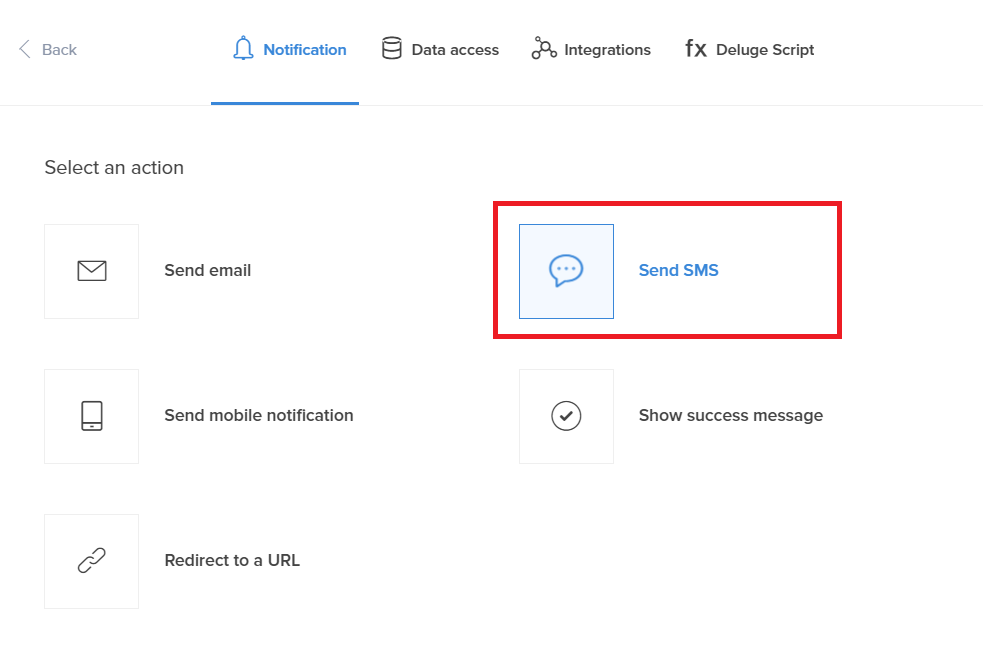
- Click the Connection drop-down and add a new connection through any of the supported SMS service providers with whom you have an account.
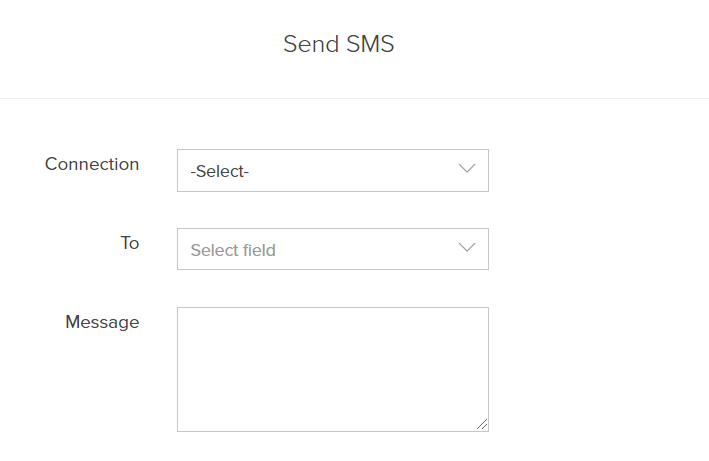
- Select the mobile number from the To field. The drop-down icon lists the single line, phone number, and numeric fields in your form. Choose the required field that contains the mobile number.
Enter the SMS message in the Message field.
- Click Save.
- Click Done.
Zoho Creator will now trigger the SMS notification when there is an activity on the form.