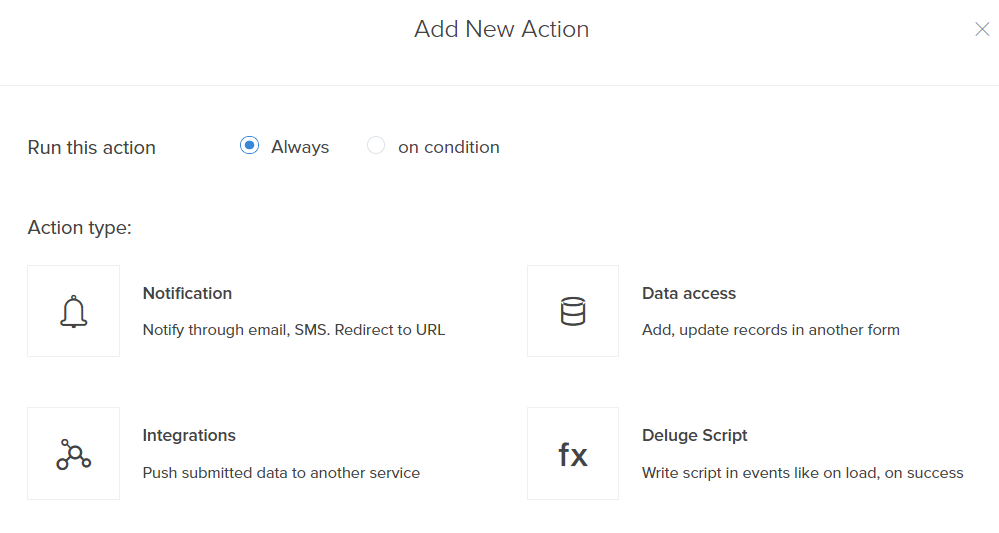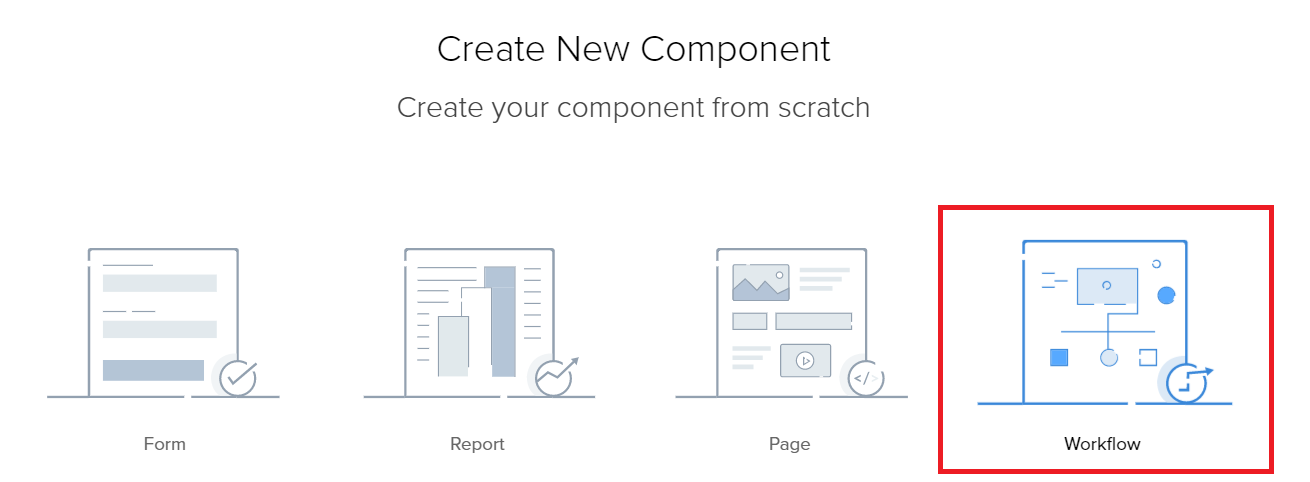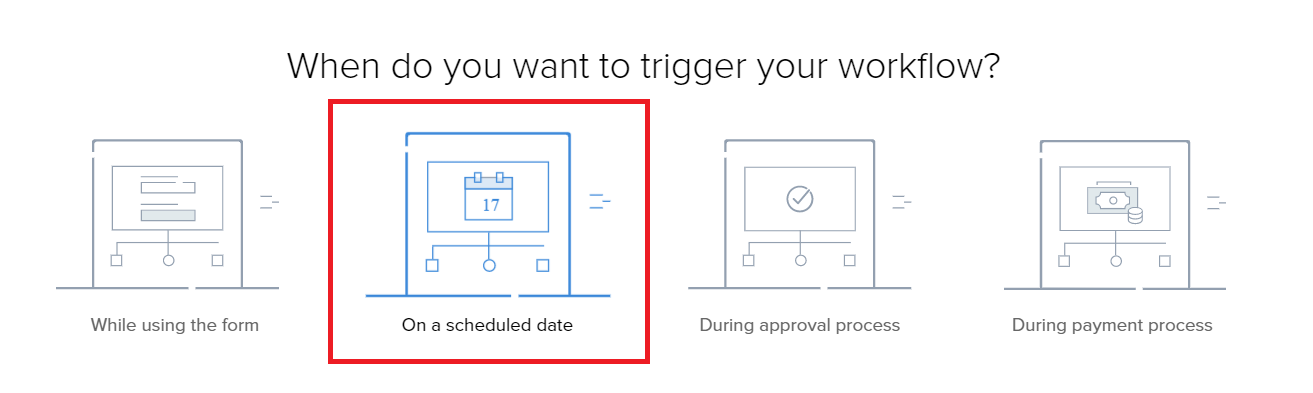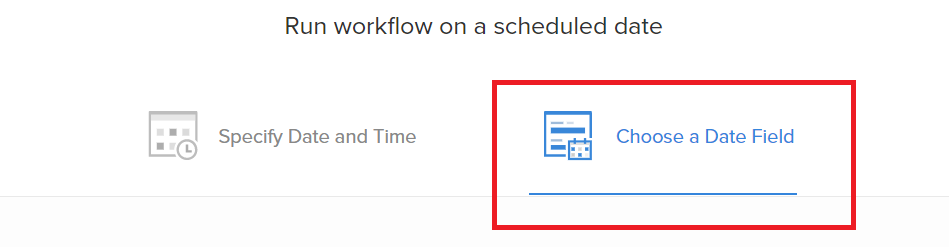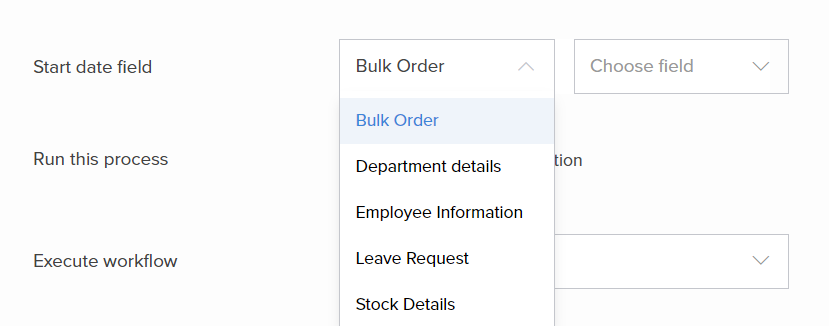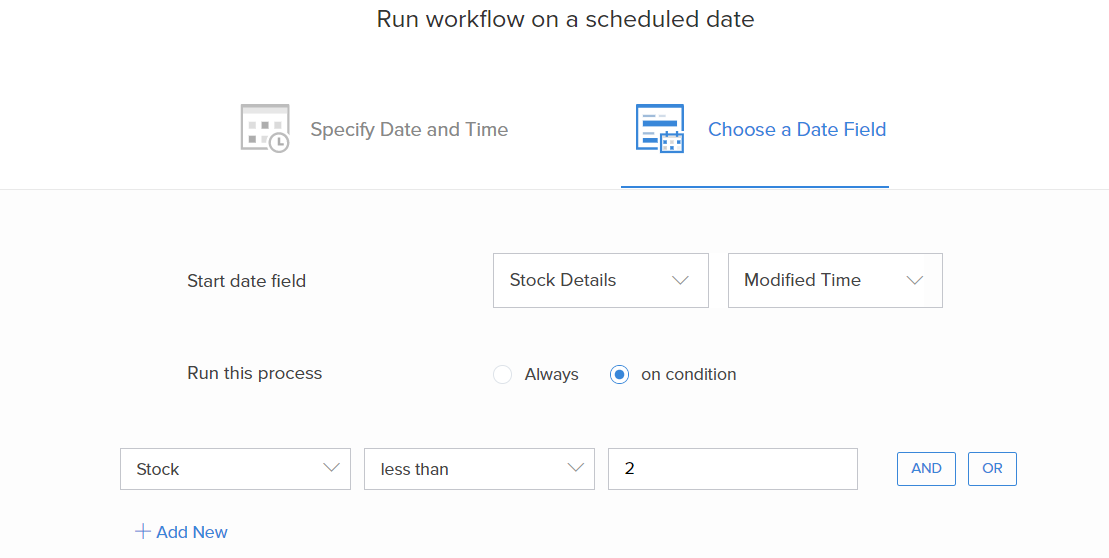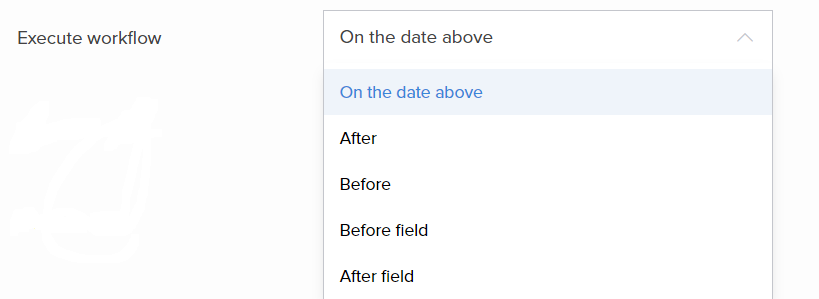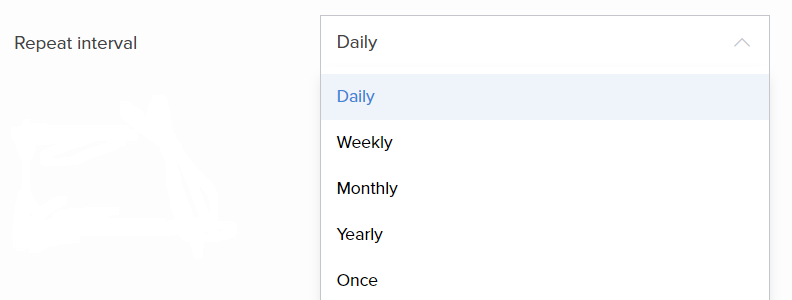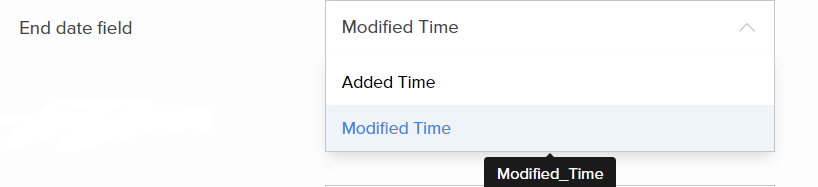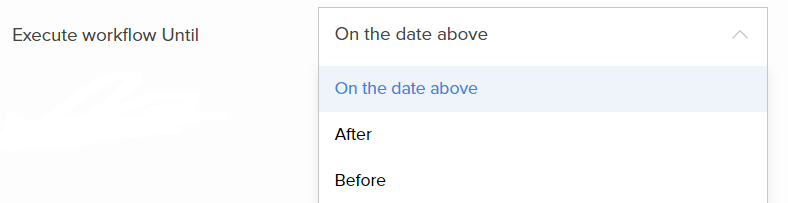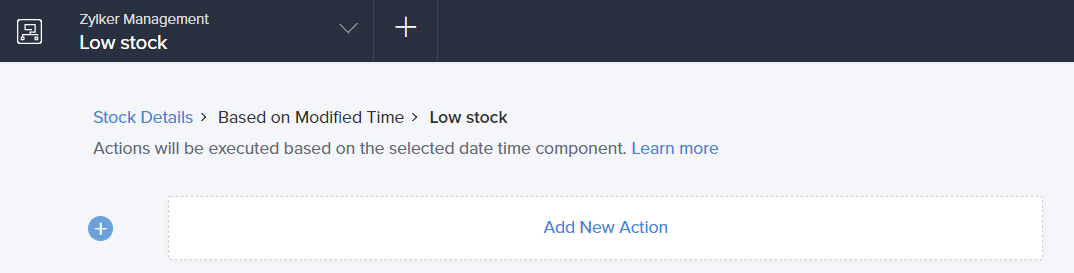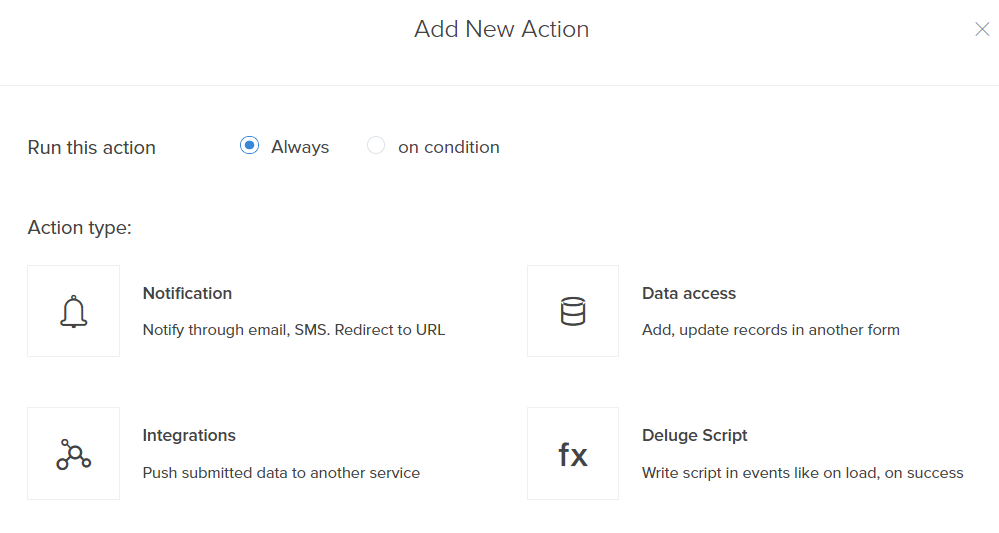Configure schedule to run on a date field value
- Click the + (Add) icon in the header strip.

- Select Workflow from the Create New Component window:
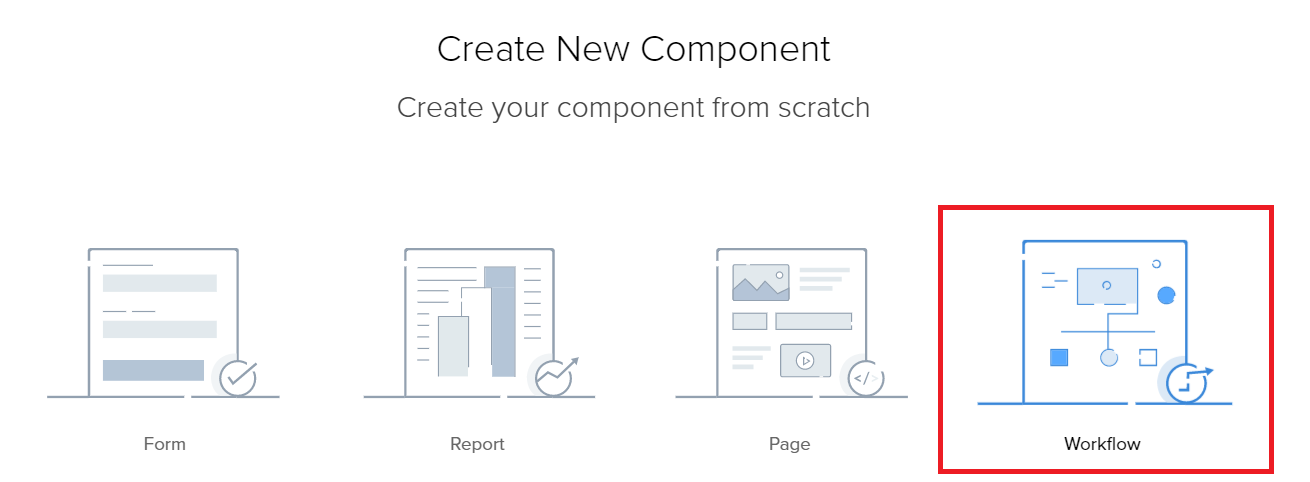
- Select On a scheduled date.
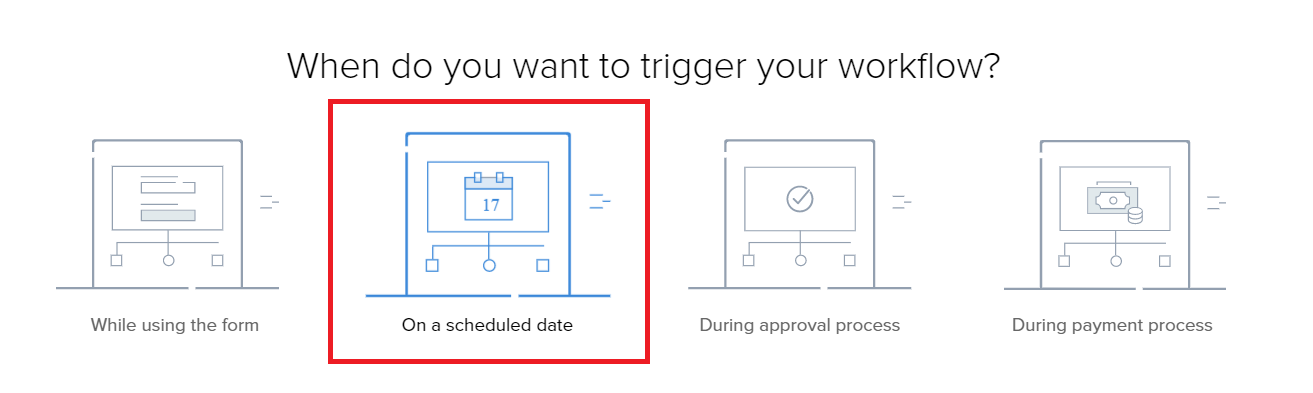
- Navigate to the Choose a Date Field tab.
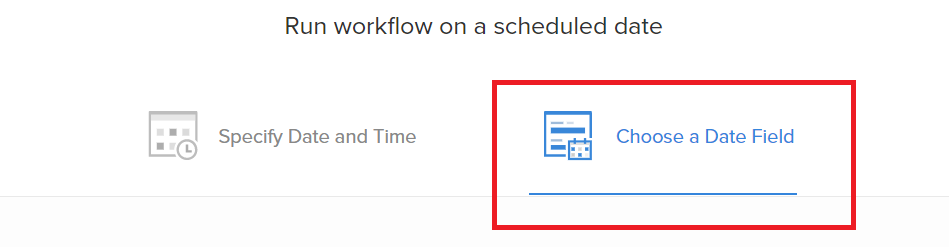
- Select the form and field based on which you want to run the schedule.
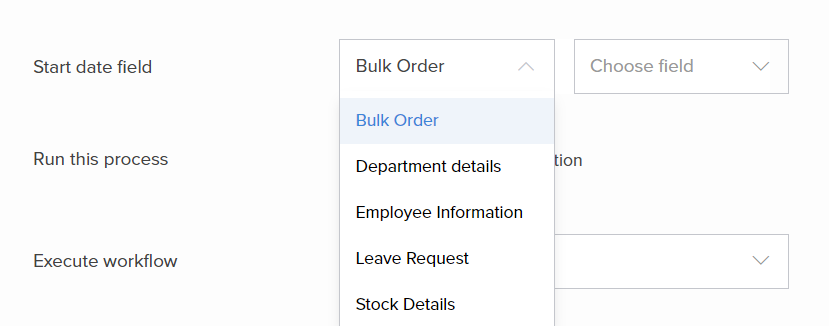
- Define when to Run the process:
- Always is selected by default
- Select on condition, then set the required criteria
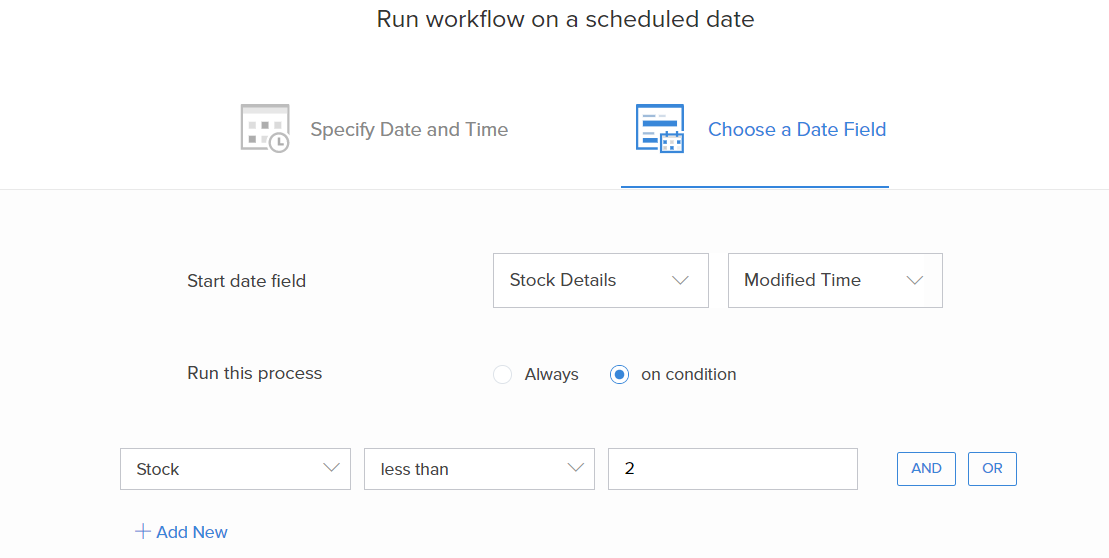
- Choose when you want to execute the workflow:
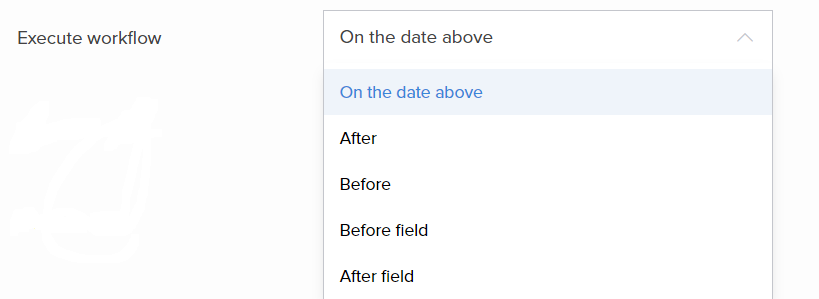
- Set the time for the schedule.
- Select the interval for the schedule:
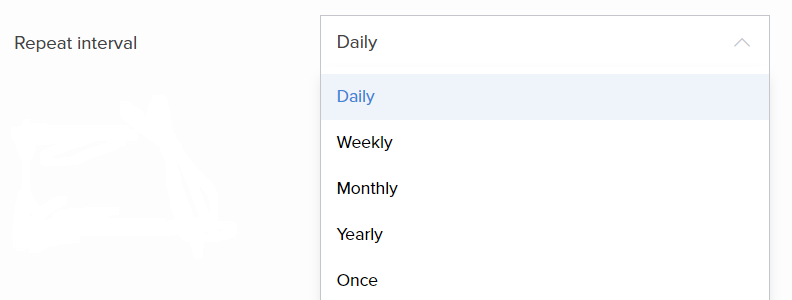
- Choose the End Date Field. The dropdown will list all the date fields in the form.
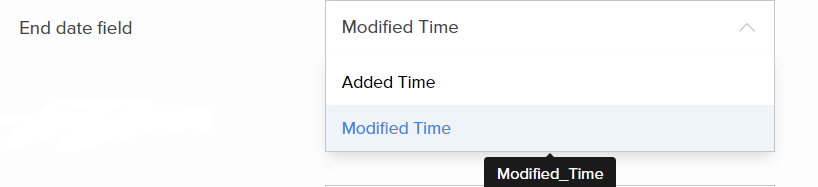
- Choose the Execute workflow until. The dropdown will list options available.
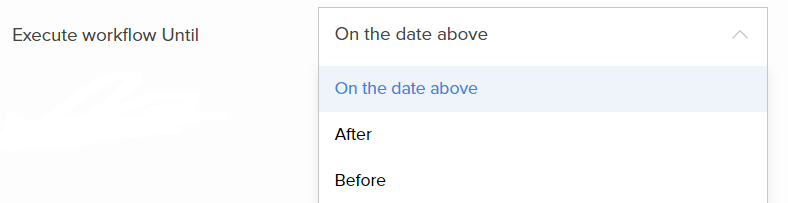
- Name the workflow.
- Click Create Workflow. You'll be taken to the workflow builder.
- Click Add New Action:
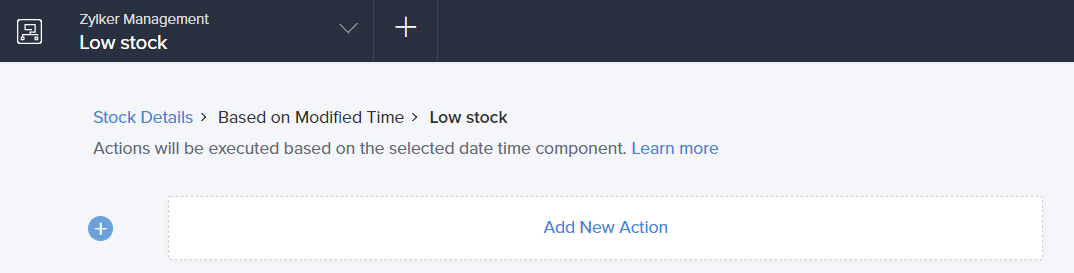
- The Add New Action window will slide in from the right. Set the condition and choose the action type from here.