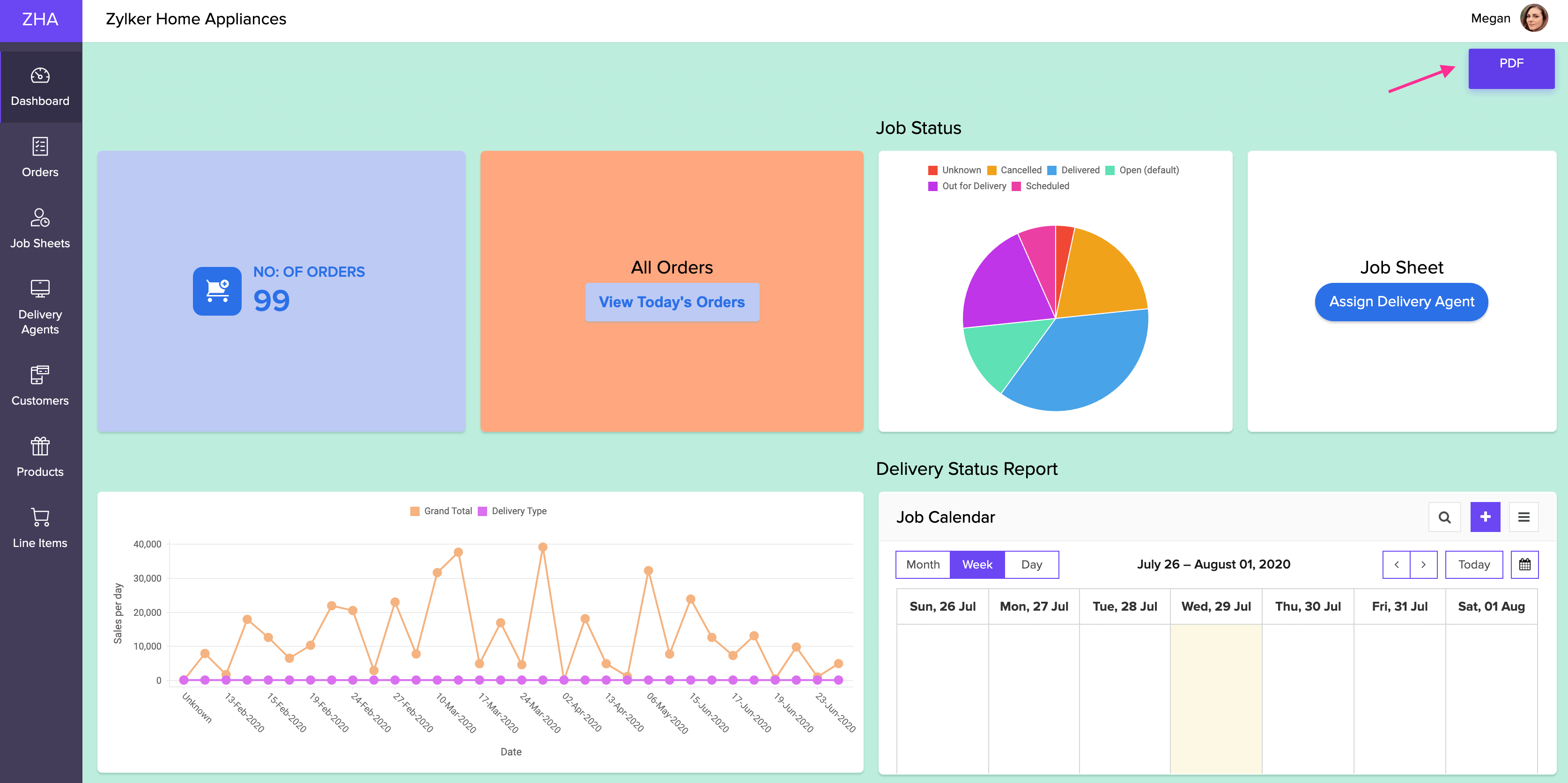Manage page properties
The page builder provides page-level properties that enable you to set background color, add parameters, allow users to download your page as a PDF and print your page using the Page properties tab. The steps to access these properties are as follows:
- Edit your application.
- Select the required page, then open the page builder.
- Click the Gear icon present near the top-right corner of the screen. The Page properties pane slide in from the right:
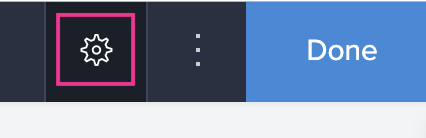
- Manage the properties as required:

To set a background color for your page
- Click the Gear icon near the top-right corner of the page builder. The Page properties pane will appear.
- Select the required background color. Your selection will be auto-saved.
To manage the PDF download option
Enabling the PDF option will allow your end users to download your page as a PDF by clicking the button displayed in your page.
- Click the gear icon near the top-right corner of the page builder. The Page properties pane will appear.
- Select the enable/disable radio button under PDF. Your choice will be auto-saved.
- When you access your page, the PDFbutton will be displayed at the top-right corner of your page.
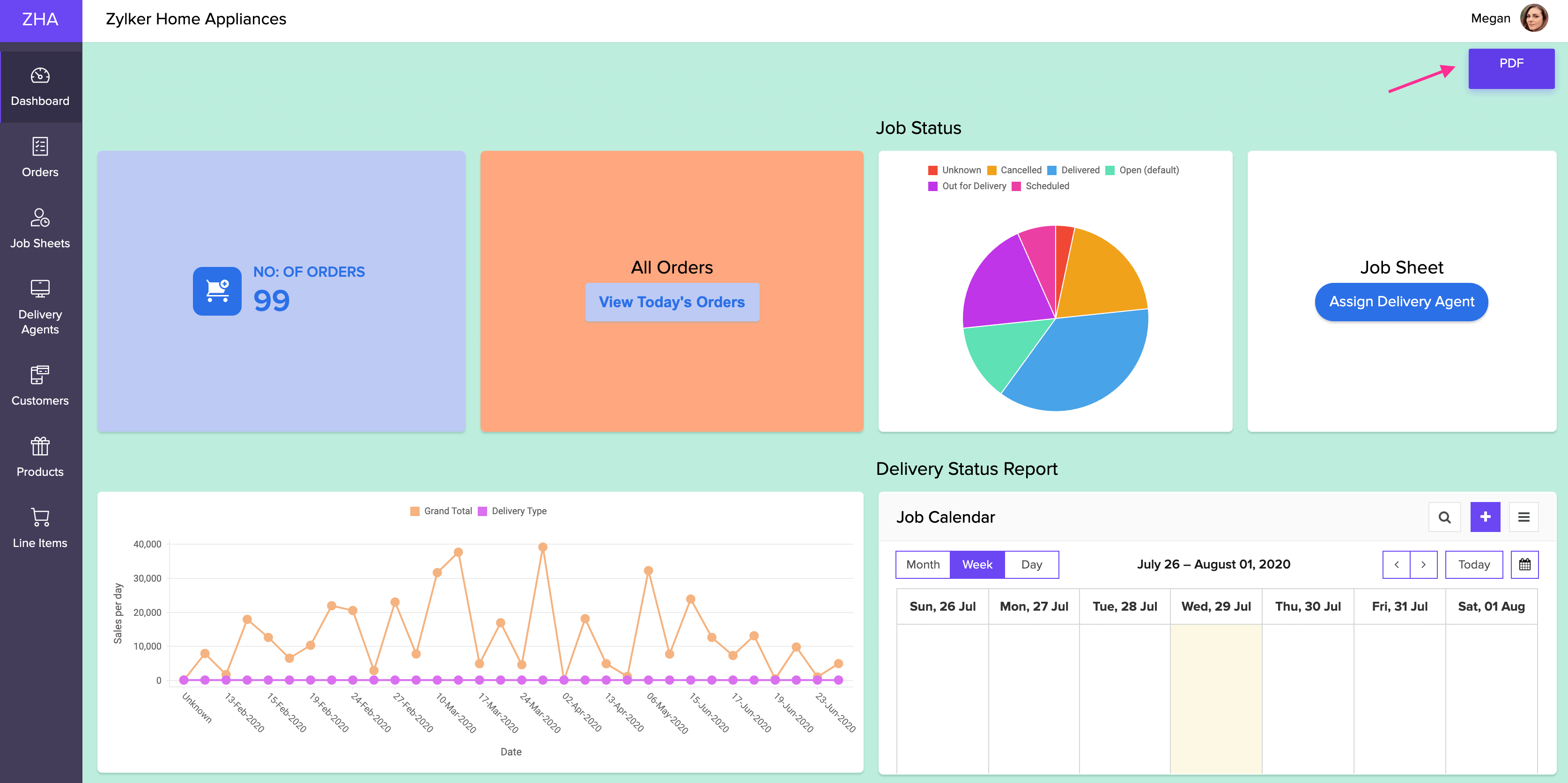
To manage the print option
Enabling the Print option will allow your end users to print your page by clicking the button displayed in your page.
- Click the gear icon near the top-right corner of the page builder. The Page properties pane will appear.
- Select the enable/disable radio button under Print. Your choice will be auto-saved.
- When you access your page, the Print button will be displayed at the top-right corner of your page.