Integrating ServiceNow with MDM MSP
ServiceNow is a SaaS-based helpdesk and inventory management solution. A help desk technician in a mobile first organization often receives tickets regarding lost phones, removing corporate data from personally owned devices, or resetting a corporate owned device for new employees. The integration with MDM give the help desk technicians the power to perform the above mentioned actions and a lot more with just a single click. This is applicable only to MDM Cloud.
Integration Procedure
To integrate ServiceNow with MDM, follow the below steps:
- Add Mobile Device Manager Plus MSP from the ServiceNow Store.
- Login to your ServiceNow instance using your credentials and navigate to Mobile Device Management-> Setup. Here you'll have an option to either Integrate with MDM or Create MDM account.
- If you don't have an MDM account, select Create MDM account. Create the MDM account and follow the steps given below from the Setup page.
- Click on Integrate with MDM and copy the Redirect URL displayed.
- Login to the Zoho Accounts Developer Console and create a new OAUth Client. Provide the Client name, Client domain and paste the Redirect URL.
- Copy the generated Client ID and Client secret. Paste the copied information on the ServiceNow console along with the Zoho e-mail ID.
- Click on Generate Access Token and login with your Zoho credentials to provide access to the app.
- Mobile Device Manager Plus MSP will be successfully integrated with ServiceNow.
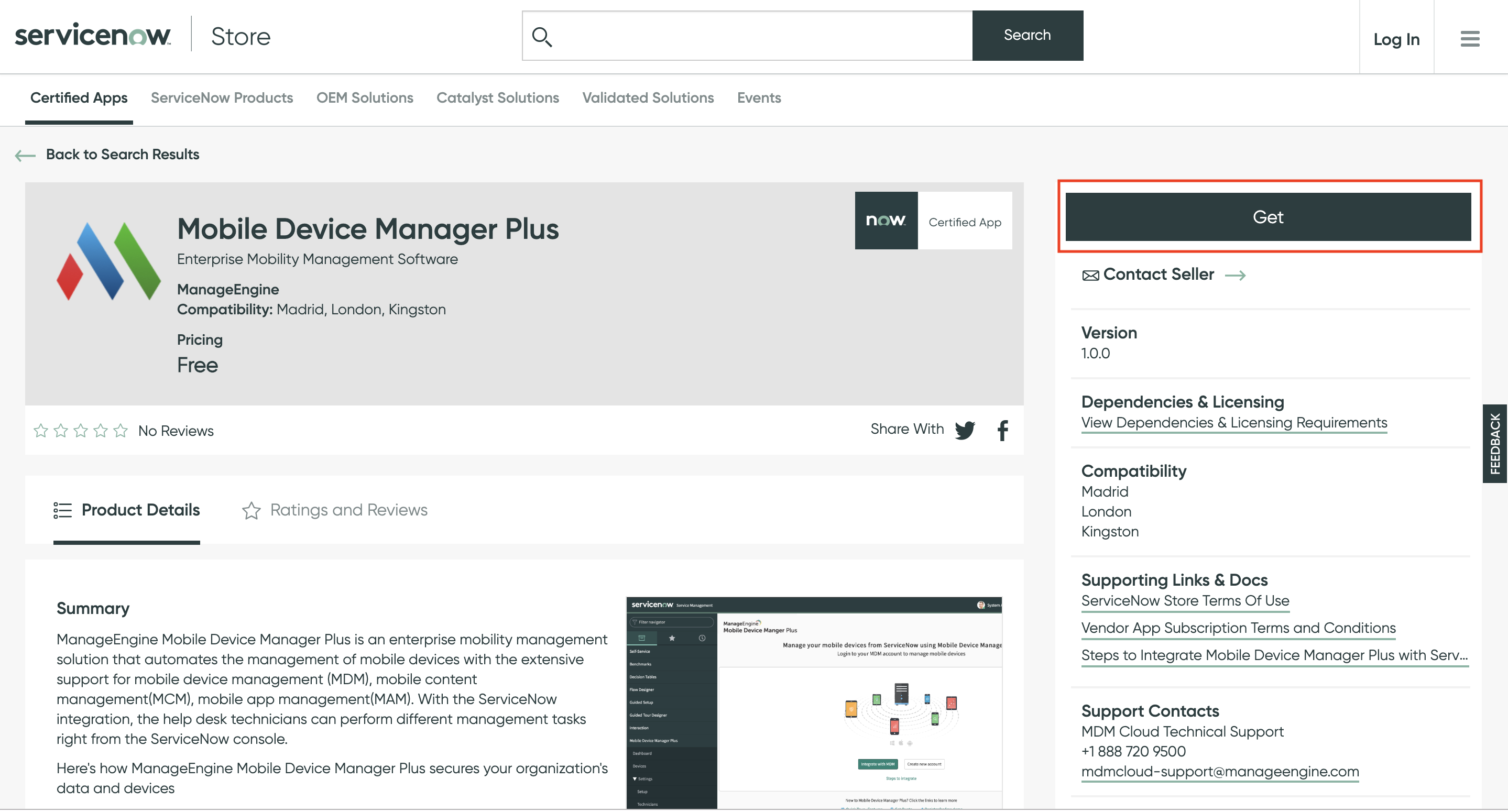
To provide additional technicians access to the ServiceNow portal upon integration with MDM, follow the steps given below:
- Click on Integrate with MDM
- Enter the Zoho credentials and generate access token
- Login with the entered Zoho credentials to complete the integration and grant access to the technicians
Upon integration, the help desk technicians can sync the device details from MDM server into the ServiceNow console. The admin can then select the device associated with tickets raised by the user and perform the following actions:
- Remote alarm
- Remote lock
- Corporate wipe
- Complete wipe
