Web Shortcuts
Web Shortcuts or Web Clips is used for creating shortcuts of URLs on managed Android devices. Web Shortcuts display the content of the linked URL. The main advantage of using Web Shortcuts is the time saved by ensuring minimal user action is required to access the content in the URLs. IT admins can create shortcuts to URLs and place these web shortcuts on the device's screen similar to an app. Web Shortcuts can generally be used in the following scenarios:
- Frequently accessed URLs such as intranet resources of an organization can be made into Web Shortcuts to ensure easy accessibility.
- Web Shortcuts can be used in cases where the user needs to regularly access specific URLs, to use certain web resources.
- Web Shortcuts can be configured with Kiosk if the only purpose of the managed device is to display the contents of a URL.
| PROFILE SPECIFICATION | DESCRIPTION |
|---|---|
| Web Shortcuts name | The name to be displayed for the Web Shortcut in the device. |
| URL to be linked | The URL whose contents are to be displayed when the Web Shortcut is opened. Dynamic variables can also be used in URL. Note: You can add a maximum of 15 web shortcuts per policy. |
| Icon | Provide the image to be displayed as the icon for the Web Shortcut. |
| Open Web Shortcuts in | This option lets you choose the browser to display the Web Shortcut content. Displaying the Web Shortcut in browser with restricted access ensures the user can view only the content in the linked URL and the associated links and not modify the primary URL. This is useful as it prevents users from navigating to other web resources and restricts any browser-related action. If the Web Shortcut is displayed in a browser with no restricted access, it allows the user to modify the URL. It is recommended to display Web Shortcuts using the browser with restricted access option. |
| Site Permission | Enable this option to automatically grant the permissions required by the web shortcuts provisioned. This can be configured only when Browser with restricted access is enabled. |
| Refresh pages using | This allows the administrator to select from two options, either Pull to refresh or the Refresh button for users to refresh their browser pages. This can be configured only when Browser with restricted access is enabled. |
| Allow user to clear cookies | Allow/Restrict user from clearing cookies. This can be configured only when Browser with restricted access is enabled. |
| Screen Orientation | This option lets you lock the device in the required orientation. You can choose from User Controlled, Portrait or Landscape. This can be configured only when Browser with restricted access is enabled. |
- Web Shortcuts are displayed in the default browser present on the device.
- When you're configuring Web Shortcuts with Kiosk, the Shortcuts are displayed in Browser with restricted access by default unless you provision a browser app under Kiosk (multi-app).
- All the http URLs will be loaded in Chrome Custom Tab and not Web View for security reasons. However, https URLs will be loaded in Web View.
- In the URL to be linked field, one can provide "tel:" followed by numbers to open the dialer app with the number.
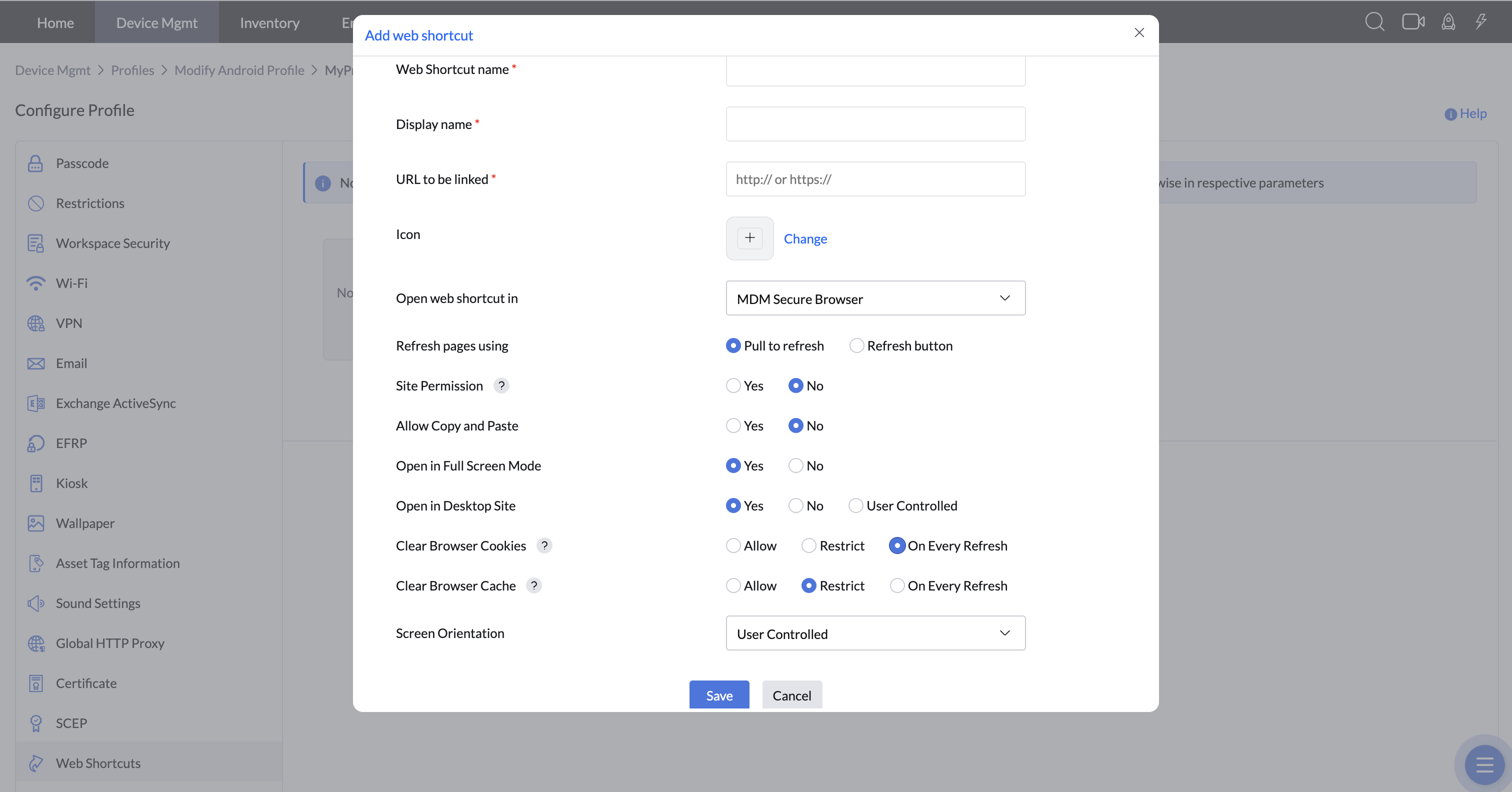
Note: If an end user needs to add a web shortcut to their device's home screen, they must long-press on the web shortcut icon and select the "Add to Home Screen" option. This will create a quick-access shortcut for easy navigation.


