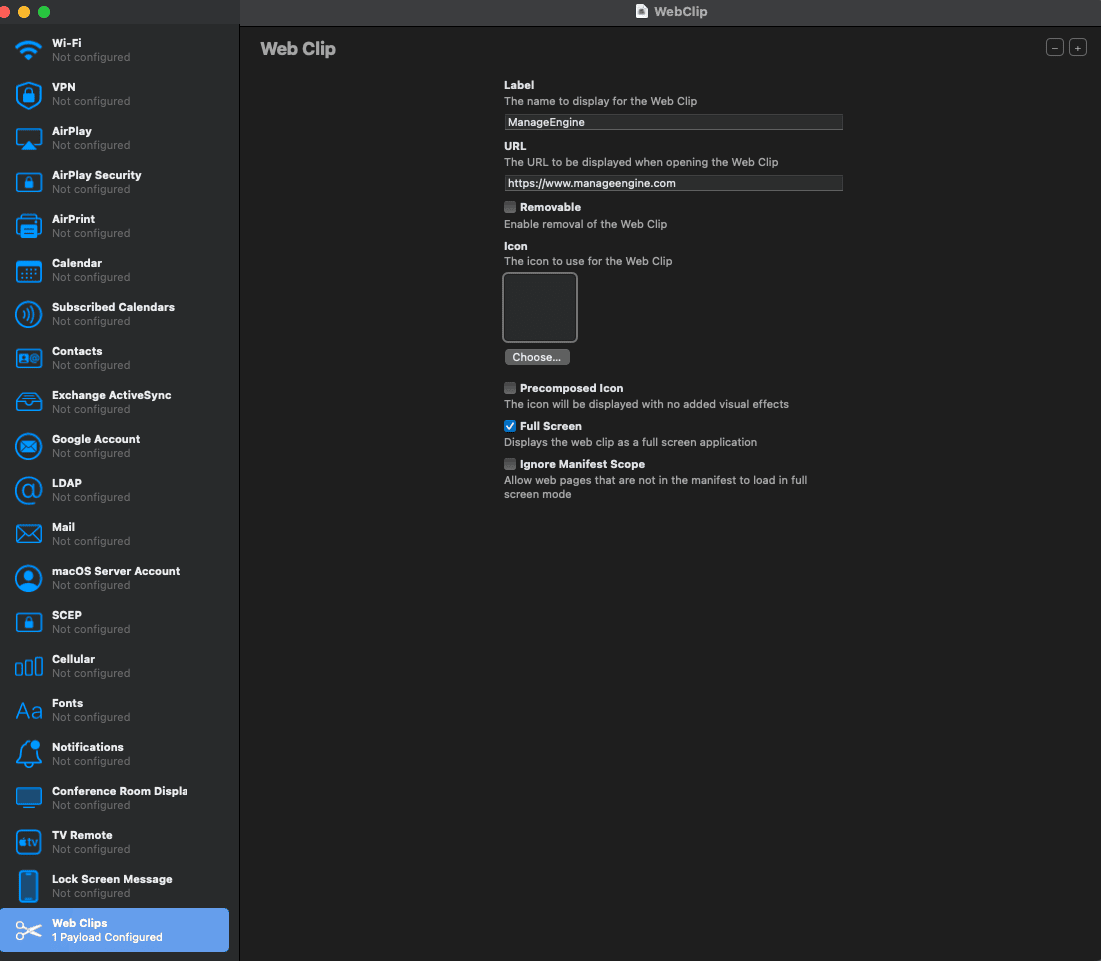Web Shortcuts
Web Shortcuts or Web Clips is used for creating shortcuts of URLs in the managed device. Web Shortcuts display the content of the linked URL in a web browser. The main advantage of using Web Clips on iOS is the time saved ensuring minimal user action is required to access the URLs. Web Shortcuts can generally be used in the following scenarios:
- Frequently accessed URLs such as intranet resources of an organization can be made into Web Shortcuts to ensure easy accessibility.
- Web Shortcuts can be used in cases where the user needs to regularly access specific URLs, to use certain web resources.
- Web Shortcuts can be configured with Kiosk or iPad Kiosk Mode if the only purpose of the managed device is to display the contents of a URL.
Configuring the device with Kiosk ensures users can access the contents of a particular URL, by making it a Web Shortcut and not any other app/resource on the device. As a pre-requisite for this setup, the Kiosk profile must be configured to allow only a single app in Kiosk which must be the default browser of the device. As Web Shortcuts are opened in a browser, the browser app must not be restricted through Kiosk.
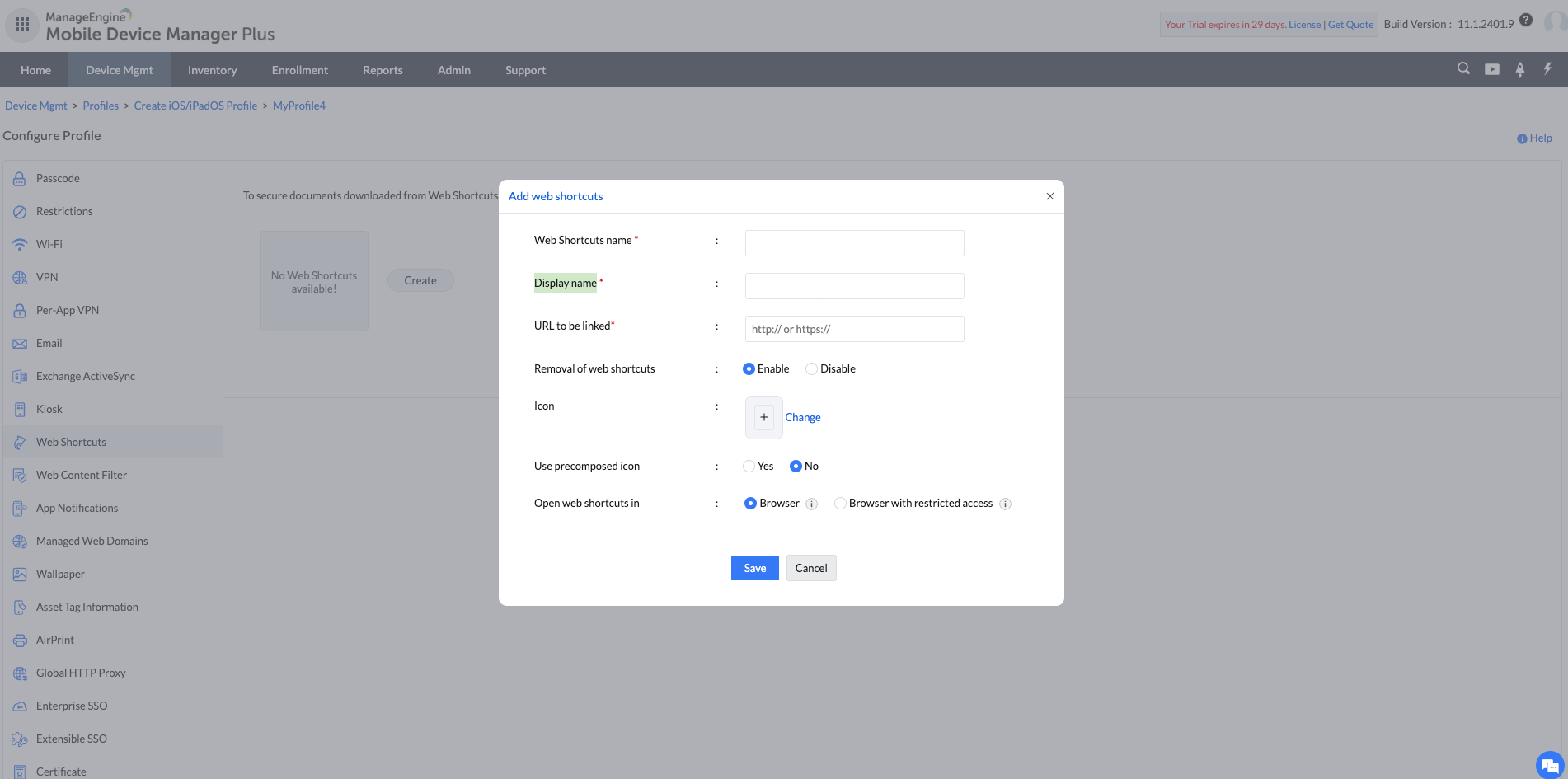
Policy Description
| PROFILE SPECIFICATIONS | DESCRIPTION |
|---|---|
| Web Shortcuts name | Uniquely identifiable name for the created shortcut. |
| Display name | The name to be displayed on the device for the web shortcut. |
| URL to be Linked | The URL whose contents are to be displayed when the Web Shortcut is opened. Dynamic variables can also be used in URL. Note: You can add a maximum of 15 web shortcuts per policy. |
| Removal of Shortcut | Enabling this allows the user to remove the Web Shortcut. |
| Icon | Provide the image to be displayed as the icon for the Web Shortcut. Supported file formats- png, jpeg, gif, bmp, x-xbitmap, x-xpixmap, x-png, ief, tiff, rgb, x-rgb, g3fax, x-icon, x-ms-bmp, vnd.microsoft.icon, icns. |
| Use Precomposed Icon | The icon added is displayed with no added visual effects. |
| Open Web Shortcuts in | This option lets you choose the browser to display the Web Shortcut content. Displaying the Web Shortcut in browser with restricted access ensures the user can view only the content in the linked URL and the associated links and not modify the primary URL. This is useful as it prevents users from navigating to other web resources and restricts any browser-related action. If the Web Shortcut is displayed in a browser with no restricted access, it allows the user to modify the URL. It is recommended to display Web Shortcuts using the browser with restricted access option. |
- Web shortcuts automatically disable users from deleting browsing history and cache on the device.
- If you want to provision Web Shortcuts to open in a browser, you can do so only by setting up multi-app Kiosk with Safari as one of the Kiosk apps.
- In case you choose to open the Web Shortcut in a browser and not browser with restricted access, then once the Web shortcut is opened, Shortcut icon gets replaced with the icon associated with the particular URL.
- When Browser with restricted access is chosen, and if the Web Shortcut-configured profile is modified and re-distributed, then all the cached data associated with the shortcut is removed. To prevent this, create a profile exclusively only for the Web Shortcut settings, so that the user data associated with it is not lost.
- We can delete an existing Web Shortcut by clicking on the delete icon beside the name.
Note: Deleting a Web Shortcut will re-publish the profiles to the device without the Web Shortcut.
Opening iOS Web Shortcuts in Other Browsers
By default, iOS web shortcuts (Web Clips) open in Safari. However, they can be configured to open in other browsers by specifying the browser’s bundle identifier within a mobileconfig file.
Note: The Full-Screen option is only applicable when the shortcut is opened in Safari. This functionality is not supported in other browsers.
Configuring a Web Shortcut to Open in Chrome
Below is a sample .mobileconfig file that configures a web shortcut (Web Clip) to open https://www.manageengine.com in Google Chrome:
|
<?xml version="1.0" encoding="UTF-8"?> <!DOCTYPE plist PUBLIC "-//Apple//DTD PLIST 1.0//EN" "http://www.apple.com/DTDs/PropertyList-1.0.dtd"> <plist version="1.0"> <dict> <key>PayloadContent;</key> <array> <dict> <key>FullScreen;</key> <true/> <key>IsRemovable;</key> <false/> <key>Label;</key> <string>ManageEngine;</string> <key>PayloadDescription;</key> <string>Configures settings for a web clip;</string> <key>PayloadDisplayName;</key> <string>MEMDM Web Clip;</string> <key>PayloadIdentifier;</key> <string>com.apple.webClip.managed.27D87B32-0B7A-4F47-B145-7BFB65399433;</string> <key>PayloadType;</key> <string>com.apple.webClip.managed;</string> <key>PayloadUUID;</key> <string>27D87B32-0B7A-4F47-B145-7BFB65399433;</string> <key>PayloadVersion;</key> <integer>1;</integer> <key>Precomposed;</key> <false/> <key>TargetApplicationBundleIdentifier;</key> <string>com.google.chrome.ios;</string> <key>URL;</key> <string>https://www.manageengine.com;</string> </dict> </array> <key>PayloadDisplayName;</key> <string>MEMDM_WebShortcuts;</string> <key>PayloadIdentifier;</key> <string>2936F8E9-4296-4D8B-A8EF-2D93B7FA1563;</string> <key>PayloadRemovalDisallowed;</key> <false/> <key>PayloadType;</key> <string>Configuration;</string> <key>PayloadUUID;</key> <string>091FE591-8418-4B14-85D6-D92BC2D5CDC5;</string> <key>PayloadVersion;</key> <integer>1;</integer> </dict> </plist> |
Customizing the Mobileconfig File
- The URL can be modified by replacing "https://www.manageengine.com" with the desired website.
- The browser is determined by the bundle identifier of the application.
- Google Chrome: "com.google.chrome.ios"
- Microsoft Edge: "com.microsoft.msedge.ios"
- Mozilla Firefox: "org.mozilla.firefox"
Applying the Configuration in MDM
- Navigate to iOS Profile in the MDM console.
- Select Custom Configuration and upload the .mobileconfig file.
- Deploy the profile to the required devices.
Adding an Icon to the Web Shortcut
By default, this configuration does not include an icon image. To add an icon:
- Use Apple Configurator on macOS.
- Create a Web Clip configuration and select an image for the shortcut.
- Save the configuration and export the .mobileconfig file.
- Re-upload the modified file in Custom Configuration within the MDM console.