Device enrollment is the process of registering and configuring devices to be managed centrally within a mobile device management system.
iOS Management Mode | Scenarios | Enrollment Methods |
|---|---|---|
| Personal device management (Device Enrolment or User Enrolment) (Unsupervised) |
|
|
| Company-owned device management (Device enrolment or Automated device enrolment) (supervised) |
|
|
To learn more about the different enrolment methods, Please refer to our Help Guide.
This guide walks through quickly enrolling the first iOS device using a QR Code to initiate your MDM evaluation. For comprehensive device management features such as Kiosk mode or app lockdown, alternative enrollment methods are available as outlined in the preceding sections.
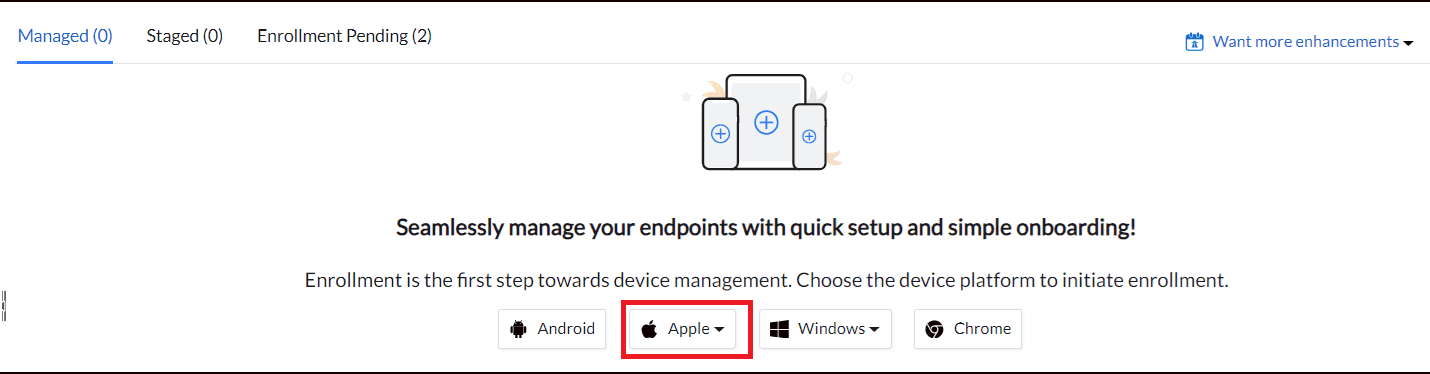
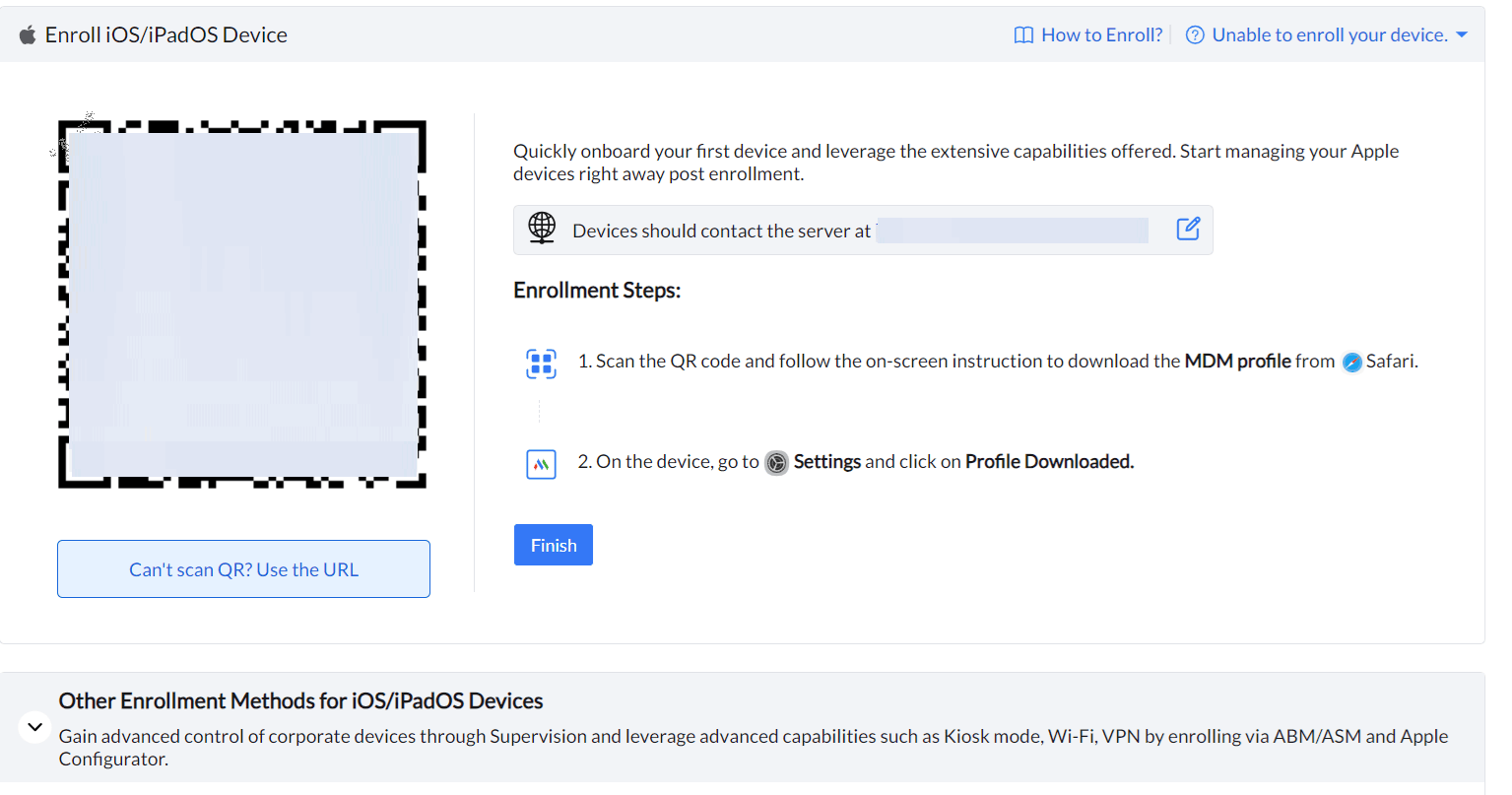
Apple Push Notifications (APNS) is a mandatory to enroll an iOS device. MDM utilize APNs for continuous communication with devices. To know more about how to configure APNs Certificate please refer Create APNs Certificate.
If you are using the MDM Cloud version then please Configure the APNs Certificate and Skip the below steps and proceed directly to the enrollment steps to register your first iOS device.

Ensure the device is part of the server network during testing.
To know more about the MDM On-Premise please visit our Help Guide.
Once the MDM profile is installed, users will be prompted to install the ManageEngine MDM application. Within the ME MDM app, users can access organization announcements, compliance and policy details, shared documents, and organization-managed work applications in the App Catalog, which they can view or install.
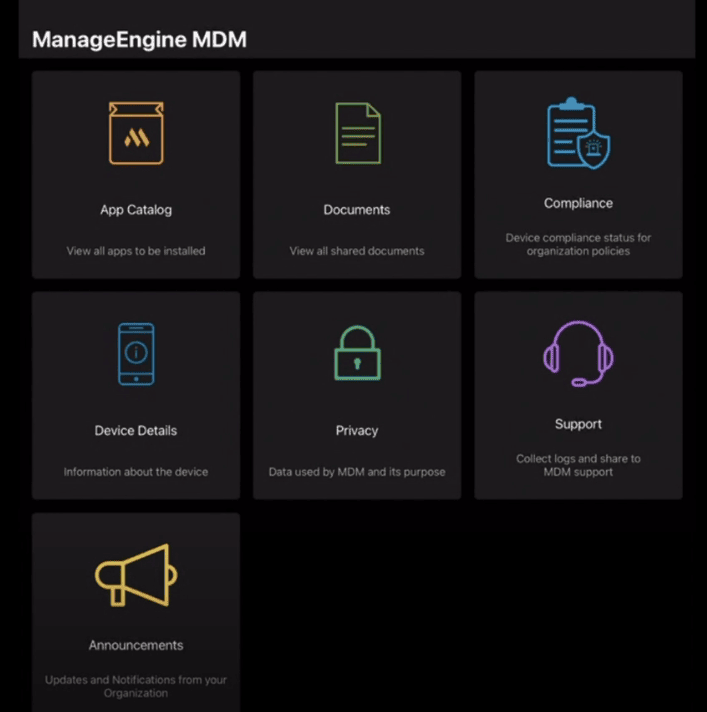
To access enrolled devices, users can navigate to the Devices section within the Enrollment Tab in the MDM Console, where the status of each device will be displayed as "Enrolled".
Furthermore, users can execute actions on enrolled devices not only from the Devices section within the Enrollment Tab but also from the Inventory Tab and Management Tab.
After installing the MDM profile on the device, users can customize profiles and policies to utilize the advantages of device enrollment. This includes establishing passcode regulations, implementing restrictions on data sharing between work and personal apps, configuring WiFi and VPN settings, and other measures to manage the device and enhance security.
To learn more about Configuring Profiles and Policies, please refer to Device Restrictions and Configurations.
Following successful device enrollment, users can commence the distribution of apps to devices acquired from Apple Business/School Manager purchases, custom apps, and enterprise apps.
To learn about App Distribution, please visit App Management.
If you are encountering errors, please refer to these troubleshooting documents.