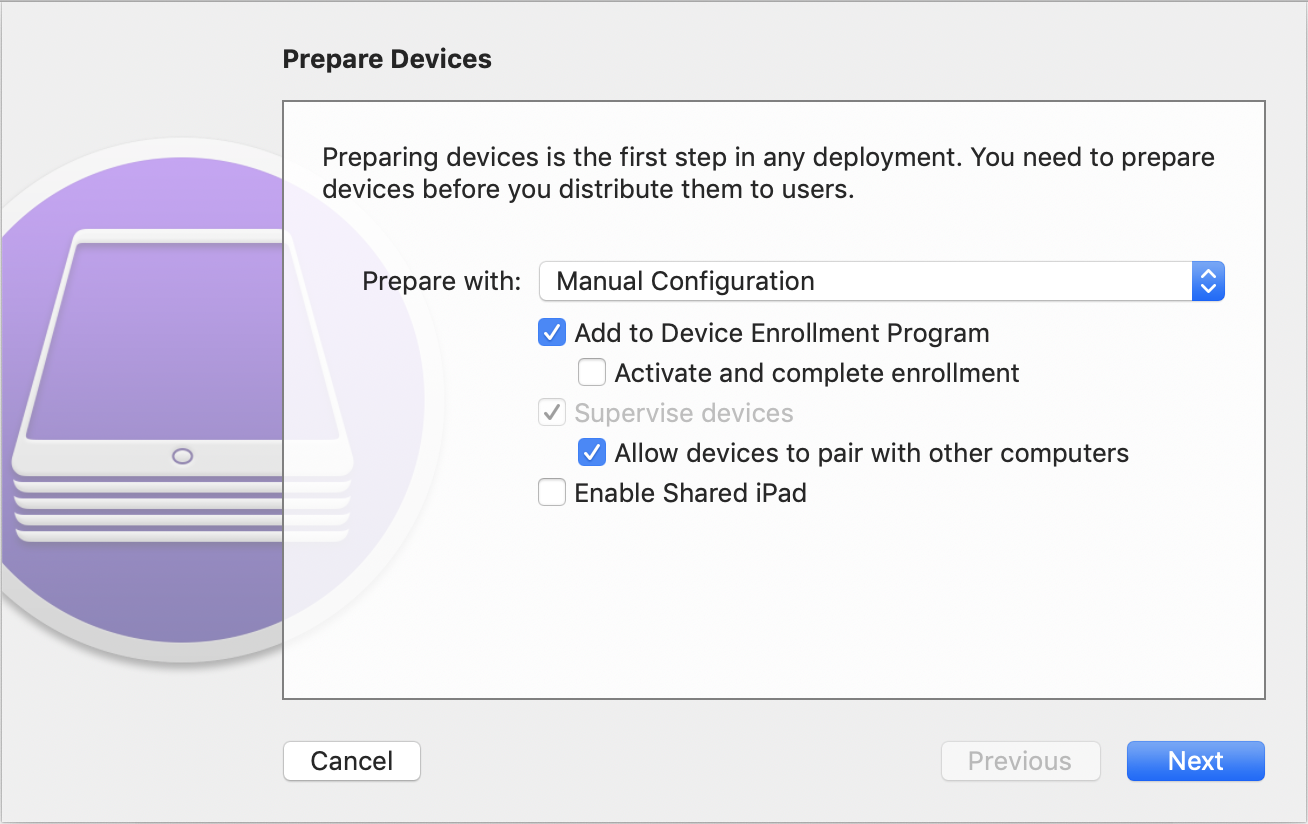How to enroll Apple TV to Apple Business Manager using Apple Configurator?
Description
Mobile Device Manager Plus allows organizations to manage their Apple TV using Apple Business Manager (ABM). But, ABM has a set of pre-requisites that need to be met before devices and TVs can be managed directly. One condition is that the App should be purchased directly from Apple or authorized resellers.
To make use of the benefits of ABM, admins can choose to enroll Apple TV using Apple Configurator into ABM.
Prerequisites
Steps
- Switch on the newly purchased Apple TV or reset the Apple TV to factory settings if it was already in use.
- In the Device Activation Settings, navigate to the Pair Remote screen. Connect the Apple TV and the Mac with Apple Configurator to the same network using ethernet cables.
- On Apple Configurator, click on Paired Devices and pair with the Apple TV by entering the 6 digit PIN that is displayed on the Apple TV. Alternatively, you can also connect the Apple TV to the Mac using a USB cable.
- Control click and select Prepare and prepare the device with the following settings
- Enable Add to Device Enrollment Program to add the device to ABM.
- Disable Activate and complete enrollment.
- Enable Supervise device.
- Optionally, enable Allow devices to pair with other computers.
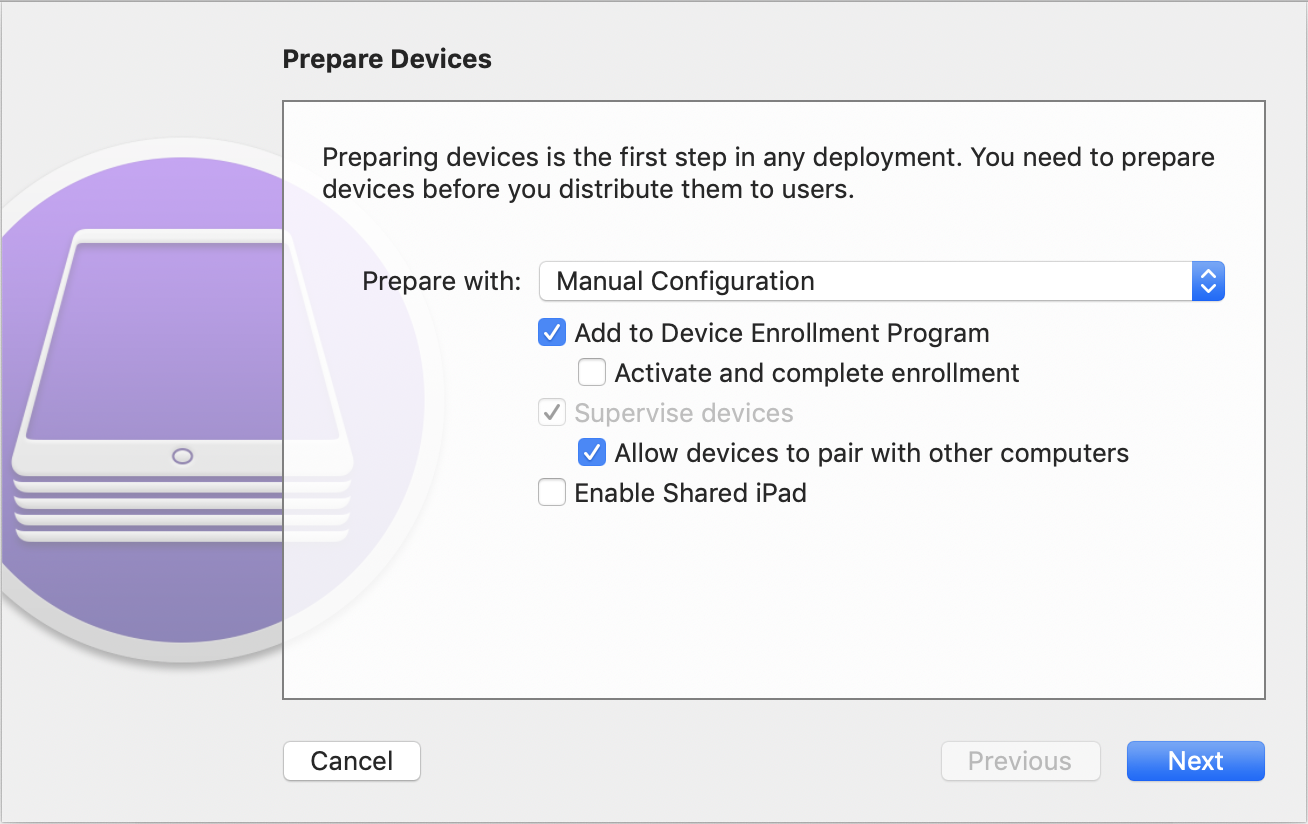
- Complete the rest of the steps and successfully prepare the Apple TV.
- On the Apple TV, navigate through the rest of the activation settings to reach the home screen, while ensuring you skip the Add the Profile step.
- On the ABM portal, the Apple TV will be available in the server Added from Apple Configurator 2

- Reassign the Apple TV to the server that is integrated with the MDM server by following the steps given below. If you haven't integrated ABM with MDM server, follow the steps given here.
- On the ABM portal, click on Device Assignments from the left panel.
- Enter the Serial Number/Order Number of the Apple TV added using Apple Configurator. If you have multiple Apple TVs, you can also choose to upload a CSV file.
- Under Choose Action, select Assign to Server and select the ABM server integrated with ABM from the drop-down. Click on Done to complete the device re-assignment.
- On the MDM server, the Apple TV will be available under Apple Enrollment (ABM/ASM) with the status Awaiting device activation.
- Reset the Apple TV to factory settings and ensure the profile is applied during device activation to complete enrollment.
NOTE: The devices are added to ABM and can be removed by the user within 30 days of adding to the server. To remove the device from management, navigate to Settings -> General -> Device Management -> Remove Device Management. This can be done if the wrong devices have been added to the portal.