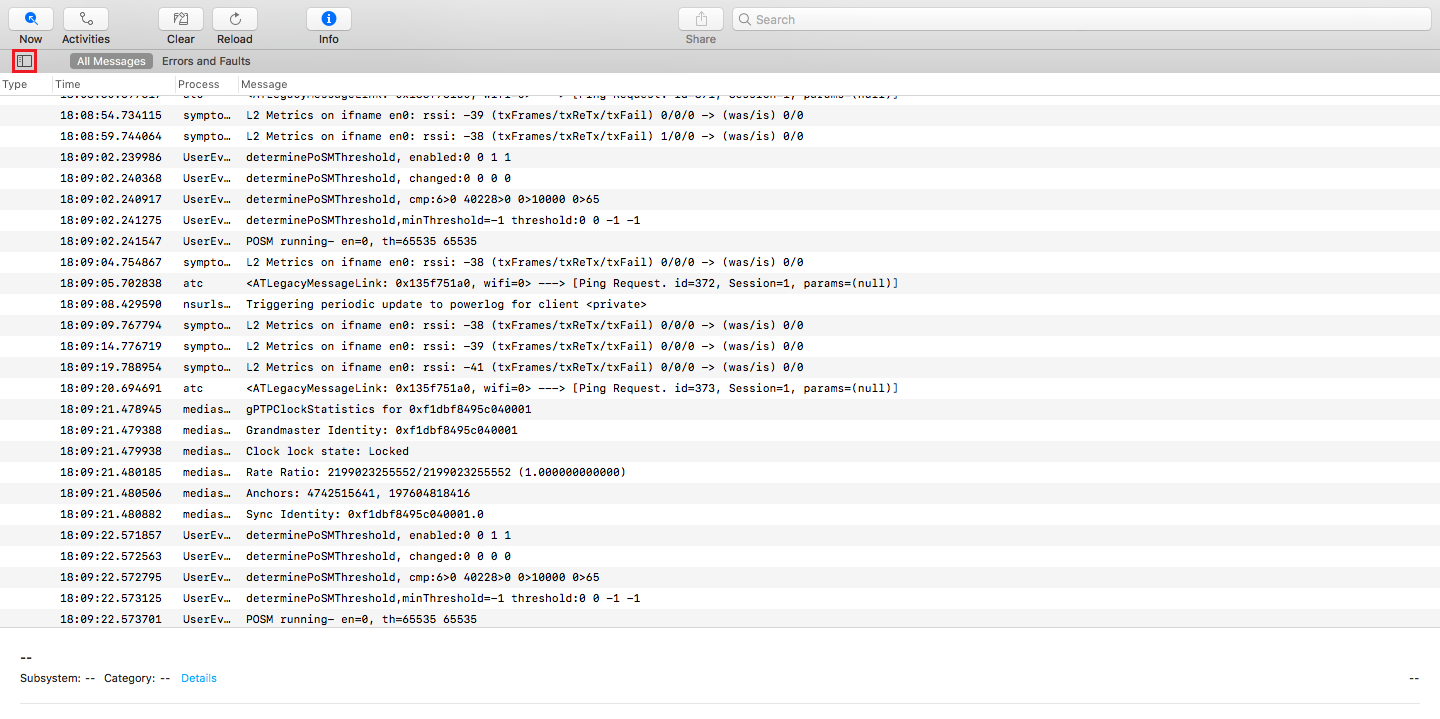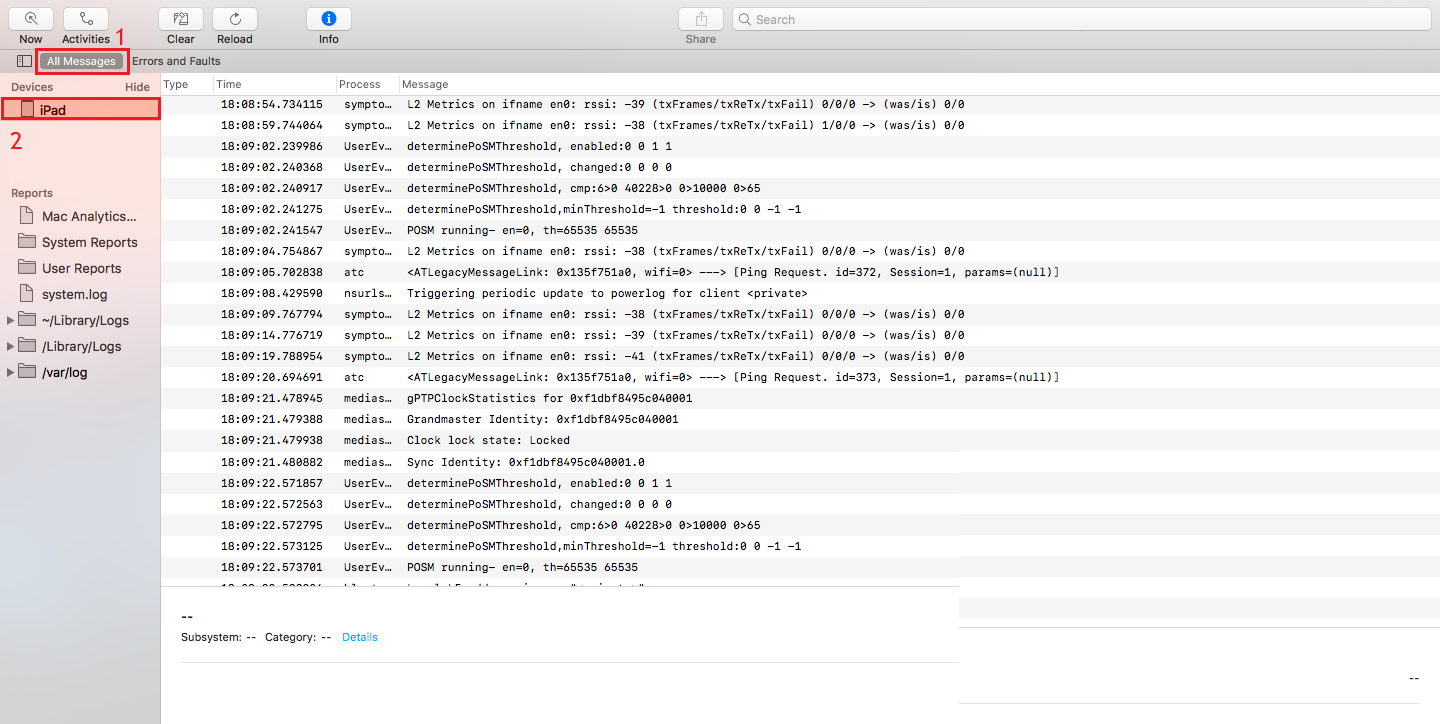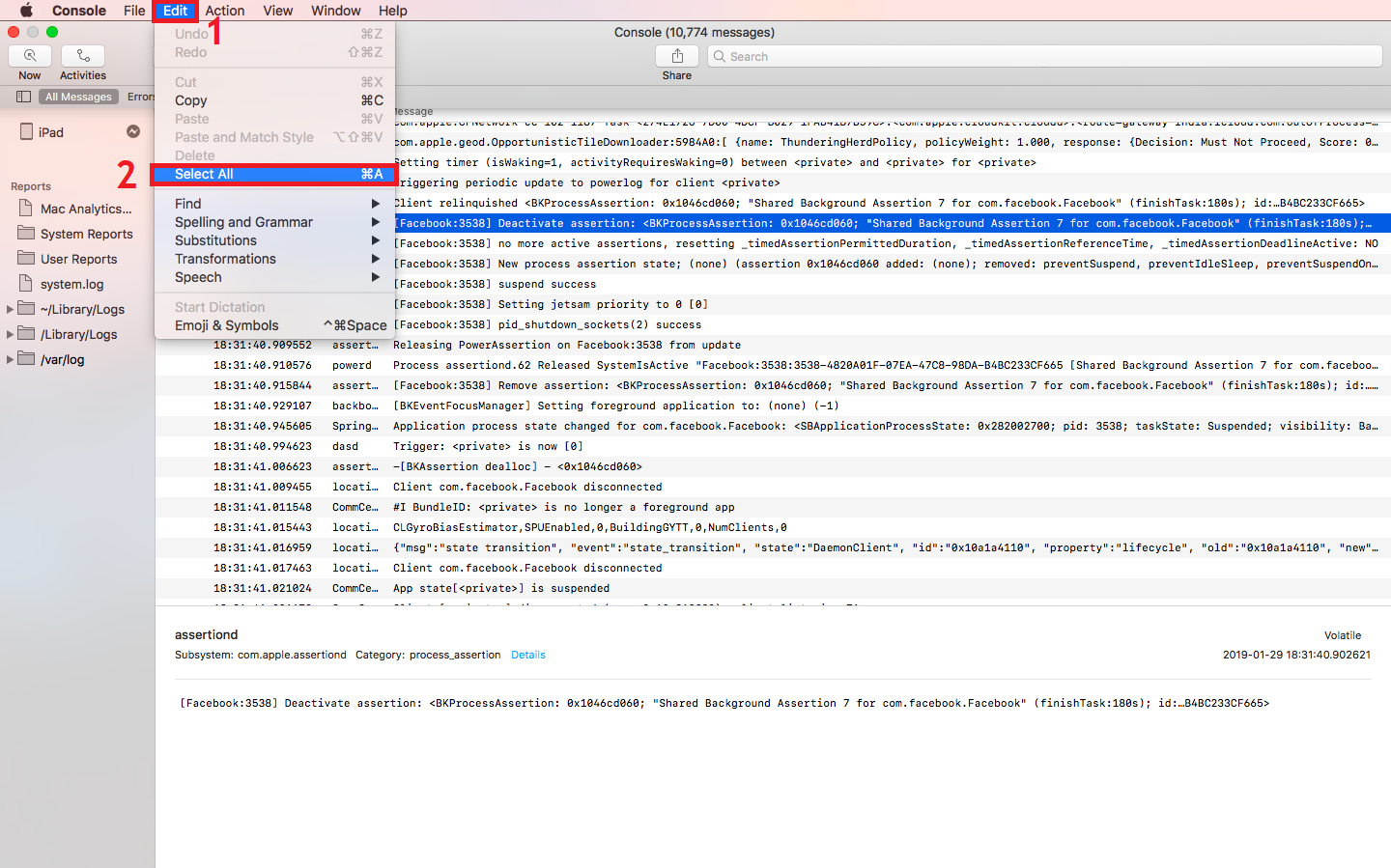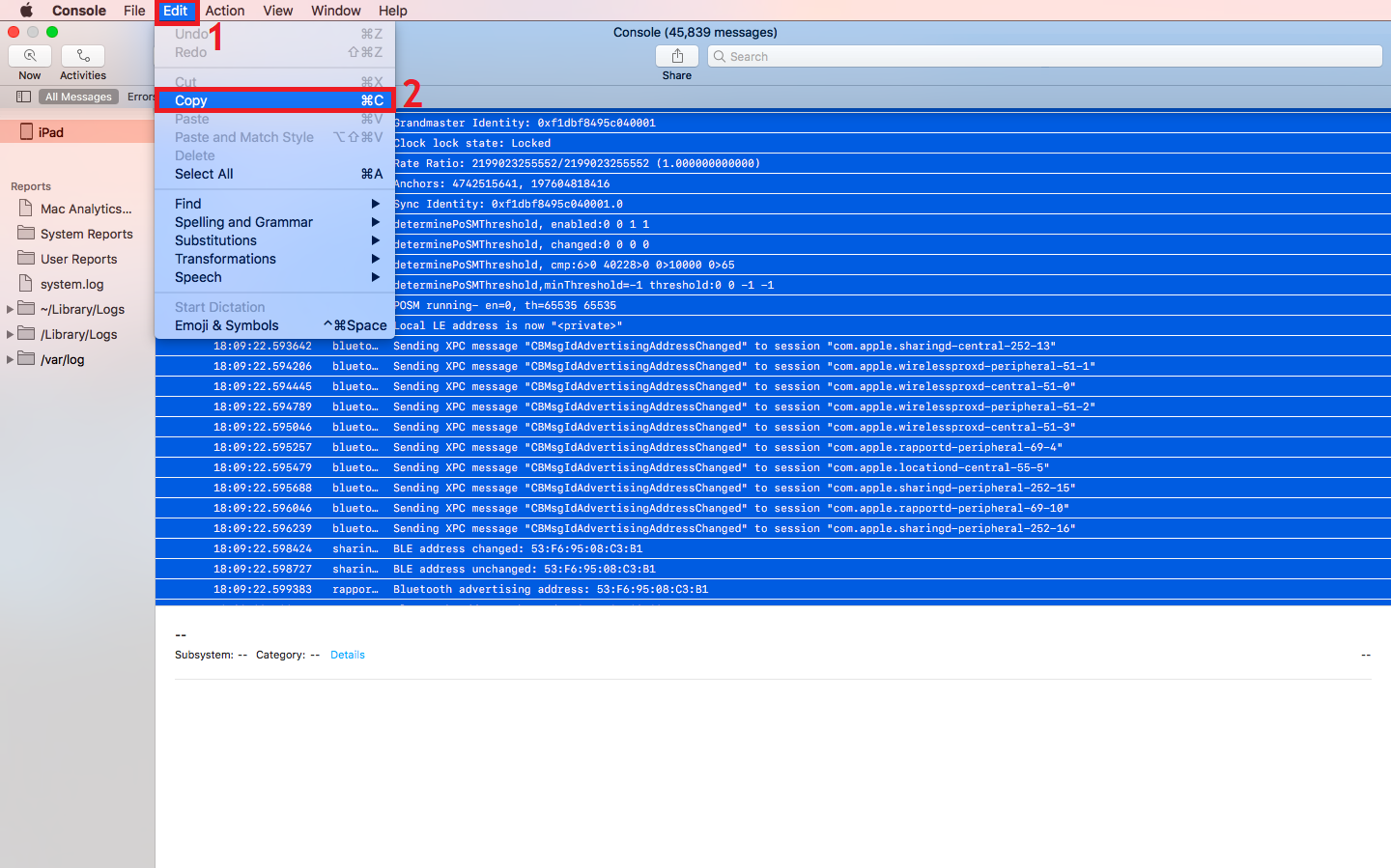How to obtain iOS device logs using Console application in Mac machines?
Description
In certain cases, MDM support technicians might require the logs of the managed devices to troubleshoot issues. You can obtain iOS device logs using Console application as explained below:
Steps
- On a Mac machine, go to Spotlight search (Command+Space) and search for Console. Select Console application from the search results.
- Connect the device whose logs are to be taken, via USB.
- Once opened, click on the button next to Messages as shown below to expand the left pane. Once done, click on Messages and select the device which has been connected.
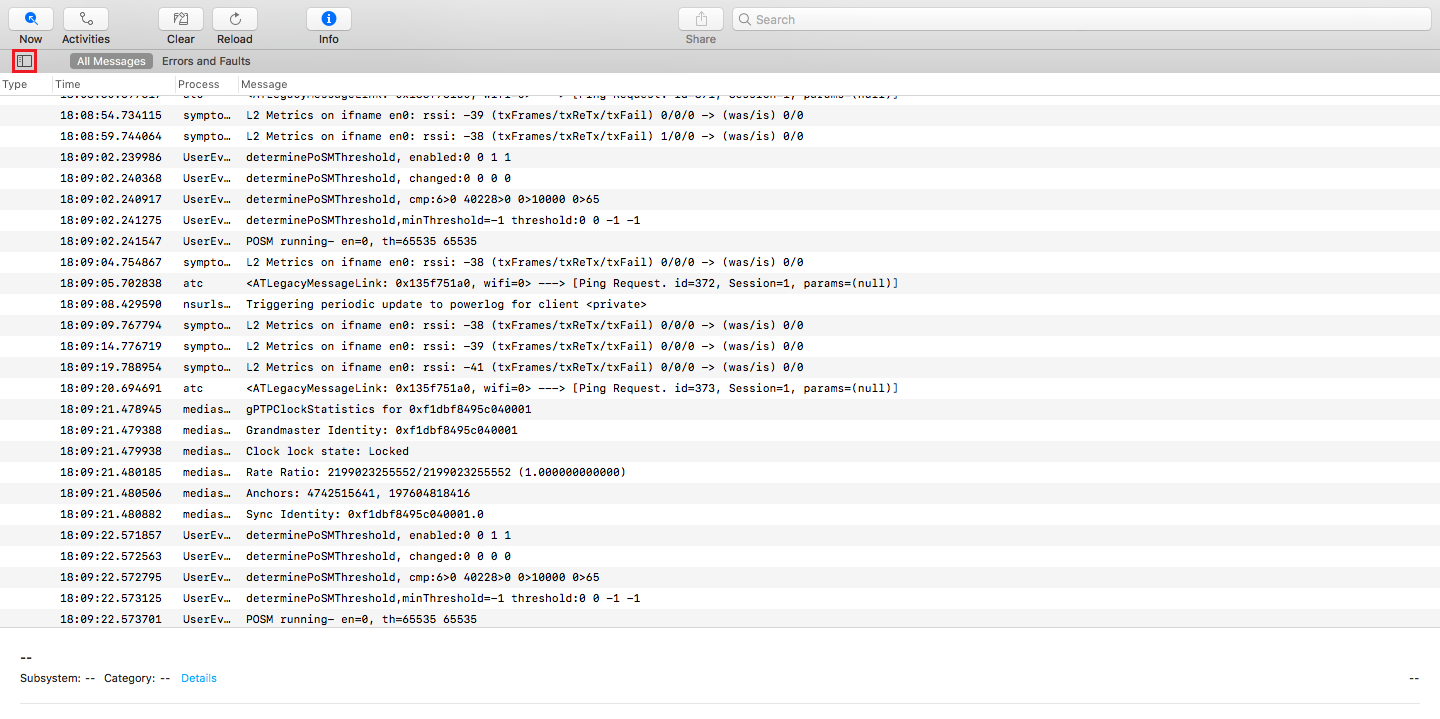
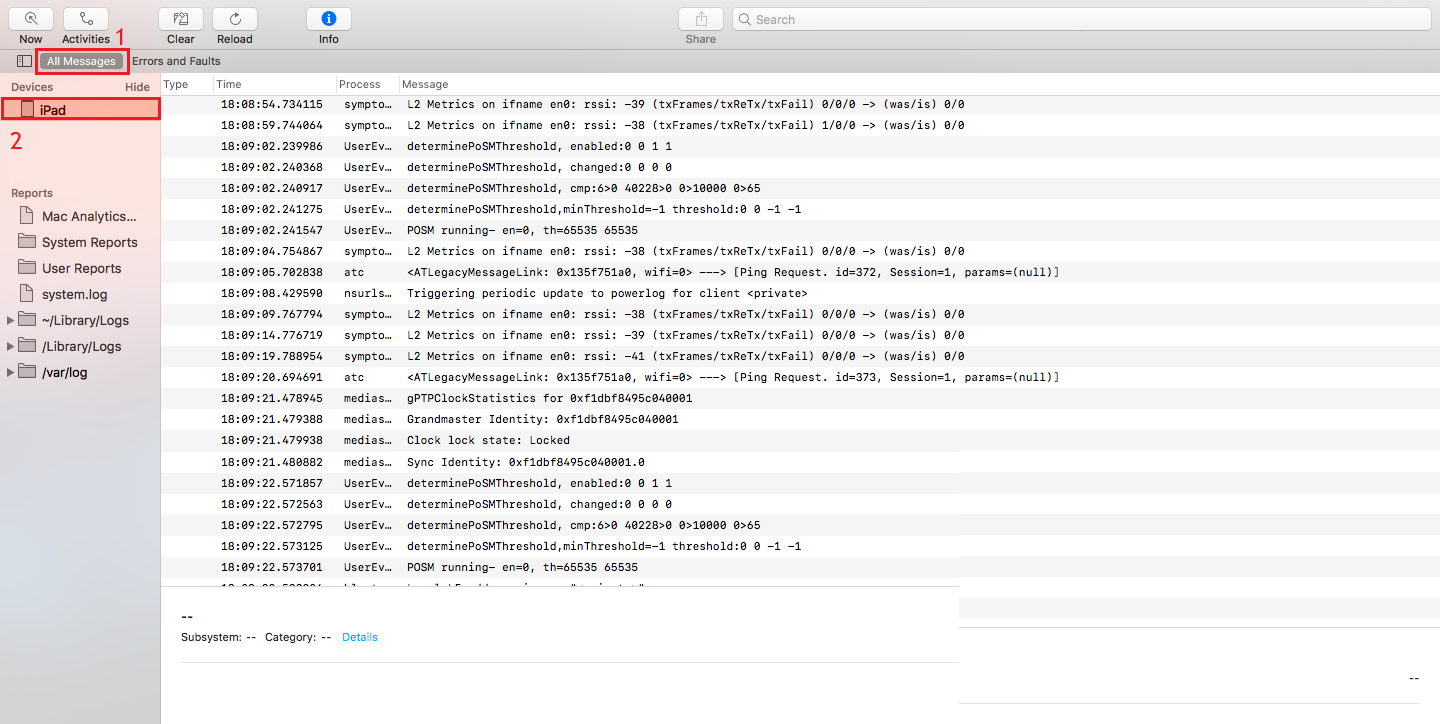
- Now reproduce the issue as the application logs the entire activity. Once done, click on one of the log entries and then click on Edit and then click on Select All from the dropdown.
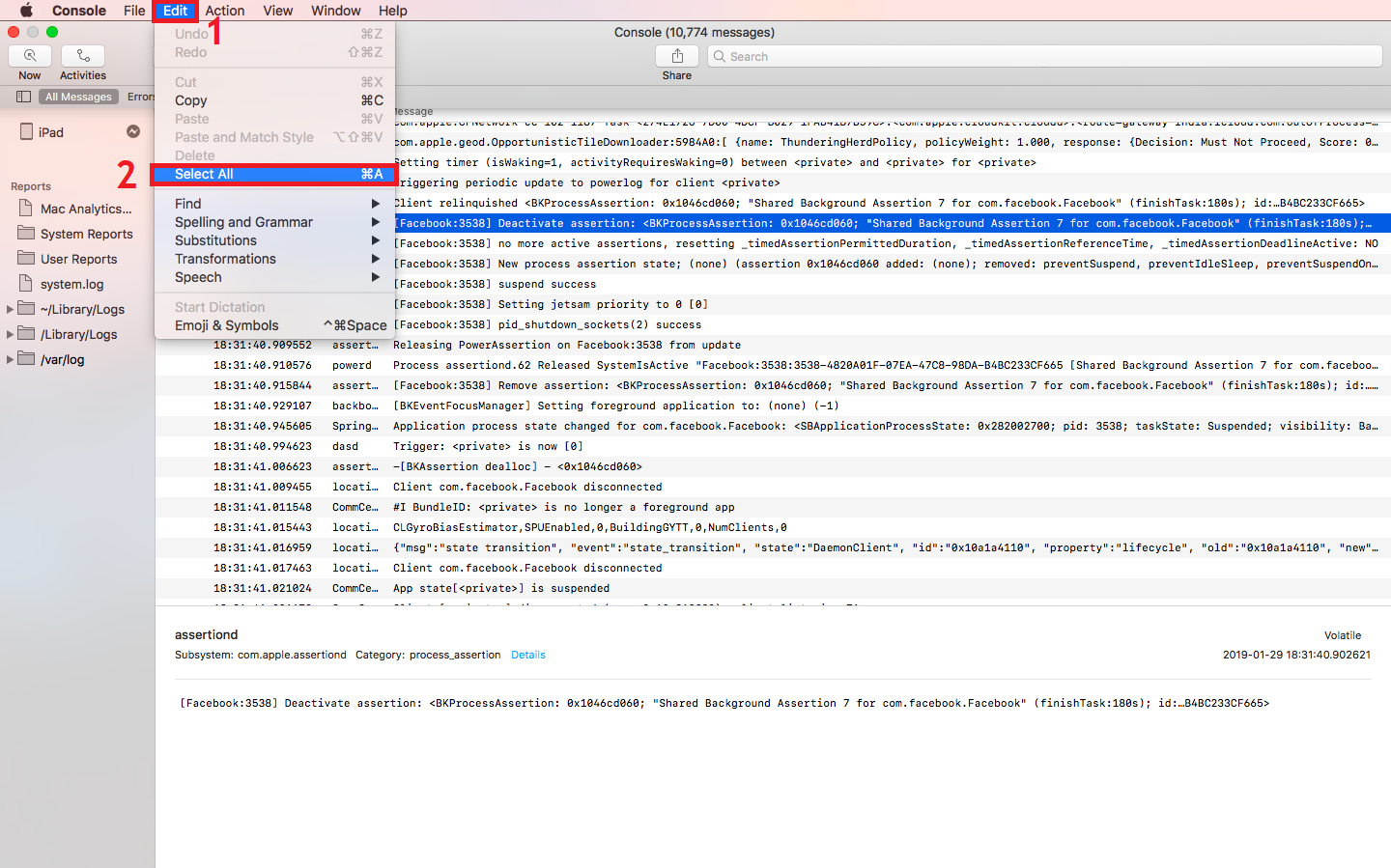
- Once the requisite log entries are selected, click on Edit again and select Copy.
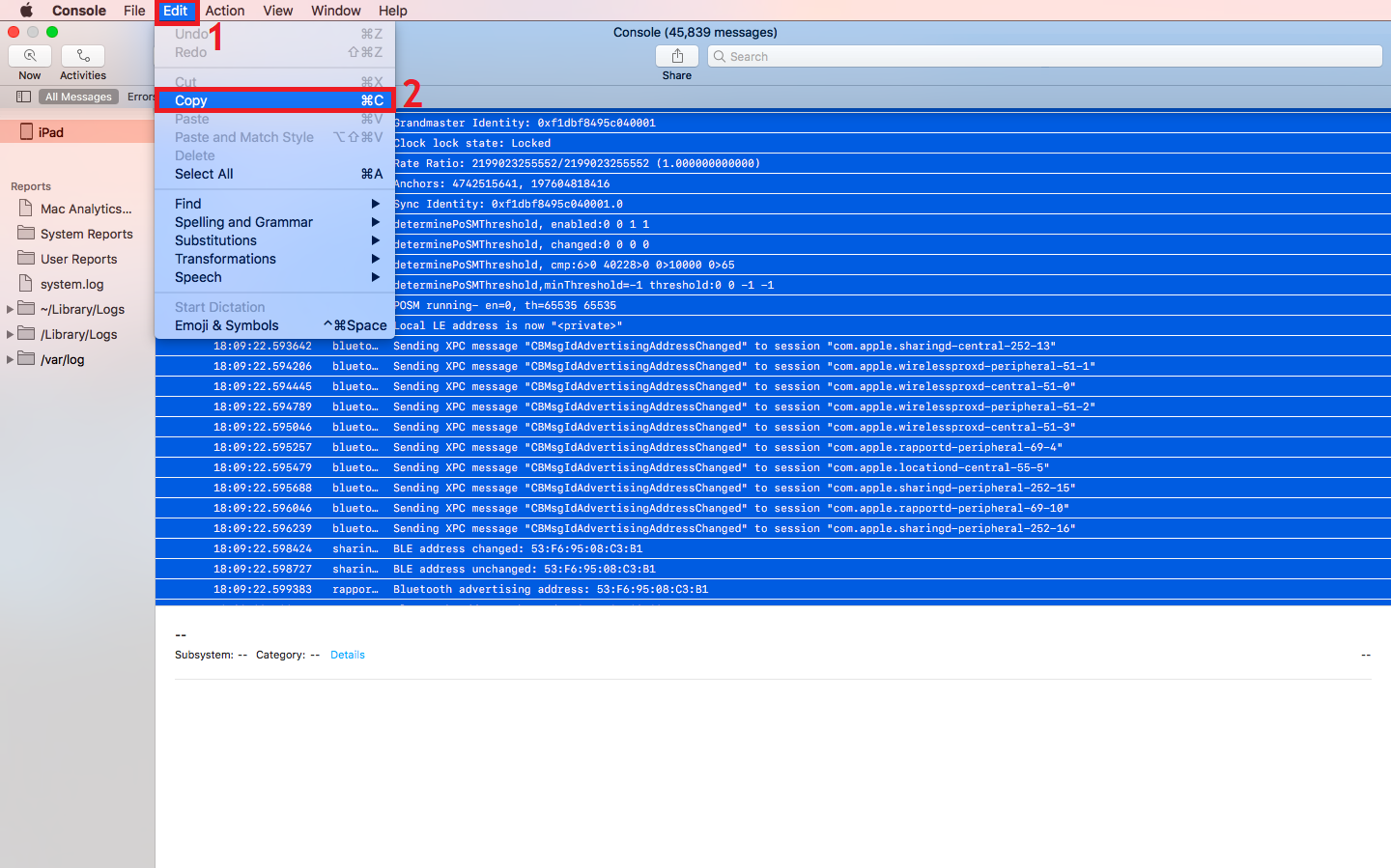
- Now open a new text file and paste the copied contents.
- Once done, Save the file and mail the same to MDM Support team(mdm-support@manageengine.com) or MDM Cloud Support team(mdmcloud-support@manageengine.com)