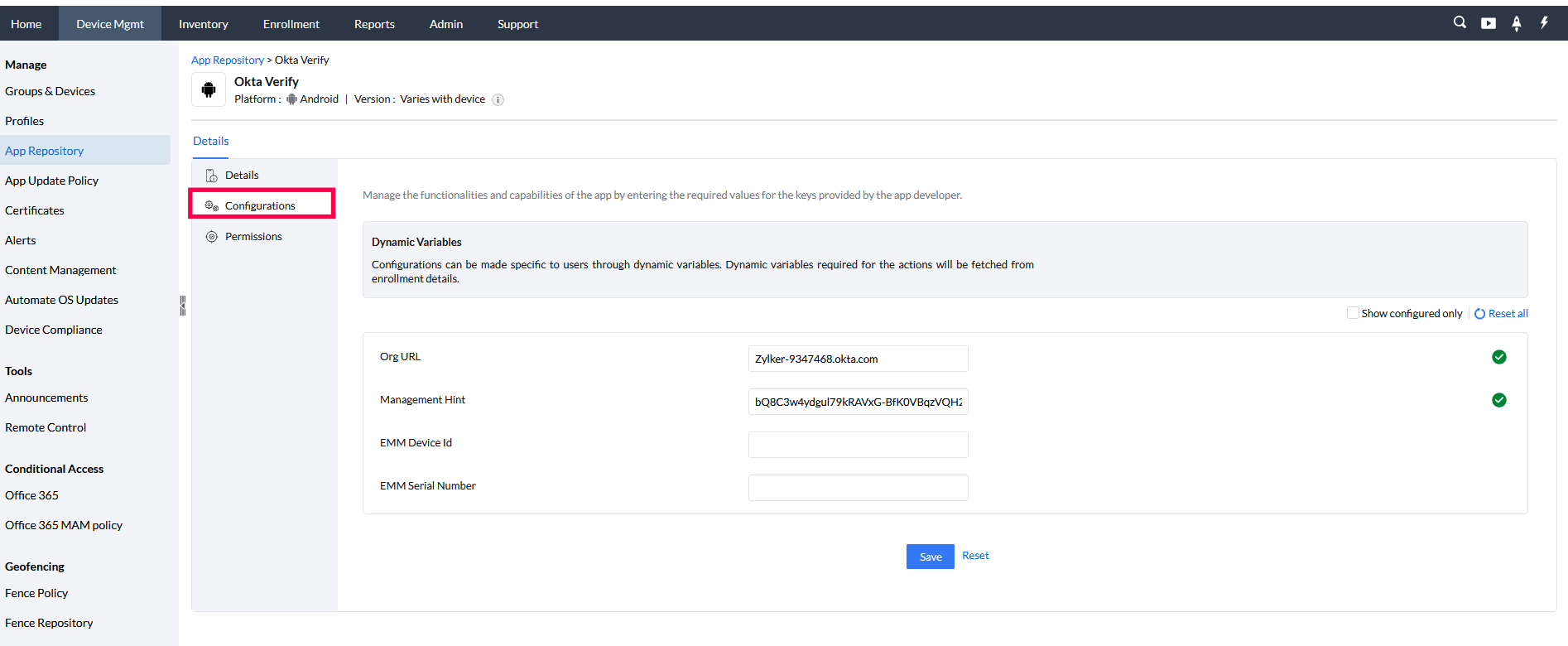Managed devices should be attested by Okta for provisioning SSO extension with Okta and Okta Device Trust. Attestation can be achieved for Android devices by configuring a managed app with a management hint (shared secret) that is sent to the device through Mobile Device Manager Plus.
A secret hint should be included in Android devices for integrating Okta with MDM console. To do that, the administrator or technician must add a management platform for Android in Okta and get the secret hint. Then this secret hint should be added to the MDM App Configuration, and the app should be distributed to the device.
Follow the detailed steps specified below to integrate Okta with MDMP for Android devices.
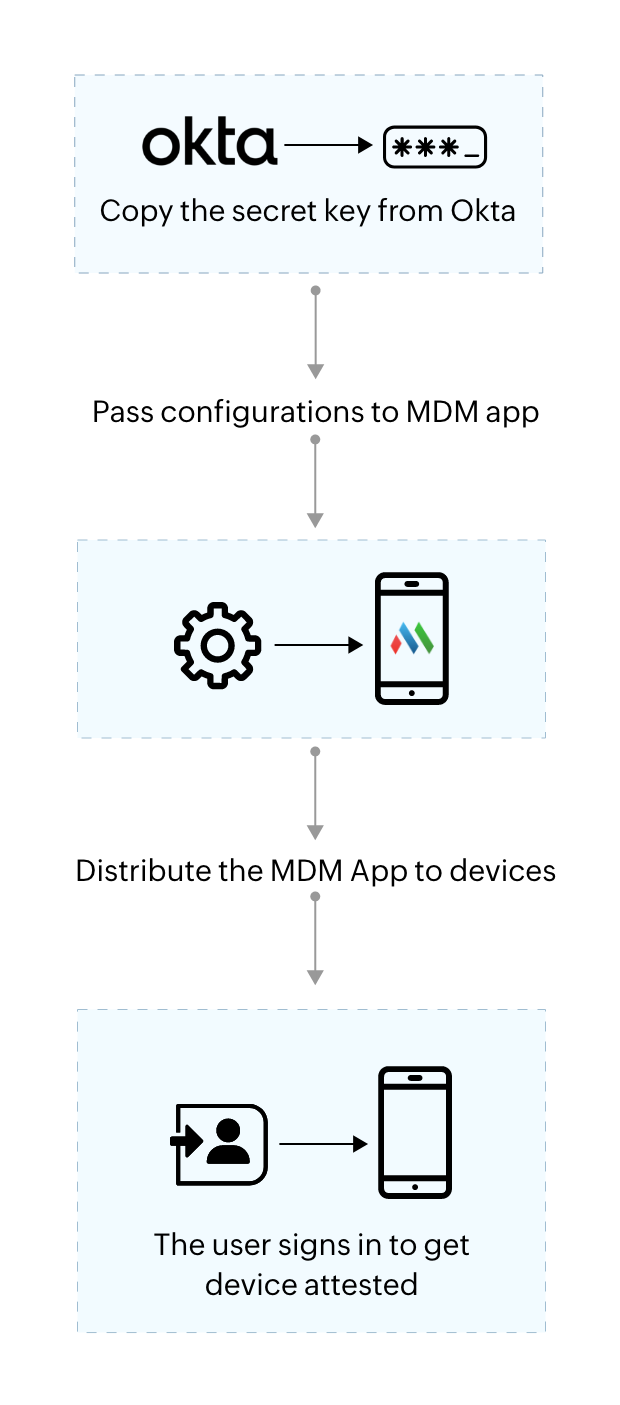
You have to start by adding the device platform in the Okta portal.
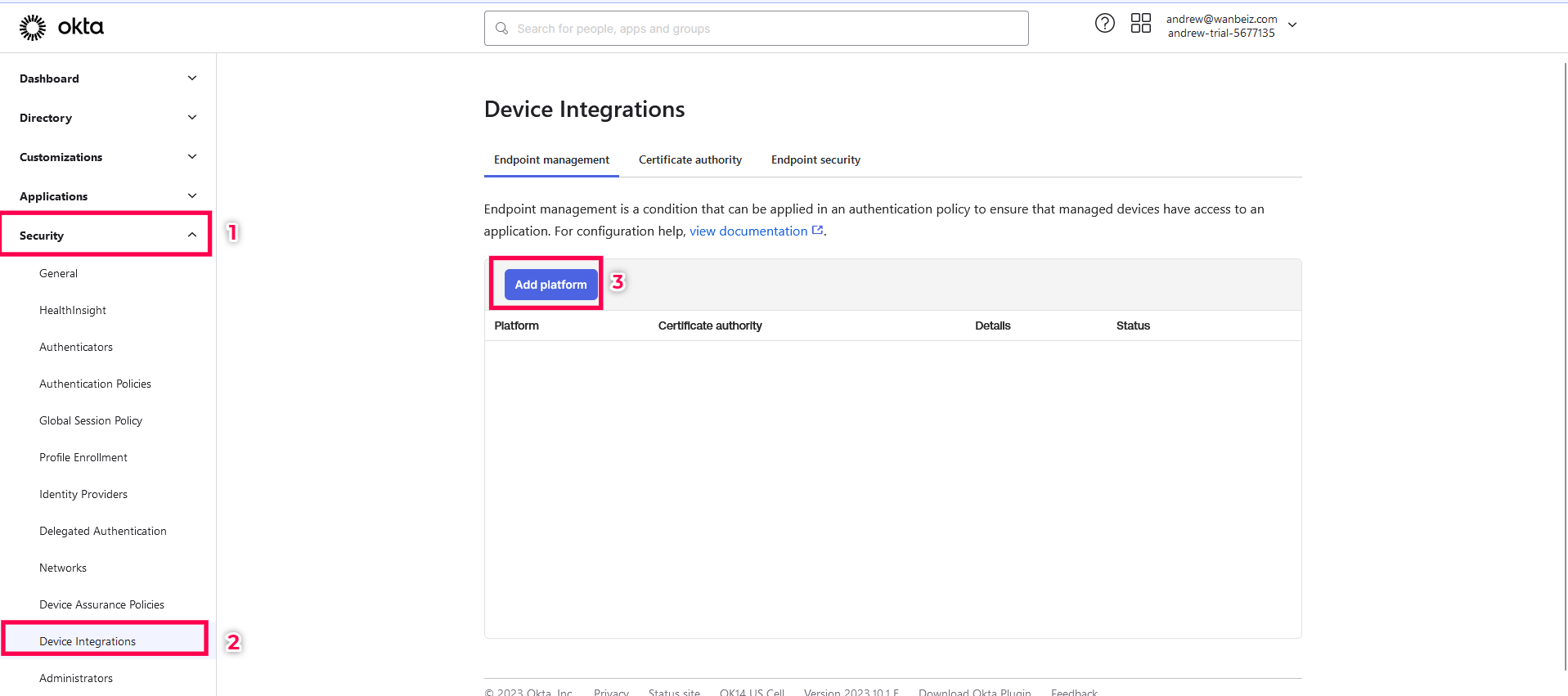
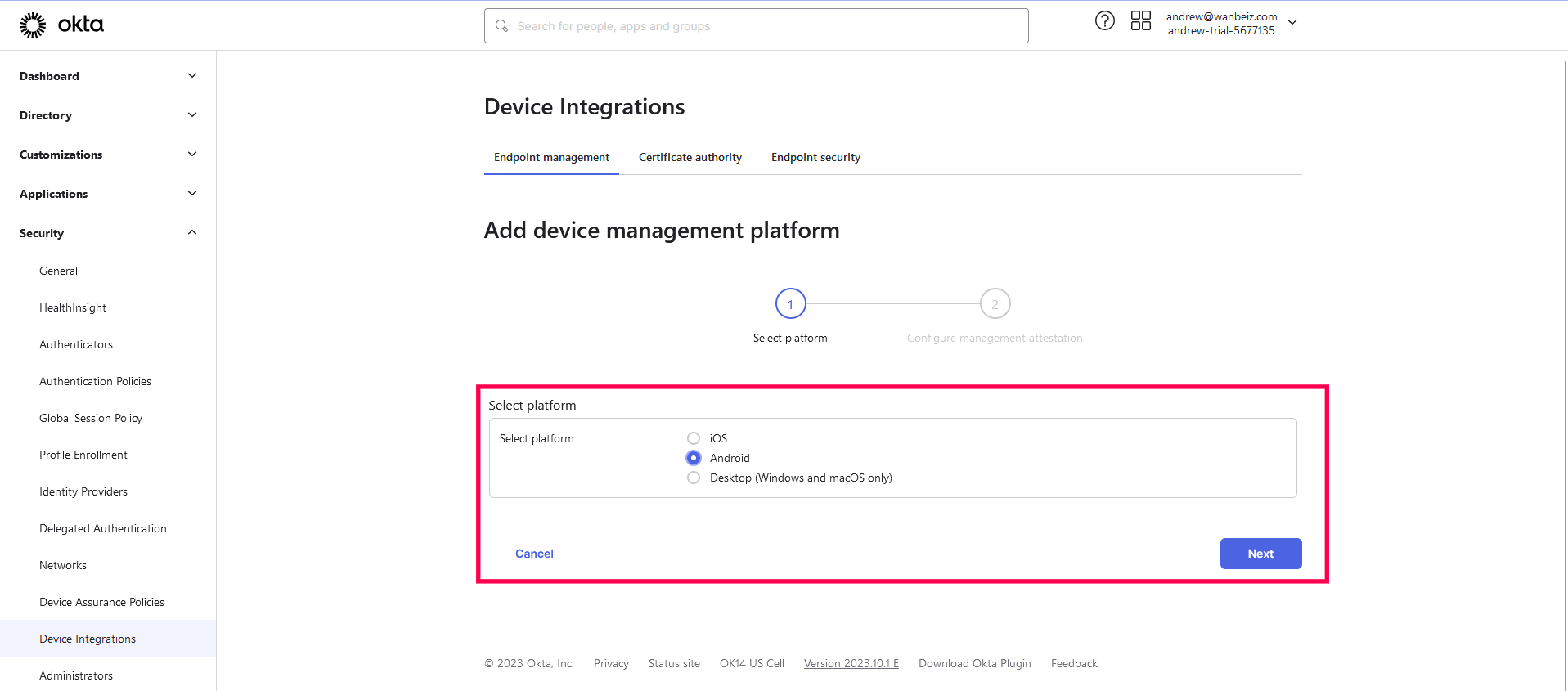
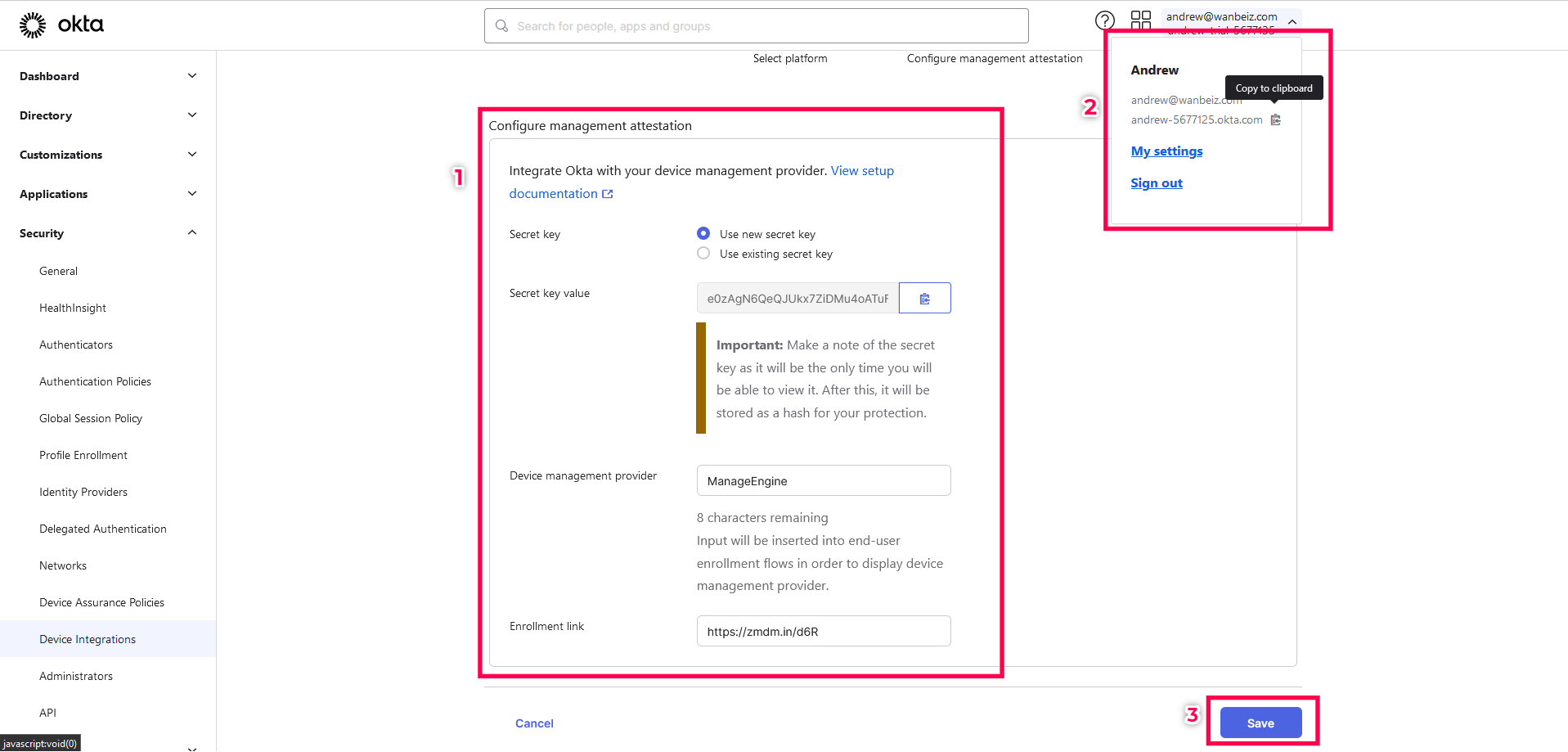
Copy the Secret key and the organisation URL (from the top right corner of the Okta dashboard). Then specify ManageEngine as the name of your device management provider.
For the enrollment link, add the self enrollment link from the MDM console and click Save. You can access the self enrollment link by navigating to the Enrollment tab under Enrollment > Self Enrollment.
The next step is to add the configurations to the Okta Verify app. The Okta Verify App can be added to the MDM App Repository either using Android for Work (Managed Google Play) or by adding the app from the Play Store.
Once the app is added to the App Repository, follow the steps below :