Mobile devices in organizations allow employees to access corporate data anywhere and any time. While this helps improve productivity, it also increases the chances of data breaches in organizations. Lost or stolen devices contribute significantly to the risk of data breaches. While it's not feasible to prevent devices from being lost or stolen, there are multiple options available to protect corporate data on lost/stolen devices. One of the options is to enable Lost Mode on the device that allows users to track their devices and protect the corporate data on the devices.
iPhone Lost Mode is a feature native to iOS devices that allows users to track their iPhones and iPads when they are lost. One common question many users have is how to find lost iPhone. The solution to find stolen iPhone (or find lost iPhone) is to enable Find My iPhone Lost Mode from your iCloud account. Once Lost Mode is enabled, an alert is sent to the device to track it's location. While Find My iPhone Lost Mode can be manually enabled by users from their iCloud accounts, organizations prefer using mobile device management (MDM) solutions (or iPad/iPhone management tools) to enable it on corporate devices. One of the benefit of using an MDM solution to find stolen iPhone (or find lost iPhone) is that the location can be viewed only by the admin that have marked the device as lost.
Lost Mode on iPhones is a state of complete lock down, which can be used to find lost iPhone (or find stolen iPhone) and prevent unauthorised data access. When a user reports a lost/stolen iPhone to the IT admin of the organization, iPhone Lost Mode can be initiated on the device using Mobile Device Manager Plus. The following actions will be performed on the device once device is put into iPhone Lost Mode using MDM:
Once iPhone Lost Mode is enabled on the device, the most recent location of the device can be viewed on the MDM server. This location will provide the user an idea if the device is lost or if it's been stolen. If the device is lost, you can display a customized message on the screen mentioning the device is lost and requesting it to be returned to the owner. You can also provide the user's contact number in case they wish to reach out to the user.
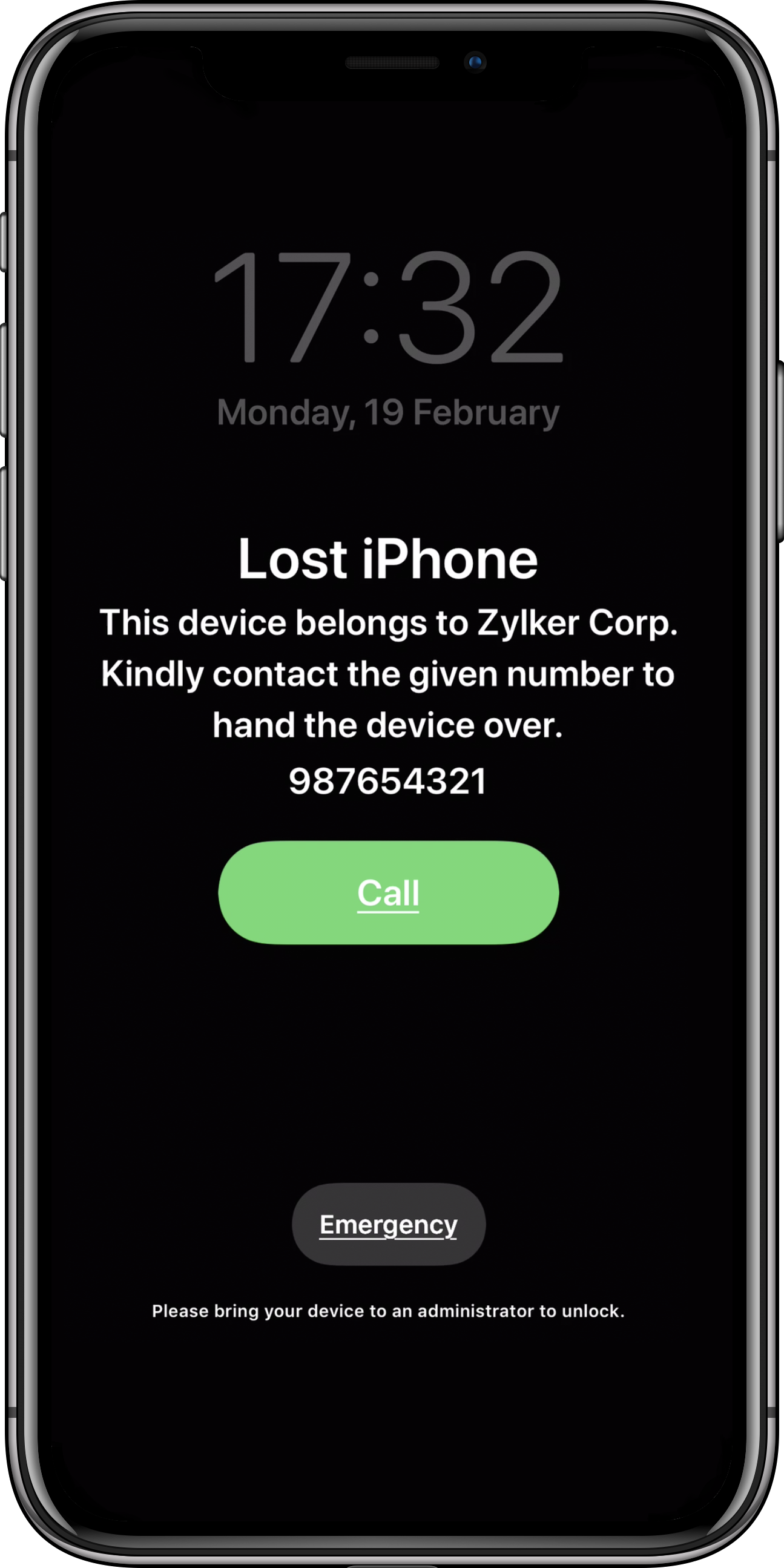
If the device is stolen, you can choose to protect the corporate and personal data on the device by initiating a Remote Wipe command.
For the steps to enable Lost Mode on devices from the Mobile Device Manager Plus server, refer this document.
In case Find My iPhone Lost Mode is initiated by the user from their iCloud account, the device can be unlocked by entering the device passcode or by disabling it from their iCloud account. Whereas, iPhone Lost Mode is initiated from Mobile Device Manager Plus, only the admin can disable it from the console by entering their login credentials.
Another major concern users face is locating a misplaced device which is on silent mode. In such cases, just putting devices in Lost Mode isn't enough since it doesn't help locate devices in the vicinity. To handle this situation, Mobile Device Manager Plus provides a simple solution. Admins can remotely ring an alarm on the devices, allowing the users to locate their devices even when on silent mode.
The alarm can only be turned off by the user after entering the device passcode. This ensures the unauthorized users cannot turn off the alarm on the devices
For more information on how to ring an alarm on the device, refer this document.
Mobile Device Manager Plus also has other proactive and reactive methods to secure corporate data on lost/stolen devices. To know more, refer this document