Remote File Transfer During Windows RDP Sessions
PAM360 lets you establish a secure remote connection to Windows resources using the Remote Desktop Protocol (RDP). PAM360 authenticates the remote connections automatically by using the passwords stored in its repository, thereby eliminating the need for you to enter passwords manually. Once the secure connection is established via PAM360's session gateway, transfer files to and from the remote target machine during the RDP sessions.
- Transferring files to a remote Windows resource
- Transferring files from a remote Windows resource to the local machine
1. Transferring Files to a Remote Windows Resource
Follow the steps below to transfer files from your local machine to a remote Windows resource:
- Launch a remote session to the Windows resource from PAM360's web interface. You can launch the remote session either from the Connections tab or from the Resources tab, by clicking the Open Connection icon shown beside the respective Windows resource.
- PAM360 will authenticate the connection using the password stored in its repository and open a secure RDP console. In the RDP console, navigate to the remote machine's My Computer folder. A new drive named Cloud Storage on <IP address> will be available. This is the temporary folder using which you can transfer files to and from the remote machine.

- Now, go back to the remote machine's desktop screen and click the folder icon that appears at the top of the screen as shown in the image below.
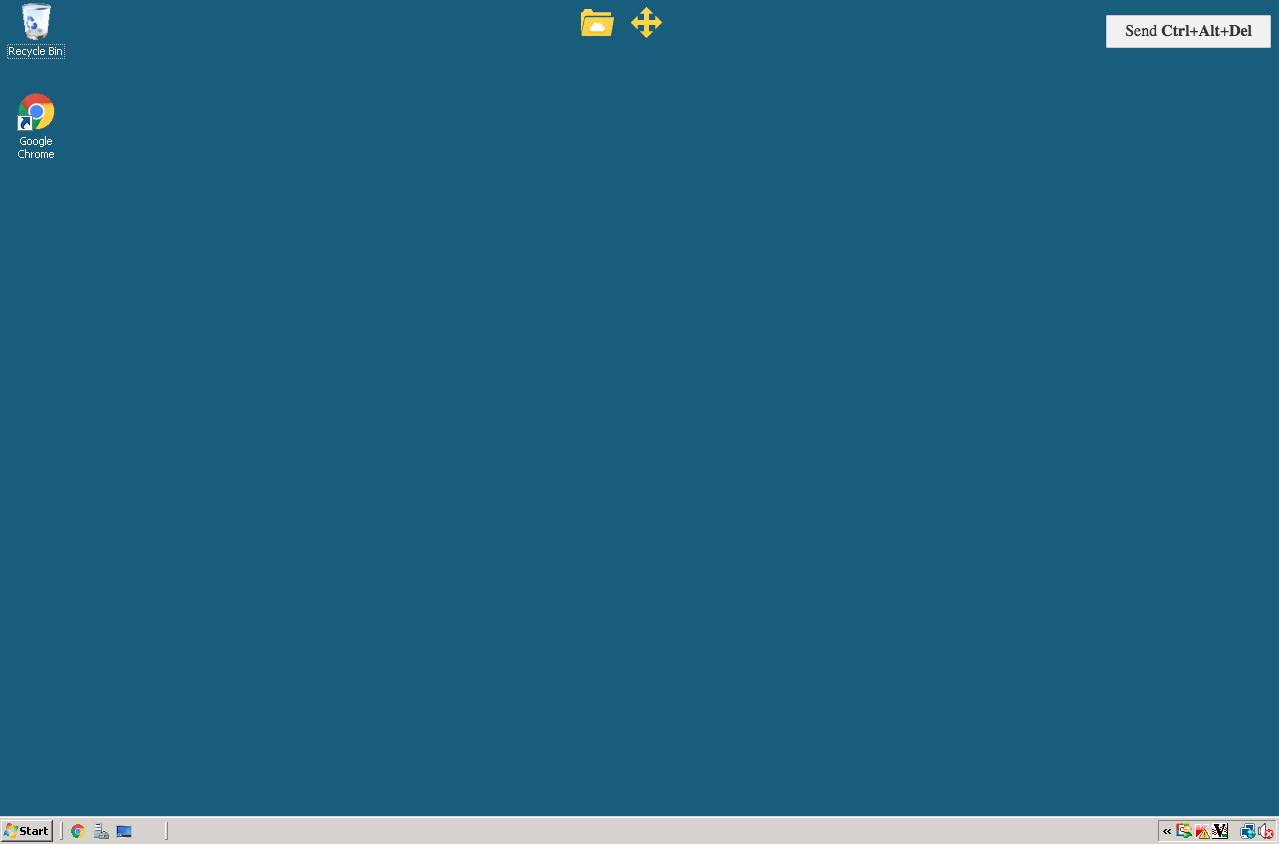
- A new window will open within the console. To transfer files from your local machine, click the Choose Files option and select your required files.

- Once you have selected the files, they will be automatically uploaded to the cloud storage drive. Now, you can simply copy the uploaded files from the cloud storage drive to your remote machine.

2. Transferring Files from a Remote Windows Resource to the Local Machine
Follow the steps below to transfer files from a remote Windows resource to your local machine:
- Launch a remote session to the Windows resource from PAM360's web interface. In the RDP console that opens, navigate to the remote machine's My Computer folder. A new drive named Cloud Storage on <IP address> will be available. This is the temporary folder using which you can transfer files to and from the remote machine. Open the cloud storage drive and drop the files that you need to transfer into it. Immediately, the files will appear in the file transfer window as shown below.
- Here, click on the Download icon beside the file to download it to your local machine.
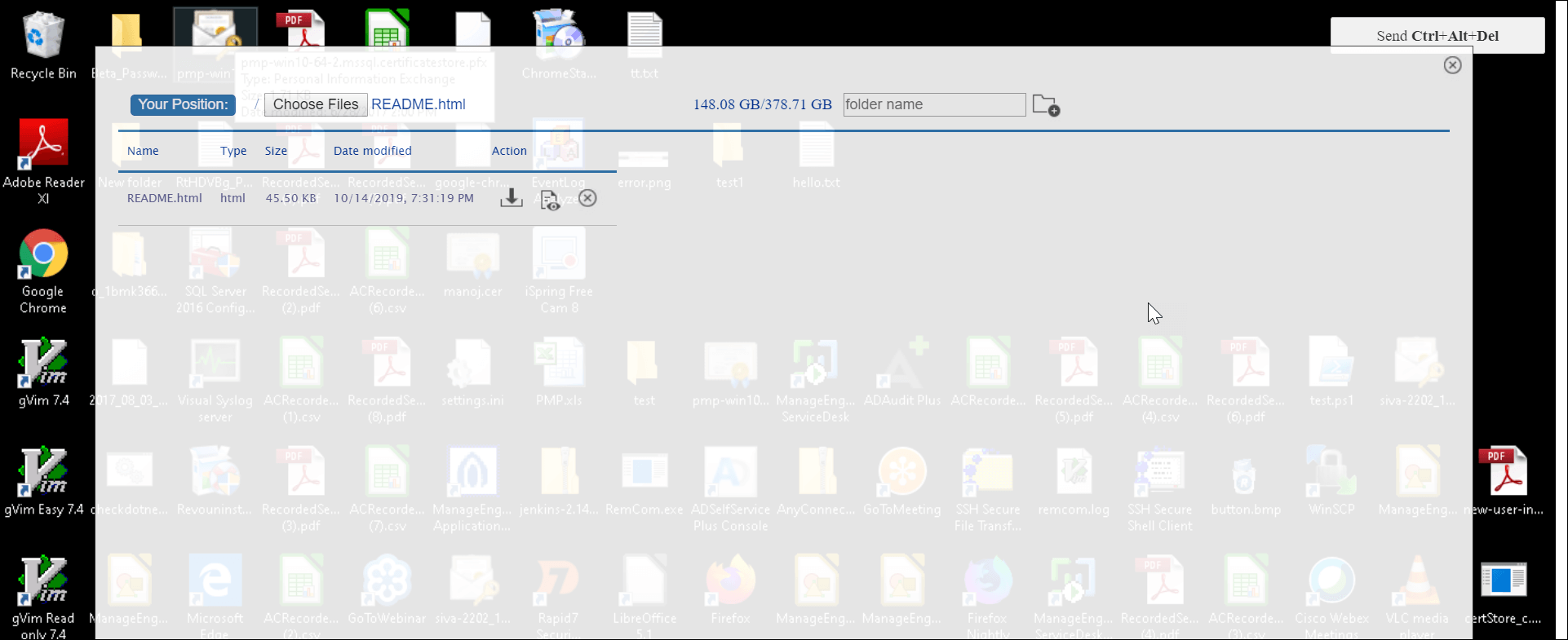
Note: This file transfer feature of PAM360 is primarily for the convenience of technicians and analysts who need to upload and download simple scripts, configuration files, logs, and similar items. However, it should not be considered a substitute for proper file transfer and management solutions within your organization. This is because the files are transferred through the PAM360 gateway server, and it is advisable to keep the file sizes to 100 MB or less.