- Related Products
- ADAudit Plus
- ADSelfService Plus
- EventLog Analyzer
- Exchange Reporter Plus
- AD360
- Log360
Help Desk Reset Password Console
The Help Desk Reset Password Console can be used in Web access mode to provide an easy way for Help Desk technicians to provide password resets for individual users.
Follow the steps below to Reset Password:
- Click on the Help Desk Reset Password Console link in the right pane of the Home page to get the Reset Password page.
- Select the Domain appropriate to the user whose password is to be reset.
- Enter name of the user in the Search User field and click the GO button.
- Click RESET PASSWORD button in Action tab, appropriate to the User name.
- Enter a new Password and also confirm the same.
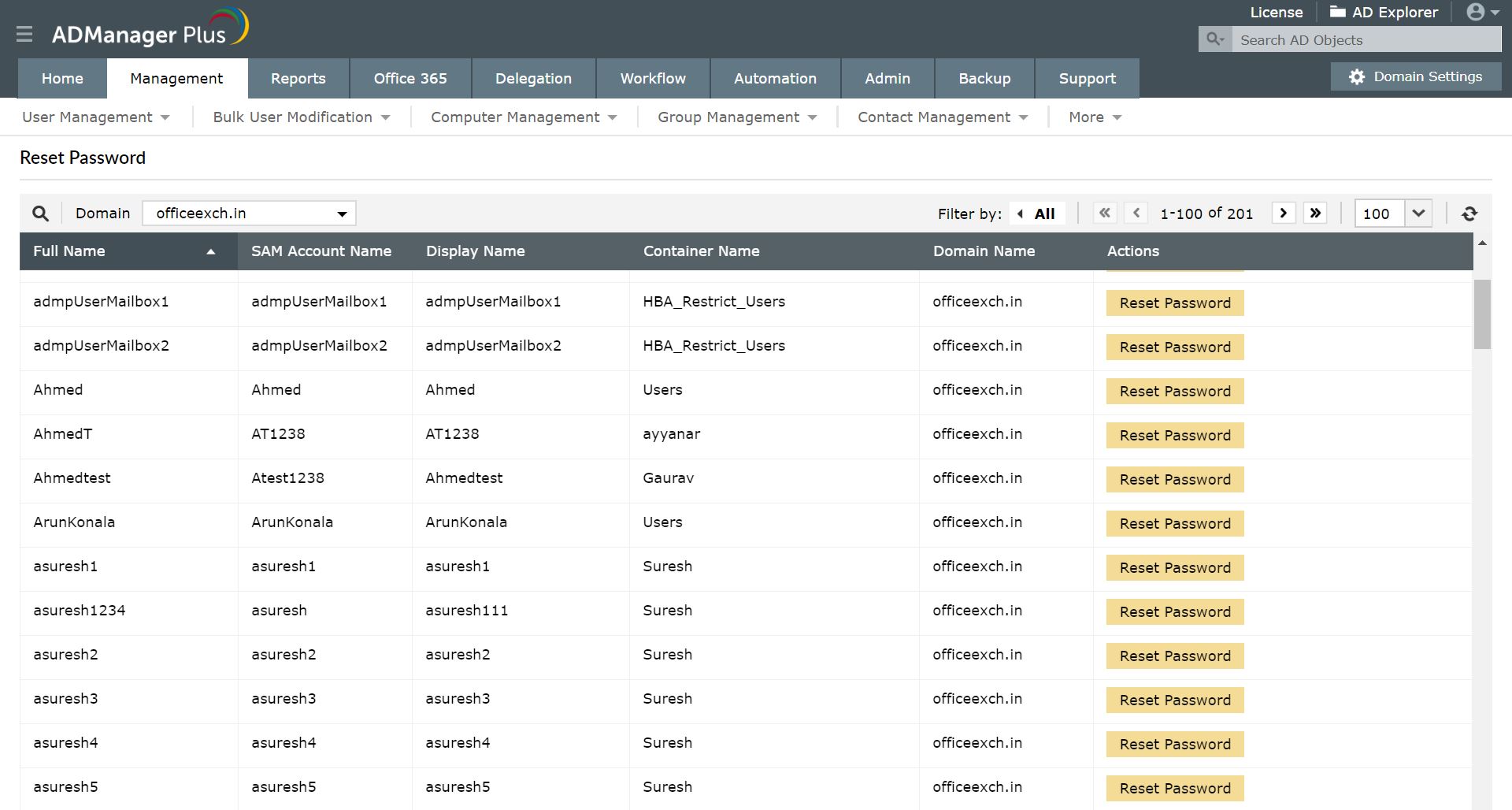 Note: Click User must change the password at next log on check box, if you want the user to change his password when he logs in after the password is reset. Else leave it unchecked.
Note: Click User must change the password at next log on check box, if you want the user to change his password when he logs in after the password is reset. Else leave it unchecked. - Click on OK button.
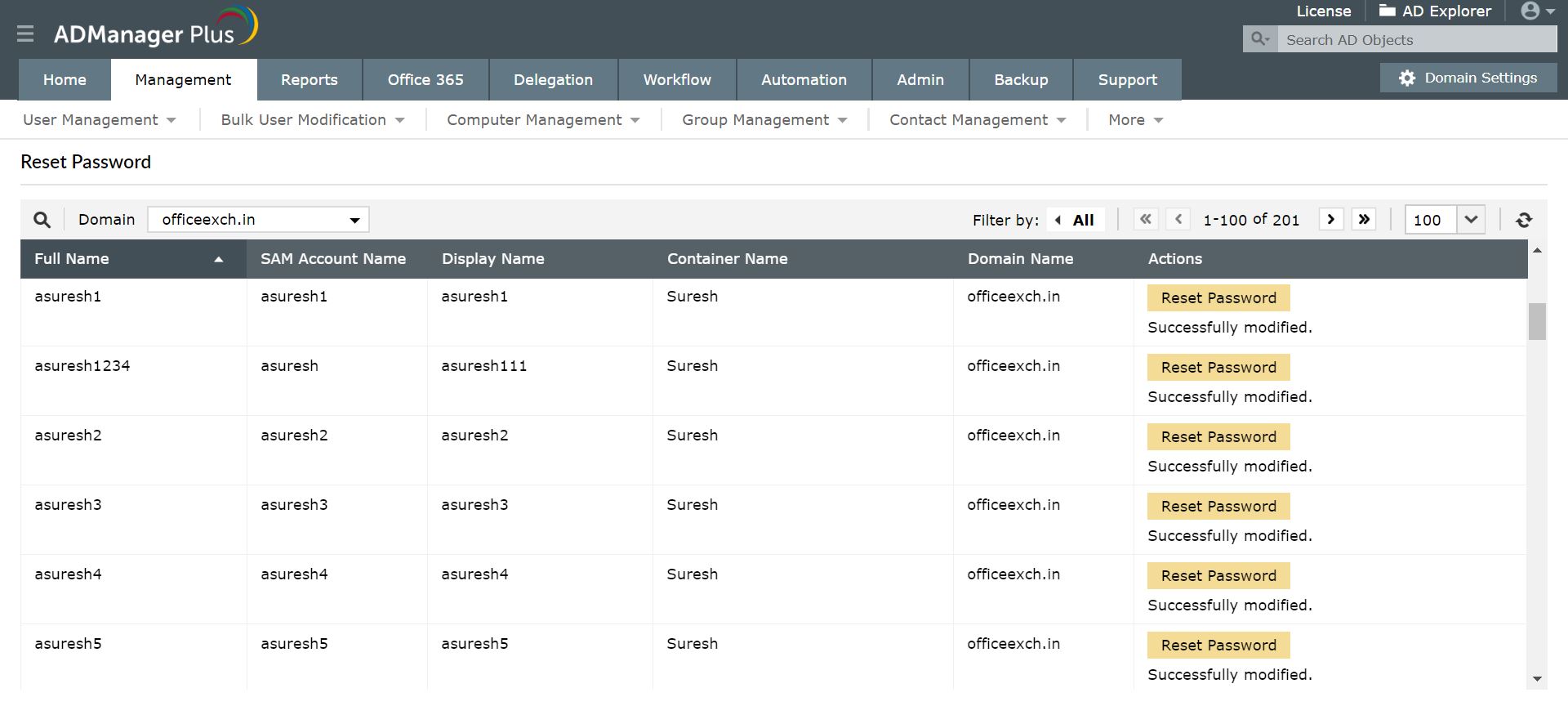
Tip:You can filter the viewing options by either selecting the Show All option to view all the users or can simply view the names beginning with a particular alphabet using the Sort By alphabet feature.
Click on Help Desk Delegation to know more about this feature.
