Microsoft 365 Integration
Microsoft 365 (formerly Office 365) integration with ServiceDesk Plus allows technicians to view and manage the subscriptions purchased from Microsoft by the organization.
Benefits of Microsoft 365 integration:
- Sync subscription details from Microsoft 365 to ServiceDesk Plus periodically.
- Map users in ServiceDesk Plus with synced subscriptions based on Microsoft 365 associations.
- Monitor help desk activities along with licenses and services consumed by users from a central console.
- Track services usage visually using graph views.
Role Required: SDAdmin in ServiceDesk Plus and Global Administrator in Microsoft 365.
Prerequisites
Ensure you have an optimal network connection.
In the server where ServiceDesk Plus is hosted, install the following applications and modules.
|
Application/Module |
Instructions for Help |
|
Application: Microsoft Dot NET version 4 |
Install Microsoft Dot NET Framework 4 from here. |
|
Application: PowerShell version 3 (installed by default with OS) |
To check the PowerShell version installed,
If PowerShell version 3 is not present, install from here. |
|
Application: Microsoft Visual C++ Redistributable 2017 (64-bit version) (installed by default with OS) |
To check if Microsoft Visual C++ Redistributable is installed,
If the Microsoft Visual C++ Redistributable 2017 is not present, install from here. |
|
Module: Microsoft Online Service Sign-in Assistant (installed by default with OS) |
To check if Microsoft Online Service Sign-in Assistant is installed,
If Microsoft Online Services Sign-in Assistant is not present, download it from here. |
|
Module: Azure Active Directory Module for Windows PowerShell (64-bit version) |
To check if Azure Active Directory Module is installed, open PowerShell and enter Get-Module -ListAvailable -Name MSOnline. This will list the module if it is installed. If Azure Active Directory Module is not listed,
|
Understanding Terminologies
Microsoft 365 Subscription/Package/License - Microsoft applications and other productivity services provided by the Microsoft, along with their access constraint.
Microsoft 365 Tenant - An organization, department or any sub-division using Microsoft 365 services. Tenant is the container for entities in an organization like users, domains, or subscriptions.
Microsoft 365 Account - User login used to access Microsoft 365 and utilize the services or applications.
Global Administrator Role - A privileged account managing the Microsoft 365 tenants and essential configurations.
Configure Integration
Go to Admin > Apps & Add-ons > Integrations. In the Third Party tab, click Settings on the Microsoft 365 card.
On the Microsoft 365 configuration page and click New to create a tenant. You can create multiple tenants for various Microsoft accounts.
|
Fields |
Description |
|
Credential Name |
Provide the organization name. This field is mandatory. |
|
Description |
Briefly describe the subscriptions, licenses, and services of the organization. |
|
Username |
Provide the username and password to authenticate the tenant. The user credentials specified must have Global Administrator privileges in Microsoft 365. |
|
Password |
|
|
Start Date & Time |
Specify the date and time to start syncing the data from Microsoft 365. |
|
Repeat (No.of days) |
Mention the frequency (in days) to refresh the data synced |
Click Save.
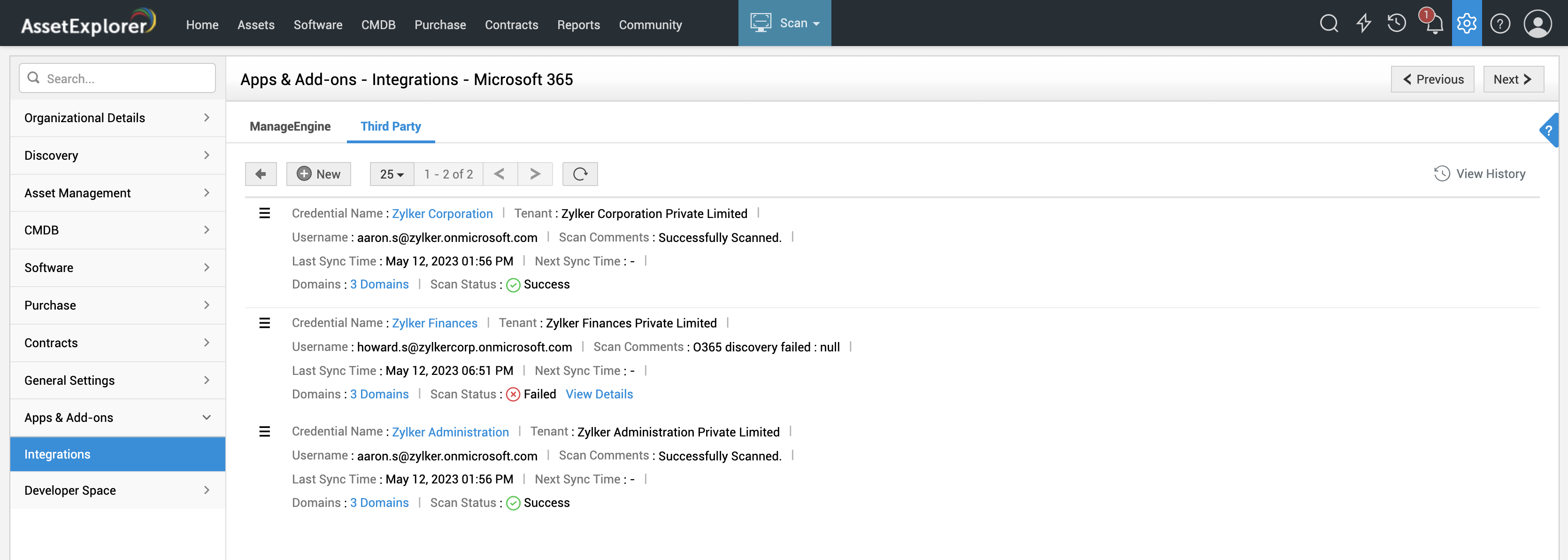
List View Operations
- Edit Tenant Details - Click
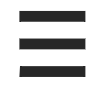 and select Edit.
and select Edit. - Sync Changes - Click
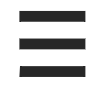 and select Sync Now. The latest software/license details updated in Microsoft 365 will be updated to ServiceDesk Plus.
and select Sync Now. The latest software/license details updated in Microsoft 365 will be updated to ServiceDesk Plus. - Update Latest Tenant Details - Click
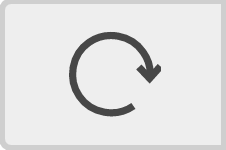 on the toolbar to update the tenant details.
on the toolbar to update the tenant details. - Delete Tenant - Click
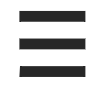 to delete a tenant.
to delete a tenant. - Click View History to track all operations performed on the tenants.
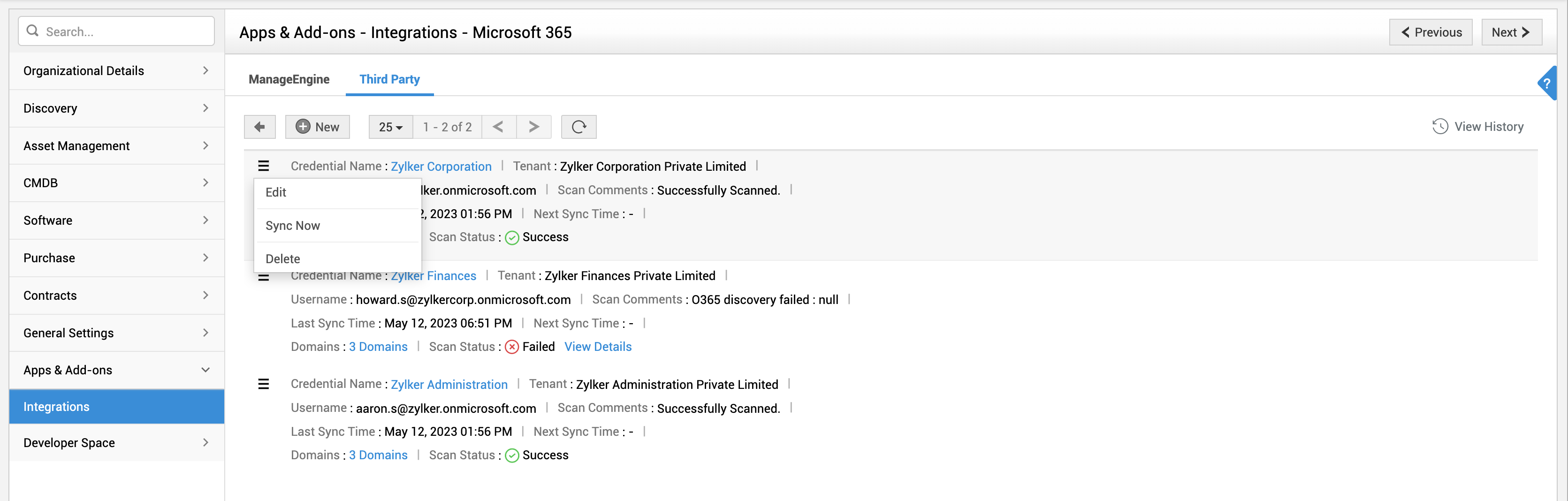
Troubleshoot Scan Failures
Click View Details hyperlink in tenants where the scan status is Failed.
- A slide-out panel lists the various prerequisite software with their current status. You can check this list to ensure all prerequisite software are installed successfully.
- Ensure the credentials of the global administrator provided while configuring the tenant are correct. If the global administrator credentials are modified after configuring the tenant, the scan will fail.
- Check your network connectivity.
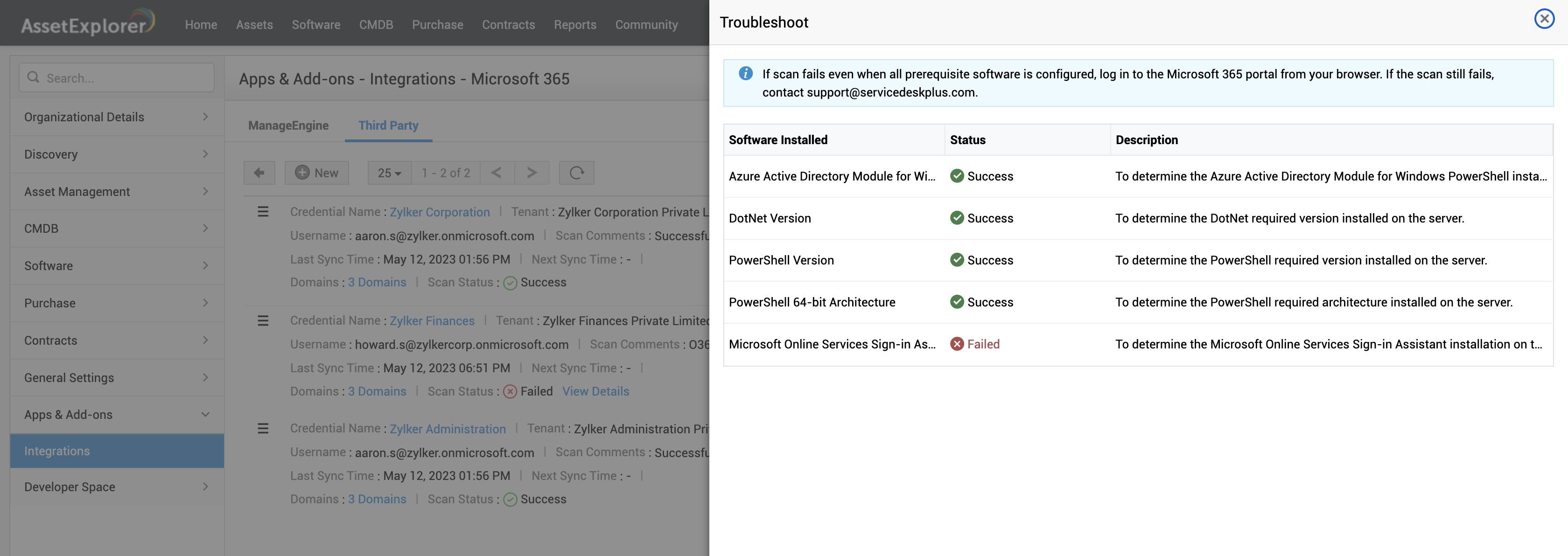
See also: Subscriptions and license information obtained via integration will be listed under Assets > Software > Microsoft 365. Learn more.
