In the Microsoft SQL Server used for migration, make sure that the following conditions are satisfied:
To update the machine name or IP address in the Endpoint Central server without performing a database migration, follow these steps:
database_params.conf file located in <UEMS_CentralServer>/conf.url=jdbc:sqlserver://Old_Server_Name:SQLPort;DatabaseName=desktopcentralurl=jdbc:sqlserver://New_Server_Name:SQLPort;DatabaseName=desktopcentralIn this guide, we will explain how to migrate the Endpoint Central server database from PostgreSQL (PGSQL) to Microsoft SQL Server (MSSQL). Follow these steps carefully to ensure a smooth migration.
<UEMS_CentralServer>/bin directory and execute the script changeDBServer.bat. This will launch the Database Setup Wizard.C:\Program Files\UEMS_CentralServer\bin\changeDBServer.bat
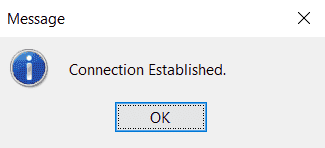
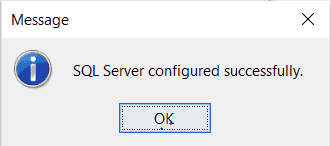
Once the migration is completed, you can begin using Endpoint Central with the new configuration.
To configure the Always-on functionality of the SQL server, refer here - SQL Server Always On