

To know more about data migration, click here.
The below-given steps will help you migrate the agents to Endpoint Central Cloud.
.exe from this link to the previously created folder.AgentMigrationTool.exe and select Run as administrator..exe file).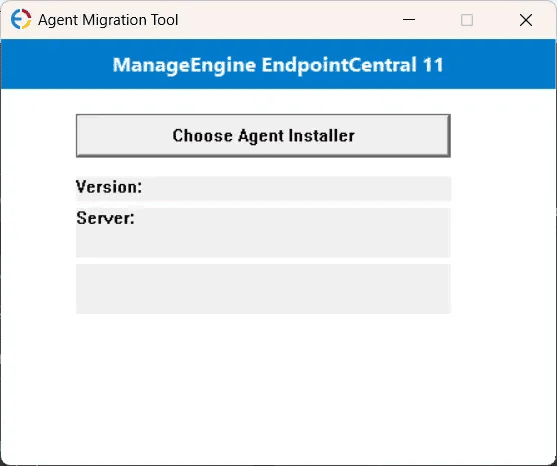
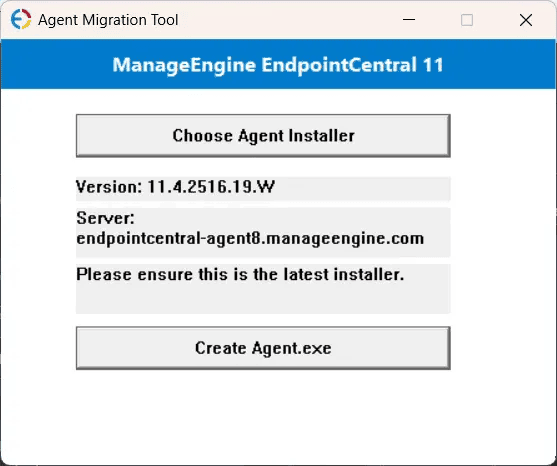
Agent.exe file will be created in the same directory as the tool.
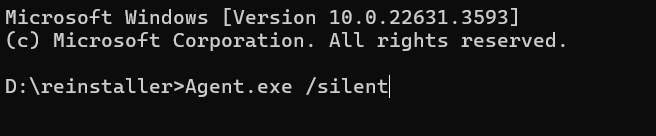
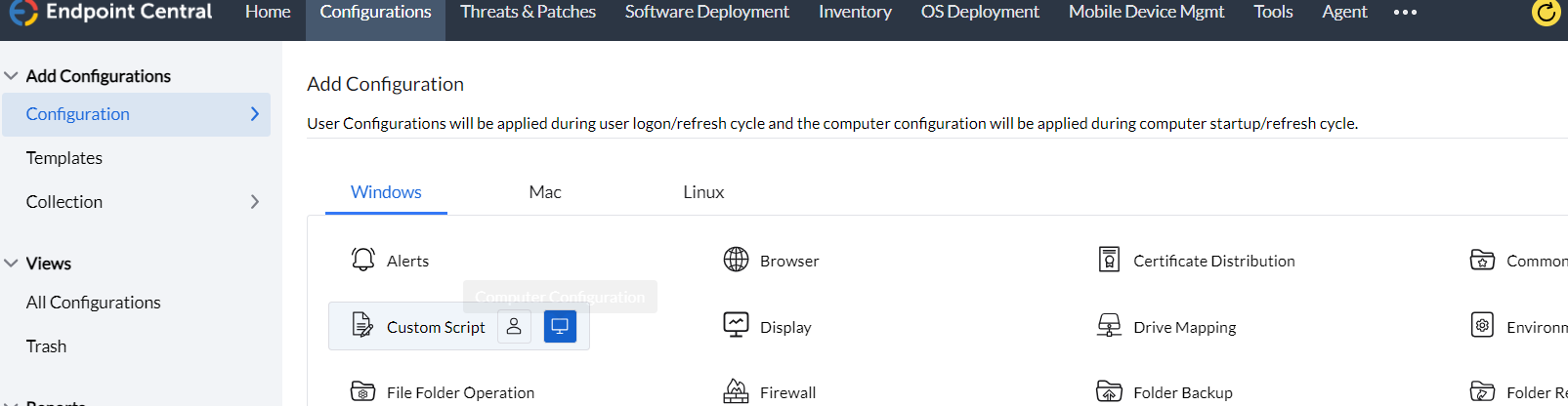
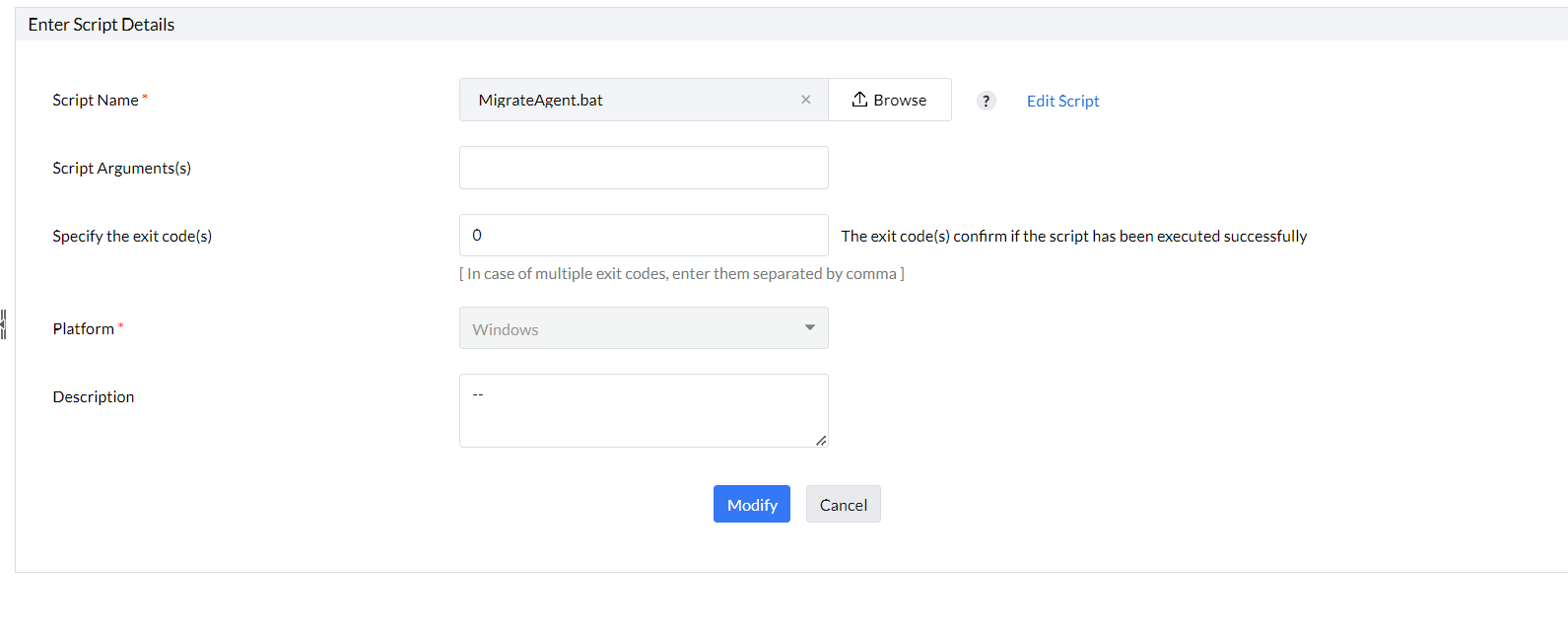
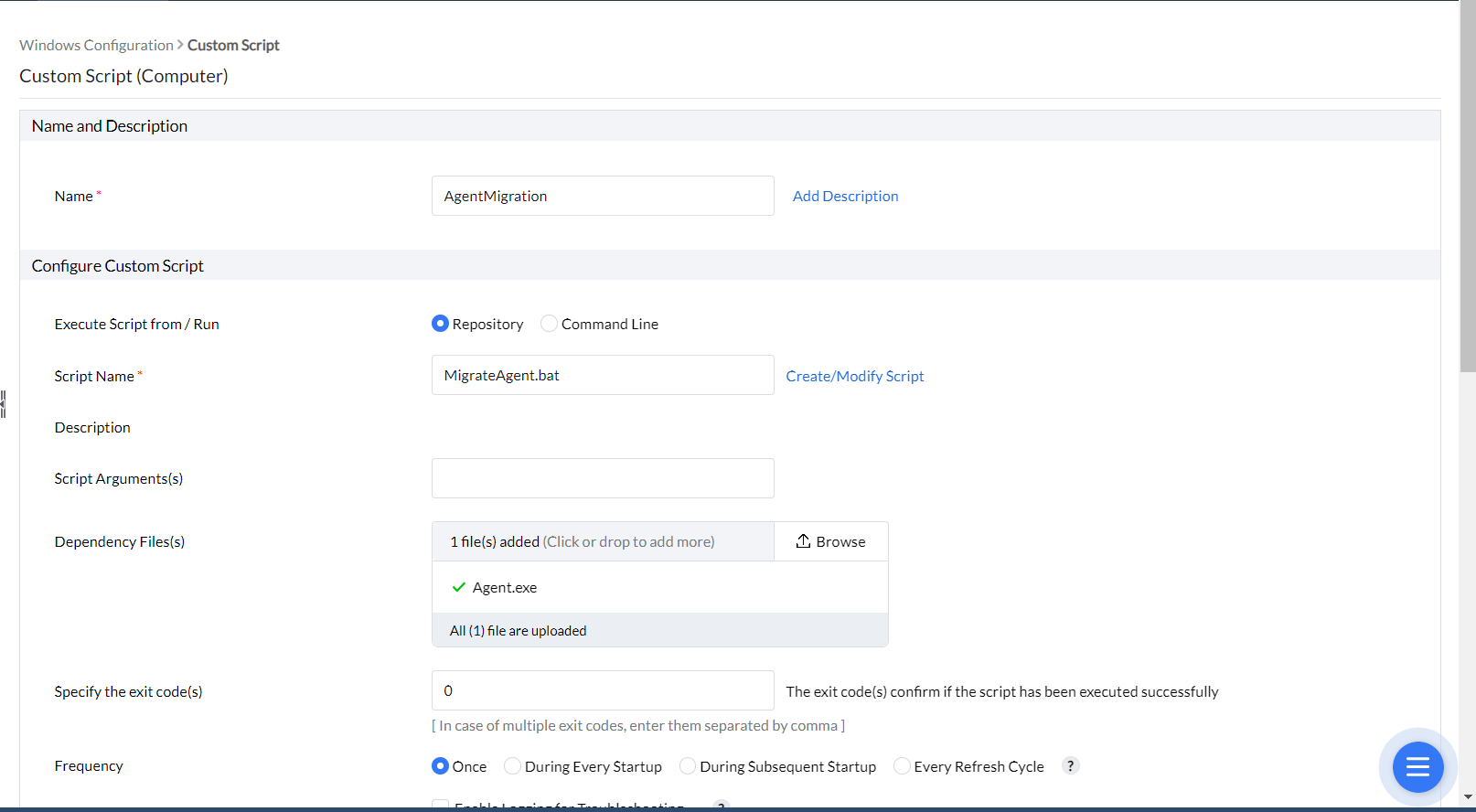
1. In the Endpoint Central on-premise web console, navigate to Agent tab -> Agent Settings -> Agent Protection Settings and disable Restrict users from uninstalling the Agent and Distribution server , if enabled.
2. Download Agent Package
3. Download Migration.sh to the same directory.
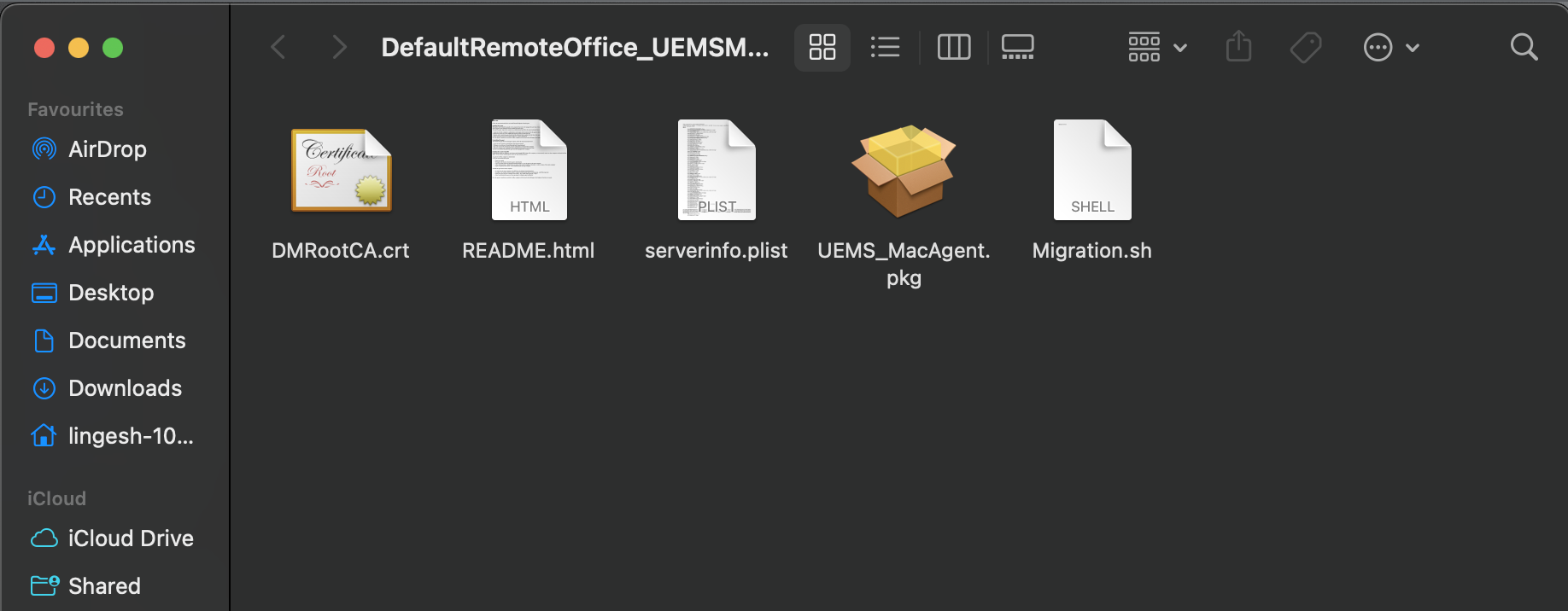
4. Zip the package with serverinfo.plist and Migration.sh
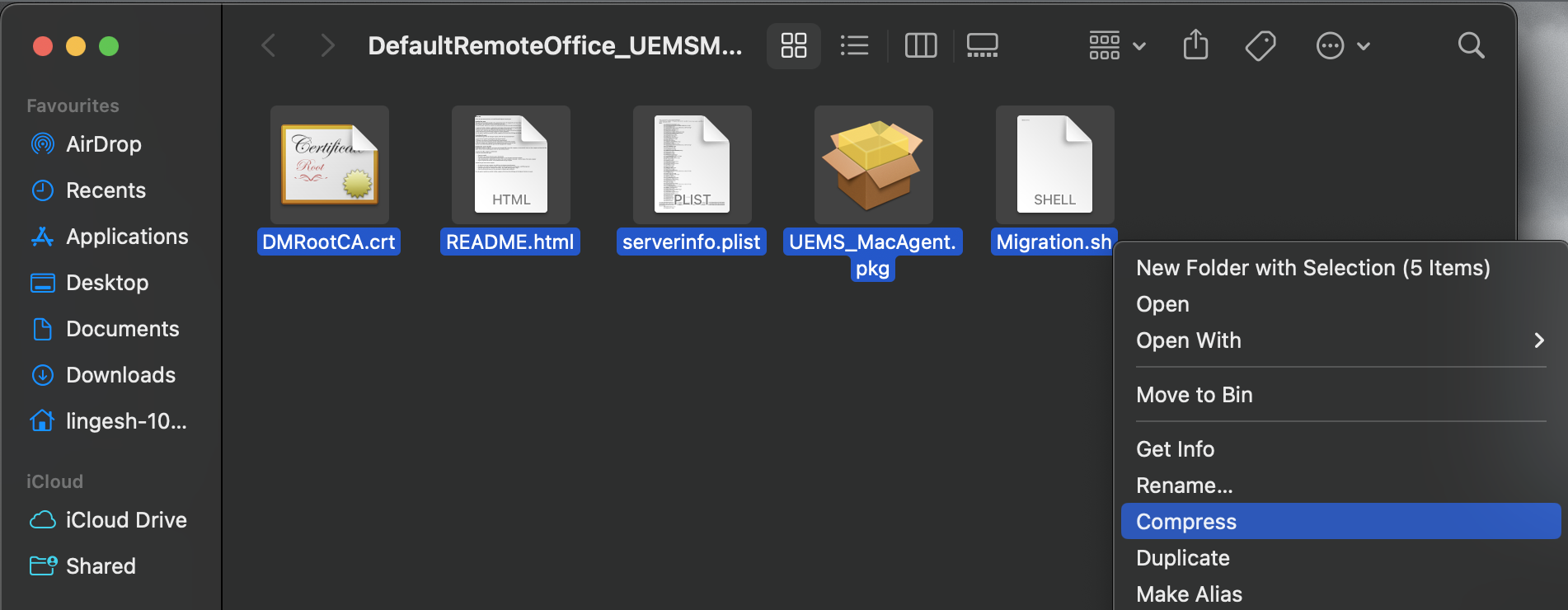
5. Navigate to Endpoint Central console -> Software deployment -> Add Package -> Mac
6. Create a Mac package by uploading the Archive.zip generated. In advanced options, type sh ./Migration.sh as shown
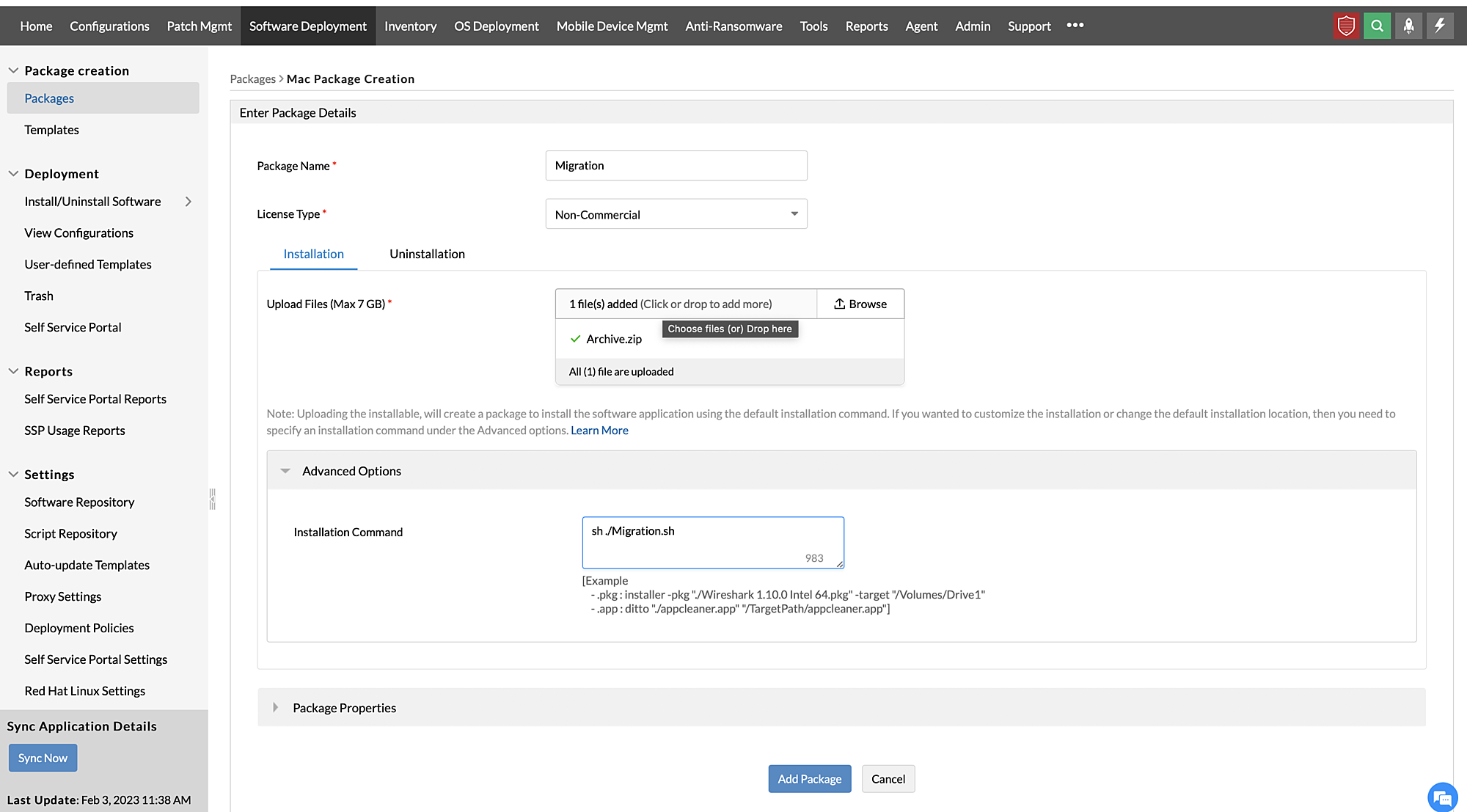
7. Create a Mac Software Deployment configuration and deploy the created package to required machines on-premise. It is recommended to apply the configuration to a few test machines first.
1. In the Endpoint Central Cloud console, navigate to Agent tab -> Agent Settings -> Agent Protection Settings and disable Restrict users from uninstalling the Agent and Distribution server , if enabled.
2. Download the Linux agent
3. Create a Linux custom script configuration.
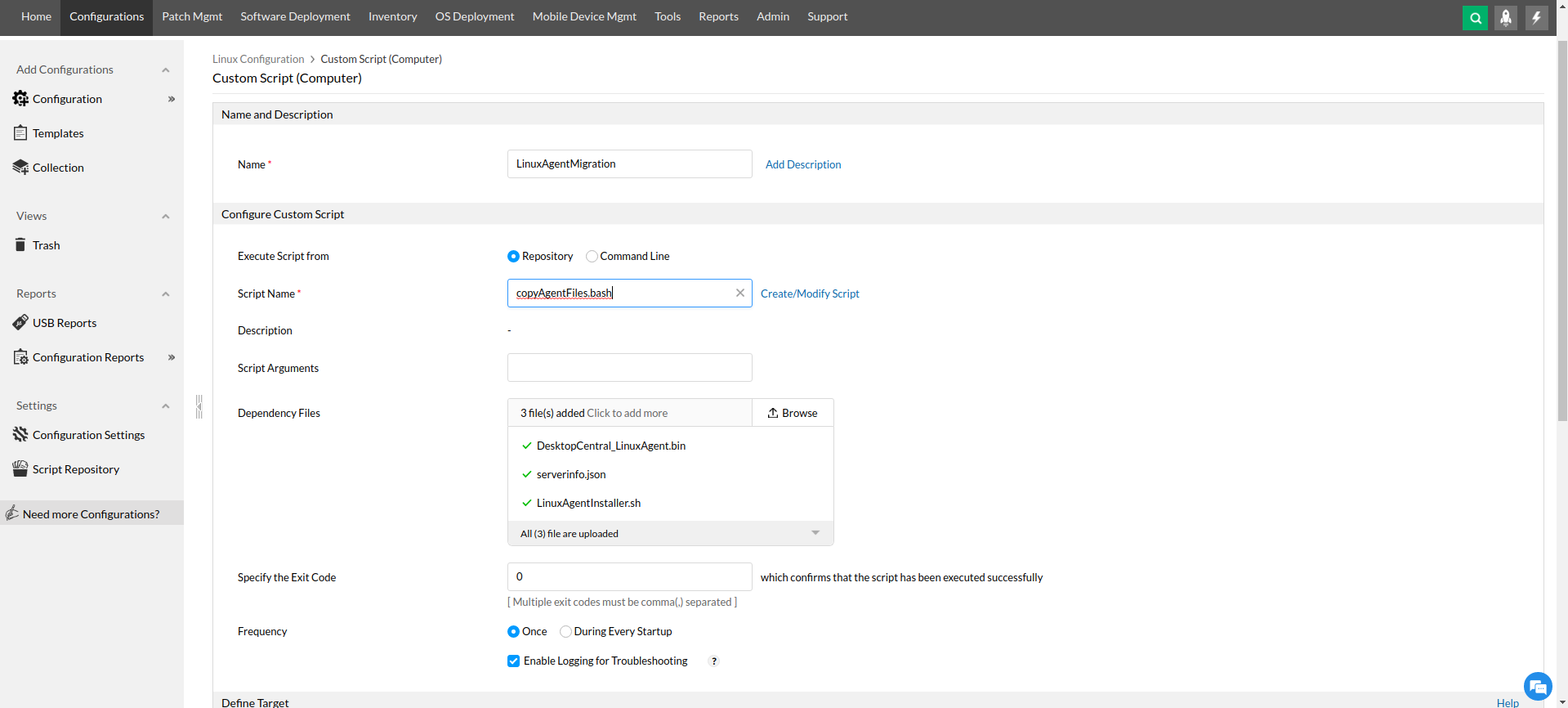
4. Add the script copyAgentFiles.bash to script repository and add below dependency files.
Note: After configuration is successfully applied, it will take a maximum of 10 minutes to installing the new agent. It is recommended to apply the configuration to a few test machines first.
5. Define the targets and apply the configuration.
This way, all the Endpoint Central agents will be migrated from OP to Cloud, thereby ensuring a seamless agent installation process.
Note: This feature is applicable for the Cloud edition of Endpoint Central.