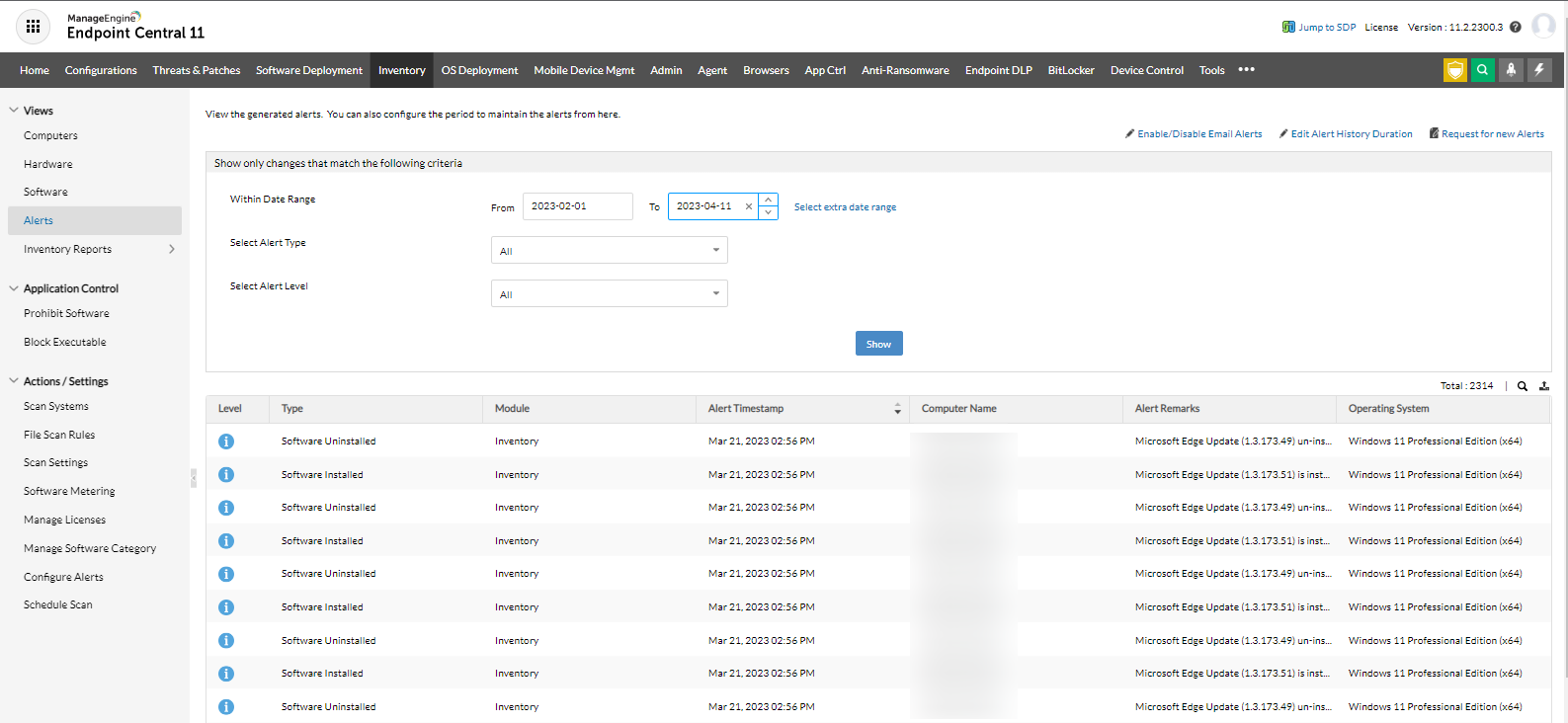Viewing Inventory Alerts
What are Inventory Alerts?
Inventory alerts are notifications triggered whenever the managed IT assets goes out of the defined rules/conditions. A few examples are:-
- Software installation/uninstallation
- Unauthorized application usage
- Software license has expired
- When a peripheral device is attached.
To know more about the inventory alerts and creating one for your environment, refer this page.
How to view Inventory Alerts?
To view the alerts triggered from your inventory,
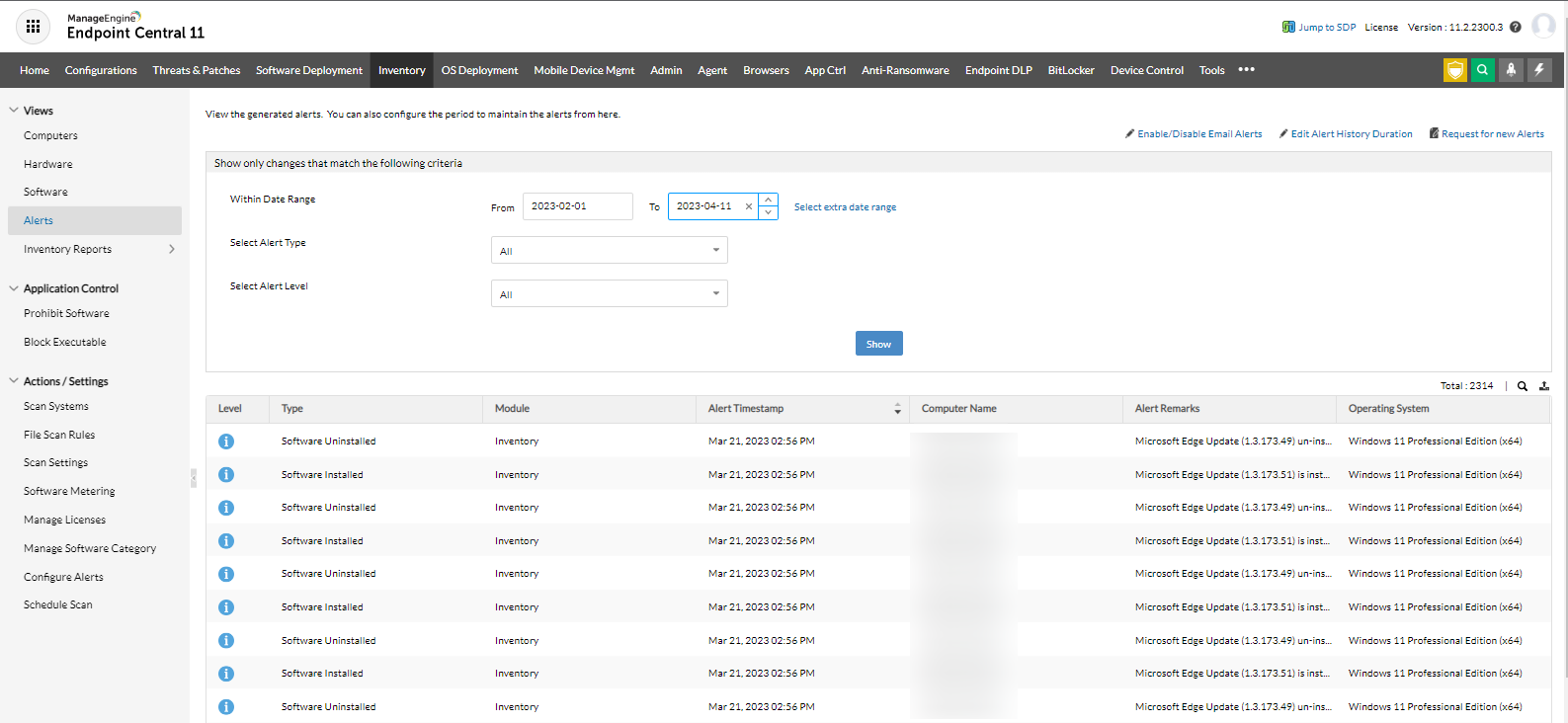
- Navigate to Inventory -> Views -> Alerts
- You can customize the available filters and select a timestamp to narrow down the alerts you are looking for.
- Once customized, click the Show button to view your alerts, which is basically the incidents that occurred during the given time duration. These incidents can be exported as a PDF file for internal audit and compliance.
- Here is a sample list of available filters:-
- Hardware Added/Removed
- Software Installed/Uninstalled
- Prohibited Software Installed/Uninstalled
- Commercial Software License
- Software License Expired
- Prohibited Software Identified
- New Computer Identified
Related Articles