You are unable to proceed with manual / scheduled Inventory Scanning and you get an error - "WMI Connection Failed"/"Asset Scan Locked" during the process.
Note: If you encounter the error message "Asset Scan is Locked," it indicates that dcinventory.exe has likely crashed. Please reach out to support for further assistance.
You will encounter this error due to one or more of the following reasons:
wbemtest
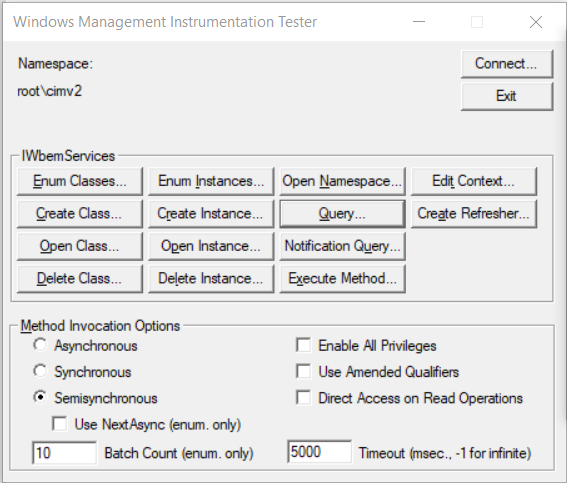
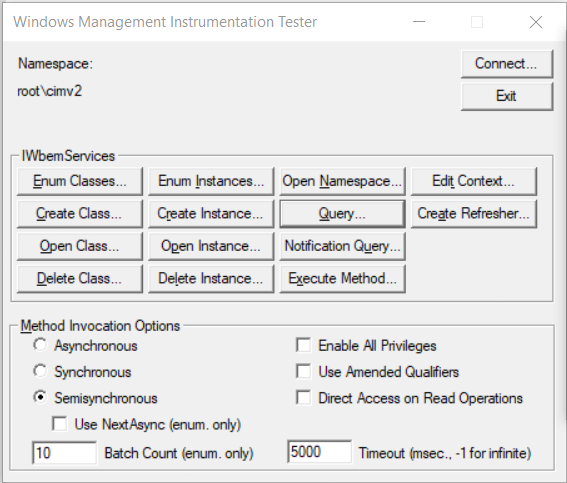
Select * from Win32_operatingsystem
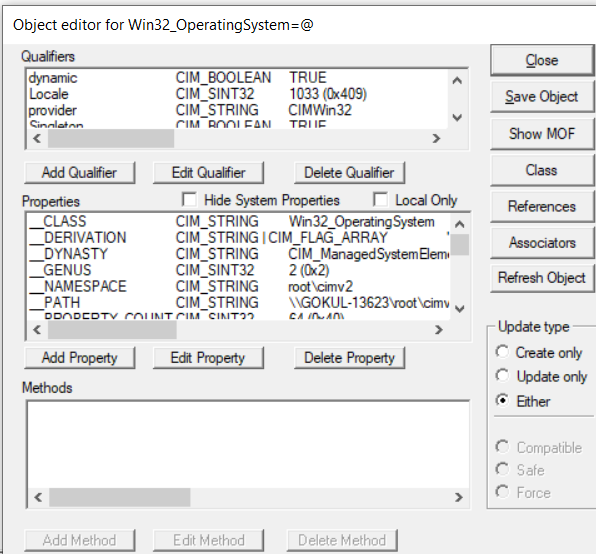
Run the following commands in Command Prompt as administrator on the machine being monitored:
winmgmt /clearadap
winmgmt /kill
winmgmt /unregserver
winmgmt /regserver
winmgmt /resyncperf
wmiadap.exe /c
wmiadap.exe /f
lodctr /R
winmgmt /salvagerepository
C:\Windows\System32\wbem\
for /f %s in ('dir /b *.mof') do mofcomp %s
for /f %s in ('dir /b en-us\*.mfl') do mofcomp en-us\%s
Note: If PERFMON generates a popup error, please follow this troubleshooting article.
After completing all the steps, Verify if WMI service is running in the services.
If the above settings are already configured:
wbemtest
Select * from Win32_operatingsystem
| Unable to resolve this issue? |
| If you feel this KB article is incomplete or does not contain the information required to help you resolve your issue, upload the required logs, fill up and submit the form given below. Include details of the issue along with your correct e-mail ID and phone number. Our support team will contact you shortly and give you priority assistance and a resolution for the issue you are facing. |
| Other KB articles | 24/5 Support |
|---|---|
| Support will be available 24hrs a day and five days a week (Monday through Friday), excluding USA & India public holidays. Tel : +1-888-720-9500 Speak to us |