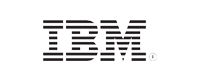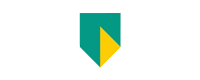- Free Edition
- Quick Links
- Exchange Mailbox Reports
- Mailbox Size Reports
- Mailbox Properties Reports
- Mailbox Status Reports
- Mailbox Permission Reports
- Mailbox Content Reports
- Mailbox Logon by Users
- Inactive Mailboxes Reports
- Mailbox Enabled Users
- Office 365 Mailbox Reports
- Room Mailbox Reports
- Shared Mailbox Reports
- Exchange Mailbox Permissions
- Shared Mailbox Permissions
- Calendar Permission Reports
- Export Mailbox Permissions Reports
- Export Mailbox Size Reports
- Export Exchange Mailbox Reports
- Export Public Folder Lists
- Exchange Server Monitoring
- Client Access Server Health
- Exchange Server Monitoring Tool
- Exchange Server Monitoring Reports
- Exchange Service Health Monitoring
- DAG Monitoring Reports
- Connectivity Monitoring Reports
- Mail Flow Health Monitoring
- Exchange Database Monitoring
- Storage Monitoring Reports
- Email Queue Monitoring
- Replication Health Monitoring
- Exchange Audit Reports
- Exchange Server Auditing
- Exchange Server Auditing and Alerting
- Exchange Server Compliance Reporting
- Exchange Audit and Compliance Tool
- Exchange Admin Audit Logging
- Non-Owner Mailbox
Logon Reports - Mailbox Permission Changes Reports
- Mailbox Property Changes Reports
- Exchange Database Changes Reports
- Server Configuration Changes Reports
- Exchange Mailbox Audit Logging
- Exchange Traffic Reports
- Exchange Office 365 Reports
- Other Reports
- Mailbox Content Search
- Skype for Business server reporting
- Outlook Web Access Reports
- ActiveSync Reports
- Mailbox and Public Store Reports
- Distribution Lists Report
- Server Storage Tracking Reports
- Public Folder Reports
- Public Folder Content Report
- Email Non-Delivery Reports
- Retention Policy Reports
- Email Non Delivery Reports
- Exchange Migration
- Resources
- Related Products
- ADManager Plus Active Directory Management & Reporting
- ADAudit Plus Hybrid AD, cloud, and file auditing and security
- ADSelfService Plus Identity security with MFA, SSO, and SSPR
- EventLog Analyzer Real-time Log Analysis & Reporting
- M365 Manager Plus Microsoft 365 Management & Reporting Tool
- SharePoint Manager Plus SharePoint Reporting and Auditing
- DataSecurity Plus File server auditing & data discovery
- RecoveryManager Plus Enterprise backup and recovery tool
- AD360 Integrated Identity & Access Management
- Log360 Comprehensive SIEM and UEBA
- AD Free Tool Active Directory Free Tool
Many Exchange admins find it tiresome to manage all the mobile devices associated with their organization. Policies such as bring your own device (BYOD) have encouraged employees to use their personal smart devices to ensure extensive online availability. Now, the introduction of Microsoft 365 has driven the usage of smart devices even further. Therefore, admins today are drowning in PowerShell scripts, CSV files, and spreadsheets to micromanage each device configured with Microsoft 365.
Thankfully, ManageEngine Exchange Reporter Plus has come to the rescue with Microsoft 365 ActiveSync Reports. Admins no longer have to trace among the maze of personal devices of users, Microsoft 365 mailboxes, and related policies to keep track of ActiveSync policies in your Exchange environment. The web-based reporting tool maps smartphones with their corresponding mailboxes and policies and then returns a comprehensive set of ActiveSync Microsoft 365 reports that provide actionable information about ActiveSync devices.
Report on and audit Exchange Online using Exchange Reporter Plus.
ActiveSync device reports
It's crucial to keep an eye on all the devices that have access to your organization's resources. With Exchange Reporter Plus' preconfigured reports, you can now easily and efficiently keep track of all the ActiveSync devices synchronized with your Exchange Server organization.
| ActiveSync Device Details | Shows the list of all the ActiveSync devices |
| Device Policy Application Status | Shows the device policy application status |
| Inactive ActiveSync Devices | Shows the inactive ActiveSync devices |
| ActiveSync Device Summary | Shows the summary of all devices |
| ActiveSync User's Device Summary | Shows the summary of all the device users |
| Device Policy Application Status Summary | Shows the summary of the device application status |
ActiveSync policy reports
ActiveSync policies decide the settings that specify how devices connect to the computer running Exchange using Microsoft Exchange ActiveSync. It is, therefore, essential to have an understanding of such policies in your organization. We provide various reports to help you learn about and manage ActiveSync policies.
| ActiveSync Policy Details | Shows a list of all the ActiveSync policies |
| ActiveSync Policy Password Details | Shows the password details of all the policies |
| ActiveSync Policy Sync Settings | Shows the sync settings of all the policies |
ActiveSync mobile reports
ActiveSync allows employees to synchronize their mobile devices with their Exchange organization and gain access to information and resources. You need to keep an eye on these devices to ensure the security of your organization. Use the following reports to track the mobile devices in your organization:
| Mobile Users by Agent | Shows the list of all mobile users by agent |
| Mobile Users by Agent Summary | Shows the summary of mobile users by agent |
ActiveSync request reports
Keep track of all the ActiveSync requests made with extensive reports from Exchange Reporter Plus. With these, you can effortlessly check the status of all the requests and a summary of all the requests received.
| ActiveSync Sync Request | Shows the list of all the requests in your organization |
| Overall Sync Request Summary - Mailbox Based | Shows the mailbox-based summary of all the requests |
| Overall Sync Request Summary - Server Based | Shows the server-based summary of all the requests |
| Periodic Sync Request Summary - Hourly | Shows the hourly summary of all the requests |
| Periodic Sync Request Summary - Weekly | Shows the weekly summary of all the requests |
| ActiveSync Mail Requests | Shows the list of emails sent via ActiveSync |
| ActiveSync Mail Requests - Server Based | Shows the server-based summary of the list of emails sent via ActiveSync |
Other ActiveSync reports
| Mailbox Features | Shows whether the mailboxes are ActiveSync-, POP3-, IMAP4-, OWA-, or OMA-enabled |
Microsoft 365 ActiveSync reports keep administrators well informed about mobile devices synchronized with Exchange Server. Administrators no longer have to run endless query scripts on Windows PowerShell to find relevant data on ActiveSync devices and policies. These reports can also be exported to a desired destination folder or even emailed in formats such as CSV, PDF, XLS, and HTML.
FAQ
-
1. How do I get ActiveSync statistics for Microsoft 365 using PowerShell?
Follow these steps to get ActiveSync statistics for your Microsoft 365 organization using PowerShell scripting.
Reporting
Monitoring
Gather details on Microsoft 365 ActiveSync settings without PowerShell scripts.
Download a free trial now! Request demo