Wake On LAN, also referred to as WOL, is a computer networking standard that allows devices to be awakened from their sleep mode within the local area network (LAN). Implementing Wake On LAN technology in your organization can save you a lot of time and money since it does not require IT admins to be physically present to run day-to-day tasks.
Throughout this page, we'll explore the following:
A LAN is a collection of connected devices in one physical location. There can be several LANs in an organization. Wake-On-LAN (WOL) is usually sent to a client computer connected to the same LAN in the form of magic packets. A magic packet is a standard wake up frame that targets a specific interconnection between a computer and a public or private network. An Ethernet frame is a unit of data that helps identify data packets in a network. These magic packets contain important information such as the target client's MAC address and network broadcast address. The client devices check if the magic packet and the network card's MAC address are valid, then proceed to run scheduled tasks assigned by IT admins.
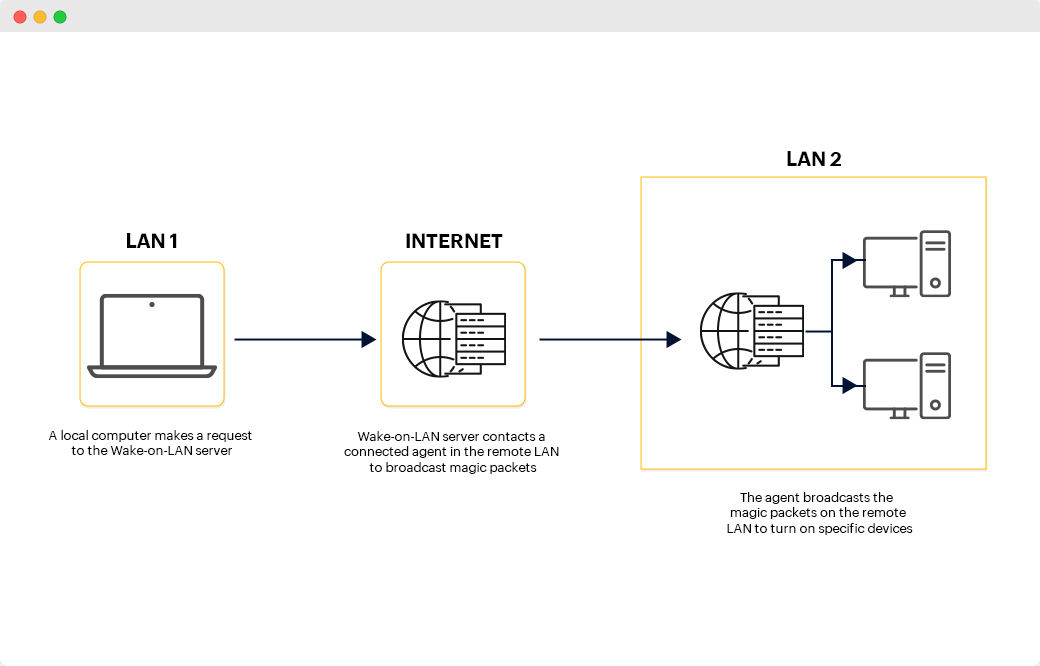
Wake On LAN (WOL) is broadcast from a single server that has IP address management software to several target computers. It is usually sent over UDP ports 7 and 9. There are lot of security considerations while implementing Wake On LAN solution since it uses the concept of direct broadcast. To enable Wake-On-LAN (WOL) on your devices, you must meet the following requirements:
To enable Wake On LAN on your computer, it should be connected to an ATX-compatible power supply, which has an extra +3.3V voltage rail. A voltage rail gives a device the ability to switch between alternating current and direct current power.
To enable direct broadcast in routers, an access control list (ACL) has to be created and added to all the routers within the network. The ACL is a set of rules designed for monitoring the incoming and outgoing network traffic.
The network interface card must be Wake-on-LAN-enabled.
Traditional Wake On LAN tools and methods are outdated and unfeasible due to numerous disadvantages. Some of these disadvantages are:
There are two basic types of Wake-on-LAN based on their types of casting:
One of the major disadvantages of Wake-on-LAN is that it is broadcast and not routed. This can be overcome by using subnet-directed broadcasts. In a subnet-directed broadcast, the magic packets are sent to all the devices within the particular subnet. Our product OpUtils uses this type of casting, which is more effective and efficient than the other types of casting.
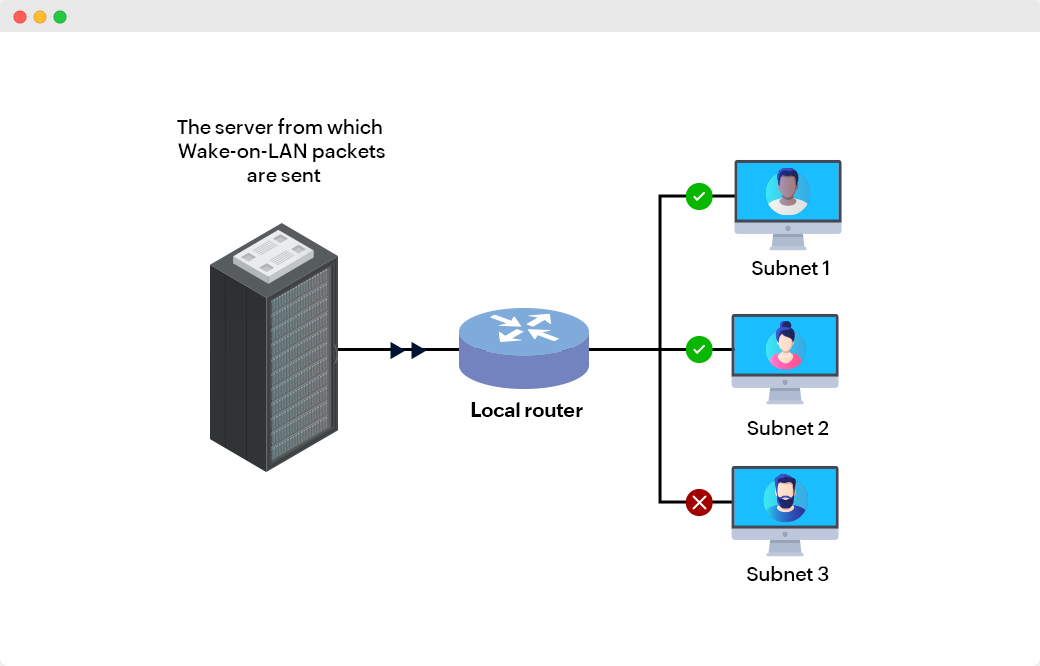
Wake-On-LAN (WOL) can also be done using unicast network packets. Unicast is the standard type of casting where the magic packets are sent from the server to the target computer directly. It is not widely used since there are a lot of limitations when it comes to unicast networking packets. For example, it needs to know the target computer's address and may fail if the local router's address resolution protocol cache has changed.
There are a few important steps to enabling Wake-on-LAN on your devices.
To check if you have the Wake On LAN software feature available on your Windows computer, click the Start button. Type "device manager" and open it up. In the Device Manager console, you will see all your drivers. Expand the Network adapter driver and right-click your network adapter. Click Properties and select the Advanced tab. Here, you should be able to find Wake on Magic Packet and Wake on Pattern Match. Enable them.
You also need to enable Wake On LAN in your device's BIOS. You will find this option when booting up your Windows system. In most computers, you can get into the BIOS setup by pressing F2 multiple times while the computer boots. In the BIOS setup, go to the power management tab, turn on Wake-on-LAN, and turn off the deep sleep control.
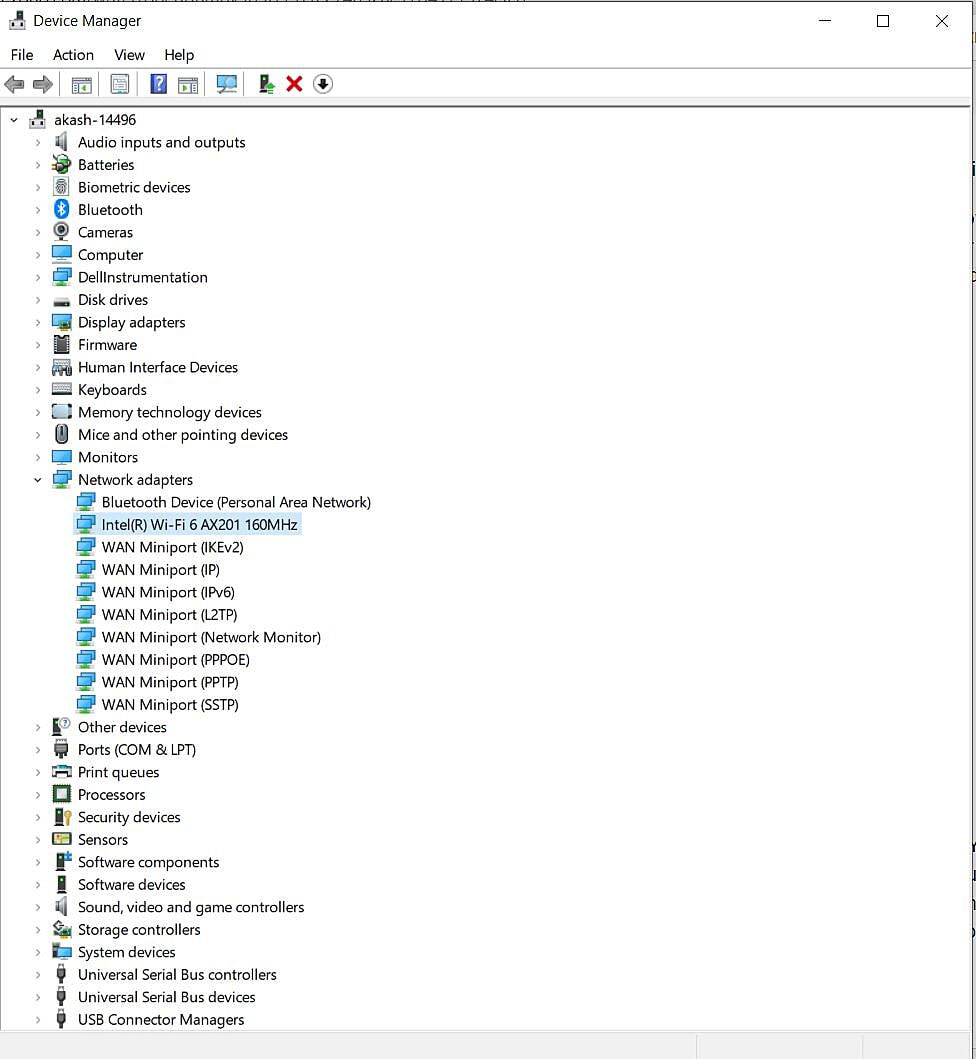
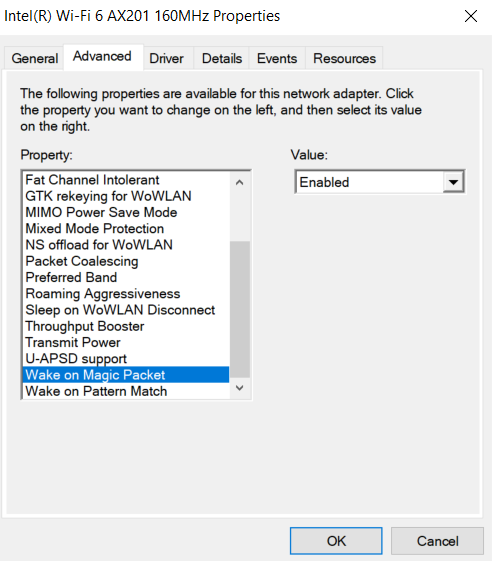
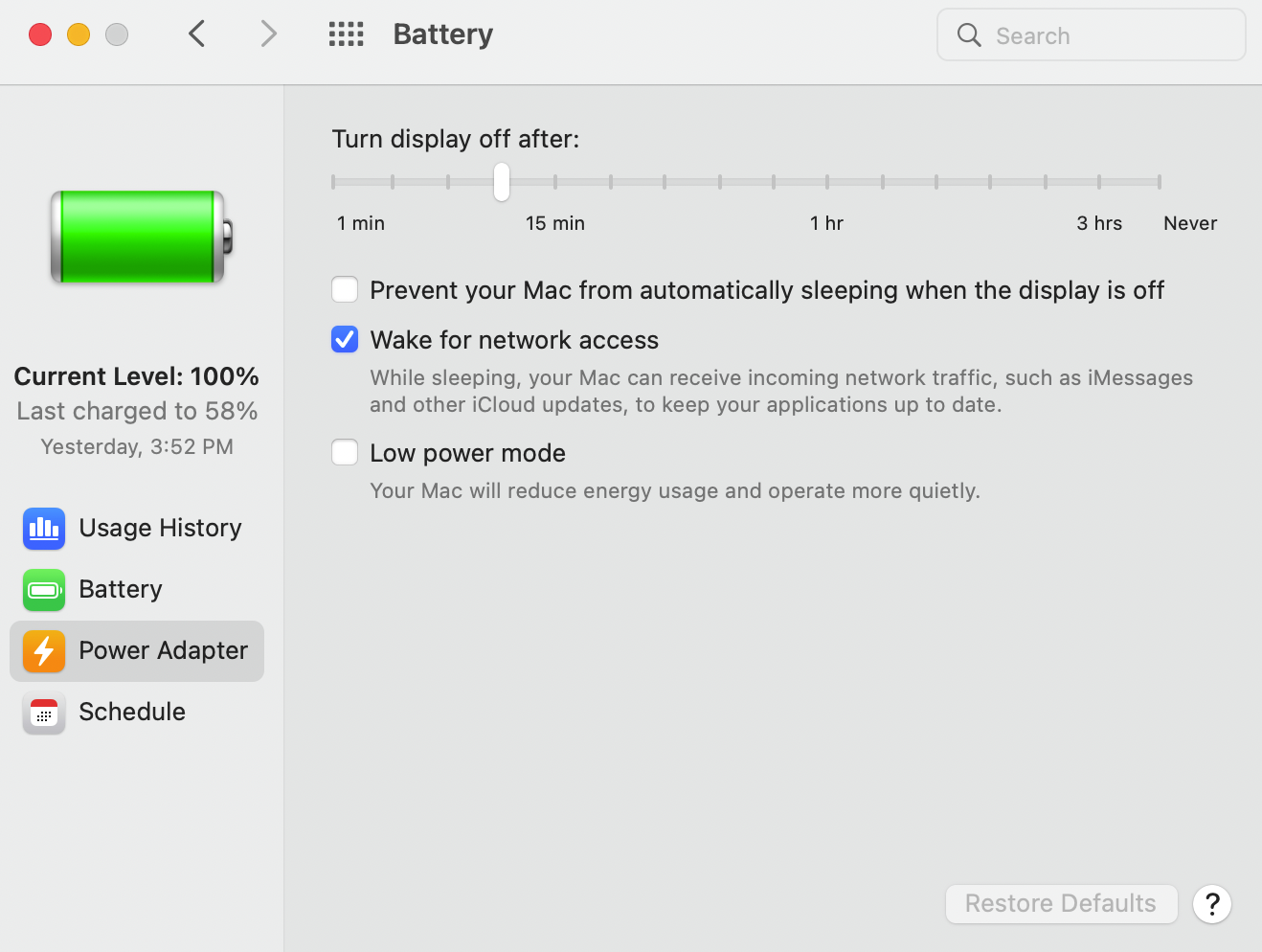
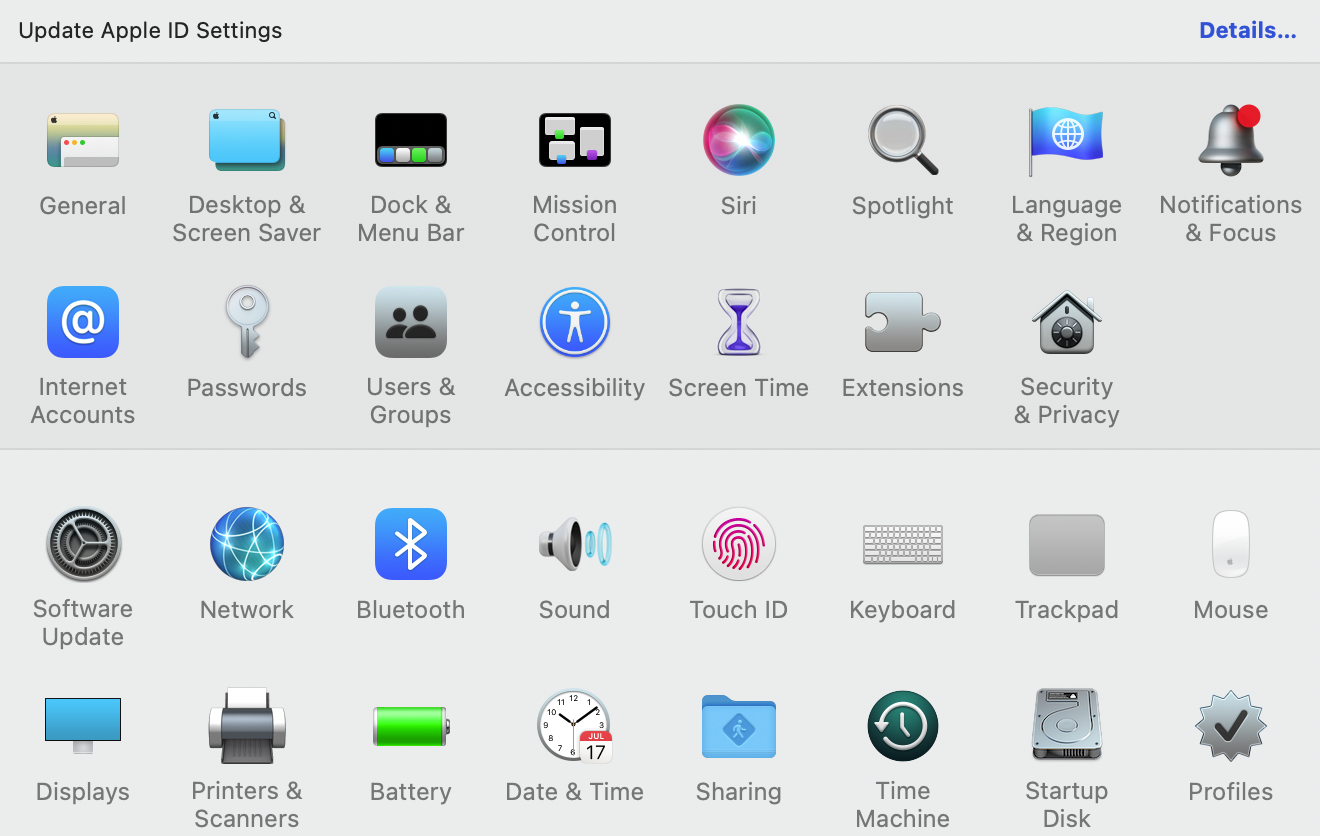
Networks are widely distributed in an organization, and network administrators need a tool that can manage thousands of devices in a single click. Wake-on-LAN tools address this issue.
Wake On LAN solution allows IT administrators to work remotely and does not require a physical visit to all the devices on the network.
Wake On LAN can also be used to power off a computer when it's not in use. This improves efficiency and helps save electricity and money for the organization.
OpUtils' Wake On LAN tool is effortless to use and provides more visibility into your network. You can easily add a single device or an entire subnet to OpUtils directly. After you enable Wake-on-LAN on your target computers, you can perform it with ease using OpUtils.
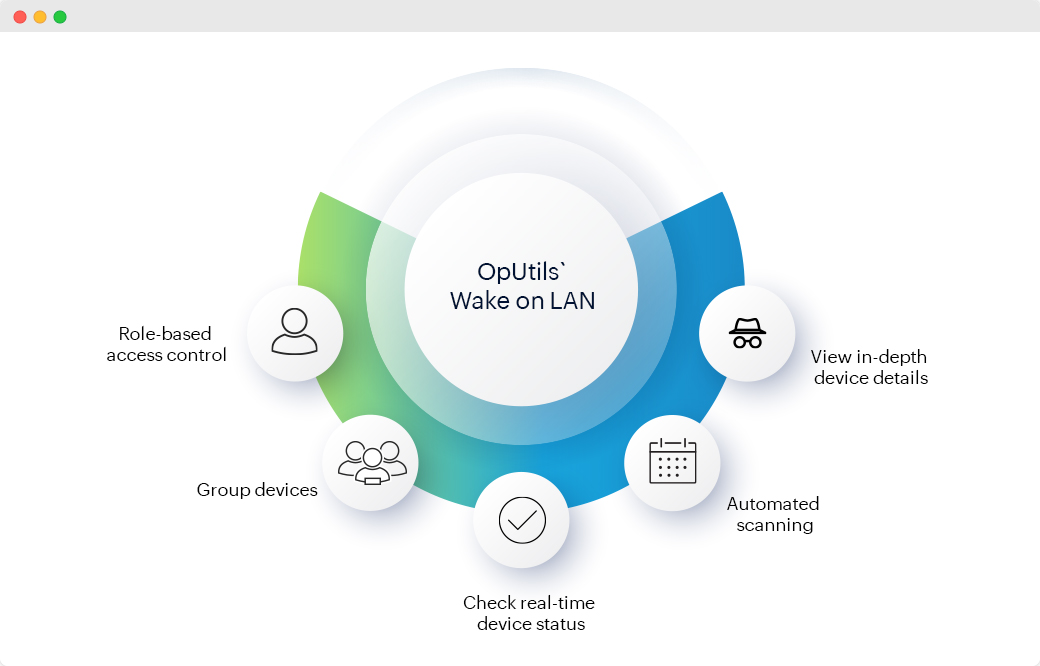
Suppose you have thousands of devices in your organization and you only want to perform wake up operations on a few of them—you can group them together using OpUtils' group option.
View all your devices and groups structured in a hierarchical format using Oputils' tree-based architecture. Unlike most standalone Wake On LAN products, OpUtils lets you view the status of your devices (i.e., if they are in low power mode or if up and running). You can also view all your MAC addresses and IP addresses in a single dashboard.
OpUtils will automatically run a scan periodically to check the availability of the devices added to it. You can also schedule these availability scans as you see fit.
OpUtils correlates Wake On LAN tool with its IP Address Manager. You can add devices directly from your spreadsheet and get them into Wake-on-LAN mode straight away. You can also view IP address and MAC address details of the devices added to be managed using Wake-on-LAN.
You can also assign groups to different IT admins on your team using role-based access control with OpUtils. This helps segregate work between IT teams, gives complete control over the devices on Wake-on-LAN, and boosts efficiency.
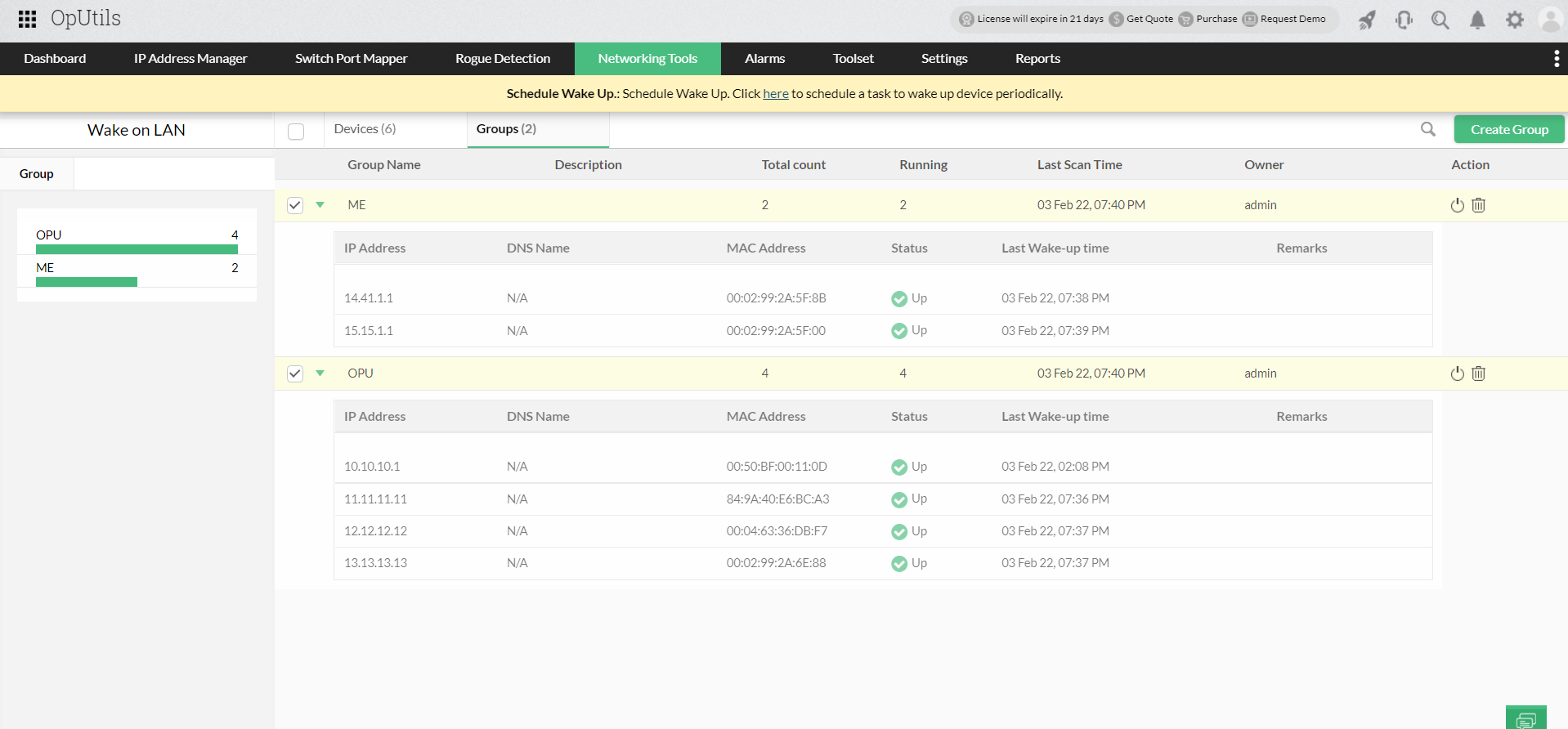
Interested in OpUtils? Book a live demo with our product experts. It would be our pleasure to show you all the features OpUtils has to offer, as well as answer any questions you may have. Want to try OpUtils for free? Download OpUtils' 30-day, free trial and get started in a few minutes. Integrate OpUtils into your organization without having to change your network infrastructure!
