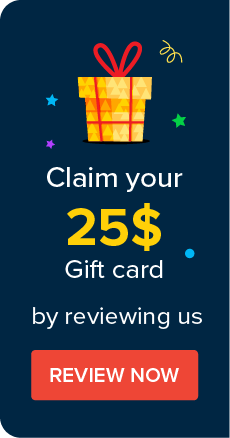Adding API Users
Password Manager Pro allows you to add API users manually. API user accounts are required to configure password management APIs for Application-to-Application password management. You need to create API user accounts in Password Manager Pro for those who will use the password management APIs, where each API user account should be attached to a single endpoint (typically a server or a desktop from which the API is used, so that the user accounts are uniquely identified - for example, as user@hostname).
You'll need the correct permission to create an API user:
User addition can be carried out only by Administrators and Privileged Administrators or by custom roles with similar permissions.
Steps Required
- Click the Users tab and click Add User >> Add API User from the drop-down menu.


- Enter the Username in the respective text field. This name identifies the API user.
- Enter the name of the host from which the API user would access Password Manager Pro for password management operations.
- Full Name refers to the name with which the API user would be identified in the external world such as reports, audit trails and other places where activities are traced to users.
- Select an Appropriate Access level for the API user being added - Administrator/Password Administrator/Privileged Administrator/Password User/Custom Roles.
- You can use Access Scope to change an Administrator/Password Administrator/Privileged Administrator into a Super Administrator by choosing the option All Passwords in the system. When you do so, they will be able to access all passwords in Password Manager Pro without any restriction. Conversely, a Super Administrator can be changed to their earlier role of Administrator/Password Administrator/Privileged Administrator by choosing the option Passwords Owned and Shared.
- You can leave the options Public key for SSH CLI access and SSL Certificate for XML-RPC API access unchanged.
- Enable REST API by clicking the button Enable Now beside REST API.

- Once you do this, you will see a text box for the API key. Click on Generate to generate the API key. The API key is the Auth Token for your access purposes. Copy down this key and store it in a secure location for your future reference. This key will be displayed in the GUI only once and if you were to lose it, the key needs to be regenerated from this window.
- You can set a validity period for the API key: by choosing the option "Never Expires" you can make the key to be valid forever. Otherwise, specify an expiration date.
- Enter the department and location.
- Click Save.
Important Note:
API user creation is specific to the host from where an application contacts Password Manager Pro for passwords. To use Password Management APIs from more than one host, you need to create as many API users as the number of hosts. Conversely, if you wish to have many users on a single host, then again you need to create as many API users as needed.
©2025, ZOHO Corp. All Rights Reserved.