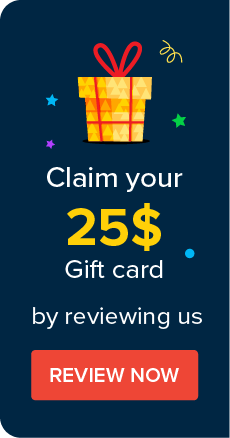Database Backup (for Password Manager Pro with PostgreSQL)
(Procedure applicable only for builds 6800 and later)
Data stored in Password Manager Pro database are of critical importance and in any production environment, there would be constant requirements for backing up the data for reference purposes or for disaster recovery. To achieve this, Password Manager Pro provides the option for backing up the database at periodic intervals.
Scheduled Backup
You can schedule database backup to be executed at any specific point of time.
To schedule database backup,
- Navigate to Admin >> Configuration >> Database Backup.
- In the pop-up that opens, select the schedule option - day, weekly or monthly.
To schedule backup in specific day(s) interval,
- If your requirement is to backup the database contents in specific day intervals - say, once in three days, this option would come in handy. You can choose any interval between 1 and 28 and also specify the time at which backup has to be taken.
- To enable this option, click the radio button "Day".
- Select the day interval.
- Select the time at which backup has to be taken.
- Backed up data are stored as a .zip file under <PMP_Home>/backUp directory by default. If you want, you can specify the destination directory where you wish to store the backed up contents.
- Every time backup is executed, one backup file will be created. You can specify the maximum number of such backup files to be kept in this directory. For example, if you choose "10" in the drop-down against the field "Maintain latest --- backups only", only the latest 10 backup files would be kept under this directory.
- Password Manager Pro database is secured through a separate password, which is auto-generated and unique for every installation. The database password can be stored securely in the Password Manager Pro installation itself. However, for additional security, there is an option to store it at some other secure location accessible to the Password Manager Pro server. If you select the checkbox "Securely store database password in PMP backup data", it will be securely stored in the backup copy. In case, you decide not to leave the database password to be available with the backup copy, you need to manually copy the database_params.conf file available under the <PMP-Installation-Folder>/conf directory. In the event of restoring the backed up data, you will have to replace the database_params.conf after the restoration process. If you lose this file, data cannot be retrieved from the backup copy. It is pertinent to note that sensitive data are encrypted once in the application (AES 256-bit) and once in database. The application encryption key is also auto-generated and unique for every installation. Hence, even if the database key is allowed to reside along with the backup data, there will not be any security risk as data cannot be deciphered without the application encryption key, which is not available in the backup copy.
- Click "Save". The required backup schedule is created.
- Where does the backup data get stored? Is it encrypted?
- What is the best option for database backup schedule?
- Can I replicate the data to another server and have the permissions stay intact?
All sensitive data in the backup file are stored in encrypted form in a .zip file under <PMP_Home/backUp> directory or under the directory specified by you. It is recommended that you backup this file in your secure, secondary storage for disaster recovery.
Database backup operation is both time and resource consuming. Hence, it is recommended to schedule it to run during off-peak traffic timings. While the operation is in progress, no configuration change could be performed in Password Manager Pro.
Yes. Password Manager Pro application is stateless and all the data are stored in the database and just replicating the database against a fresh installation of the application gets you all the data intact.
To schedule backup on a specific day every week,
If your requirement is to backup the database contents in specific day intervals - say, once in three days, this option would come in handy. You can choose any interval between 1 and 28 and also specify the time at which backup has to be taken. To enable this option,
- Click the radio button "Weekly".
- Select the day of the week.
- Select the time at which backup has to be taken.
- Backed up data are stored as a .zip file under <PMP_Home>/backUp directory by default. If you want, you can specify the destination directory where you wish to store the backed up contents.
- Every time backup is executed, one backup file will be created. You can specify the maximum number of such backup files to be kept in this directory. For example, if you choose "10" in the drop-down against the field "Maintain latest --- backups only", only the latest 10 backup files would be kept under this directory.
- Click "Save". The required backup schedule is created.
To schedule backup on a specific day every month,
If your requirement is to backup the database contents on a specific date every month - say, on 13th, this option would come in handy. You can choose any date from 1st to 31st and also specify the time at which backup has to be taken. To enable this option,
- Click the radio button "Monthly".
- Select the date of the month.
- Select the time at which backup has to be taken.
- Backed up data are stored as a .zip file under <PMP_Home>/backUp directory by default. If you want, you can specify the destination directory where you wish to store the backed up contents.
- Every time backup is executed, one backup file will be created. You can specify the maximum number of such backup files to be kept in this directory. For example, if you choose "10" in the drop-down against the field "Maintain latest --- backups only", only the latest 10 backup files would be kept under this directory.
- Click "Save". The required backup schedule is created.
©2025, ZOHO Corp. All Rights Reserved.