Trash Changes
You can move closed or irrelevant change requests to trash. Change requests in trash can be restored anytime if required.
Role Required: SDAdmin, Technicians with Delete Changes permission.
To delete a change request, go to the Changes tab.
-
Select the change requests from the list view/classic view and click Delete on the toolbar.
-
Click the
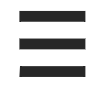 icon beside a change request in classic view and select Delete.
icon beside a change request in classic view and select Delete. -
You can also delete a change from the Actions menu in change details view.

The changes that are deleted will be moved to trashed changes. To view trashed changes, select Trashed Changes from the custom filter drop-down.
Restore Changes
To restore a change request, go to the Changes tab and select Trashed Changes from the custom filter drop-down.
-
In the trash list view/classic view, select the change requests and click Restore on the toolbar.
-
Click the
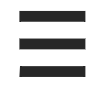 icon beside a change request in classic view and select Restore.
icon beside a change request in classic view and select Restore. -
You can also restore a change from its details page by using the Actions menu.

Use Back to Active Changes at the top of the trash changes page to navigate back to the changes view page.

